Your Guide to RSV File: How to Repair and Open in 2025
For anyone using a Sony camera, encountering the RSV file can be confusing. This file often appears when a recording is interrupted due to a full memory card, power loss, or camera shutdown. While it may look unreadable, this file holds crucial metadata and partial data from your footage. Thus, this post here will explain more in detail about what an RSV file is, and most importantly, how you can repair it and open it to reclaim your valuable memories.
What Is Sony RSV File
Sony RSV files are usually linked with Sony camcorders and video editing software. Now, you might be wondering what it is and whether it is essential to keep.
An RSV file is a temporary data file from Sony's video recording or editing software. While it does not hold the actual video footage, it stores metadata or recovery information. It helps the software to manage or restore unsaved work effortlessly. They aren't meant to be opened manually; instead, they work behind the scenes and can be automatically deleted once the related tasks are completed.
However, if you're facing issues with a project recovery, keeping the RSV file may help the Sony software recover your data. How can you do so? The following section will help you through recovering a Sony RSV file to MP4.
How to Repair Sony RSV to MP4
When something goes wrong during recording or transfer, the video may become corrupted, and the RSV file alone will not be enough to open the footage. In cases like this, converting the damaged video to a more compatible format, such as MP4, is the best solution. And AnyRec Video Repair is an excellent option for this task. It fixes corrupted videos by using a healthy sample while keeping the original resolution and structure intact. The overall operation is secure, and no data is stored after that. Regardless of the device, whether it's a camera, phone, or computer, this tool handles corrupted clips very well with just a few clicks.

Fix damaged, corrupted, and unplayable videos linked to Sony RSV files.
Use intelligent repair algorithms to recover the footage accurately.
Offer a preview feature to check the repaired video before saving.
Keep original video quality, e.g., resolution, bitrate, and file structure.
Secure Download
Secure Download
Step 1.Fire up AnyRec Video Repair and click the "Add" button on the left to import the corrupted video file linked to your Sony RSV. Then, add a healthy sample video from the same device or format.

Step 2.Click the "Repair" button to begin the process. Then, the software will analyze both files and restore the damaged RSV file. Once complete, click the "Preview" button to check if the video plays correctly.

Step 3.If satisfied with the result, click the "Save" button to export the repaired Sony RSV file in MP4 format to your computer.

How to Open RSV Files
Since RSV files aren't a standard video format, opening them can be tricky. You will need tools that either detect RSV files directly or work around them by converting content. However, since you have already repaired and converted the Sony RSV file to MP4, here's how the following media players handle MP4 videos.
1. VLC Media Player
VLC Media Player is the most trusted media player for playing almost all types of media players, including repaired RSV files to MP4. It is famous for its ability to handle corrupted videos, thanks to its built-in error correction and powerful codec library. Also, the player can open large MP4 files without any lag and adjust playback settings to match the resolution and encoding. You can also use VLC to convert videos to MP4.
Step 1.Launch VLC from your desktop. At the top menu, click on "Media" then select "Open File" from the drop-down. Navigate to the location where the repaired MP4 video is saved, then click "Open".
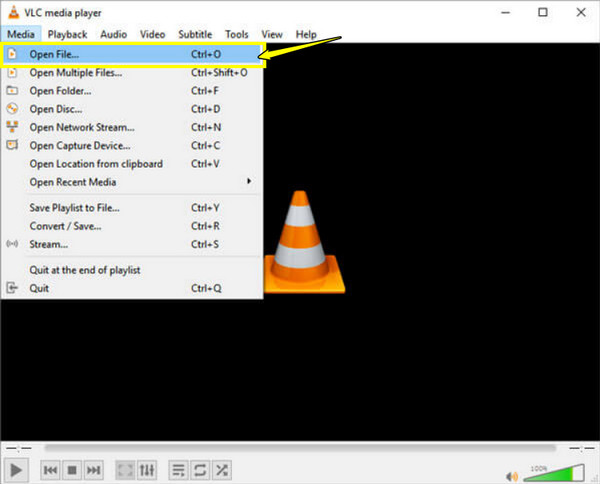
Step 2.The video should now be playing if the file is successfully repaired. You can use the playback controls below to pause, skip, adjust audio volume, and change the screen size.
Step 3.For more optional settings, right-click on the screen to access audio tracks, subtitle options, or video filters.
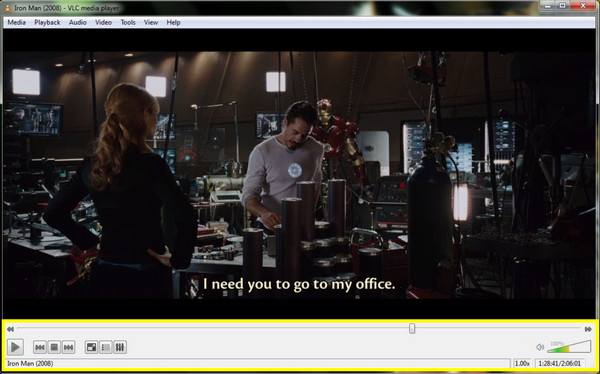
2. KMPlayer
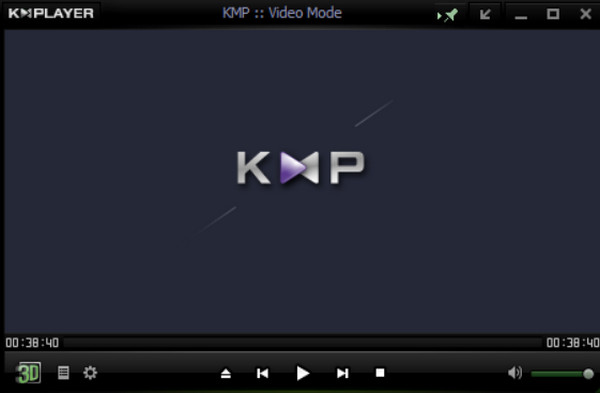
Another excellent choice for playing a repaired RSV file to MP4, KMPlayer covers a wide range of file formats and codecs, making it highly compatible with lesser-known formats like RSV. It offers advanced display features such as slow-motion, 3D video support, and frame-by-frame viewing.
3. PotPlayer
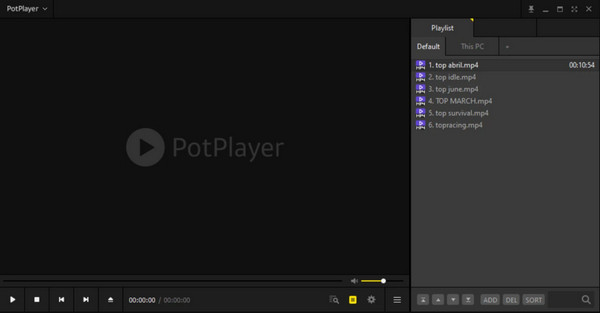
A Windows-only media player, KMPlayer is highly praised for its efficiency and deep customization options, making it perfect for playing a repaired RSV file to MP4. It features excellent support for high-resolution video playback, as well as smart buffering that ensures smooth performance even with large files.
4. 5KPlayer
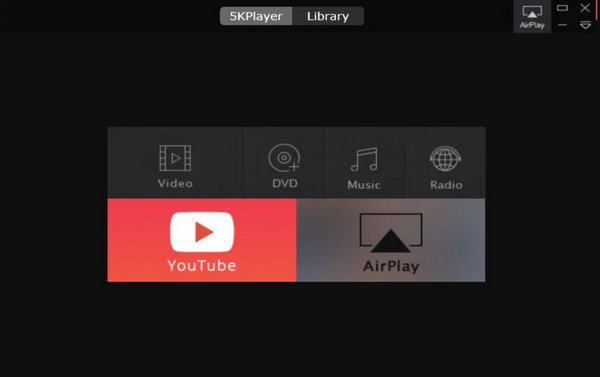
Designed for high-definition video playback, 5KPlayer handles 4K and 5K repaired RSV files to MP4 files very well. It combines video playback with additional features, including AirPlay, YouTube downloads, and DLNA streaming. This player automatically adjusts to resolution changes and provides confident playback without any frame drops or lag.
Conclusion
RSV files, although not actual video files, indicate a potential issue with a corrupted recording, as you've learned here. And for effective recovery and conversion, AnyRec Video Repair is highly recommended. It helps you repair corrupted video files connected to RSV metadata using advanced technology and convert them into high-quality MP4 format. It indeed makes video recovery accessible, even for beginners. Once done, you can enjoy watching your Sony RSV file on compatible players!
Secure Download
Secure Download
