Comprehensive Guide for iPhone Screen Recording Not Working
The iPhone's screen recording feature is incredibly convenient, ready to activate in any emergency. But when you need it most, it suddenly stops working—no sound, unresponsive recording buttons, or completely black videos. If you're facing similar issues, don't worry. This article outlines 8 proven solutions and an even easier method for high-definition recording. We'll help you permanently resolve the "iPhone screen recording not working" problem.
Guide List
Why Does iPhone Screen Recording Not Work? Check Whether You Record in the Right Way Fix iPhone Screen Recording Sound Not Working 5 Quick Fixes for iPhone Screen Recording Not Working Mirror Your iPhone to Computer to Avoid It Not WorkingWhy Does iPhone Screen Recording Not Work?
Insufficient Storage Space
Screen recording files are large. If your device lacks sufficient storage space, the screen recording feature may fail to launch or automatically stop. You can leave at least several hundred MB for screen recording.
Screen Time or Parental Controls Restrictions
If Screen Time or parental controls are enabled, screen recording may be restricted. So ensure "Screen Recording" is set to "Allow" before record. After removing the restriction, screen recording should function normally.
Open AirPlay or External Display at same time
When your iPhone is mirroring its screen via AirPlay or connected to an external display, the system automatically disables screen recording to prevent capturing external content.
Microphone setting conflicts
If the microphone recording is enabled during screen capture but is occupied by another app, recording may fail.
Check Whether You Record in the Right Way
Ensuring the screen recording feature has been added to the Control Center is the first step. You can follow the correct steps below to check if any errors occurred during the process.
Step 1.Using iOS 26 as an example. Tap "Settings" and find "Control Center".
Step 2.Tap the "Plus" before "Screen Recording" to add it to your Control Center.
Step 3.Return to the iPhone interface and open "Control Center", locate the gray button, typically labeled "Recording." Press it to start the recording.
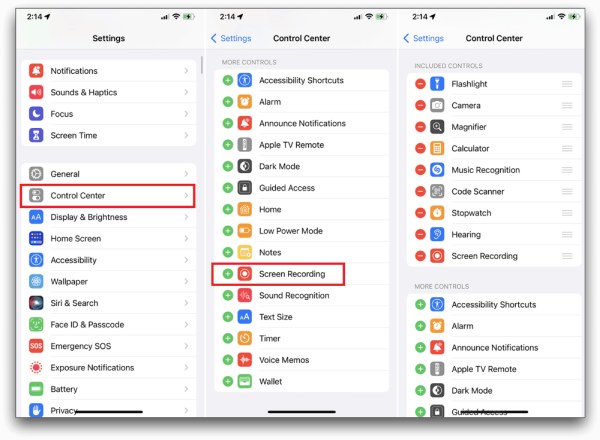
Step 4.The screen will display the "Start Recording" option. Recording begins after a three-second countdown.
Step 5.To stop screen recording, tap the red dot at the top, then tap the "Stop" button.
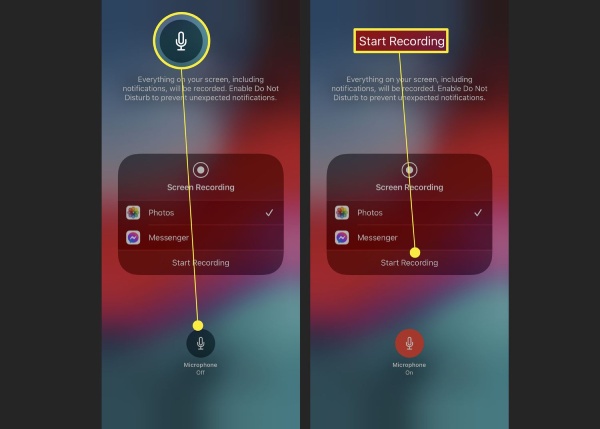
Fix iPhone Screen Recording Sound Not Working
The iPhone's screen recording feature can also capture audio. If you find iPhone screen recording has no sound along with the screen, it's possible your microphone isn't turned on.
Step 1.Swipe down from the top-right corner of the screen to open Control Center.
Step 2.Then press and hold the Record button for two seconds.
Step 3.Tap the "Microphone" button on the screen to open the options interface. And it will start microphone recording.
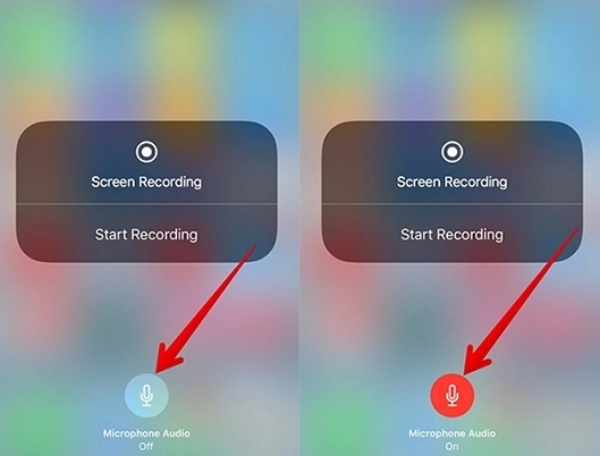
5 Quick Fixes for iPhone Screen Recording Not Working
Check Screen Time Restrictions
Apple provides restrictions for specific features within Screen Time. Sometimes, we may not enable permissions or the app itself to use certain features within the app.
Step 1.Go to "Settings", "Screen Time", and "Content & Privacy Restrictions".
Step 2.Tap "Content Restrictions", scroll down to find the "Screen Recording" option, and ensure it is set to Allow.
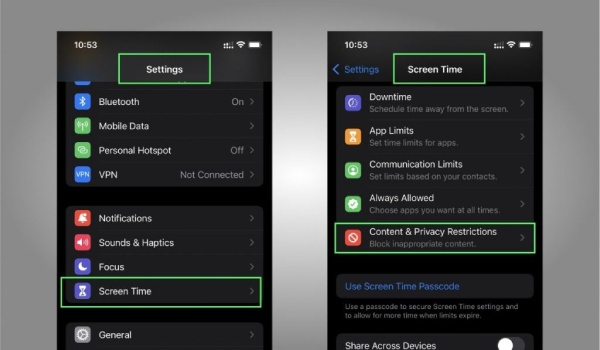
Disable the Low Power Mode
You may open Low Power Mode when your phone's battery is low, but it can restrict certain background activities, including screen recording. So it's a good idea to check beforehand whether Low Power Mode is disabled.
Steps: Tap the Settings app and find "Battery". Then tap "Power Mode" to turn off the "Low Power Mode".
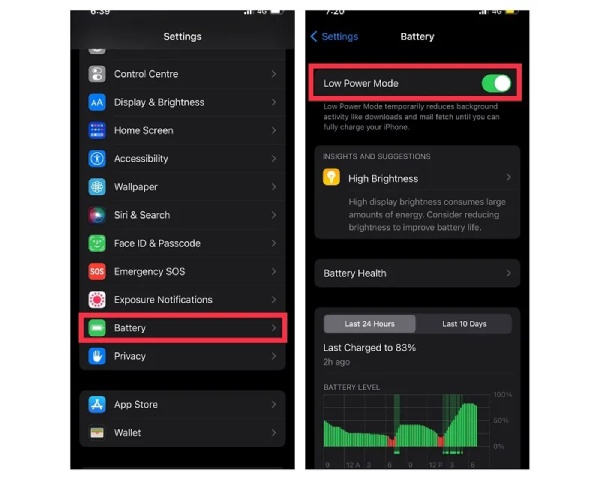
Check Storage Space
Sufficient storage space is essential for screen recording to function properly. Insufficient storage may interrupt screen recording on your device.
Step 1.Go to "Settings", "General", and tap "iPhone Storage" to check available space.
Step 2.If space is low, consider deleting unnecessary files or apps or transferring existing files to a computer or cloud storage.
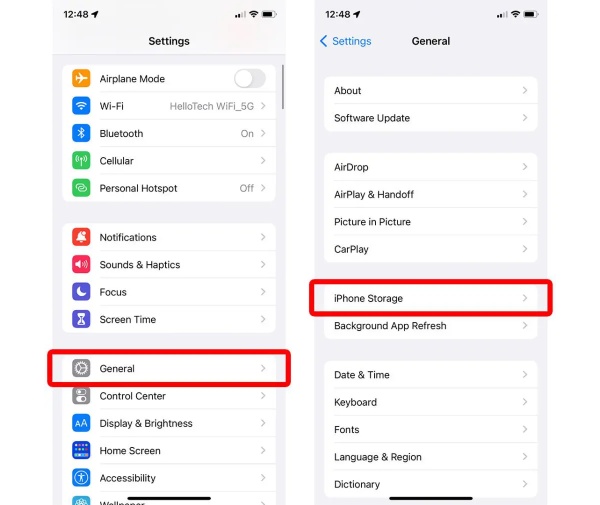
Reset All Settings on Your iPhone
If none of the above methods work, you can try resetting all settings. This action will not delete your personal data but will restore all system settings to their default state.
Step 1.Go to "Settings", "General", and tap "Transfer or Reset iPhone".
Step 2.Tap "Reset", then select "Reset All Settings".
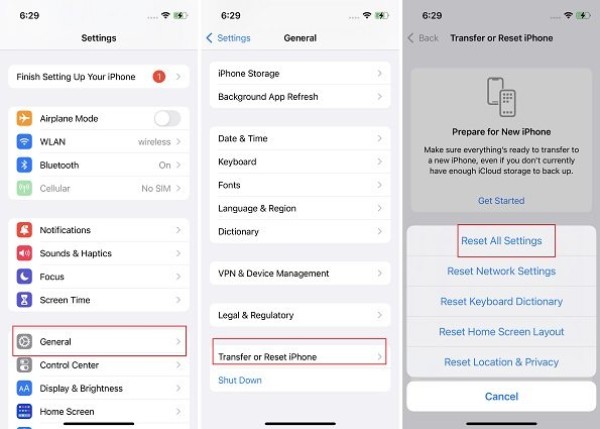
Restart iPhone
A simple restart can resolve many temporary software glitches by rebooting and refreshing your phone's entire system. The process is straightforward and won't affect your existing data.
For iPhone X and later models:
Step 1.Press and hold the side button and either volume button simultaneously until the power-off slider appears.
Step 2.Drag the slider to turn off the device. After 30 seconds, turn it back on.
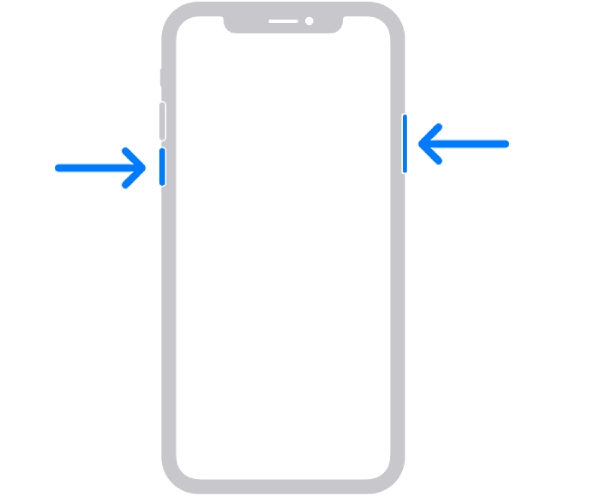
For iPhone 8 and earlier models:
Steps: Press and hold the side button (power button) until the power-off slider appears.
Mirror Your iPhone to Computer to Avoid It Not Working
If you’ve tried all the steps above and still can’t record your iPhone screen, the best solution is to mirror your iPhone to a computer and record it using AnyRec Screen Recorder. With this application, you can easily capture important meetings, gameplay, video calls, tutorials, live streams, and more—without lag or hassle. It can also draw in real time and offers editing features after recording, such as cropping and adding watermarks.

Supports recording in 4K resolution, ensuring crisp and detailed footage.
Built-in annotation and video trimming tools eliminate the need to switch between apps.
Recording bypasses iPhone restrictions, allowing capture even from restricted apps.
Post-recording video format conversion simplifies transfer to various devices.
Secure Download
Secure Download
Step 1.Launch the software, connect your iPhone to the computer using the phone mirror. Choose "iOS Recorder".
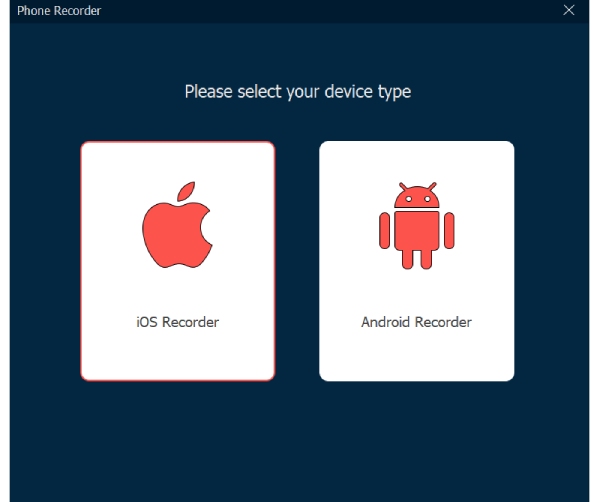
Step 2.Once connected by "Screen Mirroring", set the resolution and recording content. Then, click the "Record" button to start.
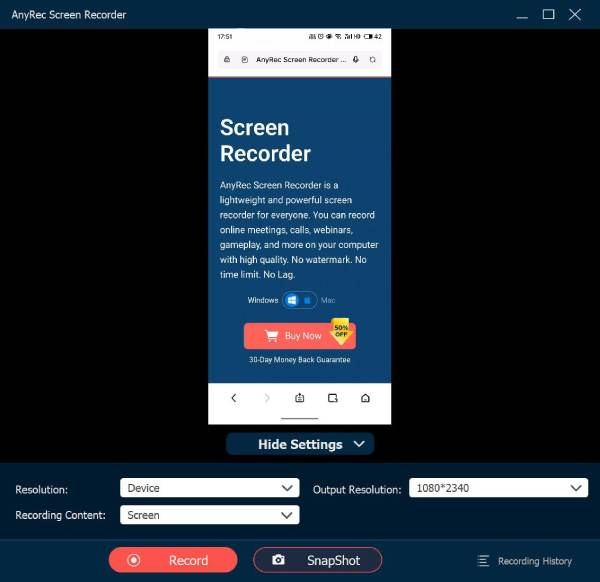
Step 3.When you are done, click "Stop" at the bottom. You can also edit it at this time.
Conclusion
iPhone screen recording not working can typically be resolved using built-in troubleshooting methods, such as resetting or restarting your device. For particularly stubborn problems, or when you require more professional recording and editing features, mirroring your iPhone screen to a computer for recording with AnyRec Screen Recorder is the most reliable ultimate solution. It guarantees high-quality recordings while offering simple operation. Download it now to fix your iPhone screen recording not working issue.
Secure Download
Secure Download
