6 Best Ways to Transfer Apps from Android to Android to Try
One of the biggest concerns when switching to a new Android phone is transferring apps from to a new phone without losing progress, data, or settings. You'll be glad to know that Android has several options to make the switch happen in a hassle-free way. In this guide, you will discover the top 6 ways to transfer apps from Android to Android. From built-in features to wireless options, find the best approach for any situation here!
Guide List
Guide to Transfer Apps from Android to Android with Backup and Restore How Can You Transfer Apps from Android to Android Wirelessly by Bluetooth Use Google Backup to Transfer Apps from Android to Android Best Way to Transfer Apps between Android Phones in One Click Transfer Apps from Samsung Android to Android with Smart Switch Full Steps to Transfer Apps from Android to Android via NFC [Latest]Guide to Transfer Apps from Android to Android with Backup and Restore
The Backup and Restore feature is an old yet reliable method to send apps from old Android to new Android. It guarantees that all of your app data, settings, and preferences are stored on your old device and can be recovered on the new one effortlessly.
Step 1.Open the "Settings" app on your old Android phone, then head to "System" to "Backup". There, toggle on the "Back up to Google Drive" switch.
Step 2.Once it is complete, switch on your new Android device. In the setup process, sign in using the same Google account, then pick the recent backup to restore apps and data from your old Android phone.
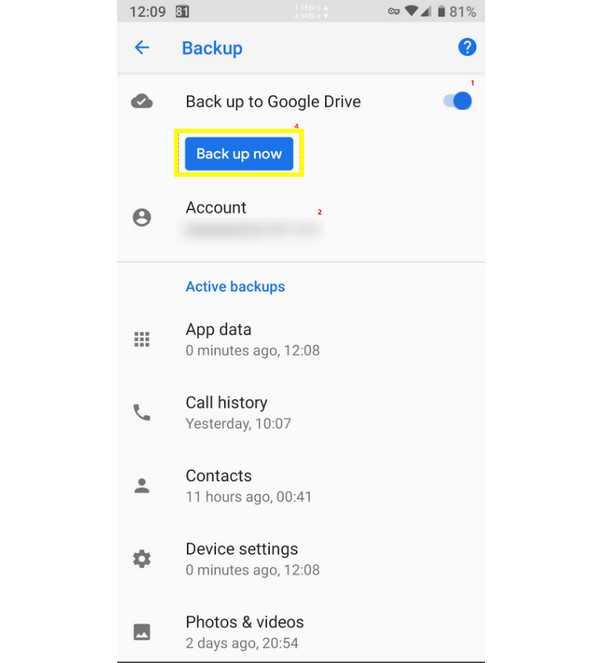
How Can You Transfer Apps from Android to Android Wirelessly by Bluetooth
If you don't have a powerful internet connection, there won't be a problem since you'll have Bluetooth to transfer apps from one Android to another Android. Though Bluetooth works slower than cloud storages for file transferring, it works effectively for smaller apps or APK files. (Get steps to control Android from PC using Bluetooth.)
Step 1.On both Android phones, please turn on "Bluetooth". On the sender device, go to "File Manager" and locate the app's APK file, tap "Share" and choose "Bluetooth".
Step 2.Open the receiving device, then accept the incoming transfer.
Step 3.Once received, open the APK file and install the app on your new Android phone.
Use Google Backup to Transfer Apps from Android to Android
Another convenient way you have here to move selected apps from Android to Android is through Google Backup. This method syncs your app list, data, and even settings with your Google account, allowing you to restore them anytime you switch to a new device.
Step 1.Open "Settings", then "Google" and select "Backup". Make sure the "Back up by Google One" toggle button is turned on, then wait for the backup process to finish.
Step 2.Now, on your new Android phone, sign in using the same Google account.
Step 3.Then, select "Restore" from your Google backup when prompted.
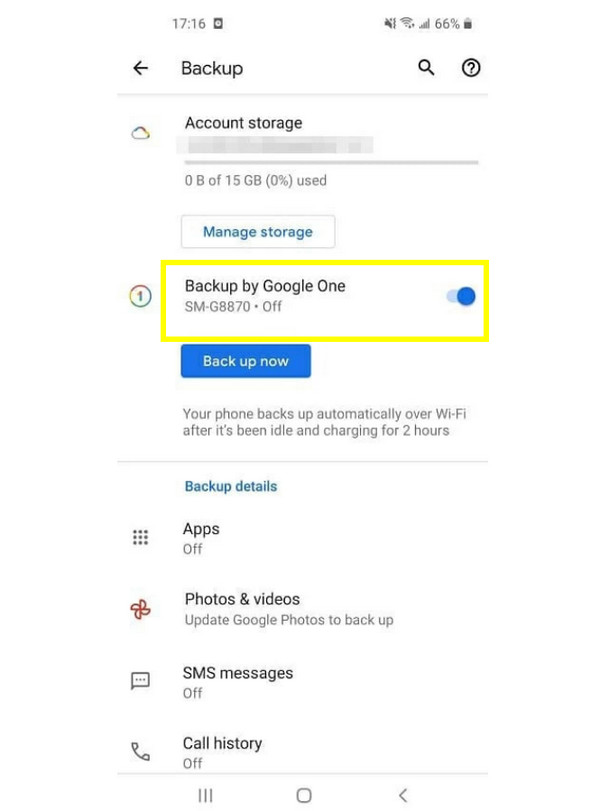
Best Way to Transfer Apps between Android Phones in One Click
AnyRec PhoneMover can transfer downloaded photos, videos, music, and other files from apps selectively and safely. Besides moving things between Android devices, it covers iPhone and computers. Also, it keeps the original quality and app data intact, ensuring every app works as it did on your old Android phone.

Transfer apps, contacts, messages, videos, and more between Android.
Compatible with the latest Android versions and models.
Offers a fast and stable connection through Wi-Fi and USB.
Preview selected data to ensure you'll transfer what you need.
Secure Download
Step 1.Open AnyRec PhoneMover on your computer, and connect both Android devices via a USB cable. Determine which one is the source device and which is the target device.

Step 2.Once the connection is established, the program will display all Android details on the screen. From the left panel, choose the one you wish to transfer, such as Photos, Videos, Contacts, and more.

Step 3.Click on each box of all selected files, then click the "Export to Device" button. After a while, all selected files from your Android will be moved to your new Android phone.

Secure Download
Transfer Apps from Samsung Android to Android with Smart Switch
For Samsung users, Smart Switch is a built-in solution to move apps, files, and settings effortlessly between Samsung and other Android phones. This works through both wireless and cable connections; see the steps below to transfer all apps from Samsung to Android:
Step 1.Start by launching the Smart Switch app on both phones.
Step 2.Tap the "Send data" on your old phone and tap on "Receive data" on the new Android device.
Step 3.Select either "Wireless" or "Cable" transfer option. Then, choose "Apps" and other data types to move, and tap on "Transfer". Kindly wait until the process is finished.

Full Steps to Transfer Apps from Android to Android via NFC [Latest]
Lastly, Near Field Communication or NFC is another contactless method to transfer apps from Android to Android. It works quickly and effectively, but it needs both devices to support Nearby Share or Android Beam. Here's how it works:
Step 1.Please enable "NFC" and "Android Beam" (Nearby Share) on both Android devices. Then, place the two back-to-back until you hear the connection sound.
Step 2.Next, select the app you wish to share, and tap on "Send" when prompted on the sender's device.
Step 3.On the receiving phone, accept the transfer; install it on your new device if needed.
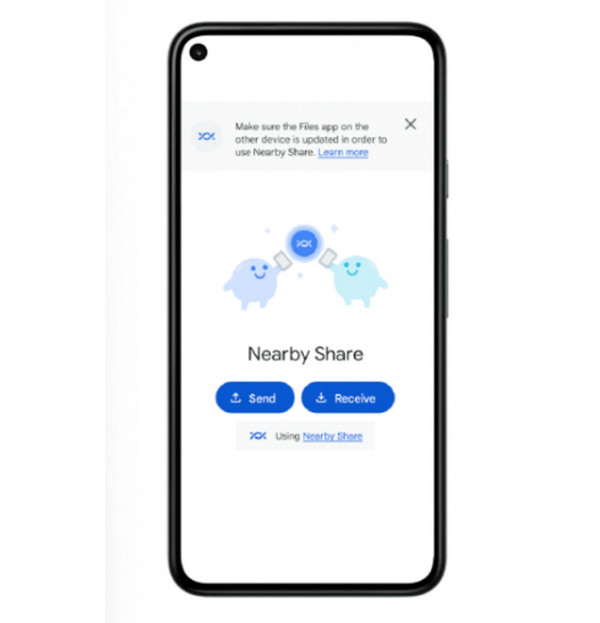
Conclusion
With multiple methods mentioned today, such as Backup and Restore, Bluetooth, Google Backup, Smart Switch, and NFC, you can quickly choose the best one that fits your case. Each option ensures you can transfer apps and data from Android to Android safely. But for a faster and more complete solution, AnyRec PhoneMover is the best choice! It lets you move all apps, files, and more data between Android devices in just a click. This tool is ideal for everyone who wants a smooth and effortless transfer, regardless of the devices, without data loss.
Secure Download



