How to Put Music on Flash Drive? 5 Ways for Your Jams
While streaming music is king, what happens when you’re without an internet connection and just want to enjoy music on the go? This is where a trusty flash drive comes in, a small device that can fit your entire music library. How to put music on flash drive? Fortunately, this article will walk you through everything you need to know about transferring music to USB drive, whether from a computer or a phone, and take your songs wherever you go. Scroll down now!
Guide List
How to Record and Put Music on a Flash Drive How to Transfer Music to a USB Flash Drive from Computer How to Put Music on a USB Drive from PhoneHow to Record and Put Music on a Flash Drive
Maybe the music you want is not readily available for download. Perhaps the sound you want is from a live stream or video. So, before knowing how to put music on a flash drive immediately, this first section will share with you the process of recording music from a computer and then transferring it to a flash drive.
Record Music with AnyRec Screen Recorder
When it comes to recording high-quality audio from your computer, the dedicated recording software AnyRec Screen Recorder is here for you. This screen recorder lets you capture system sound, mic audio, or both at the same time, giving you flexibility for different recording needs. It records audio from any source, like YouTube videos, music streaming services, online lectures, or even live streams. Furthermore, AnyRec Screen Recorder provides features like noise reduction and enhancements to refine your recordings, giving you only a professional and clean sound at the end.

Audio Recorder for capturing music, mic input with adjustable volume levels.
Save your music recordings in formats like MP3, AAC, FLAC, and more.
Customizable audio recording output, including bitrate, sample rate, etc.
Optimized to run efficiently without slowing down your computer system.
Secure Download
Secure Download
Step 1. Once you have opened AnyRec Screen Recorder, go to "Audio Recorder" mode from the main menu. Turn ON the "System Sound" to record music from your computer. Depending on what you need, turn ON "Microphone" as well for capturing your voice.

Step 2. You’re now set to record music. Click the "REC" button to start capturing audio from your system sound or from your mic. Use the floating toolbar to adjust the volume levels as needed.
Step 3. When finished, click the "Stop" button to preview your music. Trim any unwanted parts from the beginning or end of the track. Once you’re satisfied, click the "Save" button. Then, you can put the recorded music on flash drive.

Secure Download
Secure Download
Transfer Recorded Music to a Flash Drive
Now that you have successfully recorded music with AnyRec Screen Recorder, here’s how to put music on pen drive or flash drive:
Step 1. Head to the location of your saved recorded music. Then, plug your flash drive into the USB port on your computer. Once inserted, it must be seen under "This PC" for Windows (on desktop for macOS); double-click on it.
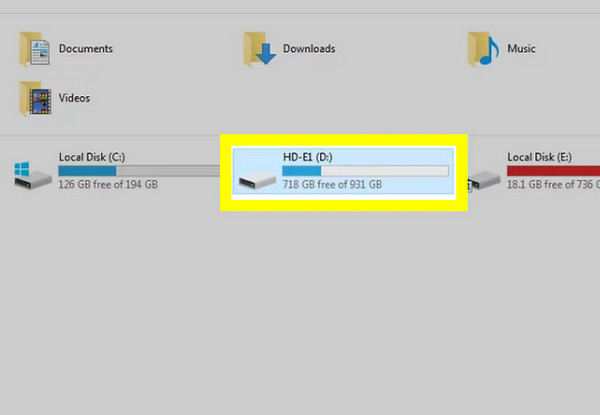
Step 2. Now, in the folder of your recorded music, click and drag it into the window of the flash drive. Otherwise, you can right-click on it and select "Copy", then right-click anywhere on the blank page of the flash drive window and select "Paste".
How to Transfer Music to a USB Flash Drive from Computer
As you see, transferring music to USB drive is a straightforward process. And luckily, regardless of whether you're using a Windows PC, a Mac computer, or Chrome OS, you can quickly get your favorite tracks onto your flash drive, utilizing the familiar drag-and-drop (copy-paste) method.
How to Put Music on Flash Drive from Windows?
- 1. Plug your USB flash drive into the USB port on your Windows PC. Then, navigate to the folder where your music files are placed. If the flash drive is detected, double-click on it to open it.
- 2. Now, click on the music files to select them (hold "Ctrl" to choose multiple non-consecutive files). After that, you can drag them into the other flash drive window. You can do the copy-paste method, too.
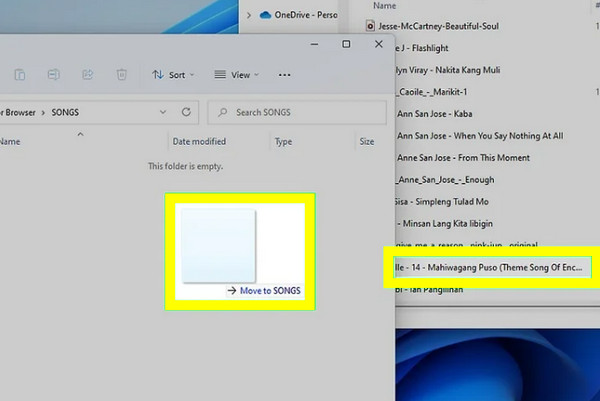
- 3. Upon completion, confirm that the music files appear on the flash drive. Then, right-click on the flash drive icon and choose "Eject".
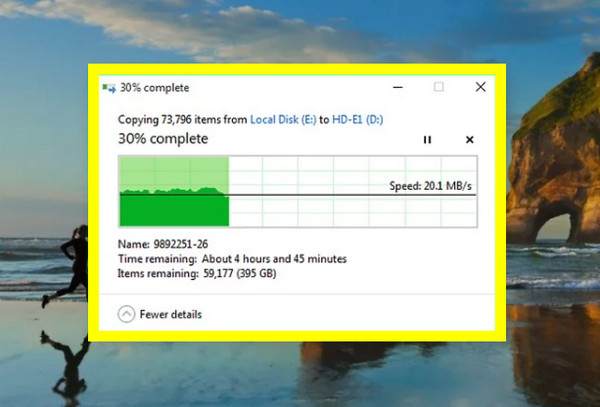
How to Download Music to Flash Drive from Mac?
- 1. After plugging your flash drive into your Mac, open "Finder" and look for your music files located in the "Music" folder. The flash drive icon should appear on the desktop. Double-click on it to open it
- 2. Next, select the music files you want to transfer (hold down the "Command" key to choose multiple files). Then, drag and drop them directly into the flash drive window. You can also transfer music from computer to iPhone for easy listening.
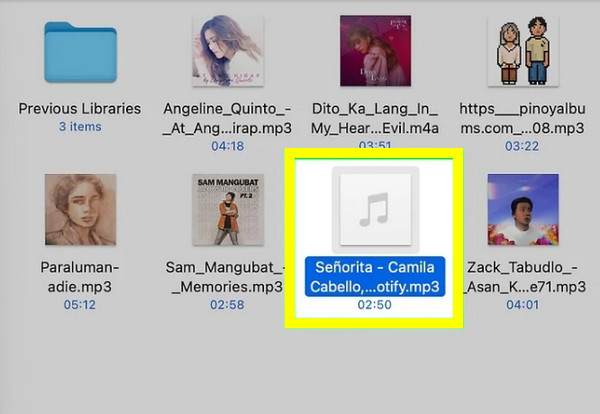
- 3. Once everything is done, check that the files are present on the flash drive. Lastly, drag the flash drive icon to the "Trash" to safely eject it.
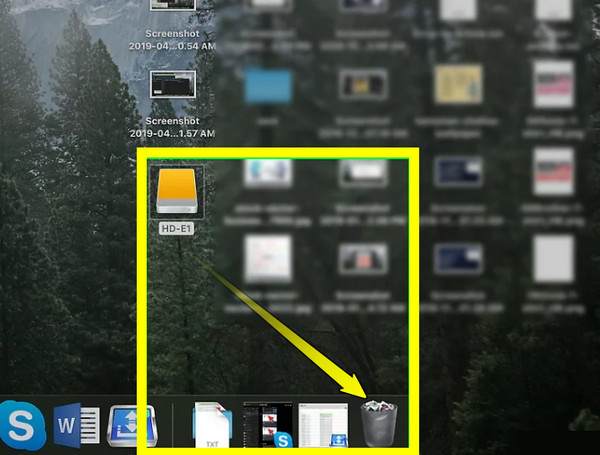
How to Put Songs on Flash Drive from Chromebook?
- 1. Once you have plugged in the USB drive to the port on your Chromebook, click the "Launcher" and go to "Files" to locate your music files. Then, you’ll see folders like Downloads, Google Drive or USB drive on the left-hand side bar.
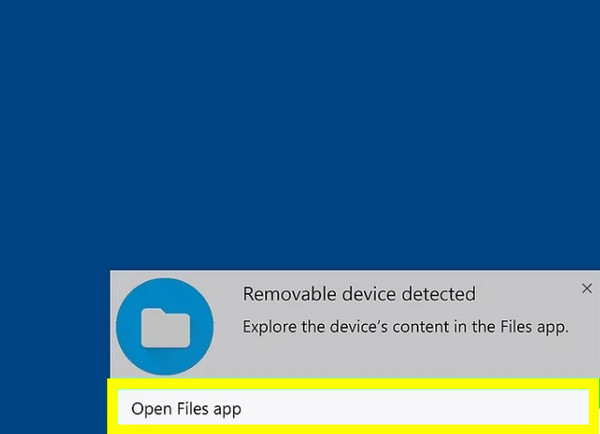
- 2. Find the music you wish to transfer from these folders; click on music files to choose them (hold "Ctrl" to select multiple ones). Then, drag them from your music folder to the open flash drive window.
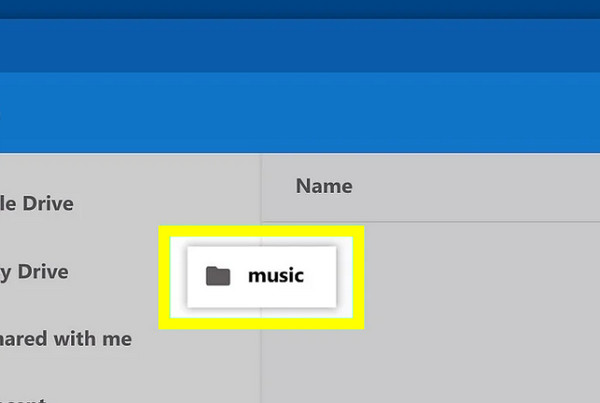
- 3. When the transfer is done, confirm that everything is on the flash drive, then click on the "Eject" button next to the drive’s name in the left-hand sidebar.
How to Put Music on a USB Drive from Phone
While transferring music from a phone can be slightly more of a hassle than from a computer, it is still possible with the correct cables or adapters. See the steps below for how to put music on a flash drive from a phone.
How to Put Music on USB Flash Drive from iPhone?
- 1. Ready your lightning to USB adapter. Plug the adapter into your phone and connect your USB drive. Now, go to your music files in the "Files" app.
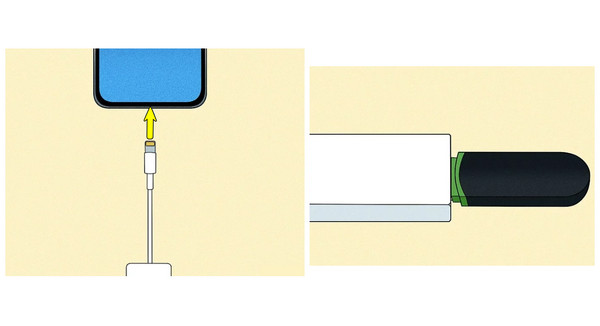
- 2. Tap and hold the selected music, select "Move", then choose the name of your USB drive as the destination. Safely remove it once the transfer has been completed.
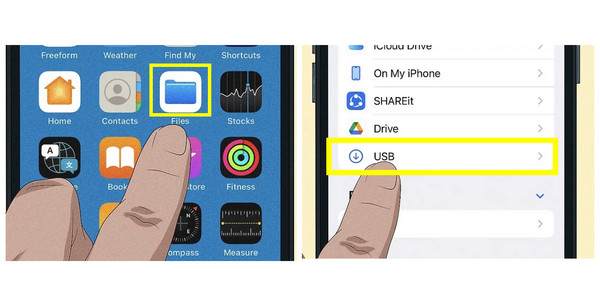
How to Put Music on Flash Drive from Android?
- 1. Connect your USB flash drive to your Android phone via OTG adapter. Then, open the default file manager app (My Files, Files by Google, etc.) to select your music files. Tap "Move" and choose the USB drive.
- 2. Once the transfer is complete, safely remove the flash drive from the OTG cable.

Conclusion
Learning how to put music on flash drive, regardless of the devices today, is a practical way to organize your most loved tracks and enjoy them wherever you go. The process for each device, Windows, PC, Mac, Chromebook, iPhone, or Android, is simple once you know the proper steps. And for music that cannot be downloaded, recording audio on computer with AnyRec Screen Recorder is the best option. It gives you a powerful yet friendly way to capture audio in high-quality from your computer with multiple export formats, making it easy for you to save music to your flash drive. Try it out today and take complete control of your music library, no matter where it comes from.
Secure Download
Secure Download
