8 Proven Fixes for Error Code 102630 [Why It Happens?]
A common headache for streamers is encountering the unexpected roadblock: Error code 102630. More often than not, the issue comes from an incorrect or broken link that prevents the video content from being found. While it's a headache, addressing it is not as complicated as you might think. In this article, you'll delve into the reasons why the error code 102630 occurs, and more importantly, eight fixes to resolve this hiccup. Get rid of those error messages now!
Guide List
What Is Error Code 102630 (Why You Have This Video Error) Best Way to Fix This Video File Cannot Be Played Error Code 102630 7 Ways to Fix Error Code 102630 [Low Success Rate]What Is Error Code 102630 (Why You Have This Video Error)
As mentioned, error code 102630 is a video playback error that typically occurs when a media file fails to load. This error is commonly encountered on video streaming platforms or websites and may be due to browser compatibility issues, internet connectivity problems, or other factors. Understanding the reasons behind it can help you resolve the situation more effectively.
Why Do You Have This Video Error?
- 1. Poor or No Internet Connection. An unstable or, worse, disconnected internet connection can stop the video from loading altogether.
- 2. Outdated Browser. The chosen player may not work correctly on old browser versions.
- 3. Corrupted Cache or Cookies. Stored data can sometimes be an issue with current content, which cause 102630 error code.
- 4. Faulty Browser Extensions. Some extensions can block certain media elements required for video playback.
- 5. Video File Removed. The video content may not be available on the server, so the player can't access it.
- 6. Device or System Glitches. Your device or system may experience temporary issues that can interfere with media loading with the error code 102630.
Best Way to Fix This Video File Cannot Be Played Error Code 102630
Given the playback issues you're currently experiencing, such as error code 102630, the likely cause is a damaged video file. A faulty video file will fail to play for anyone; thus, you will need to repair it with a powerful tool like AnyRec Video Repair. This tool repairs common video issues, including all playback error codes such as 102630, 232011, 224003, and more, in seconds. Additionally, the software supports high-quality formats, including MP4, MKV, MOV, and AVI, in both HD and 4K resolutions, without compromising quality. Once the video is fixed, you can save it to your device without reencountering the playback error code 102630.

Fix playback error codes with a higher success rate in seconds.
Preserves high-definition quality, including 1080p and 4K resolution.
Let you preview the repaired video to double-check before saving it.
Covers restoring video footage from all popular devices and cameras.
Secure Download
Secure Download
Step 1.Start AnyRec Video Repair on your computer, and click the respective "Add" button to upload the unplayable video file. Then, upload a sample video with the same format and codec settings.

Step 2.Click the "Repair" button. The tool will analyze the damaged video and correct all issues. When it's done, click the "Review" button to view the repaired version.

Step 3.If the playback appears smooth and error-free, click the "Save" button to save the repaired video. You can now watch it anytime without getting the 102630 playback error.

Secure Download
Secure Download
7 Ways to Fix Error Code 102630 [Low Success Rate]
Error code 102630 is a common issue that happens due to connectivity or browser problems. While it can be frustrating, several easy and practical ways are available to resolve this error. Below, seven practical fixes are shared that can get rid of the error code 102630. Try each now to see which one works for you.
Way 1. Check Internet Connection
The fastest way to resolve error code 102630 is to check the internet connection, as the issue may be due to a poor and unstable connection. Before proceeding with more complex fixes, ensure your internet connection is working smoothly. If not, try switching to a more reliable and stronger network.
- 1. Run a speed test online to check that your internet speed is stable.
- 2. If not, connect your device to a different but stronger Wi-Fi network, or switch to mobile data.
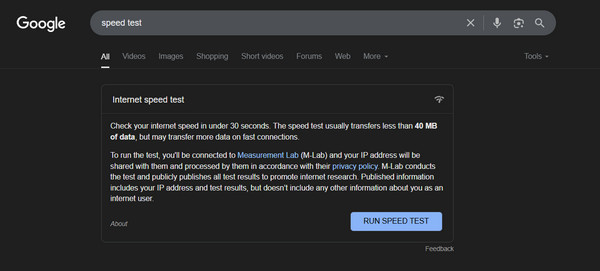
Way 2. Clear Out Browser Cache
Over time, cached files and cookies can become corrupted, causing errors such as a video file cannot be played. Clearing the cache can refresh your browser data and fix loading issues. Once you have cleared them out, websites will reload fresh data.
- 1. On your chosen browser, Chrome, enter the "three-dots" icon for more options.
- 2. Select "More tools" then "Clear browsing data".
- 3. In this pop-up, set the time range to "All time", and check all boxes for cache and cookies.
- 4. Click the "Clear data" button.
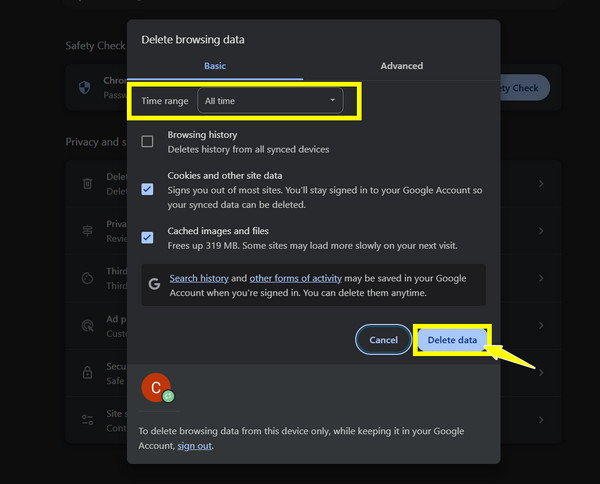
Way 3. Reset Browser Settings
If your web browser settings have been changed, they may cause problems that trigger error code 102630 or just cause your video keep pausing. Resetting the settings to their default state can resolve misconfigurations without affecting any saved passwords or bookmarks.
- 1. Open Chrome, and upon clicking the "three-dots" in the corner, select "Settings".
- 2. Next, scroll down and click "Reset settings" in the left-hand menu.
- 3. Then, click the "Restore settings to their original defaults", and finally, click the "Reset settings" to confirm.
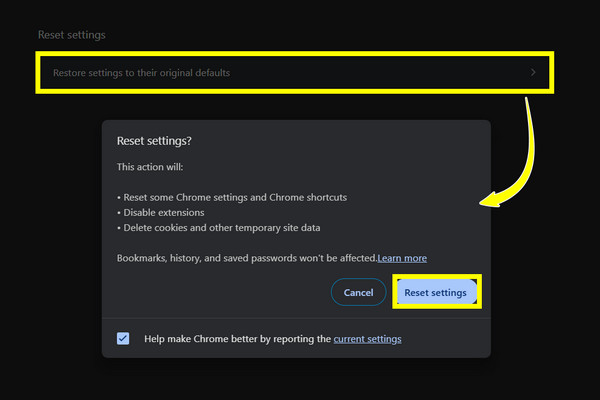
Way 4. Update Your Browser
Having an outdated browser can result in compatibility issues with modern websites and online services, leading to error code 102630. Keep your browser up to date to prevent errors, protect your device, and enhance performance for a smoother browsing experience.
- 1. In Chrome, click the "three-dots" icon at the top.
- 2. Then navigate to "Help" and select "About Google Chrome".
- 3. There, checking for new updates will automatically start.
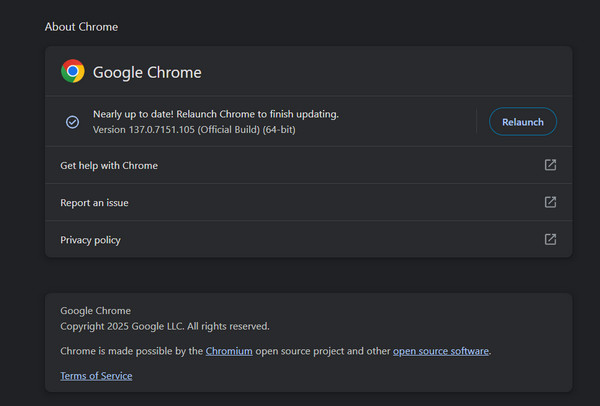
Way 5. Disable Browser Extensions
Browser extensions enhance functionality, but they may interfere with how a website works, too, causing error code 102630. A faulty extension may block the script or prevent communication with the server.
- 1. After clicking the "three-dots" icon in your Chrome browser, head to "More tools", then "Extensions".
- 2. From this page, toggle off all extensions you think are problematic.
- 3. Otherwise, click the "Remove" button to remove them completely.
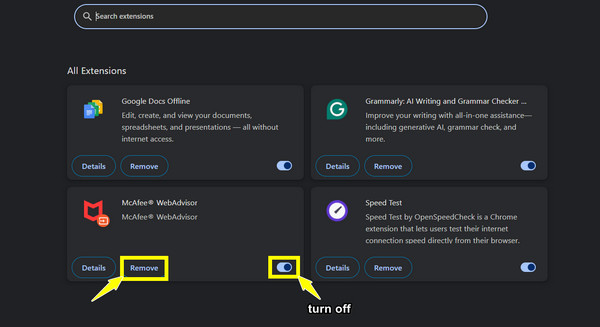
Way 6. Switch to Another Browser
Sometimes the issue is caused by the browser itself due to bugs or compatibility issues. Switching to another browser can quickly determine if the issue is browser-related. You can use alternatives like Chrome, Edge, Firefox, or Safari, which may not have the 102630 error code issue.
- 1. Open any alternative browser and go to the same website.
- 2. Check if error code 102630 still appears; if it does, consider using this browser for that site.
Way 7. Restart Your Device
Restarting your computer can resolve many temporary glitches that affect browser functionality, which may result in error code 102630. It can clear the memory and pause any background processes that might interfere with your internet access.
- 1. First, save any open work and files.
- 2. Then, close all running apps and programs, and restart your computer.
- 3. After that, try accessing the website again.
Conclusion
Error code 102630, while it can be frustrating like any other playback error, several easy solutions can resolve the issue. From checking your internet connection to resetting browser settings, these methods are generally easy to follow and address the hidden causes of the playback errors. However, if none of the standard file work, and the file is corrupted, AnyRec Video Repair can be a game changer. It allows you to repair damaged or unplayable files quickly and easily, restoring them to a high-quality, viewable format. With this tool, you can enjoy your video again, this time without the error code 102630.
Secure Download
Secure Download



