5 måder at optage Zoom-møder på som deltager eller vært
Få hurtige trin til at optage Zoom-møder som deltager. Men det foreslås stadig at informere deltagerne før optagelse.
- Windows & Mac: Åbn AnyRec Screen Recorder > Klik på "Video Recorder" > vælg optagelsesområdet > klik på "REC" > klik på "Stop" > klik på "Gem".
- iPhone & Android: Standard iOS-skærmoptagelsesfunktion.
Sikker download
Sikker download

En Zoom-mødevært (både gratis og betalte konti) har adgang til alle optagelsesfunktioner. Men hvis du er deltager, kan du ikke optag Zoom-møder medmindre du får tilladelse fra værten. Og Zoom begrænser deltagerne fra at optage indstillinger og redigere. Men bare rolig, du kan bruge tredjepartsværktøjer til at omgå Zoom-optagelsesgrænser. Hvad skal man vide, hvordan? Bare læs og følg nedenstående trin for at optage et Zoom-møde uden tilladelse på alle platforme.
Vejledningsliste
Sådan optager du Zoom-møder på Windows/Mac uden tilladelse Sådan optager du zoommøder på iPhone/Android uden tilladelse Sådan optager du Zoom-møder som vært Ofte stillede spørgsmål om Zoom-optagelserOptag Zoom-møder på Windows/Mac uden tilladelse
Ingen grund til at ansøge om tilladelse til at bruge standardoptageren, du kan nemt bruge AnyRec Screen Recorder at optage Zoom-møder uden nogen begrænsninger. Det giver dig mere pålidelighed og privatliv, som ikke advarer værten om at starte en mødeoptagelse på et tidspunkt. Desuden er der ingen tidsbegrænsning eller annoncer ved optagelse af zoomskærm og lyd. I modsætning til standardoptageren på Zoom kan du endda ændre optageformatet, kvaliteten og gemmeplaceringen efter dit behov. En anden fantastisk ting er, at du kan optage din stemme uden at åbne mikrofonen på Zoom og justere lydstyrken selv!

Optag frit Zoom-skærm med den tilpassede region eller fuld skærm.
Giver dig mulighed for at tilføje tekster, linjer og andre anmærkninger under optagelse.
Juster optageformatet, kvaliteten og mere for at få output i høj kvalitet.
I stand til at indstille en planlægningsopgave for at optage Zoom-møder, mens du er fraværende.
Sikker download
Sikker download
Trin 1.Download AnyRec Screen Recorder og åbn programmet. Klik på knappen "Videooptager" i venstre side af panelet for at fortsætte.

Trin 2.Klik på knappen "Brugerdefineret" for at vælge det område, der matcher dit Zoom-vindue. Eller du kan holde musen over Zoom-vinduet. Klik derefter på den for kun at optage dit tilmeldte Zoom-møde.

Trin 3.Fold ned-pilen ud ved siden af "REC"-knappen. Her kan du optage video med omkring mus eller følge museeffekten. Styr input og output lydoptagelser med "System Sound" og "Microphone" knapper. Du kan klikke på pil ned for at reducere baggrundsstøj gennem mikrofon. Klik senere på knappen "REC" for at begynde at optage Zoom-møde.

Trin 4.Tilføj kommentarer til din Zoom-optagelse, såsom tekst, linje, pil osv. Klik derefter på knappen "Stop" og "Gem". Du kan finde optag Zoom-videoer i den indstillede destinationsmappe.

Sikker download
Sikker download
Sådan optager du zoommøder på iPhone/Android uden tilladelse
For Android/iPhone-brugere kan du nemt optage Zoom-møder ved at åbne den indbyggede optagefunktion på din telefon, selvom du ikke har tilladelse. Men du skal bemærke, at du kun kan fange fuld skærm, og optagelsesformatet/opløsningen er fast. Her er de specifikke trin til, hvordan du slår den indbyggede skærmoptagelsesfunktion til på iPhone eller Android, og hvordan du optager Zoom-møder.
Sådan optager du Zoom-møder på iPhone som deltager
Trin 1. Først skal du åbne appen "Indstillinger". Gå derefter til "Kontrolcenter" og tryk på knappen "Tilpas kontrol" for at tilføje funktionen "Skærmoptagelse".

Trin 2.Derefter skal du gå til dit Zoom-møde og glide ned fra toppen for at åbne panelet "Kontrolcenter". Tryk derefter på knappen "Skærmoptagelse" og knappen "Mikrofon" for at optag mødevideo med lyd på iPhone.

Sådan optager du zoommøder på Android, når du ikke er vært
Trin 1.Lås din Android op, og skub derefter ned fra toppen for at få adgang til "Hurtige indstillinger". Tryk derefter på knappen "Skærmoptager" i menuen.
Tips
Du skal muligvis stryge ned to gange for at se skærmoptageren. Hvis der stadig ikke er nogen "Skærmoptager" på kontrolpanelet, skal du gå til appen Indstillinger og tilføje denne funktion for hurtig adgang.
Trin 2.Du kan tilpasse indstillingerne, såsom at optage lyd og vise berøringer på skærmen. Derefter kan du åbne Zoom-appen og trykke på knappen "Start" for at optage Zoom-møder på Android.

Videoguide til optagelse af Zoom-møde
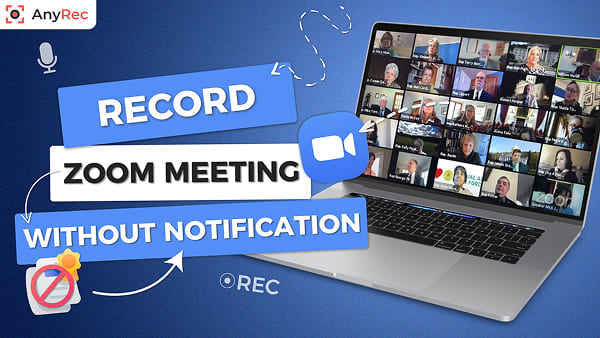
Sikker download
Sikker download
Sådan optager du Zoom-møder som vært
Hvis du er værten, kan du optage og gemme Zoom-mødet på det lokale drev eller skyen (skal have en betalt Zoom-konto). Selvfølgelig kan en deltager også optage et zoommøde med værtens tilladelse. Sidstnævnte kan dog bruge Zooms start og stop optagelsesfunktioner. Få et hurtigt tjek af Zoom-optagelse og AnyRec mødeoptager først. Så du kan vide, hvad du kan og ikke må her.
| Optagelsesfunktioner | Zoomoptagelse (for deltager) | AnyRec Screen Recorder |
|---|---|---|
| Optag brugerdefineret skærmstørrelse | Kun fuld skærm | Ja. Du kan optage ikke kun mødevideo, men også andre på din computer. |
| Optag stemme i den ene ende | Ingen | Ja. Du kan vælge lydkilde fleksibelt. |
| Tilføj mus/tastetryk-effekter | Ingen | Ja |
| Tilføj tekst og anmærkninger under optagelse | Ingen | Ja |
| Rediger videoer efter optagelse | Ingen | Ja (trimme, flette, komprimere, konvertere, redigere metadata osv.) |
Sådan optager du zoommøder og gemmer på lokalt drev (på pc/Mac)
Trin 1.Åbn Zoom-appen på dit skrivebord. Sørg for, at du er på fanen "Hjem". Klik på knappen "Optag" fra den nederste side.
Trin 2.Derefter vil knappen "Optagelse..." i øverste venstre hjørne blive vist til dig, hvilket indikerer for alle i sessionen, at en optagelsesanmodning er blevet indsendt og godkendt.
Trin 3.Klik på knappen "Stop" når som helst for at afslutte optagelsen. Klik på "Møder" og derefter på knappen "Optaget" for at finde den videofil, du lige har optaget.

Sådan optager du Zoom Meeting til Cloud på iPhone/Android
Trin 1 Åbn Zoom-appen på iPhone/Android. Tryk på knappen "Mere" med et ikon med tre prikker i nederste højre hjørne.
Trin 2 I indstillingsmenuen skal du trykke på knappen "Optag til skyen" eller knappen "Optag" på forskellige mobile enheder.
Trin 3 Dit Zoom-møde bliver optaget nu. For at bekræfte, find "Optagelse..."-indikatoren i øverste venstre hjørne.
Trin 4 For at besøge din Zoom-portal skal du blot navigere til sektionen "Mine optagelser" for at finde dine optagelser.

Ofte stillede spørgsmål om Zoom-optagelser
-
1. Hvordan optager man automatisk Zoom-møder?
Som standard giver Zoom en nyttig funktion ved navn automatisk optagelse. Du bør opgradere din Zoom-konto til at optage lange foredrag eller møder med funktionaliteten slået til.
-
2. Skal jeg have tilladelse fra værten for at optage et Zoom-møde?
Hvis du bruger det indbyggede optageværktøj i Zoom-appen, har du brug for optagelsessamtykke fra din vært. Dette kan få andre deltagere til at føle sig utilpas, da en meddelelse ville dukke op på deres zoomskærm. Brug en separat Zoom-optagelsesapp til at optage diskret.
-
3. Kan alle høre "dette møde bliver optaget" på Zoom?
Ja. Når en anmodning om Zoom-optagelse er blevet godkendt, vil en meddelelse med teksten "dette møde optages" blive afspillet. Når optagelsen er stoppet, vil der også blive sendt en ny meddelelse til alle deltagere.
Konklusion
Som vi har vist i artiklen, er der 5 måder at optag et Zoom-møde med/uden tilladelse på alle enheder. På Windows/Mac kan du nemt bruge det dedikerede, kraftfulde og robuste AnyRec Screen Recorder-værktøj; standardoptageren på iPhone/Android er også en god metode for dig. Håber du kan optage Zoom-møder uden problemer nu.
Sikker download
Sikker download



