Play AV01 Codec Videos on VLC Player without Quality Loss
Can AV01 codec files be played on VLC? Some users have encountered errors when attempting to play AV01 files with VLC. This article provides detailed information about AV01 encoding and explains how to play AV01 video files using VLC. It will also offer troubleshooting methods and tips for resolving errors. Continue reading to resolve your playing issue.
Guide List
Basic Information of AV01 Codec Files How to Use VLC to Play AV01 Codec Files A Professional Tool to Fix the AV01 Codec That Can’t Play in VLC 4 Common Ways to Fix the AV01 Codec Can’t Play in VLC Issue What Players/Social Media Support the AV01 Codec Except VLCBasic Information of AV01 Codec Files
AV1 (AV01 codec) is an open-source, royalty-free video encoding format developed by the Alliance for Open Media (AOMedia) to replace the VP9 format.
Features of AV01
It offers higher compression efficiency, significantly reducing bitrates while maintaining equivalent video quality. This minimizes bandwidth consumption, enabling smooth playback of high-definition video even under average or poor network conditions, while lowering stuttering and buffering. It is particularly well-suited for applications such as 4K and 8K ultra-high-definition video and the transmission of streaming media.
Applications of AV01
Mainstream browsers such as Google Chrome and Microsoft Edge already support AV01 decoding. Streaming platforms like YouTube and Netflix have also begun adopting this format to reduce bandwidth consumption.
How to Use VLC to Play AV01 Codec Files
VLC is a solid choice for an AV01 player, and VLC also supports playing H.265 and other codec files. However, depending on your system configuration, running the VLC AV01 codec may require some additional setup. By default, VLC utilizes software decoding on the CPU to play AV01, allowing playback even without hardware support. However, high resolutions, such as 4K/8K, may experience stuttering.
Step 1.Launch VLC Media Player, click "Media" and "Open Files" or drag the AV01 codec file to VLC to open it. Then, VLC will play the AV01 codec file automatically.
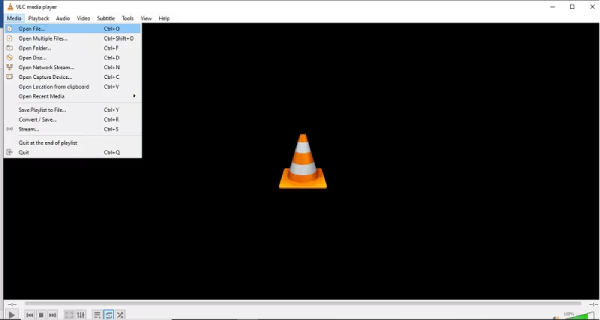
Step 2.Click "Tools" and locate "Preferences". In the bottom-left corner, select "Display Settings: All". On the left side, find "Input/Codecs" and choose "Hardware-accelerated Decoding" automatically.

Convert the AV01 Codec to a Popular format to Play in VLC
For more convenient playback of AV01 codec files than VLC, you can use AnyRec Video Converter to convert them into popular formats. This converter can convert AV01 codec files to MP4 and over 1000 popular video formats for easy playback. It can also preserve the original quality after the conversion. It features Blu-Hyper encoding technology, enabling high-definition video conversion at speeds ranging

Equipped with AI-optimized video quality, it reduces issues such as jitter and noise.
Support batch conversion, with no file size limitation for each file.
Automatically remove noise and optimize contrast, brightness, and other settings.
Customized video parameters, such as frame rate, encoder, etc, to maintain the original quality.
Secure Download
Secure Download
Step 1.Launch this software and click "Add Files" to upload your AV01 codec video.
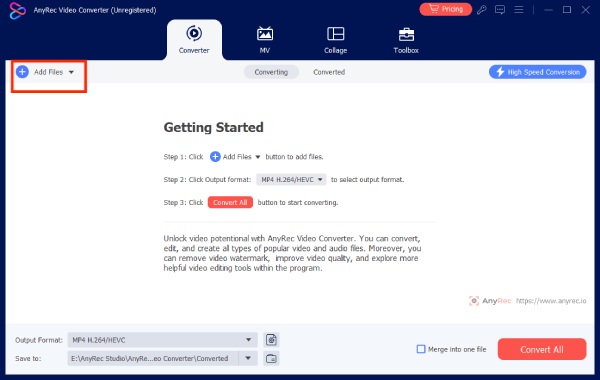
Step 2.Click "Output Format" in the bottom left corner to choose a desired and convenient format, such as MP4.
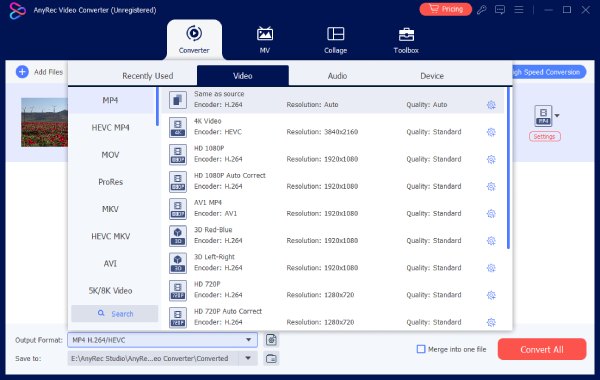
Step 3.You can change the video parameters by clicking "Custom Profile" at the tail of your AV01 codec video.
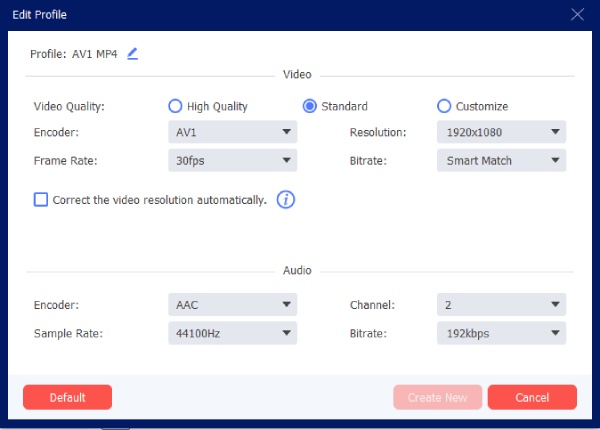
Step 4.Click "Convert All" to save the AV01 codec video in the popular format.
4 Common Ways to Fix the AV01 Codec Can’t Play in VLC Issue
• Confirm the VLC version
Older versions of VLC cannot decode the AV01 codec, so it is recommended to upgrade promptly and ensure you download a version 3.0 or higher from the official website.
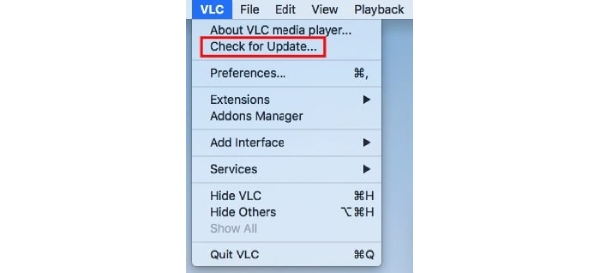
• Check hardware acceleration settings
Step 1.Open "Tools," click "Preferences", then select "Input/Codecs". Locate "FFmpeg" and "Hardware Decoding".
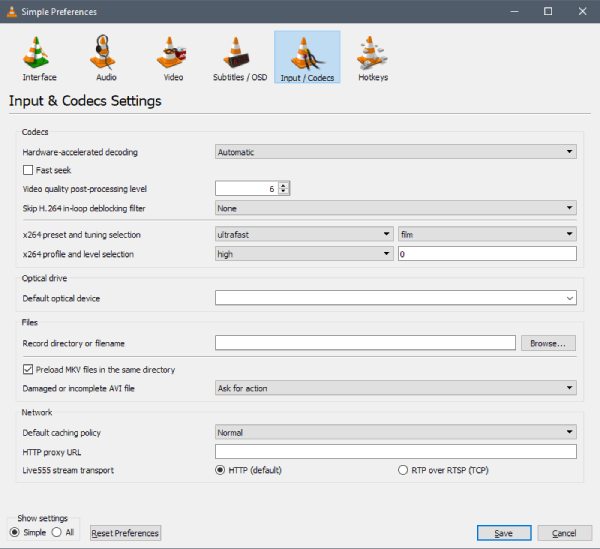
Step 2.If you experience black screens or distorted video during playback, set this option to "Disabled". If CPU usage is excessively high, set it to "Automatically".
• Switch video output module
After video decoding, the output must be displayed on the screen via the rendering module. Different systems and graphics card drivers exhibit varying levels of compatibility with rendering interfaces. An incompatible rendering module may result in a black screen or display failure. Switching the output module effectively changes the video rendering method, thereby enhancing compatibility.
• Check the video file container format
AV01 is a video encoding format that must be encapsulated within a standard container to be correctly recognized. If the container file is damaged or the index table is missing, VLC cannot correctly decode AV01-formatted files. VLC's built-in repair function can reconstruct damaged file indexes.
What Players/Social Media Support the AV01 Codec Except VLC
Although the new version of VLC supports decoding AV01, other capable platforms can serve as alternatives to VLC for playing AV01 content.
Social Media / Streaming Platforms
- YouTube
It has widely adopted AV01 encoding, particularly for 4K/8K and high-frame-rate videos. - Netflix
Enabled AV01 on mobile (Android) and select smart TVs to reduce bandwidth consumption. - Facebook / Instagram
Gradually supporting AV01 video uploads and playback (primarily in high-resolution scenarios). - TikTok
It has begun experimenting with AV01 in background transcoding to enhance video compression efficiency.
Desktop Browsers
- Google Chrome
Supports software AV01 decoding starting from Chrome 70+. Newer versions offer smoother performance with hardware acceleration. - Microsoft Edge (Chromium-based)
Supports AV01 codec in sync with Chrome. - Mozilla Firefox
Supports AV01 codec starting from Firefox 67+ (requires system decoder or built-in decoder). - Opera
Based on the Chromium engine, it also supports AV01.
Conclusion
Using VLC to play AV01 Codec files is a convenient option. If you encounter playback issues, try the troubleshooting methods above. However, the most effective and quality-assured approach is to convert the file to a higher-quality, more compatible format. AnyRec Video Converter can quickly convert your files to any format you need while optimizing video quality. Try using it to convert your AV01 codec files.
Secure Download
Secure Download



