Transfer Audio Notes from iPhone in Minutes: 5 Proven Ways
One convenient way to capture ideas, interviews, lectures, or personal notes on the go is through recording audio notes. However, once these pile up, they take up storage space, leading you to import audio notes from iPhone. How? Read on here to see the five easy methods to transfer voice notes from iPhone, whether just small clips or large audio notes; these methods can keep them safe and share them with others.
Guide List
Transfer Large Voice Memos from iPhone to iPhone/Android/PC with AnyRec PhoneMover [in GBs] Sync Voice Memos on iPhone with iCloud Move Audio Notes from iPhone to Mac with iTunes or Finder Send Audio Notes to Yourself with Email| Method | iPhone to iPhone | iPhone to Mac | iPhone to Android | iPhone to PC | Best For |
| AnyRec PhoneMover | Yes | Yes | Yes | Yes | Large files transferring across platforms |
| iCloud | Yes | Yes | No | No | Automatic syncing of voice memos between Apple devices |
| iTunes/Finder | No | Yes | No | Yes (iTunes) | Local backup or manual transfer |
| AirDrop | Yes | Yes | No | No | Quick wireless transfer between nearby Apple devices |
| Yes | Yes | Yes | Yes | Small voice memos under 25MB |
Transfer Large Voice Memos from iPhone to iPhone/Android/PC with AnyRec PhoneMover [in GBs]
When dealing with large voice memos, sometimes they can reach several gigabytes, and the built-in methods can be slow. Therefore, you will need a powerful tool like AnyRec PhoneMover that moves large files between devices without restrictions. Unlike others, this software works across platforms, making it ideal for transferring audio notes from iPhone to Android or computer, too. It gives you complete control over your file selection, allowing you to listen to its first to choose the specific voice memos. It ensures your files stay in their original quality as well, whether it is lectures, podcast recordings, or extended interviews.

Move large voice memos from iPhone to iPhone, Android, or Pc.
Detects duplicates and allows you to edit the file before transferring.
Covers other data types such as photos, videos, music, etc.
Individual or batch transfer multiple audio notes at once.
Secure Download
Step 1. Upon connecting your iPhone to the computer via USB cable, start the AnyRec PhoneMover on your PC. There, click on the "Music" option from the left sidebar.

Step 2. In the categories available under "All Music", click on "Voice Memos" and begin clicking the boxes of each audio you want to transfer. Later, click the "Export to Device" button (don't forget to connect the target device, too), or "Export to PC" and select a folder.

- Pros
- Offers fast and stable transfer speeds.
- Handles large files very well without lag.
- No data loss or overwriting.
- Cons
- Needs to be installed.
Sync Voice Memos on iPhone with iCloud
iCloud offers a convenient way to transfer audio notes from iPhone, syncing across all your Apple devices. Once enabled, it automatically syncs your recordings to the cloud, making them available on any Apple device using the same Apple ID.
- 1. Launch Settings on your iPhone, tap on your "Apple ID" at the top, and head to "iCloud".
- 2. Tap on "Show All", and then enable the switch for "Voice Memos".
- 3. Afterward, on the other Apple device, sign in with the exact Apple ID and open the "Voice Memos" app to access them.
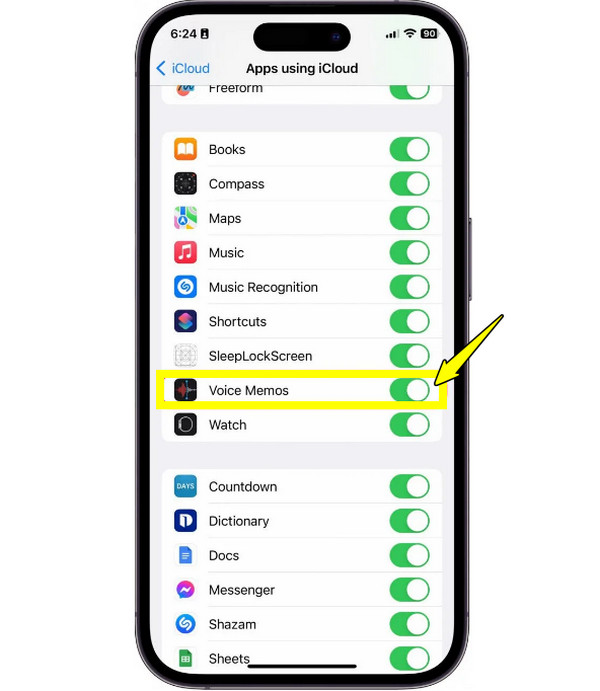
- Pros
- Easy to access recordings from any device.
- Automatic syncing across Apple devices.
- Cons
- Uploading large ones can be slow.
- Limited by the available iCloud storage.
Move Audio Notes from iPhone to Mac with iTunes or Finder
For users who are into more hands-on methods to transfer audio notes from iPhone, iTunes on Windows or older Macs, and Finder on newer Macs can help! With these tools, you can store your audio notes locally for backup or organizing. It does not rely on internet speed and lets you include audio notes during device backups. Moreover, you can convert iTunes library to MP3 for further transferring too.
- 1. Once your iPhone is connected to your Mac, launch Finder or iTunes. There, select your iOS device under "Locations" or in the sidebar.
- 2. After that, head to the "Music" or "Voice Memos" section, then start dragging and dropping your audio notes into your Mac folder to move them.
- 3. Otherwise, check the "Voice Memos" box and click on the "Sync" button.
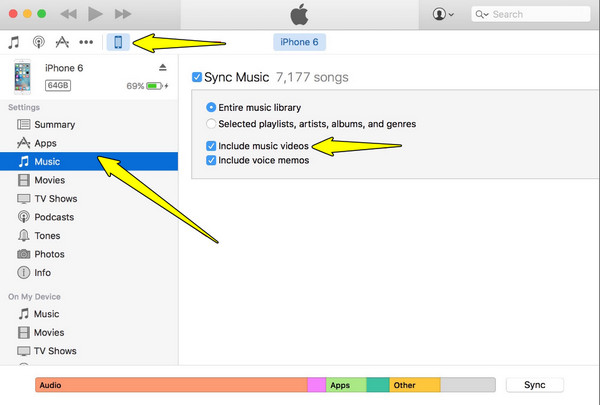
- Pros
- Safe and reliable method.
- Keep memos in your coal backup.
- Offers no file size limits.
- Cons
- Needs a USB cable.
- Less flexible, won't let you select individual files.
Transfer Voice Memos from iPhone to iPhone/Mac with AirDrop
AirDrop is probably the easiest way to transfer audio notes from iPhone individually and wirelessly. It utilizes Bluetooth and Wi-Fi to quickly move files without cables. This solution is great if you only need to share a short number of recordings and want them to transfer instantly.
- 1. Ensure both devices have Wi-Fi and Bluetooth turned on. On your target device, access "Control Center" to "AirDrop" and set it to "Everyone" (or Contacts Only).
- 2. Meanwhile, on your source iPhone, launch Voice Memos. There, select the memo you wish to send and tap the "Share" button.
- 3. Next, choose "AirDrop" from the sharing methods, and finally, select your target device from the list.
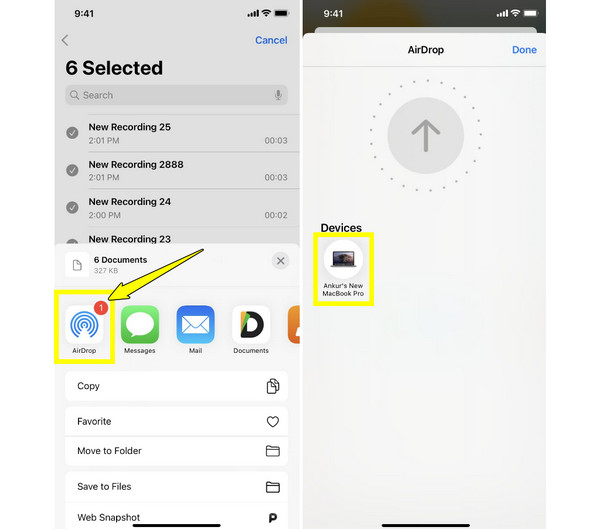
- Pros
- Built into all Apple devices.
- Quick and wireless method.
- Cons
- Needs both devices to be close.
- Does not support large files well.
Send Audio Notes to Yourself with Email
Emailing is a fast method when you only need to transfer small audio notes from iPhone. It works best for short recordings, since most email services limit attachments to around 20-25 MB. So, if you have smaller audio notes to send, or you can reduce audio file size for email sharing, see below how emailing works.
- 1. Launch the Voice Memos app. There, select the audio note you wish to send, tap the "Share" button, and choose "Mail".
- 2. Input your own email address in the field and send the message.
- 3. Then, open your email on the target device and save the attached memo.
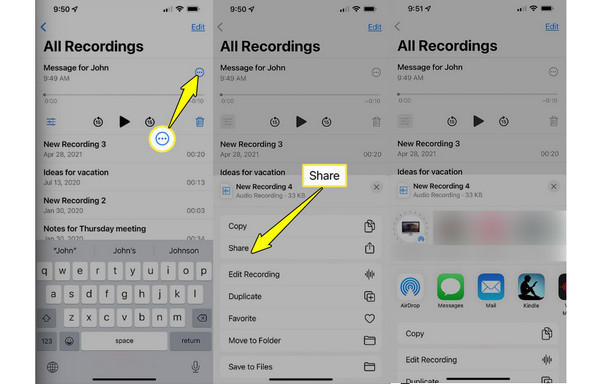
- Pros
- No popups, misleads, or ads.
- Send voice memos to yourself on any device.
- Transfer audio files wirelessly.
- Cons
- Not ideal for transfer multiple audio files.
- Cannot send audio notes larger than 25MB.
Conclusion
Today, you have seen the five best methods to transfer audio notes from an iPhone using iCloud, AirDrop, Finder, email, and AnyRec PhoneMover. If you want to move large video files and audio notes without restrictions, it is suggested to click the Free Download button and start the free trial. It allows you to move all media files between iPhone, Android, and PC in just simple clicks, all while preserving the original quality and without relying on cloud storage.
Secure Download
Secure Download
