[Answered] What is the Difference Between CD and DVD?
Even though CDs and DVDs may look almost identical, they serve very different purposes and have unique features. Many people often get confused when holding a disc, wondering whether it is a CD or a DVD format, especially since both are round, shiny, and store digital data. However, understanding distinctions is essential. This post will explain the key differences between CDs and DVDs, and the best ways to play them on any device.
Guide List
Differences Between CD and DVD [Comparison] How to Play CDs and DVDs on Any Device [Bonus] The Most Powerful Player for CD/DVDDifferences Between CD and DVD [Comparison]
At first glance, CDs and DVDs look almost identical in size and shape, but their capabilities differ greatly. For audio CDs and DVDs, the most notable difference lies in their storage capacity. Generally speaking, a standard CD can store approximately 700MB of data (about 80 minutes of music). However, DVDs have significantly greater storage capacity, ranging from 4.7GB to 8.5GB, typically used to store movies, video files, and larger software packages.
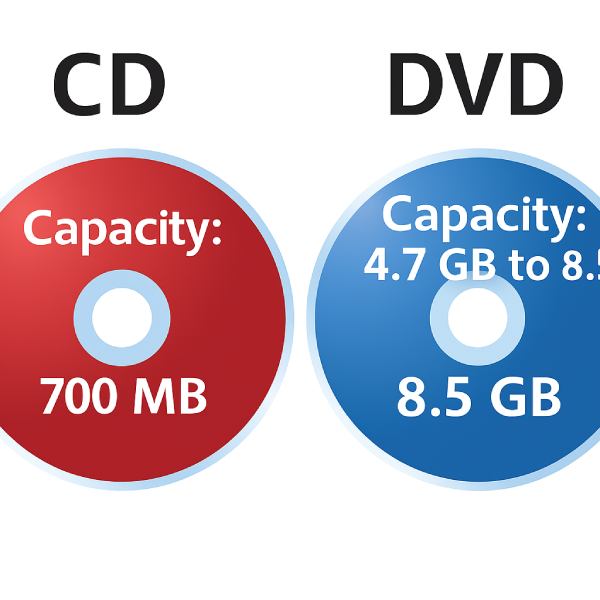
Apart from capacity, there are also differences in the construction of CDs and DVDs. This is more evident from a professional perspective: CDs use a 780-nanometer infrared laser to read and write data, while DVDs use a shorter 650-nanometer red laser. In simple terms, these differences determine the data storage capabilities of the two, which is why DVDs can store data more densely and achieve a larger storage capacity without increasing the disc's size.
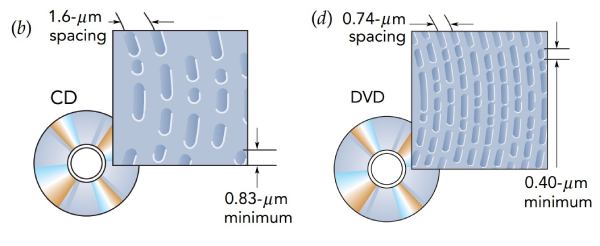
Finally, besides DVD size capacity, compatibility is an essential factor that distinguishes CDs and DVDs. Most DVD players can read CDs, but standard CD players cannot read DVDs. This makes DVDs more versatile while CDs remain highly relevant for audio enthusiasts and archival
How to Play CDs and DVDs on Any Device
CDs and DVDs are still widely used for music, movies, and data storage, but modern devices like laptops and desktops often come without a built-in disc drive. Fortunately, you can still enjoy your discs with the correct method. Whether your device has an internal drive or not, here are two simple ways to play CDs and DVDs smoothly.
Play CD/DVD with a Built-in Disc Drive
Insert the CD or DVD into the drive. Your computer or media player will usually detect it automatically and open it with a default media application (such as Windows Media Player or VLC).
Step 1.Open your DVD drive tray. Place the DVD inside with the label facing upward, then carefully close the tray.
Step 2.Launch a compatible media player that supports DVD playback on Windows 10/11.
Step 3.Once the disc is detected, the media player will display the DVD menu or content. Simply click the "Play" button to start watching.
Play CD/DVD without a Built-in Disc Drive
Use an external USB CD/DVD drive if your device has no built-in disc drive, or the disc drive does not show up. These portable drives connect easily via USB and allow you to play, rip, or copy your discs just like an internal drive would.
Step 1.Plug the external DVD drive into a USB port on your device and wait until the system recognizes the device..
Step 2.Operate with the external drive to open the tray, place the DVD inside with the label facing upward, and gently close the tray.
Step 3.Your media player should detect the disc automatically. Click the "Play" button or select a menu option to start enjoying your DVD.
[Bonus] The Most Powerful Player for CD/DVD
If you want the best experience for playing both CDs and DVDs on your computer, AnyRec Blu-ray Player is a top choice. Whether you want to play CDs, DVDs, or Blu-ray discs with higher quality content, this multi-functional player can support smooth playback. You don't need to worry about compatibility issues because almost all physical media in your hands can be played normally on it. Thanks to its advanced decoding technology, you can enjoy high-quality video playback and lossless audio effects.

Support stable playback of both CD and DVD on your devices.
Get lossless CD/DVD playback with hardware acceleration.
Play CD and DVD with their original audio or image quality.
Play commercial and homemade CD/DVD content in any region.
Secure Download
Secure Download
Step 1.After inserting whether CD or DVD into the drive, click the "Open Disc" button to load your disc.
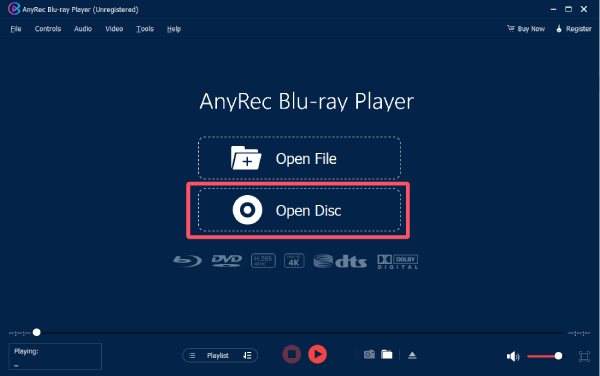
Step 2.Click to select the disc inserted. Then, click the "Open" button to confirm the selection.
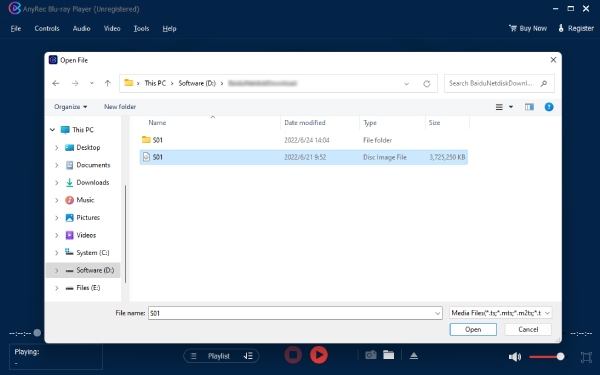
Step 3.Finally, click the "Play" button to play your CD or DVD. You can control the playback freely.
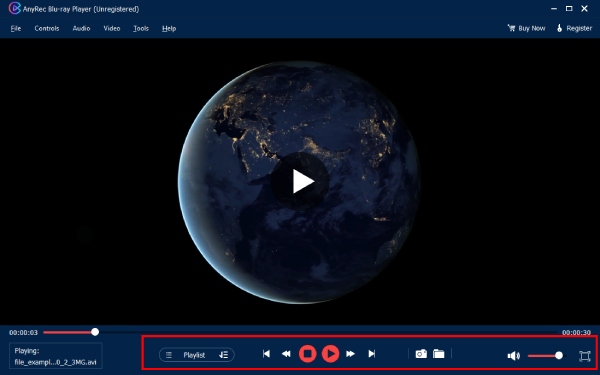
Conclusion
CDs and DVDs remain popular among those who prefer music and films in traditional formats, even in today's digital-first world. For the best experience, AnyRec Blu-ray Player ensures smooth, high-quality performance for all your discs. With the proper setup, your CDs and DVDs can be enjoyed anytime and anywhere if you want.
Secure Download
Secure Download
