Block Someone on TikTok: Answer How, Why, What, and Where
While TikTok offers endless entertainment, there may be times when you come across users whose content doesn't align with your preferences. The need to block someone on TikTok comes in! Today's guide will not only give you three ways to answer how do you block someone on TikTok, but also share the reasons behind the blocking, what happens when you block someone, why you can't do it, and where to find those blocked accounts. Take complete control of your TikTok journey today!
Guide List
Why You Block Someone on TikTok [Following & Not Followed] What Happens When You Block a TikTok Account How to Block People on TikTok App [iPhone & Android] How to Block Someone on TikTok Website [Windows & Mac] How to Block Multiple People on TikTok Comments in Bulk Troubleshooting: Why Can't I Block Someone on TikTok Where to Find Blocked TikTok Accounts Record TikTok Videos for Offline WatchingWhy You Block Someone on TikTok [Following & Not Followed]
Blocking someone on TikTok, regardless of whether they follow you or not, can be a crucial step in protecting your digital space and maintaining peace. It will prevent them from viewing your posts and interacting with your profile, videos, and comments in any way. People choose to block those accounts for various reasons, but primarily to maintain a safe and positive environment. Here are the reasons why you block someone on TikTok:
- • Harassment, bullying, or threats.
- • Spam or unwanted messages.
- • Inappropriate or offensive comments.
- • Copying or stealing your content.
- • Avoiding toxic behavior or any negativity.
- • Protecting boundaries and privacy.
- • Control who sees your content and who doesn't.
What Happens When You Block a TikTok Account
As mentioned, when you block someone on TikTok, they won't be able to interact with you. Will they know they've been blocked? TikTok does not notify the person that they've been blocked, so they won't be informed directly. However, when they search your profile and suddenly can't view your content, follow, or interact with your videos, they will realize you've blocked them.
Blocking on TikTok removes them from your followers and vice versa. The blocked person won't be able to comment on your video, send you messages, or mention you. In simple terms, blocking creates a digital barrier between you and others.
How to Block People on TikTok App [iPhone & Android]
Now, it's time to block someone on TikTok! Doing so will allow you to avoid a specific user whose content or interactions aren't suitable for your digital space. As mentioned, blocking them ensures they can no longer view your profile; indeed, it's a quick and direct way to manage your space on TikTok on your mobile device.
Step 1.In the TikTok app, navigate to the profile of the person you wish to block by searching for their username. There, tap the "More" button in the top right corner.
Step 2.Next, select "Block" from the menu, and confirm the action by tapping the "Block" option again.
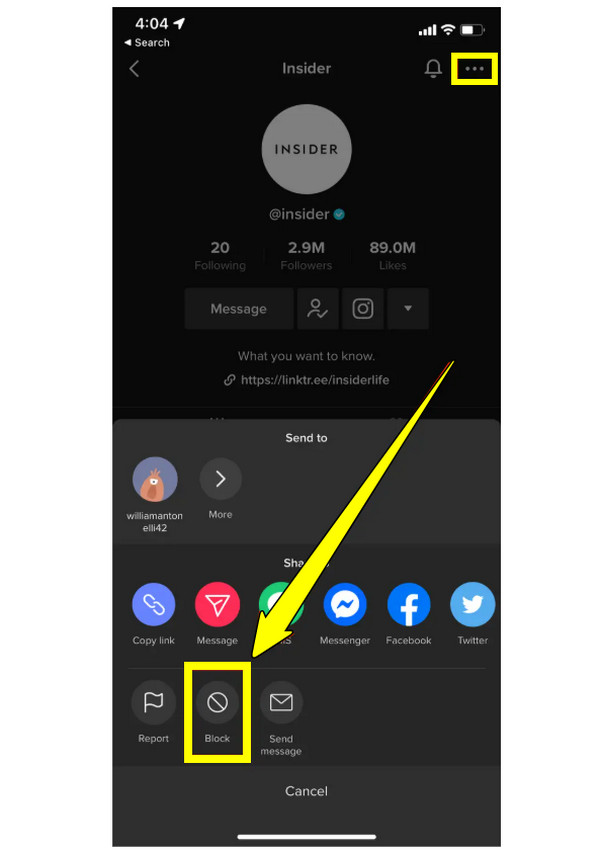
How to Block Someone on TikTok Website [Windows & Mac]
For some who primarily use TikTok on their computer, the TikTok website also has the functionality to block users. This is helpful for managing your TikTok account from a desktop environment and guarantees a consistent blocking experience across devices. The steps for how to block someone on TikTok are similar to the mobile app, letting you quickly stop those unwanted interactions.
Step 1.Inside your browser, go to the official website of TikTok and log in to your account. Head to the user's profile you want to block by searching their username. And there, click the "More" button.
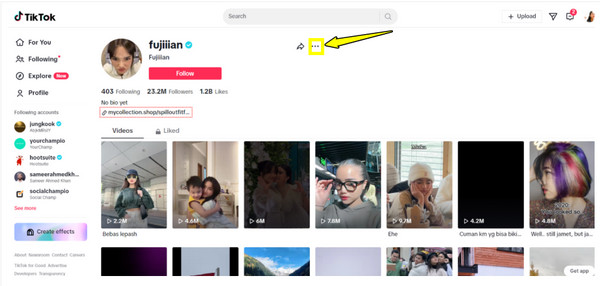
Step 2.After that, select "Block" from the dropdown menu. Verify the blocking by clicking the "Block" button again in the prompt.
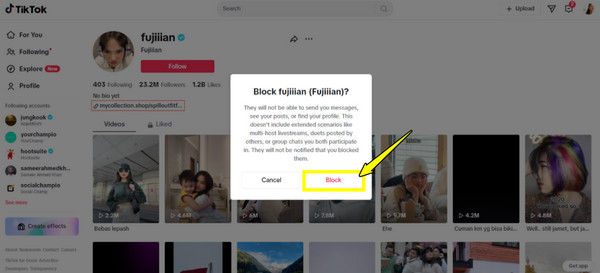
How to Block Multiple People on TikTok Comments in Bulk
On the other hand, for content creators with a large volume of comments, some of which may be toxic or negative, TikTok also offers a bulk blocking feature. This method of blocking someone on TikTok allows you to streamline the process of clearing out your comment section and prevent multiple accounts from interacting with your videos. Here's how to block someone on TikTok comments at once:
Step 1.In the TikTok app on your mobile device, navigate to your profile, and tap the "Inbox" tab or go to your video with comments.
Step 2.Go to the "Comments" section in your video, then locate, press, and hold on a comment from an unwanted user, and then tap the "Manage multiple comments" option.
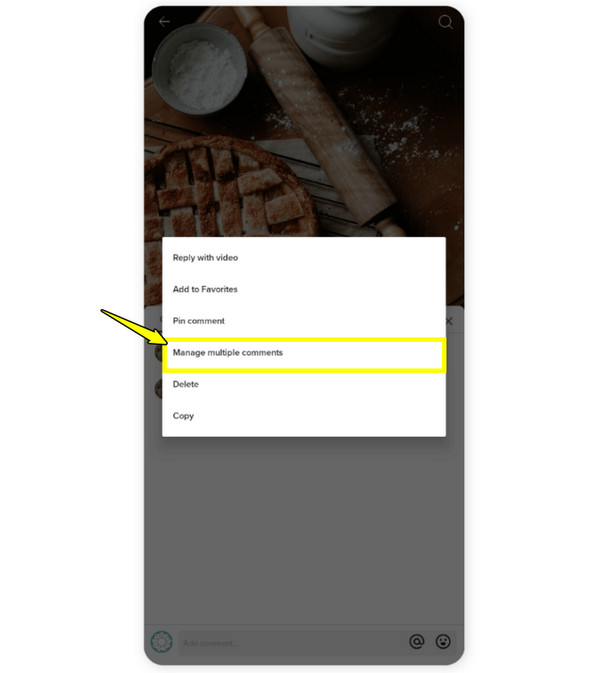
Step 3.Afterward, start choosing up to 100 comments by checking their boxes. Once selected, tap the "three-dots" in the bottom right or "More" option and choose "Block accounts". Confirm it by tapping the "Block" option again.
Troubleshooting: Why Can't I Block Someone on TikTok
"Why can't I block someone on TikTok?" Most of the time, blocking won't give you a smooth process, as you might run into issues when doing so. If you tap on the "Block" option and it does not work, there are several reasons behind this. Knowing these potential issues can help you troubleshoot the problem and apply the proper steps to fix it.
Check out the reasons below why you might not be able to block the specific TikTok account:
- • Technical glitches or TikTok bugs. Minor bugs and glitches can interrupt certain features of TikTok, such as blocking. To resolve this, restart the app to eliminate any temporary issues.
- • Poor internet connection. An unstable internet connection can't save the changes to block someone. So, switch to another strong network or restart your data.
- • TikTok blocking limits. If you block too many accounts in a short period, TikTok may limit your ability to do so. The only thing you can do is to wait and try later.
- • Already blocked by them. Another reason why you can't block someone on TikTok is that the person has already blocked you first. Thus, search from another account to check if they've blocked you.
- • The account is deleted. A deleted or deactivated account won't be blocked because it no longer exists. There are many TikTok account for sale. What you can do is to make sure the account is still active on TikTok.
- • TikTok is not updated. Using the outdated version of the app can result in features not working correctly, including the block option. Updating the app may fix the issue.
Where to Find Blocked TikTok Accounts
Done with blocking certain TikTok accounts? Now, you wonder where to find them to review or manage your blocked list. Thankfully, TikTok makes it easy to find, whether you wish to unblock someone or check whose accounts you've restricted.
See the steps on how to find your blocked accounts on TikTok:
Step 1.Once you have opened the TikTok app, go to your "Profile". There, tap the "Three-line" menu in the upper right corner.
Step 2.On this page, select "Settings and Privacy", then tap "Privacy". Scroll down, and choose "Blocked accounts" to view the list of accounts you have blocked.
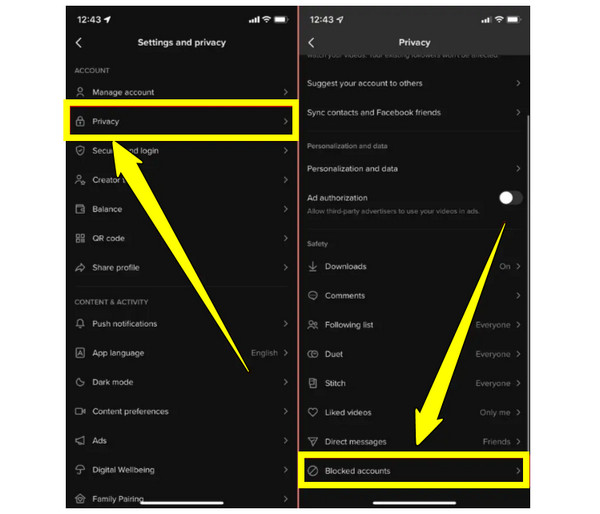
Where to Find Blocked TikTok Accounts
Enough with blocking someone on TikTok! If you ever want to save your favorite TikTok videos to watch offline in crisp quality, AnyRec Screen Recorder has got your back! It is an easy-to-use screen recording tool that allows you to capture everything happening on your screen, with audio, in up to 4K resolution. It is beneficial for those videos that do not have a download option; it could be a trending dance, an informative tutorial, or just a funny skit from your most loved content creators. With this fantastic tool, you can record exactly what you need, thanks to its adjustable screen capture settings, and export it in the formats you prefer, ready to be shared or stored.

Record TikTok video with audio from your screen in up to 4K resolution.
Fully customizable settings for screen area, sound source, and quality.
Preview and edit the TikTok footage to trim out any unwanted bits.
No ads, no watermarks, just smooth and clean TikTok recordings.
Secure Download
Secure Download
Step 1.Launch AnyRec Screen Recorder. From the main screen, choose "Video Recorder". If you want to capture your whole screen, select "Full". To record just the TikTok video window, select "Custom" and then the "Select region/window" option.

Optionally, you can click the "Settings" button at the top to tweak output settings like format, resolution, frame rate, and more.

Step 2.To make sure the TikTok audio is captured, turn on "System Sound". If you plan to add your reaction, enable the "Microphone" as well. Adjust the volume levels for each option.
Step 3.When everything's set, click the "REC" button. After the quick 3-second countdown, the recording will start. During TikTok screen recording, you can add annotations or take a snapshot of cool moments via the on-screen toolbar.

Step 4.Once you've captured the TikTok video, click the "Stop" button. A preview window will pop up so you can check your video. You can even trim, rotate, or make quick edits right there before clicking the "Save" button to get your TikTok video.

Conclusion
As you've seen, blocking someone on TikTok is a powerful way to protect your peace and privacy. Not only can you manage who can interact with you, but it also gives you full control over your digital environment. Today, you've learned how to block someone on TikTok, how it works, where to find blocked accounts, and more. If you ever want to watch your favorite TikTok content for offline viewing, especially when the downloading button is not enabled, use AnyRec Screen Recorder. With this tool, you can capture high-quality video directly from your big screen, keeping your most loved content accessible at any time.
Secure Download
Secure Download



