How to Remove Watermark with Pixlr? 2 Tools That Work
While watermarks are useful to protect your digital content, sometimes, you need to remove them for a clean project. Luckily, you can remove watermark with Pixlr, one of the free online tools that helps remove unwanted texts without any advanced editing skills. To learn how, this article will show you a step-by-step guide for Pixlr to remove watermarks, as well as another quick online solution to clean up your images with ease. Get things started right now!
Guide List
How to Remove Watermark in Pixlr Get Pixlr Alternative to Remove Watermark from Photo Pixlr or AnyRec Free Watermark Remover, Which One to ChooseHow to Remove Watermark in Pixlr
It may seem a complex task, but Pixlr makes it surprisingly easy to operate with its few built-in tools that are entirely free to use. Do you want to touch up a photo for a presentation or social media? Pixlr can get rid of those distracting watermarks without needing professional editing skills.
Before getting into the steps to remove watermark with Pixlr, it’s nice to mention that you have to remove them if you have the permission to do so, such as for licensed images and collaborative content. With that in mind, the steps below are ready, so follow along!
Step 1.Open the Pixlr online editor on your chosen browser. Then, click the "Open Image" button to upload the image with a watermark.
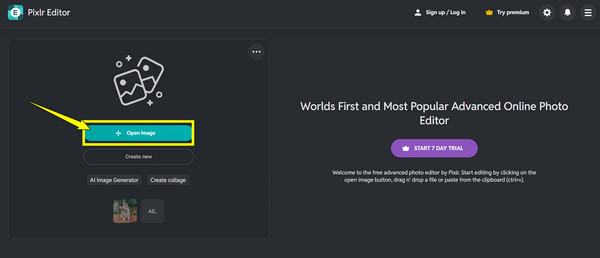
Step 2.Now, from the left tool, find the "Clone Stamp" tool (Rubber stamp or Clamp icon), click on it to activate it on your screen. At the top, you can adjust the brush size, hardness, and opacity for your image; a softer brush is better for getting a smooth blend.
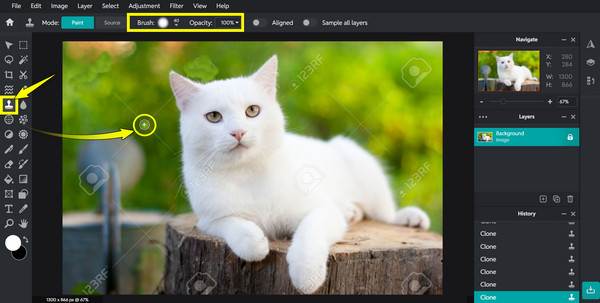
Step 3.Press and hold down the "Alt" key, then click once on a clean area near the unwanted text. After that, move your cursor over the watermark and drag it gently to paint it over. Continue holding the "Alt" key again until you get a clean spot. To refine the small details or edges, you can use the "Zoom" tool.
Step 4.Once you're satisfied with the effect after removing watermark from photos, click on "File" and then "Save" and select your format and quality. Finally, click the "Download" button.
Get Pixlr Alternative to Remove Watermark from Photo
While you can remove watermark with Pixlr, it may not always be the best fit, especially if you want a quicker, more automated solution to remove those unwanted texts. Fortunately, there are great alternatives online, and one such option is AnyRec Free Watermark Remover Online, a tool made specifically for watermark removal with no effort needed. Its screen is intuitive, and it works with an advanced AI algorithm, detecting all watermarks and then removing them like magic. It comes with three watermark removal tools, which are Lasso, Brush, and Polygonal, from which you can select to remove text flawlessly.
Features:
- • AI-powered watermark removal, detect and remove text with ease.
- • Support fast processing, removing watermarks in seconds.
- • No subscription or sign-up is required before using.
- • Compatible with multiple image formats, e.g., JPG, PNG, BMP, etc.
Step 1.Head to the AnyRec Watermark Remover Online website to begin. Once you’re there, click the "Upload Images" button at the center to add the image you want to clean up. Alternatively, you can make use of its drag-and-drop ability to import your image.

Step 2.Afterward, choose one of the removal tools, like Lasso, Brush, or Polygonal above, to carefully outline the unwanted text on your image. For this image, "Polygonal" was used. If you made a mistake, no worries, since you have the "Eraser" tool to undo any part of the selection.
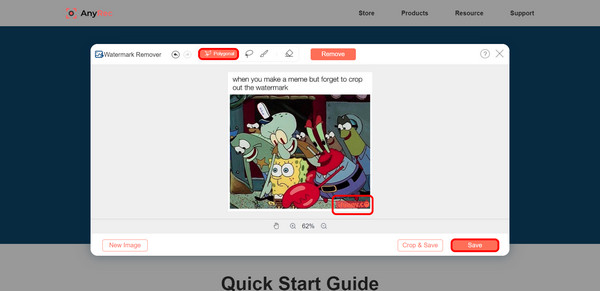
Step 3.Once you have marked the watermark area, click the "Remove" button and let this Pixlr alternative to remove watermark. Later, when the process gets done, either click the "Save" button to get the cleaned image right away, or the "Crop & Save" button to trim any extra parts before saving.
Pixlr or AnyRec Free Watermark Remover, Which One to Choose
Whether you want to clean up a photo for a presentation or social media post, removing watermarks can help your visuals have a more polished, professional look. With the tools given today, which one should you use? Before concluding this post about how to remove a watermark with Pixlr, take a close look below at how Pixlr and AnyRec Free Watermark Remover work, and discover which is better for your needs.
| Features | Pixlr | AnyRec Free Watermark Remover |
| Ease of Use | Moderate with manual tools like Clone Stamp | Very easy, as it marks the watermark and lets it automatically be removed |
| Watermark Removal Accuracy | High, especially on complicated backgrounds | High for portraits, logos, and backgrounds |
| Customization | It supports manual editing to fully control the image | Basic adjustments for the removal tools only |
| Tool Type | Complete online photo editor | A dedicated watermark remover tool online |
| Access | Free, web-based | Free, web-based |
| Best For | Users who opt for more control and advanced editing options | Everyone who wants a quick solution to remove watermarks from pictures without losing quality |
Conclusion
As you see, learning how to remove watermark with Pixlr is not a complicated process or time-consuming. With Pixlr's powerful yet friendly tools, mainly the Clone Stamp tool, you can easily clean up your photos and transform them into a professional-looking image. However, if you want a faster and offers automatic editing, AnyRec Free Watermark Remover Online is a great alternative worth considering. This online solution is a simple, AI-powered tool to remove watermarks within a couple of clicks, without affecting the original quality. Try this solid option today to make all your pictures watermark-free and ready to share.
