[3 种解决方案] 如何在 Mac 上使用内置音频录制屏幕
这里您可以了解在 Mac 上录制系统音频的 3 种简单方法。如果您想快速了解使用每种工具的最佳情况,以下是一些可供参考的建议。
- AnyRec 屏幕录像机:适用于所有 Mac 用户的简便录音软件。
- QuickTime Player:在 Mac 上录制系统音频之前,请安装 BlackHole 或 SoundFlower。
- Audacity:一款免费的录音机,界面比较老式。另外,需要先安装SoundFlower。
安全下载
安全下载
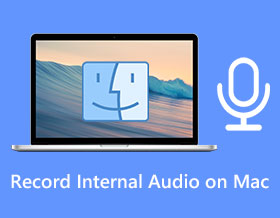
2025 年,Mac 仍然缺少默认的内部录音软件。如果您想在 Mac 上录制系统声音,请使用第三方程序或安装附加组件。不用担心。现在,您可以使用以下 4 种方法无缝录制程序音频、游戏音频、通知声音、互联网音频等。
1. AnyRec 屏幕录像机:灵活地在 Mac 上录制所有声音
如果您想在 Mac 上高质量地录制屏幕视频和音频,AnyRec 屏幕录像机是您的明智之选。它提供录音机、视频录像机、窗口录像机等,可满足不同的录制场景。其高级编辑工具也适合在保存前进行快速编辑。
优点
在 Mac 上无损录制带/不带屏幕视频的内部声音。
将您的录音保存为 MP3、M4A、WMA、CAF、FLAC、OGG 或 OPUS。
缺点
需要升级才能使用高级视频/音频编辑工具。

使用系统和麦克风的内部或外部音轨录制 Mac 屏幕。
提供噪音消除和语音增强功能,打造干净的音频。
单独调节音量和输出视频参数以保持高质量。
根据您的需要轻松剪辑和编辑录音。
安全下载
安全下载
步骤1。免费下载 AnyRec 屏幕录像机并在 Mac 上启动它。单击“录音机”按钮。

第2步。启用“系统声音”前的切换按钮。之后,单击“REC”按钮开始在Mac上录制内部声音。

第 3 步。停止后,您可以预览或修剪录音。最后,单击“保存”按钮将其导出。

安全下载
安全下载
2. QuickTime Player:录音前安装 BlackHole 或 SoundFlower
QuickTime Player 可以作为 Mac 录音的自由选择。但如果这是您第一次使用 QuickTime Player 录制音频,则必须先下载并安装 BlackHole(或 SoundFlower)。否则,QuickTime 无法检测到音频源。
优点
适用于所有 MacBook Air 和 Pro 的默认 Mac 屏幕录像机。
修剪录音文件以删除不需要的片段。
缺点
需要安装 BlackHole 或 SoundFlower 才能使用 QuickTime 进行内部录音。
步骤1”。“自由的
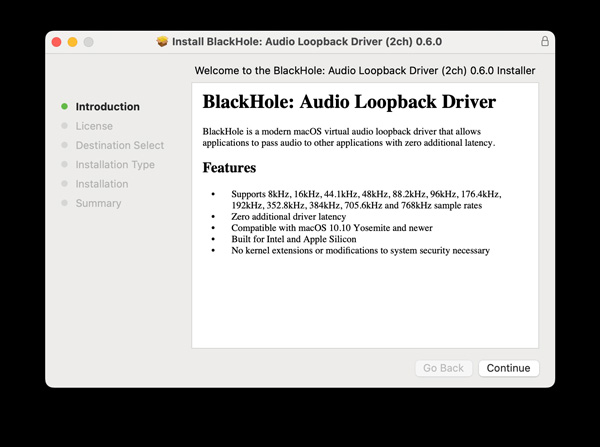
第2步。点击左下角的“+”按钮。然后点击“创建多输出设备”。进入这个新创建的选项卡。选择“内置输出”和“BlackHole 2ch”。

第 3 步。从顶部 Apple 下拉菜单中,单击“系统设置”(或“系统偏好设置”)。转到“声音”选项卡。在“输出”选项卡中,单击“BlackHole 2ch”。
步骤4。打开 QuickTime Player。从顶部的“文件”下拉列表中单击“新音频录制”。然后,展开向下箭头图标。选择“BlackHole 2ch”。现在,您可以单击“录制”按钮,使用 QuickTime Player 在 Mac 上录制内部音频。

3. Audacity:需要 SoundFlow 在 Mac 上录制系统音频
Audacity 也是一款适用于 Mac、Windows 和 Linux 用户的免费录音机。要使用 Audacity 录制 Mac 电脑音频,您需要安装 Soundflower 插件。此外,其复杂的界面对初学者并不友好。您需要花一些时间来适应它。
优点
使用基本功能在 Mac 上录制、编辑和播放音频。
在 Audacity 中修剪录制的音频。
缺点
Mac 使用 Audacity 进行内部录音需要 Soundflower。
仅录制音频。缺少屏幕视频录制功能。
步骤1。首先,您应该在 Mac 上下载并安装 Soundflower,然后单击“音频 HDMI 设置”按钮来更改音频设置。单击左侧窗格中的“内部音频录制”按钮,然后单击“内置输出”和“Soundflower”按钮。
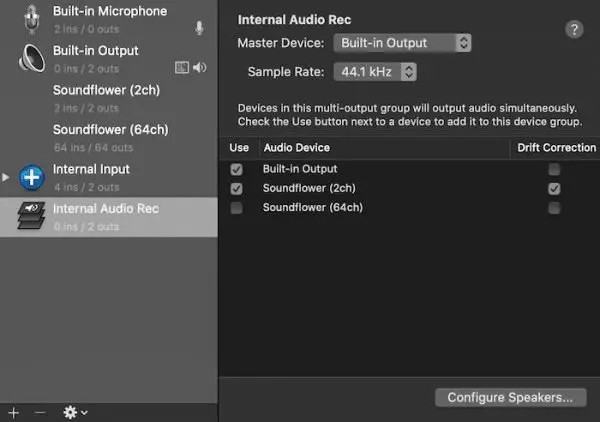
第2步。转到系统偏好设置并单击“声音”按钮。在“输出”选项中,单击“多输出设备”按钮作为输出声音,以使用内部音频录制 Mac 屏幕。
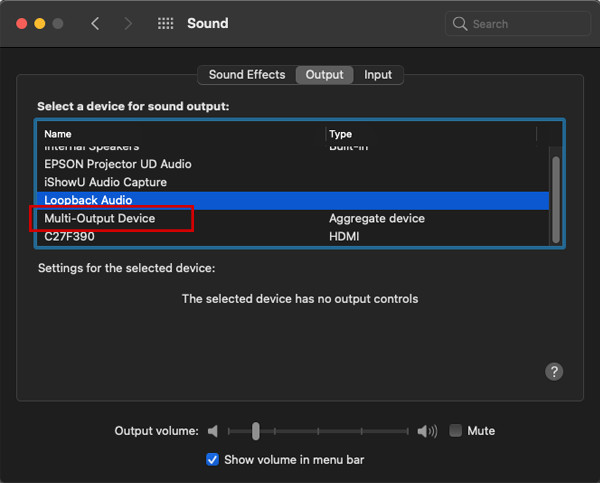
第 3 步。打开 Audacity。单击“录制”按钮开始在 Mac 上录制系统声音。录制完成后,您可以编辑并以 MP3 格式保存音频。
Mac 上使用内置音频录制屏幕的常见问题解答
-
1. 我可以在 Mac 上使用 Soundflower 录制内部音频吗?
是的你可以。在 Soundflower 的帮助下,您可以将输出声音更改为内部音频。使用内部音频录制 Mac 屏幕时,只需单击“Soundflower”按钮即可。由于它会更改计算机的音频设置,因此您需要恢复日常使用的设置。
-
2. 为什么在 Mac 上通过 QuickTime 录制内部音频时会出现回声?
单击“录制”按钮并开始在 Mac 上录制内部音频后,您无法调整声音的音量。否则录音中会有回声。请提前设置所有参数。
-
3. 如何在 Mac 上同时录制内部和外部音频?
您需要在 Internal Audio Rec 选项中添加麦克风和 Soundflower。然后在录制时选择多输出设备。此外,最简单的方法是使用 专业屏幕录像机,包括 AnyRec 屏幕录像机。
结论
虽然 QuickTime Player 和 Audacity 是免费的 Mac 音频录制工具,但您需要先安装 SoundFlower/BlackHole 并更改内置音频输出。如果您想轻松录制来自所有来源的 Mac 声音,您可以免费下载 AnyRec Screen Recorder 以获得出色的体验。它可以成为您在所有场合的智能 Mac 屏幕视频和音频录制器。
安全下载
安全下载

