5 sposobów nagrywania spotkań Zoom jako uczestnik lub gospodarz
Uzyskaj szybkie kroki, aby nagrywać spotkania Zoom jako uczestnik. Nadal jednak zaleca się poinformowanie uczestników przed nagrywaniem.
- Windows i Mac: Otwórz AnyRec Screen Recorder > Kliknij „Video Recorder” > wybierz obszar nagrywania > kliknij „REC” > kliknij „Stop” > kliknij „Zapisz”.
- iPhone i Android: domyślna funkcja nagrywania ekranu w systemie iOS.
Bezpieczne pobieranie
Bezpieczne pobieranie

Organizator spotkania w Zoomie (zarówno w przypadku kont darmowych, jak i płatnych) ma dostęp do pełnych funkcji nagrywania. Jeśli jednak jesteś uczestnikiem, nie możesz nagrywaj spotkania Zoom Chyba że uzyskasz pozwolenie od gospodarza. Zoom ogranicza uczestnikom możliwość nagrywania i edycji ustawień. Ale nie martw się, możesz użyć narzędzi innych firm, aby ominąć limity nagrywania w Zoomie. Co warto wiedzieć? Wystarczy przeczytać i wykonać poniższe kroki, aby nagrać spotkanie w Zoomie bez pozwolenia na wszystkich platformach.
Lista przewodników
Jak nagrywać spotkania Zoom na Windows/Mac bez pozwolenia Jak nagrywać spotkania Zoom na iPhonie/Androidzie bez pozwolenia Jak nagrywać spotkania Zoom jako gospodarz Najczęściej zadawane pytania dotyczące nagrań ZoomNagrywaj spotkania Zoom na Windows/Mac bez pozwolenia
Nie musisz ubiegać się o pozwolenie na korzystanie z domyślnego rejestratora, możesz łatwo z niego korzystać AnyRec Screen Recorder nagrywać spotkania Zoom bez żadnych ograniczeń. Zapewnia większą niezawodność i prywatność, dzięki czemu gospodarz nie będzie powiadamiał gospodarza o konieczności rozpoczęcia nagrywania spotkania w odpowiednim czasie. Co więcej, podczas nagrywania ekranu Zoom i dźwięku nie ma ograniczeń czasowych ani reklam. W przeciwieństwie do domyślnego rejestratora w Zoomie, możesz nawet zmienić format nagrywania, jakość i lokalizację zapisu w zależności od potrzeb. Jeszcze jedną niesamowitą rzeczą jest to, że możesz nagrywać swój głos bez otwierania mikrofonu w Zoomie i samodzielnie regulować głośność!

Swobodnie nagrywaj ekran Zoom z dostosowanym regionem lub pełnym ekranem.
Umożliwia dodawanie tekstów, linii i innych adnotacji podczas nagrywania.
Dostosuj format nagrywania, jakość i inne parametry, aby uzyskać wysokiej jakości wydruk.
Możliwość ustawienia harmonogramu zadania nagrywania spotkań Zoom podczas Twojej nieobecności.
Bezpieczne pobieranie
Bezpieczne pobieranie
Krok 1.Pobierz AnyRec Screen Recorder i otwórz program. Aby kontynuować, kliknij przycisk „Video Recorder” po lewej stronie panelu.

Krok 2.Kliknij przycisk „Custom”, aby wybrać obszar odpowiadający Twojemu oknu Zoom. Możesz też najechać kursorem myszy nad okno Zoom. Następnie kliknij, aby nagrać tylko dołączoną rozmowę Zoom.

Krok 3.Rozwiń strzałkę w dół obok przycisku „REC”. Tutaj możesz nagrywać wideo za pomocą myszy lub podążać za efektem myszy. Kontroluj nagrania audio wejściowe i wyjściowe za pomocą przycisków „System Sound” i „Microphone”. Możesz kliknąć strzałkę w dół, aby zmniejszyć szum tła przez mikrofon. Później kliknij przycisk „REC”, aby rozpocząć nagrywanie spotkania Zoom.

Krok 4.Dodaj adnotacje do nagrania Zoom, takie jak tekst, linia, strzałka itp. Następnie kliknij przycisk „Stop” i „Zapisz”. Nagrane filmy Zoom znajdziesz w ustawionym folderze docelowym.

Bezpieczne pobieranie
Bezpieczne pobieranie
Jak nagrywać spotkania Zoom na iPhonie/Androidzie bez pozwolenia
Użytkownicy Androida/iPhone'a mogą łatwo nagrywać spotkania Zoom, otwierając wbudowaną funkcję nagrywania w telefonie, nawet jeśli nie masz pozwolenia. Należy jednak pamiętać, że można przechwycić tylko pełny ekran, a format/rozdzielczość nagrania są stałe. Oto konkretne kroki, jak włączyć wbudowaną funkcję nagrywania ekranu na iPhonie lub Androidzie oraz jak nagrywać spotkania Zoom.
Jak nagrywać spotkania Zoom na iPhonie jako uczestnik
Krok 1. Najpierw powinieneś otworzyć aplikację „Ustawienia”. Następnie przejdź do „Centrum sterowania” i dotknij przycisku „Dostosuj sterowanie”, aby dodać funkcję „Nagrywanie ekranu”.

Krok 2.Następnie przejdź do spotkania Zoom i przesuń palcem w dół od góry, aby otworzyć panel „Centrum sterowania”. Następnie dotknij przycisku „Nagrywanie ekranu” i przycisku „Mikrofon”, aby nagrywaj wideo ze spotkania z dźwiękiem na iPhonie.

Jak nagrywać spotkania Zoom na Androidzie, gdy nie jesteś gospodarzem
Krok 1.Odblokuj Androida, a następnie zsuń się z góry, aby uzyskać dostęp do „Szybkich ustawień”. Następnie dotknij w menu przycisku „Nagrywacz ekranu”.
Porady
Aby wyświetlić rejestrator ekranu, może być konieczne dwukrotne przesunięcie w dół. Jeśli na panelu sterowania nadal nie ma opcji „Rejestrator ekranu”, przejdź do aplikacji Ustawienia i dodaj tę funkcję, aby uzyskać szybki dostęp.
Krok 2.Możesz dostosować ustawienia, takie jak nagrywanie dźwięku i wyświetlanie dotknięć na ekranie. Następnie możesz otworzyć aplikację Zoom i kliknąć przycisk „Start”, aby nagrywać spotkania Zoom na Androidzie.

Przewodnik wideo po nagrywaniu spotkań w Zoomie
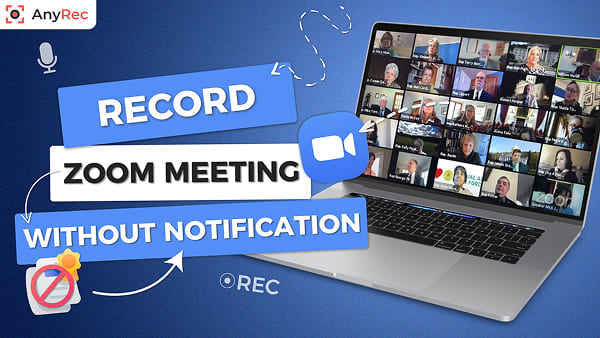
Bezpieczne pobieranie
Bezpieczne pobieranie
Jak nagrywać spotkania Zoom jako gospodarz
Jeśli jesteś gospodarzem, możesz nagrywać i zapisywać spotkania Zoom na dysku lokalnym lub w chmurze (potrzebne jest płatne konto Zoom). Oczywiście uczestnik może również nagrywać spotkania Zoom za zgodą gospodarza. Jednak ten drugi może korzystać z funkcji nagrywania i zatrzymywania Zoom. Szybko sprawdź nagrywanie Zoom i Rejestrator spotkań AnyRec po pierwsze. Więc możesz wiedzieć, co możesz i czego nie możesz tu robić.
| Funkcje nagrywania | Nagranie Zoom (dla uczestnika) | AnyRec Screen Recorder |
|---|---|---|
| Nagraj niestandardowy rozmiar ekranu | Tylko pełny ekran | Tak. Możesz nagrywać nie tylko wideo ze spotkań, ale także inne na swoim komputerze. |
| Nagraj głos jednym końcem | Nie | Tak. Możesz elastycznie wybierać źródło dźwięku. |
| Dodaj efekty myszy/naciśnięcia klawiszy | Nie | tak |
| Dodawaj tekst i adnotacje podczas nagrywania | Nie | tak |
| Edytuj filmy po nagraniu | Nie | Tak (przycinanie, scalanie, kompresja, konwersja, edycja metadanych itp.) |
Jak nagrywać spotkania Zoom i zapisywać na dysku lokalnym (na komputerze PC/Mac)
Krok 1.Otwórz aplikację Zoom na komputerze. Upewnij się, że jesteś na karcie „Strona główna”. Kliknij przycisk „Nagraj” u dołu.
Krok 2.Następnie wyświetli się przycisk „Nagrywanie…” w lewym górnym rogu, wskazując wszystkim uczestnikom sesji, że prośba o nagranie została przesłana i zatwierdzona.
Krok 3.Aby zakończyć nagrywanie, w dowolnym momencie kliknij przycisk „Zatrzymaj”. Kliknij przycisk „Spotkania”, a następnie przycisk „Nagrane”, aby zlokalizować właśnie nagrany plik wideo.

Jak nagrywać spotkania Zoom w chmurze na iPhonie/Androidzie
Krok 1 Otwórz aplikację Zoom na iPhonie/Androidzie. Naciśnij przycisk „Więcej” z ikoną trzech kropek w prawym dolnym rogu.
Krok 2 W menu ustawień dotknij przycisku „Nagraj w chmurze” lub przycisku „Nagraj” na różnych urządzeniach mobilnych.
Krok 3 Twoje spotkanie Zoom jest teraz nagrywane. Aby potwierdzić, znajdź wskaźnik „Nagrywanie…” w lewym górnym rogu.
Krok 4 Aby odwiedzić portal Zoom, po prostu przejdź do sekcji „Moje nagrania”, aby zlokalizować swoje nagrania.

Najczęściej zadawane pytania dotyczące nagrań Zoom
-
1. Jak automatycznie nagrywać spotkania Zoom?
Domyślnie Zoom udostępnia przydatną funkcję o nazwie automatyczne nagrywanie. Warto uaktualnić swoje konto Zoom, aby móc nagrywać długie wykłady lub spotkania z włączoną funkcją.
-
2. Czy muszę uzyskać zgodę gospodarza na nagranie spotkania Zoom?
Jeśli korzystasz z wbudowanego narzędzia do nagrywania w aplikacji Zoom, potrzebujesz zgody swojego gospodarza na nagrywanie. Może to sprawić, że inni uczestnicy poczują się nieswojo, ponieważ na ich ekranie Zoom pojawi się powiadomienie. Użyj oddzielnej aplikacji do nagrywania Zoom, aby nagrywać dyskretnie.
-
3. Czy każdy może usłyszeć komunikat „to spotkanie jest nagrywane” na platformie Zoom?
Tak. Gdy prośba o nagranie Zoom zostanie zatwierdzona, zostanie odtworzone powiadomienie z informacją „to spotkanie jest nagrywane”. Po zatrzymaniu nagrywania zostanie wysłane kolejne powiadomienie do wszystkich uczestników.
Wniosek
Jak pokazaliśmy w artykule, istnieje 5 sposobów, aby nagrywać spotkanie Zoom z/bez pozwolenia Na wszystkich urządzeniach. Na komputerach Windows/Mac możesz z łatwością korzystać z dedykowanego, wydajnego i solidnego narzędzia do nagrywania ekranu AnyRec; domyślny rejestrator na iPhonie/Androidzie również jest dobrym rozwiązaniem. Mamy nadzieję, że teraz możesz nagrywać spotkania na Zoomie bez żadnych problemów.
Bezpieczne pobieranie
Bezpieczne pobieranie



