5 manieren om Zoom-vergaderingen op te nemen als deelnemer of gastheer
Krijg snelle stappen om Zoom-vergaderingen op te nemen als deelnemer. Maar het is nog steeds aan te raden om deelnemers te informeren voordat u opneemt.
- Windows en Mac: Open AnyRec Screen Recorder > Klik op "Videorecorder" > kies het opnamegebied > klik op "REC" > klik op "Stoppen" > klik op "Opslaan".
- iPhone en Android: Standaard iOS-schermopnamefunctie.
Veilige download
Veilige download

Een Zoom-meetinghost (zowel met een gratis als een betaald account) heeft toegang tot alle opnamefuncties. Als deelnemer kunt u echter niet Zoom-vergaderingen opnemen Tenzij je toestemming krijgt van de host. Zoom beperkt de opname-instellingen en bewerkingen van deelnemers. Maar maak je daar geen zorgen over, je kunt tools van derden gebruiken om de opnamelimieten van Zoom te omzeilen. Wat moet je weten? Lees en volg de onderstaande stappen om een Zoom-vergadering op te nemen zonder toestemming op alle platforms.
Gidslijst
Hoe u Zoom-vergaderingen op Windows/Mac kunt opnemen zonder toestemming Zoomvergaderingen opnemen op iPhone/Android zonder toestemming Zoomvergaderingen opnemen als gastheer Veelgestelde vragen over Zoom-opnamesNeem Zoom-vergaderingen op Windows/Mac op zonder toestemming
U hoeft geen toestemming aan te vragen om de standaardrecorder te gebruiken, deze kunt u eenvoudig gebruiken AnyRec Screen Recorder om Zoom-vergaderingen zonder enige beperking op te nemen. Het biedt u meer betrouwbaarheid en privacy, waardoor de host niet op tijd wordt gewaarschuwd om een vergaderingsopname te starten. Bovendien is er geen tijdslimiet of advertenties bij het opnemen van het zoomscherm en de audio. In tegenstelling tot de standaardrecorder op Zoom, kunt u zelfs het opnameformaat, de kwaliteit en de opslaglocatie naar wens wijzigen. Nog iets verbazingwekkends is dat je je stem kunt opnemen zonder de microfoon op Zoom te openen en het volume zelf kunt aanpassen!

Neem gratis het zoomscherm op met de aangepaste regio of volledig scherm.
Hiermee kunt u tijdens de opname teksten, regels en andere annotaties toevoegen.
Pas het opnameformaat, de kwaliteit en meer aan voor uitvoer van hoge kwaliteit.
Mogelijkheid om een planningstaak in te stellen om Zoom-vergaderingen op te nemen terwijl u afwezig bent.
Veilige download
Veilige download
Stap 1.Download AnyRec Screen Recorder en open het programma. Klik op de knop "Videorecorder" aan de linkerkant van het paneel om door te gaan.

Stap 2.Klik op de knop "Aangepast" om het gebied te kiezen dat overeenkomt met uw Zoom-venster. Of u kunt uw muis boven het Zoom-venster houden. Klik er vervolgens op om alleen uw Zoom-vergadering op te nemen.

Stap 3.Vouw de pijl-omlaag naast de knop "REC" uit. Hier kunt u video opnemen met de muis of het muiseffect volgen. Bedien de invoer- en uitvoeraudio-opnamen met de knoppen "Systeemgeluid" en "Microfoon". U kunt op de pijl-omlaag klikken om achtergrondgeluid via de microfoon te verminderen. Klik later op de knop "REC" om de opname van de Zoom-vergadering te starten.

Stap 4.Voeg aantekeningen toe aan uw Zoom-opname, zoals tekst, lijn, pijl, enz. Klik vervolgens op de knop "Stop" en "Save". U kunt de Zoom-video's in de ingestelde doelmap vinden.

Veilige download
Veilige download
Zoomvergaderingen opnemen op iPhone/Android zonder toestemming
Voor Android/iPhone-gebruikers kun je eenvoudig Zoom-vergaderingen opnemen door de ingebouwde opnamefunctie op je telefoon te openen, zelfs als je geen toestemming hebt. Maar houd er rekening mee dat u alleen het volledige scherm kunt vastleggen en dat het opnameformaat/de resolutie vast staat. Hier volgen de specifieke stappen voor het inschakelen van de ingebouwde schermopnamefunctie op iPhone of Android en voor het opnemen van Zoom-vergaderingen.
Hoe u als deelnemer Zoom-vergaderingen op de iPhone kunt opnemen
Stap 1. Open eerst de app "Instellingen". Ga vervolgens naar "Controlecentrum" en tik op de knop "Besturing aanpassen" om de functie "Schermopname" toe te voegen.

Stap 2.Ga daarna naar je Zoom-vergadering en schuif van boven naar beneden om het paneel 'Control Center' te openen. Tik vervolgens op de knop 'Schermopname' en de knop 'Microfoon' om vergadervideo met audio opnemen op iPhone.

Hoe u Zoom-vergaderingen op Android kunt opnemen wanneer u niet de gastheer bent
Stap 1.Ontgrendel je Android en schuif vervolgens vanaf de bovenkant naar beneden om toegang te krijgen tot "Snelle instellingen". Tik vervolgens op de knop "Schermrecorder" in het menu.
Tips
Mogelijk moet u twee keer omlaag vegen om de schermrecorder te zien. Als er nog steeds geen "Schermrecorder" op het bedieningspaneel staat, ga dan naar de app Instellingen en voeg deze functie toe voor snelle toegang.
Stap 2.Je kunt de instellingen aanpassen, zoals het opnemen van audio en het weergeven van aanrakingen op het scherm. Vervolgens kunt u de Zoom-app openen en op de knop "Start" tikken om Zoom-vergaderingen op Android op te nemen.

Videohandleiding voor het opnemen van een Zoom-vergadering
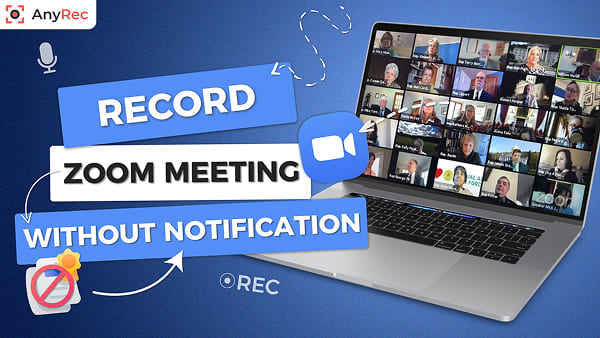
Veilige download
Veilige download
Zoomvergaderingen opnemen als gastheer
Als u de host bent, kunt u Zoom-vergaderingen opnemen en opslaan op de lokale schijf of in de cloud (u hebt een betaald Zoom-account nodig). Natuurlijk kan een deelnemer ook een Zoom-vergadering opnemen met toestemming van de host. De laatste kan echter de start- en stopopnamefuncties van Zoom gebruiken. Controleer snel de Zoom-opname en AnyRec-vergaderingsrecorder eerst. Zodat u weet wat u hier wel en niet kunt doen.
| Opnamefuncties | Zoom-opname (voor deelnemer) | AnyRec Screen Recorder |
|---|---|---|
| Aangepaste schermgrootte opnemen | Alleen volledig scherm | Ja. U kunt niet alleen video's van vergaderingen opnemen, maar ook die van anderen op uw computer. |
| Neem stem op aan één kant | Nee | Ja, u kunt de audiobron flexibel kiezen. |
| Muis-/toetsaanslageffecten toevoegen | Nee | Ja |
| Tekst en aantekeningen toevoegen tijdens het opnemen | Nee | Ja |
| Video's bewerken na opname | Nee | Ja (bijsnijden, samenvoegen, comprimeren, converteren, metagegevens bewerken, enz.) |
Zoom-vergaderingen opnemen en opslaan op een lokale schijf (op pc/Mac)
Stap 1.Open de Zoom-app op uw bureaublad. Zorg ervoor dat u zich op het tabblad 'Start' bevindt. Klik op de knop "Opnemen" aan de onderkant.
Stap 2.Vervolgens wordt de knop "Opnemen..." in de linkerbovenhoek aan u getoond, waarmee aan iedereen in de sessie wordt aangegeven dat een opnameverzoek is ingediend en goedgekeurd.
Stap 3.Klik op elk gewenst moment op de knop "Stop" om de opname te beëindigen. Klik op de knop "Vergaderingen" en vervolgens op de knop "Opgenomen" om het videobestand te zoeken dat u zojuist hebt opgenomen.

Hoe u een Zoom-vergadering opneemt in de cloud op iPhone/Android
Stap 1 Open de Zoom-app op iPhone/Android. Tik op de knop 'Meer' met een pictogram met drie stippen in de rechterbenedenhoek.
Stap 2 Tik in het instellingenmenu op de knop 'Opnemen in de cloud' of 'Opnemen' op verschillende mobiele apparaten.
Stap 3 Uw Zoom-vergadering wordt nu opgenomen. Zoek ter bevestiging de indicator 'Opnemen...' in de linkerbovenhoek.
Stap 4 Om uw Zoom-portaal te bezoeken, navigeert u gewoon naar het gedeelte "Mijn opnamen" om uw opnamen te vinden.

Veelgestelde vragen over Zoom-opnames
-
1. Hoe Zoom-vergaderingen automatisch opnemen?
Standaard biedt Zoom een handige functie genaamd automatische opname. U moet uw Zoom-account upgraden om lange lezingen of vergaderingen op te nemen terwijl de functionaliteit is ingeschakeld.
-
2. Heb ik toestemming nodig van de host om een Zoom meeting op te nemen?
Als je de ingebouwde opnametool van de Zoom-app gebruikt, heb je toestemming nodig van je host. Hierdoor kunnen andere deelnemers zich ongemakkelijk voelen, omdat er een melding op hun Zoom-scherm zou verschijnen. Gebruik een aparte Zoom-opname-app om discreet op te nemen.
-
3. Kan iedereen op Zoom horen dat er "deze vergadering wordt opgenomen"?
Ja. Wanneer een Zoom-opnameverzoek is goedgekeurd, wordt een melding afgespeeld met de tekst "Deze vergadering wordt opgenomen". Nadat de opname is gestopt, wordt er nog een melding naar alle deelnemers verzonden.
Conclusie
Zoals we in het artikel hebben aangetoond, zijn er 5 manieren om een Zoom-vergadering opnemen met/zonder toestemming Op alle apparaten. Op Windows/Mac kun je eenvoudig de speciale, krachtige en robuuste AnyRec Screen Recorder gebruiken; de standaard recorder op iPhone/Android is ook een goede optie. Ik hoop dat je nu zonder problemen Zoom-vergaderingen kunt opnemen.
Veilige download
Veilige download



