5 måter å ta opp Zoom-møter som deltaker eller vert
Få raske trinn for å ta opp Zoom-møter som deltaker. Men det foreslås fortsatt å informere deltakerne før opptak.
- Windows og Mac: Åpne AnyRec Screen Recorder > Klikk "Video Recorder" > velg opptaksområdet > klikk "REC" > klikk "Stop" > klikk "Lagre".
- iPhone og Android: Standard iOS-skjermopptaksfunksjon.
Sikker nedlasting
Sikker nedlasting

En Zoom-møtevert (både i gratis og betalte kontoer) har tilgang til alle opptaksfunksjonene. Hvis du er en deltaker, kan du imidlertid ikke ta opp Zoom-møter med mindre du får tillatelse fra verten. Og Zoom begrenser deltakernes mulighet til å ta opp innstillinger og redigere. Men ikke bekymre deg for det, du kan bruke tredjepartsverktøy for å omgå Zooms opptaksgrenser. Hva du trenger å vite hvordan? Bare les og følg trinnene nedenfor for å ta opp et Zoom-møte uten tillatelse på alle plattformer.
Guideliste
Hvordan ta opp Zoom-møter på Windows/Mac uten tillatelse Hvordan ta opp Zoom-møter på iPhone/Android uten tillatelse Hvordan ta opp Zoom-møter som vert Vanlige spørsmål om Zoom-opptakTa opp Zoom-møter på Windows/Mac uten tillatelse
Du trenger ikke å søke om tillatelse til å bruke standardopptakeren, du kan enkelt bruke AnyRec Screen Recorder å ta opp Zoom-møter uten noen begrensninger. Det gir deg mer pålitelighet og personvern, som ikke vil varsle verten om å starte et møteopptak på et tidspunkt. Dessuten er det ingen tidsbegrensning eller annonser når du tar opp zoomskjermen og lyden. I motsetning til standardopptakeren på Zoom, kan du til og med endre opptaksformat, kvalitet og lagringssted i henhold til ditt behov. En annen utrolig ting er at du kan ta opp stemmen din uten å åpne mikrofonen på Zoom og justere volumet selv!

Ta fritt opp Zoom-skjermen med den tilpassede regionen eller fullskjerm.
Gjør det mulig å legge til tekster, linjer og andre merknader under opptak.
Juster opptaksformatet, kvaliteten og mer for å få utskrift av høy kvalitet.
Kunne angi en planleggingsoppgave for å ta opp Zoom-møter mens du er fraværende.
Sikker nedlasting
Sikker nedlasting
Trinn 1.Last ned AnyRec Screen Recorder og åpne programmet. Klikk på "Videoopptaker"-knappen på venstre side av panelet for å fortsette.

Steg 2.Klikk på "Egendefinert"-knappen for å velge området som samsvarer med Zoom-vinduet. Eller du kan holde musen over Zoom-vinduet. Deretter klikker du på den for kun å ta opp det tilknyttede Zoom-møtet ditt.

Trinn 3.Brett ned pilen ved siden av "REC"-knappen. Her kan du ta opp video med rundt mus eller følge museeffekten. Kontroller input og output lydopptak med knappene "System Sound" og "Microphone". Du kan klikke på pil ned for å redusere bakgrunnsstøy gjennom mikrofonen. Senere klikker du på "REC"-knappen for å starte opptak av Zoom-møte.

Trinn 4.Legg til merknader til Zoom-opptaket ditt, for eksempel tekst, linje, pil osv. Klikk deretter på "Stopp" og "Lagre"-knappen. Du kan finne opptaket Zoom-videoer i den angitte målmappen.

Sikker nedlasting
Sikker nedlasting
Hvordan ta opp Zoom-møter på iPhone/Android uten tillatelse
For Android/iPhone-brukere kan du enkelt ta opp Zoom-møter ved å åpne den innebygde opptaksfunksjonen på telefonen, selv om du ikke har tillatelse. Men du bør merke deg at du bare kan ta opp hele skjermen og opptaksformatet/oppløsningen er fast. Her er de spesifikke trinnene for hvordan du slår på den innebygde skjermopptaksfunksjonen på iPhone eller Android og hvordan du tar opp Zoom-møter.
Slik tar du opp Zoom-møter på iPhone som deltaker
Trinn 1. Først bør du åpne "Innstillinger"-appen. Gå deretter til "Kontrollsenter" og trykk på "Tilpass kontroll"-knappen for å legge til funksjonen "Skjermopptak".

Steg 2.Etter det, gå til Zoom-møtet ditt og skyv ned fra toppen for å åpne "Kontrollsenter"-panelet. Trykk deretter på "Skjermopptak"-knappen og "Mikrofon"-knappen for å ta opp møtevideo med lyd på iPhone.

Slik tar du opp Zoom-møter på Android når du ikke er verten
Trinn 1.Lås opp Android-en din og skyv deretter ned fra toppen for å få tilgang til "Hurtiginnstillinger". Trykk deretter på "Skjermopptaker"-knappen i menyen.
Tips
Du må kanskje sveipe ned to ganger for å se skjermopptakeren. Hvis det fortsatt ikke er noen "Skjermopptaker" på kontrollpanelet, bør du gå til Innstillinger-appen og legge til denne funksjonen for rask tilgang.
Steg 2.Du kan tilpasse innstillingene, som å ta opp lyd og vise berøringer på skjermen. Deretter kan du åpne Zoom-appen og trykke på "Start"-knappen for å ta opp Zoom-møter på Android.

Videoguide for å ta opp Zoom-møte
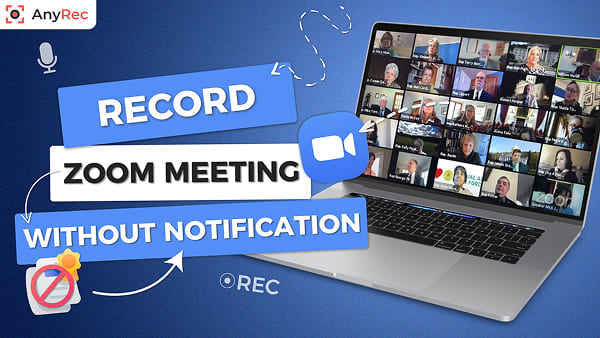
Sikker nedlasting
Sikker nedlasting
Hvordan ta opp Zoom-møter som vert
Hvis du er verten, kan du ta opp og lagre Zoom-møtet på den lokale stasjonen eller skyen (trenger en betalt Zoom-konto). Selvfølgelig kan en deltaker også ta opp et zoommøte med vertens tillatelse. Sistnevnte kan imidlertid bruke Zooms start og stopp opptaksfunksjoner. Ta en rask sjekk av Zoom-opptak og AnyRec møteopptaker først. Så du kan vite hva du kan og ikke kan gjøre her.
| Opptaksfunksjoner | Zoomopptak (for deltaker) | AnyRec Screen Recorder |
|---|---|---|
| Ta opp egendefinert skjermstørrelse | Kun fullskjerm | Ja. Du kan ta opp ikke bare møtevideo, men også andre på datamaskinen din. |
| Ta opp stemme i den ene enden | Nei | Ja. Du kan velge lydkilde fleksibelt. |
| Legg til mus/tastetrykkeffekter | Nei | Ja |
| Legg til tekst og merknader under opptak | Nei | Ja |
| Rediger videoer etter opptak | Nei | Ja (trimme, slå sammen, komprimere, konvertere, redigere metadata, etc.) |
Slik tar du opp Zoom-møter og lagrer på lokal stasjon (på PC/Mac)
Trinn 1.Åpne Zoom-appen på skrivebordet. Sørg for at du er på "Hjem"-fanen. Klikk på "Record"-knappen fra nedre side.
Steg 2.Deretter vil "Opptak..."-knappen i øvre venstre hjørne bli vist til deg, noe som indikerer for alle i økten at en opptaksforespørsel er sendt inn og godkjent.
Trinn 3.Klikk på "Stopp"-knappen når som helst for å avslutte opptaket. Klikk på "Møter" og deretter "Opptatt"-knappen for å finne videofilen du nettopp har tatt opp.

Slik tar du opp Zoom-møte til skyen på iPhone/Android
Trinn 1 Åpne Zoom-appen på iPhone/Android. Trykk på "Mer"-knappen med et ikon med tre prikker i nedre høyre hjørne.
Steg 2 På innstillingsmenyen trykker du på "Record to the Cloud"-knappen eller "Record"-knappen på forskjellige mobile enheter.
Trinn 3 Zoom-møtet ditt blir tatt opp nå. For å bekrefte, finn "Opptak..."-indikatoren i øvre venstre hjørne.
Trinn 4 For å besøke Zoom-portalen din, naviger bare til "Mine opptak"-delen for å finne opptakene dine.

Vanlige spørsmål om Zoom-opptak
-
1. Hvordan ta opp Zoom-møter automatisk?
Som standard har Zoom en nyttig funksjon kalt automatisk opptak. Du bør oppgradere Zoom-kontoen din for å ta opp lange forelesninger eller møter med funksjonaliteten slått på.
-
2. Må jeg få tillatelse fra verten for å ta opp et Zoom-møte?
Hvis du bruker det innebygde opptaksverktøyet til Zoom-appen, trenger du opptakssamtykke fra verten din. Dette kan få andre deltakere til å føle seg ukomfortable siden et varsel vil dukke opp på zoomskjermen deres. Bruk en separat Zoom-opptaksapp for å ta opp diskret.
-
3. Kan alle høre «dette møtet blir tatt opp» på Zoom?
Ja. Når en forespørsel om Zoom-opptak er godkjent, vil et varsel med teksten «dette møtet blir tatt opp» bli spilt av. Etter at opptaket er stoppet, vil et nytt varsel også bli sendt til alle deltakerne.
Konklusjon
Som vi har vist i artikkelen, finnes det 5 måter å ta opp et Zoom-møte med/uten tillatelse på alle enheter. På Windows/Mac kan du enkelt bruke det dedikerte, kraftige og robuste AnyRec Screen Recorder-verktøyet, mens standardopptakeren på iPhone/Android også er en god måte for deg. Håper du kan ta opp Zoom-møter uten problemer nå.
Sikker nedlasting
Sikker nedlasting



