Ketahui tentang Alat Snipping pada Windows 10/11[dengan Alternatif]
Perakam Skrin AnyRec - Alternatif Alat Snipping Terbaik
Tanpa mencari lebih lanjut, dapatkan alternatif Alat Snipping Windows terbaik untuk mengambil tangkapan skrin dengan kualiti tinggi. Ia juga boleh menangkap tangkapan skrin menatal, merakam video/audio/permainan dan banyak lagi. Tetapan output juga boleh disesuaikan, termasuk format tangkapan skrin, kualiti, dll. Untuk mengambil anotasi, bentuk/garisan/serlahan ciri juga berguna.
Muat Turun Selamat
Muat Turun Selamat
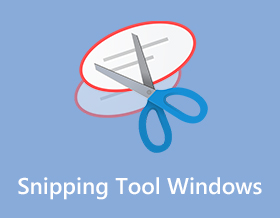
Cara menggunakan alat snipping pada Windows apabila anda mahu menyimpan tab atau menyimpan imej penting? Sama ada ia adalah pengumuman daripada syarikat anda atau meme lucu, alat snipping terbina dalam pada Windows disediakan untuk anda. Ketahui lebih lanjut butiran tentang cara menggunakannya dan alternatif lain yang boleh anda cuba ambil tangkapan skrin pada komputer anda.
Senarai Panduan
Cara Mendapatkan Alat Snipping pada Windows 7/10 5 Alternatif Teratas kepada Alat Snipping pada Windows Soalan Lazim tentang Snipping Tool WindowsCara Mendapatkan Alat Snipping pada Windows 7/8/10/11
Alat snipping lalai pada Windows mengambil tangkapan skrin dalam kaedah yang berbeza dan menyediakan pengguna dengan alat penyuntingan penting, termasuk pen, penyerlah, pemadam dan banyak lagi. Kemudian, anda boleh menghantar tangkapan skrin melalui e-mel atau menyalinnya ke papan keratan. Teruskan membaca untuk mengetahui cara mendapatkan alat snipping dan menggunakannya.
Langkah 1.Untuk melihat sama ada anda mempunyai Alat Snipping yang telah dimuat turun pada komputer anda, klik butang "Windows" dan masukkan namanya. Jika anda tidak melihat sebarang apl, pergi ke Gedung Microsoft dan taip Alat Snipping.
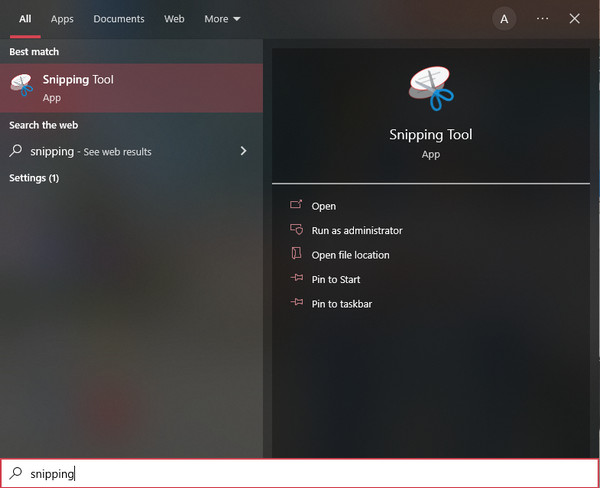
Langkah 2.Setelah alat snipping Windows dilancarkan, anda boleh mula mengambil tangkapan skrin dengan mengklik butang "Baharu". Anda juga boleh mengklik butang "Mod" dan memilih pilihan tangkapan lain.
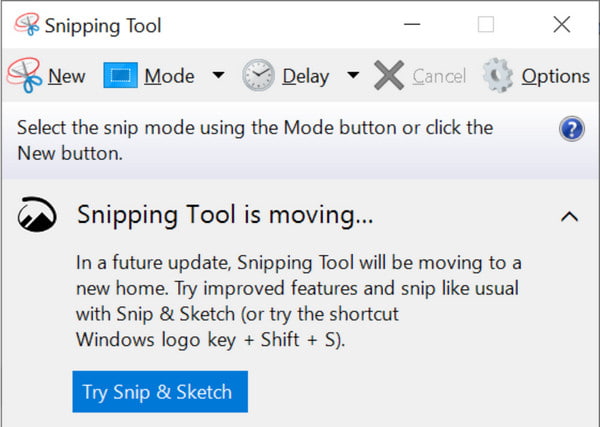
Langkah 3.Seret tetikus anda untuk menentukan kawasan tangkapan skrin. Anda juga boleh mengedit imej dengan mengklik pen, pemadam dan penyerlah. Setelah selesai, klik butang "Simpan" dan pilih laluan folder yang ditetapkan.
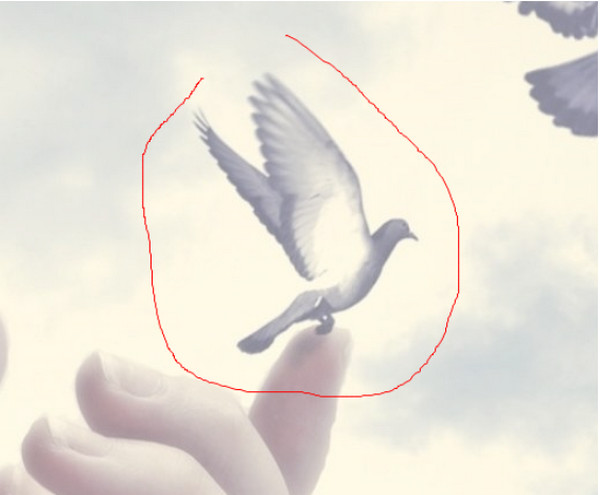
5 Alternatif Teratas kepada Alat Snipping pada Windows
Walaupun anda sentiasa boleh menggunakan Alat Snipping pada Windows untuk mengambil tangkapan skrin pada Windows, cirinya hanya pada tahap purata dan masih kekurangan beberapa fungsi yang disukai oleh kebanyakan pengguna. Anda boleh mencuba lima alternatif ini untuk Alat Snipping pada Windows/Mac.
1. Perakam Skrin AnyRec (Windows/Mac)
Alternatif Snipping Tool pada Windows ini ialah program berbilang fungsi yang boleh anda muat turun pada Windows dan Mac. Ia mempunyai ciri profesional untuk mengambil tangkapan skrin dengan kualiti imej yang tinggi dengan kekunci pintas yang boleh disesuaikan untuk ketik yang lebih mudah diakses pada papan kekunci anda apabila anda perlu menggunakan ciri tangkapan skrin. Lebih-lebih lagi, AnyRec Screen Recorder menawarkan anda antara muka terbaik untuk menggunakan sepenuhnya perakam video, audio dan permainannya. Cuba dan lihat ciri unik lain untuk sebarang urusan rakaman.

Alternatif yang sangat baik untuk Alat Snipping pada Windows untuk menangkap imej pada mana-mana kawasan skrin.
Membolehkan anda mengambil tangkapan skrin skrin penuh, separa dan saiz skrin tersuai.
Sediakan alat pengeditan profesional untuk menggunakan berus, teks dan banyak lagi pada tangkapan skrin yang ditangkap.
Menawarkan lebih banyak ciri berfungsi, termasuk tangkapan skrin panjang, jadual rakaman dan banyak lagi.
Muat Turun Selamat
Muat Turun Selamat
Langkah 1.Lancarkan Perakam Skrin AnyRec dan klik butang "Snapshot" dari antara muka utama alat snipping alternatif ini pada Windows.

Langkah 2.Halakan tetikus anda ke tetingkap yang dikehendaki untuk mengambil tangkapan skrin. Anda juga boleh menyesuaikan kawasan skrin dengan mengklik dan menahan butang kiri tetikus anda.

Langkah 3.Jika anda selesai, klik butang "Simpan" dan pilih laluan folder. Anda juga boleh menggunakan ini perisian tangkapan video untuk merakam sebarang aktiviti pada skrin anda.
Catatan: Anda juga boleh mengedit tangkapan skrin dengan menu widget yang akan muncul pada skrin anda. Cuba gunakan cat, teks, nombor dan bentuk pada gambar.

2. Snip & Sketch (Windows)
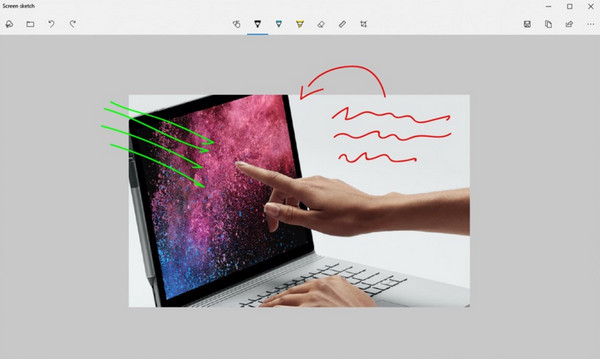
Jika anda masih menggunakan Windows 10, ia mempunyai satu lagi alat snipping terbina dalam pada PC Windows anda. Snip & Sketch membantu anda menangkap imej pada skrin anda dan anotasi input. Ia percuma untuk memuat turun dan menggunakan semua cirinya. Walau bagaimanapun, ia tidak mempunyai ruang storan awan, yang akan mengisi desktop anda jika anda sentiasa perlu mengambil tangkapan skrin. Masalah lain ialah mencari tangkapan skrin pada fail anda adalah mencabar dan mungkin memakan masa.
- Kebaikan
- Dapat menambahkan anotasi pada tangkapan skrin yang ditangkap.
- Sediakan alat pemadam, penyerlah dan ukuran.
- Simpan atau eksport tangkapan skrin ke platform sosial secara langsung.
- Keburukan
- Kekurangan rakaman video dan audio.
- Tiada ciri penyuntingan lanjutan.
3. Snagit (Windows/Mac)
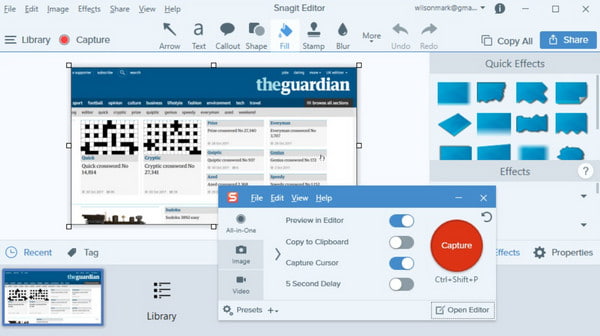
Alternatif kepada alat snipping pada Windows ini adalah untuk anda jika anda ingin melaksanakan cara profesional untuk mengambil tangkapan skrin. Anda boleh menggunakan alat ini untuk perniagaan yang menggunakan arahan visual untuk menyampaikan mesej kepada rakan sekerja atau pelanggan anda. Ia membolehkan anda menangkap tangkapan panoramik yang boleh mengambil tangkapan skrin pada halaman web. Satu lagi perkara yang berkuasa mengenainya ialah ia boleh mengekstrak teks daripada tangkapan skrin dan menampalnya ke halaman kosong. Anda tidak akan kehabisan fungsi untuk mengedit imej kerana templat tersuai Snagit, penyuntingan teks dan pratetap lain.
- Kebaikan
- Sediakan teknologi OCR untuk mengekstrak teks daripada tangkapan skrin.
- Templat pratetap untuk mengambil tangkapan skrin dengan kawasan yang dikehendaki.
- Keburukan
- Terlalu mahal, yang berharga $62.99 untuk satu lesen.
- Pintasan menu tidak mudah digunakan.
4. Droplr (Windows/Mac)
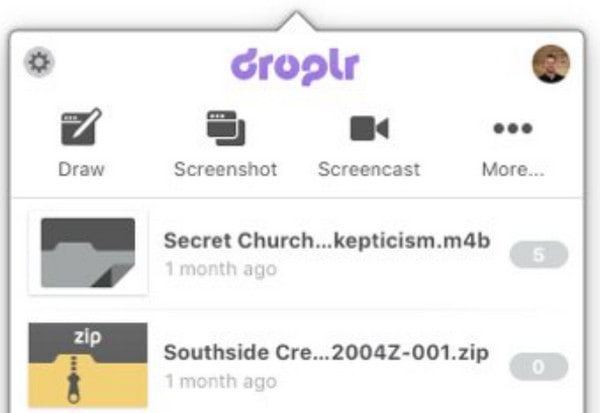
Adakah anda mahu tangkapan skrin beresolusi tinggi untuk dihantar kepada bakal pelanggan atau rakan kongsi perniagaan? Droplr ialah satu lagi alat snipping yang ideal pada Windows. Ia menawarkan lebih daripada alat tangkapan skrin biasa kerana ia memanjangkan keupayaan storan awannya, menjamin data pada peringkat perusahaan dan merekodkan aktiviti pada skrin. Alat ini dipuji sebagai alat yang dinilai tinggi dengan perakam skrin untuk menangkap klip pendek. Ciri GIFnya membolehkan anda menyusun imej dan mengubahnya menjadi segmen lengkap. Selain itu, ia akan membolehkan anda menukar tetapan privasi kepada tangkapan skrin, papan dan teg anda kepada akses terhad.
- Kebaikan
- Menyokong resolusi 4K untuk menangkap skrin.
- Sediakan banyak alat tambah untuk menjadikannya lebih berkuasa.
- Juga tersedia pada Android dan iPhone anda.
- Keburukan
- Tangkapan skrin hanya boleh disimpan dalam format JPG.
- Tiada versi percubaan percuma untuk anda.
5. CloudApp (Windows/Mac)
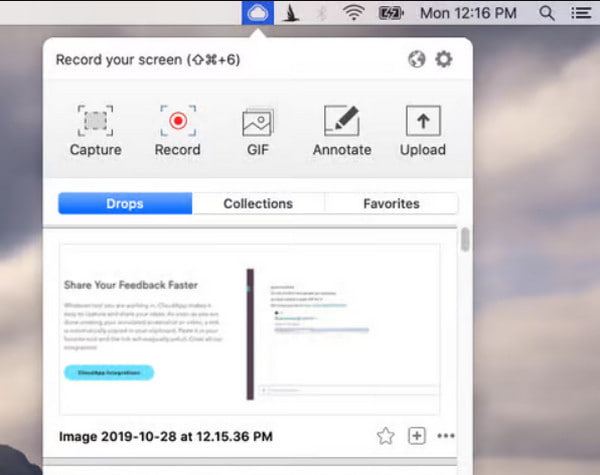
Alat snipping yang disyorkan terakhir ini pada Windows ialah syot kilat berasaskan awan yang serupa dengan Droplr. Ia juga mempunyai pembuat GIF dan perakam skrin, menjadikan alat itu lebih mudah untuk perusahaan. CloudApp membantu anda memuat naik fail ke akaun anda malah membolehkan anda membuat URL yang boleh dikongsi untuk setiap tangkapan skrin. Alat penanda terdiri daripada banyak fungsi, termasuk emoji, kesan lukisan penting dan ciri kabur. Dengan lebih 30 aplikasi yang disepadukan, anda tidak akan kehabisan idea untuk mengedit imej. Jika anda bukan peminat memasang alat desktop pada peranti Windows anda, anda boleh menggunakan sambungan Chromenya, yang juga tersedia pada iPhone, Mac, Linux, dsb.
- Kebaikan
- Tangkap tangkapan skrin pada Windows dalam URL untuk perkongsian.
- Mampu menetapkan kata laluan untuk melindungi tangkapan skrin anda.
- Tangkapan skrin pantas untuk menjimatkan masa anda.
- Keburukan
- Hendaklah sentiasa menggunakannya dengan Dropbox atau Google Drive.
- Kekurangan ciri penyuntingan.
Soalan Lazim tentang Snipping Tool Windows
-
Apakah alat snipping terbaik untuk Mac?
The fungsi tangkapan skrin terbina dalam Mac adalah percuma dan menggunakan kaedah yang berbeza untuk mengambil tangkapan skrin pada skrin anda. Ia mempunyai kekunci pintasan lalai yang boleh disesuaikan melalui tetapan. Ia juga menawarkan alat pengeditan asas untuk anda menggunakan anak panah, bentuk dan alat tambah lain.
-
Ke mana tangkapan skrin saya pergi?
Ini adalah soalan biasa apabila menggunakan alat snipping. Menggunakan Alat Snipping terbina dalam atau Snip & Sketch, anda boleh mencari tangkapan skrin anda ke lokasi terakhir digunakan atau folder PC Ini. Walau bagaimanapun, jika anda tidak berniat untuk menyimpan tangkapan skrin, imej tersebut secara automatik disalin ke papan keratan anda. Anda boleh menampal dan menghantarnya ke e-mel.
-
Adakah mungkin untuk mengambil tangkapan skrin semasa merakam skrin?
Sudah Tentu Ya. Jika anda ingin mengambil tangkapan skrin semasa merakam, anda boleh menggunakan AnyRec Screen Recorder. Alat tangkapan skrin profesional ini menyediakan potongan masa nyata, yang boleh anda gunakan di mana-mana sahaja antara rakaman. Ia dengan sempurna menangkap aktiviti pada skrin dengan hanya satu klik butang Syot Kilat.
Kesimpulan
Alat snipping berjaya membantu ramai orang dalam mengambil tangkapan skrin pada Windows. Mereka menjadikan segala-galanya lebih mudah kerana setiap orang mempunyai banyak perkara untuk dilakukan. Tetapi anda boleh lebih bersyukur AnyRec Screen Recorder kerana ia akan membantu anda mengambil imej berkualiti tinggi dan aktiviti rekod skrin tanpa masalah. Cuba versi percubaan percumanya dan lihat cara ia akan memberi kesan positif kepada aliran kerja anda.
Muat Turun Selamat
Muat Turun Selamat



