가장 높은 킬 수를 위해 Apex Legends 게임 플레이를 기록하는 방법
Apex Legends는 요즘 팀 게임에서 Overwatch 및 Valorant의 인기 있는 대안이 되었습니다. 많은 플레이어들이 전투를 위해 Apex Legends 게임플레이를 녹화하는 것을 좋아합니다. 게임 플레이는 전통적인 전투와 클래스 기반의 영웅 슈팅 게임을 결합하고 세 플레이어의 팀워크를 강조합니다. 그리고 게임에서 멋진 순간이 자주 발생하기 때문에 최고의 해상도로 PC에서 Apex Legends를 녹화하는 방법은 다음과 같습니다.
가이드 목록
1부: AnyRec을 사용하여 고품질 출력으로 Apex Legend 기록 2부: Apex Legends를 최고로 기록하기 위해 게임 설정을 조정하는 방법 파트 3: Apex Legends 녹화에 관한 FAQ1부: AnyRec을 사용하여 고품질 출력으로 Apex Legend 기록
AnyRec Screen Recorder 온라인 수업, 게임 플레이 및 기타 화면 콘텐츠를 캡처하는 데 도움이 되는 Windows 및 Mac용 데스크톱 프로그램입니다. Game Recorder는 발자국 소리, 총소리 등 게임의 모든 세부 사항을 캡처합니다. 소프트웨어가 비디오 형식, 품질 및 코덱에 대한 고급 출력 설정을 제공하므로 그래픽 세부 사항을 사용자 정의할 수 있습니다. 지원되는 코덱 H.264 및 H.265를 사용하여 프레임 속도를 60FPS로 변경할 수도 있습니다. AnyRec 스크린 레코더를 사용하면 PC에서 Apex Legends를 더 쉽게 재생하고 녹화할 수 있습니다.

Apex Legends, Overwatch, Valorant 및 Warframe과 같은 게임을 녹화하세요.
게임 플레이를 중단하지 않고 Apex Legends 게임을 캡처하세요.
게임을 하는 동안 해설을 추가하려면 마이크를 연결하세요.
게임 중 지연과 프레임 저하를 방지하려면 CPU 사용량을 줄이세요.
안전한 다운로드
안전한 다운로드
1 단계."무료 다운로드" 버튼을 클릭하여 AnyRec 스크린 레코더를 설치하세요. 그런 다음 메인 인터페이스에서 "게임 레코더" 버튼을 클릭하세요. Apex Legends를 여는 것을 잊지 마십시오.
안전한 다운로드
안전한 다운로드
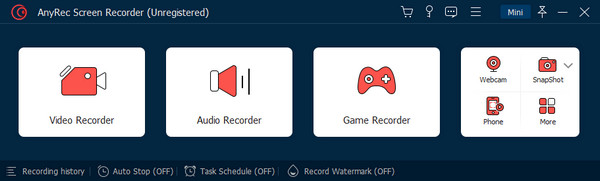
2 단계."게임 선택" 섹션에서 게임 플레이 창을 찾으세요. "확인" 버튼을 클릭하여 확인하세요. 그러면 게임 이름이 나옵니다. "REC" 버튼을 클릭하면 녹음이 시작됩니다.
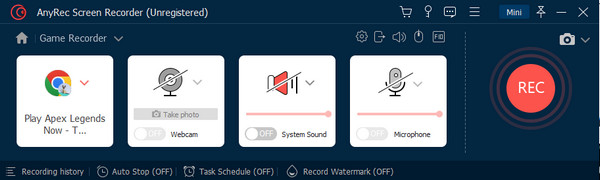
3단계.녹음을 제어할 수 있는 위젯 메뉴가 화면에 나타납니다. "SnapShot" 버튼을 클릭하여 게임의 스크린샷을 찍을 수도 있습니다. 완료되면 "중지"버튼을 클릭하십시오.
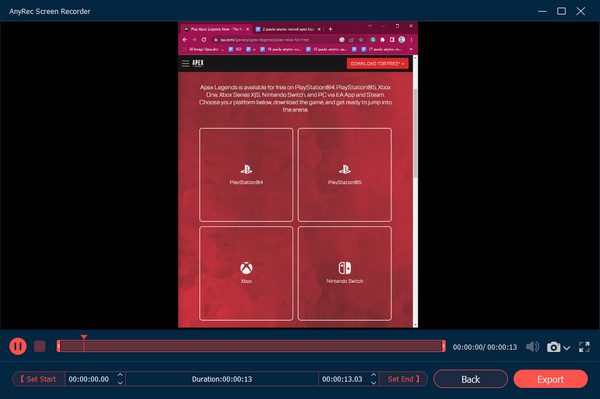
4단계.출력 비디오, 오디오, 스크린샷 등에 대한 설정을 변경합니다. 확인 버튼을 클릭하여 변경 사항을 적용합니다. 내보내기 버튼을 클릭하여 녹화된 게임을 저장하세요.
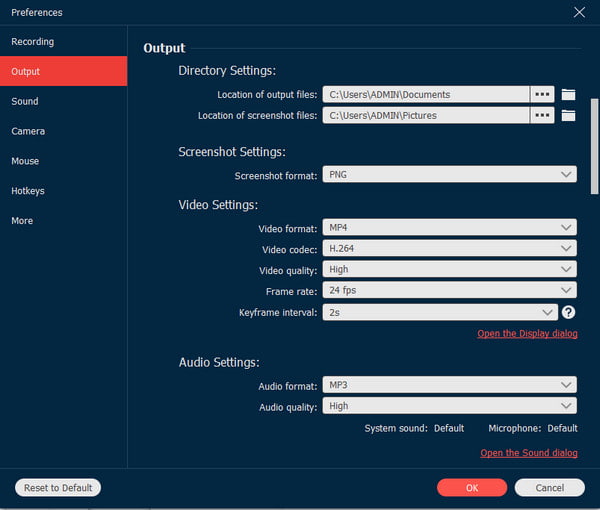
안전한 다운로드
안전한 다운로드
2부: Apex Legends를 최고로 기록하기 위해 게임 설정을 조정하는 방법
게임의 성능을 향상시키는 것보다, 최상의 품질을 기록할 수 있도록 게임 설정을 조정하는 것이 좋습니다. PC에서 Apex 레전드를 플레이하는 것과 해당 설정이 처음이라면 잘 찾아오셨습니다. 게임의 프레임 속도를 높일 수 있지만 대부분의 비디오 설정에 대한 설정을 낮춰야 합니다. FPS에 어떤 영향을 미치는지 확인하려면 한 번에 하나씩 옵션을 낮추어야 할 수도 있습니다.
시작하려면 Apex Legends의 고급 옵션을 편집하기 위한 권장 시작점은 다음과 같습니다. 게임 설정 및 소프트웨어를 변경하거나 게임 캡처 카드 최고의 효과로 Apex Legends 게임플레이를 녹화하기 위한 설정입니다.
게임 내 설정:
- 더 나은 선명도와 녹화 품질을 위해 게임 해상도를 1920x1080으로 설정하세요. 디스플레이 모드는 전체 화면으로 설정하는 것이 좋습니다.
- 녹화 시 입력 지연과 끊김 현상을 줄이려면 V-Sync를 끄고 16:9 화면 비율 및 기본값을 모니터링하는 해상도.
- 모션 블러나 주변 폐색 등 성능에 영향을 미칠 수 있는 그래픽 설정을 비활성화합니다.
- 활성화 고품질 텍스처 더 나은 시각적 충실도를 위한 옵션입니다.
- 시야각(FOV)을 110 이상으로 늘려 게임플레이와 주변 환경을 더 많이 포착하세요.
녹음 소프트웨어 설정:
- 게임 해상도(1920x1080)에 맞게 녹화 해상도를 설정하세요.
- 더 나은 압축과 파일 크기를 위해 H.264 코덱을 사용하세요.
- 원활한 재생을 위해 프레임 속도를 60fps 이상으로 설정하세요.
- 최상의 품질을 보장하려면 높은 비트 전송률(약 30Mbps)을 사용하십시오.
또한 고급 설정을 조정하여 NVidia GPU를 활성화하고 Apex Legends 녹화를 위한 적응형 리샘플링 및 마우스 감도를 높일 수도 있습니다. 개인 취향에 따라 설정을 변경하거나 온라인으로 스트리머를 시청하여 최상의 설정에 대한 아이디어를 얻으세요. 스트리머는 플레이에 필요한 설정과 기술에 대한 팁을 제공할 수 있으며 재미있는 효과로 스트리밍을 더욱 즐겁게 만들 수도 있습니다.
파트 3: Apex Legends 녹화에 관한 FAQ
-
1. Xbox Game Bar를 사용하여 PC에서 Apex Legends를 어떻게 녹화하나요?
누르다 Windows 와 G를 동시에 누르면 Game Bar가 열립니다. 위젯 메뉴에서 캡처 옵션을 선택하여 대화 상자를 표시합니다. 녹음 버튼을 클릭하세요. 게임을 플레이하고 캡처 상태 표시줄에서 중지 버튼을 클릭하세요.
-
2. OBS Studio를 사용하여 PC에서 Apex Legends 게임플레이를 녹화할 수 있나요?
예. OBS Studio는 Windows, Mac, Linux용 무료 오픈 소스 도구입니다. 라이브 스트리밍에 사용할 수 있는 콘텐츠 녹화를 더 효과적으로 제어할 수 있습니다. 소스 메뉴에서 을 더한 단추. 메뉴에서 게임 캡처를 선택하고 확인 버튼을 클릭하여 확인합니다.
-
3. NVidia Shadowplay를 사용하여 Apex Legends를 캡처하는 방법은 무엇입니까?
PC에 NVidia 그래픽 카드가 있는 경우 레코더를 사용하여 게임 플레이를 캡처할 수 있습니다. GeForce Experience 소프트웨어를 다운로드하고 앱에 액세스하세요. 공유 오버레이 아이콘을 선택하고 키보드에서 Alt와 Z를 클릭합니다. 다음 화면에서 Alt 그리고 F9 Apex Legends 녹화를 시작합니다. 녹화를 중지하려면 단축키를 다시 누르세요.
결론
이제 이 게시물의 권장 도구를 사용하여 PC에 Apex Legends를 녹화할 수 있습니다. 게임은 오버워치나 발로란트와 동일하며, 많은 움직임과 액션으로 구성되어 있습니다. 원활한 게임 플레이 경험을 위해 게임 설정을 조정할 수도 있으며, 이는 녹화 시에도 뛰어난 품질을 제공합니다. 최고의 녹화 품질을 보장하기 위해 AnyRec Screen Recorder는 다음과 같은 다양한 플랫폼에 게임 레코더를 제공합니다. Steam 게임 녹화, 에픽 게임 등. Windows 및 macOS에서 우수한 소프트웨어를 다운로드하여 원활한 녹음을 경험해 보세요.
안전한 다운로드
안전한 다운로드
