10 Fixes for iPad Touch Screen Not Working [with Bonus Tip]
An unresponsive iPad touch screen is a nightmare for every user. Whether it is frozen or not able to register touches, the iPad touch screen not working issue prevents you from accessing your applications. The good news is that you're not alone with this problem, as many users are looking to resolve it through simple steps. Fortunately, today's guide is all about the 10 effective ways to fix the iPad touch screen not responding and more. Get your iPad working smoothly again!
Guide List
Why iPad Touch Screen Not Working or Responding to Touch 10 Ways to Fix the iPad Touch Screen Not Working Problem Bonus Tip for Fast iPad Data TransferWhy iPad Touch Screen Not Working or Responding to Touch
It could be frozen, partially responsive, or lagging; whatever the issue, an unresponsive iPad touch screen is frustrating, especially when you use it for your daily tasks. Before finding solutions, knowing the root cause helps to fix it effectively. See them below:
- • Software Glitches. Temporary bugs on your system can cause the iPad screen to freeze.
- • Outdated iPadOS. If you're using the old version of the system, it may cause some touchscreen malfunctions.
- • Fault Apps. Misbehaving apps can sometimes interfere with how the screen responds.
- • Low Storage Space. A nearly complete iPad can slow down processing, resulting in delayed touch responses.
- • Dirty or Wet Screen. Oil, dirt, and moisture can affect the iPad screen's sensitivity.
- • Screen Protector Issues. If you're using a thick or poorly fitted screen protector, it may obstruct touch input and make iPad touch screen not working.
- • Hardware Damage. Drops or pressure can physically damage the touch screen.
- • Battery or Charging Issues. An overheating battery can also have an impact on screen performance.
10 Ways to Fix the iPad Touch Screen Not Working Problem
With those various software and hardware issues, there are several proven fixes you can try before considering replacing your iPad. This section shared 10 solutions, both software and hardware methods, to resolve the iPad frozen screen issue.
| Fix Method | Pros | Cons |
| Free Up Storage | Quick, easy, and no data loss | Temporary fix, limited impact |
| Reset All Settings | Fixes incorrectly configured issues, keeps data | Manual setup, resets preferences |
| Force Restart | Quick, no data loss | Won’t fix deeper issues |
| Update iPadOS | New features, fixes bugs | Needs Wi-Fi, time-consuming |
| Restore Using Finder | Fresh start, deep fix | Setup needed, erases data |
| Use iOS Repair Tool | No data loss, fixes serious issues | Paid tool |
| Change the Charging Accessories | Easy to try, quick fix | May not apply to all issues |
| Clean the Screen | Simple, no tools needed | Does not resolve software issues |
| Remove Screen Protector or Case | Quick result, easy fix | May not resolve core issues |
| Contact Apple Support | Hardware checks, expert help | It is costly, with a time delay |
1. Free Up Storage
Low storage can slow down system performance, causing your iPad touch screen sensitivity. When it is almost complete, background tasks and responsiveness are highly affected.
- 1. Go to "Settings" then head to "General".
- 2. Select "iPad Storage".
- 3. From there, delete unnecessary apps, videos, photos, or cached data.
2. Reset All Settings
Corrupt settings can cause problems with responsiveness, which is why you're experiencing the issue with your iPad's touch screen not working. Performing this reset will restore the system's configurations.
- 1. Open the "Settings" app.
- 2. Tap "General" and select "Transfer or Reset iPad".
- 3. From there, tap "Reset" and select "Reset All Settings".
- 4. Then, enter your passcode to confirm the action.

3. Force Restart
A quick restart can eliminate minor bugs or glitches that are causing the iPad's screen from not working. It is a simple, safe way to resolve sudden freezes.
- • For iPads with Face ID: Quickly hold and release the "Volume Up" button, then do the same with the "Volume Down" button, then press and hold the "Power" button.
- • For iPads with a Home button: Press and hold both the "Home" and "Power" buttons at once.
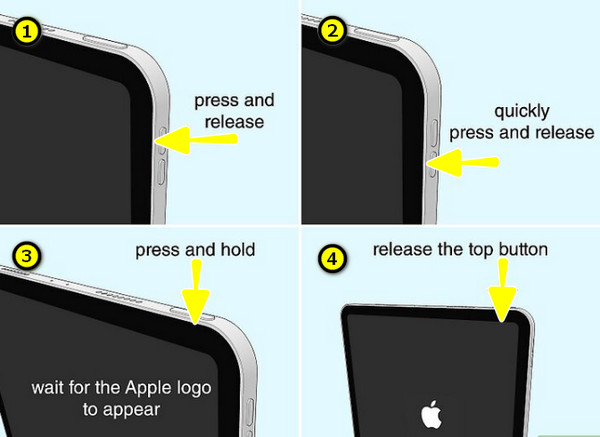
4. Update iPadOS
Outdated iOS versions might cause glitches that lead to the iPad touch screen not working problem. Updating it can often fix bugs and improve the iPad's responsiveness.
- 1. In the "Settings" app, go to "General", then tap "Software Update".
- 2. If an update is available, tap the "Update Now" button.
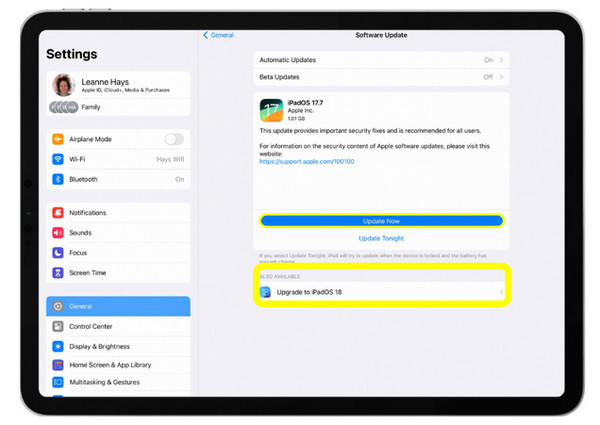
5. Restore Using Finder/iTunes
If your iPad is still unresponsive, you can restore it to factory settings, which removes any corrupt files and firmware issues.
- 1. Once you have connected your iPad to a computer with "Finder", select your "iPad" when it appears.
- 2. Then, select "Restore iPad" and complete the on-screen instructions.
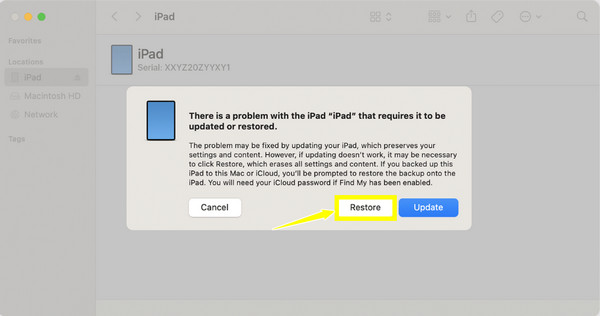
6. Use iOS Repair Tool
With an iOS recovery tool, you can fix software glitches without affecting other existing data. This tool is made for those who don't want to perform a full restoration. Upon getting the repair software, connect your iPad and follow the on-screen instructions, then let the tool do its magic.
7. Change the Charging Accessories
Using incompatible charging cables and adapters may cause electrical interference that affects the touch screen performance. Replacing them can resolve the screen lag and iPad touch screen not working issue.
8. Clean the Screen
Oil, dirt, and moisture can cause the iPad touch screen not working issue. So, what you need to do is to turn off your iPad first, then gently clean the screen using a soft, lint-free microfiber cloth that is slightly dampened with water.

9. Remove Screen Protector or Case
Since some screen protectors or bulky cases may interfere with screen sensitivity, especially if they cover the edges or it is misaligned, try carefully removing them. After that, test the touchscreen again to check for responsiveness.

10. Contact Apple Support
If none of the above ways work for the 'iPad touch screen not working' issue, it is most likely a hardware failure. In this case, reaching out to Apple Support to get professional assistance is essential.
Bonus Tip for Fast iPad Data Transfer
When fixing iPad touch screen not working problems, it is wise to back up your data before trying advanced solutions like restoring it via Finder or iTunes. This is where AnyRec PhoneMover comes in as an excellent tool for quick iPad data transfer. It is a powerful file mover and management tool designed to move data between iOS devices and a PC effortlessly. Whether you're transferring music, videos, photos, contacts, or iBooks from iPad, this tool handles them with ease and speed.

Transfer photos, videos, contacts, and messages between devices.
Preview, then select specific files before transferring to double-check.
Can manage data, e.g., remove, add, organize, and do more.
No quality is lost during the transfer, and no data is lost.
Secure Download
Conclusion
Dealing with 'iPad touch screen not working' can be frustrating, but thankfully, from simple solutions like cleaning the screen to more advanced fixes like restoring via Finder, there are tons of ways to resolve the issue. Before attempting a restore solution, consider backing up or transferring your data for safety with AnyRec PhoneMover. It is a great tool for quickly and securely transferring files from an iOS device to a computer. Supporting all your data without quality loss, the tool ensures your data stays protected and accessible.
Secure Download
