Tiedä Snipping Toolista Windows 10/11:ssä [vaihtoehtoilla]
AnyRec Screen Recorder - paras leikkaustyökaluvaihtoehto
Ilman lisäselvityksiä hanki paras Windows Snipping Tool -vaihtoehto laadukkaiden kuvakaappausten ottamiseksi. Se voi myös kaapata vieriviä kuvakaappauksia, tallentaa videota/ääntä/pelaamista ja paljon muuta. Tulostusasetukset ovat myös muokattavissa, mukaan lukien kuvakaappauksen muoto, laatu jne. Muodot/viivat/kutsutekstit ovat myös hyödyllisiä huomautusten tekemiseen.
Suojattu lataus
Suojattu lataus
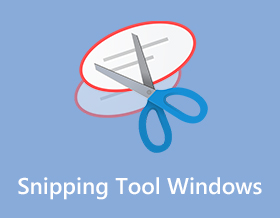
Kuinka käyttää katkaisutyökalu Windowsissa kun haluat pitää välilehtiä tai tallentaa olennaisen kuvan? Olipa kyseessä yrityksesi ilmoitus tai hauskoja meemejä, Windowsin sisäänrakennettu katkaisutyökalu on käytettävissäsi. Saat lisätietoja sen käytöstä ja muista vaihtoehdoista, joita voit yrittää ottaa kuvakaappauksen tietokoneellasi.
Opasluettelo
Snipping-työkalun hankkiminen Windows 7/10:ssä Viisi parasta vaihtoehtoa Snipping-työkalulle Windowsissa Usein kysyttyä Snipping Tool WindowsistaSnipping-työkalun hankkiminen Windows 7/8/10/11:ssä
Windowsin oletusleikkaustyökalu ottaa kuvakaappauksia eri tavoilla ja tarjoaa käyttäjälle tärkeitä muokkaustyökaluja, kuten kynän, korostuskynän, pyyhekumi ja paljon muuta. Sitten voit lähettää kuvakaappaukset sähköpostitse tai kopioida ne leikepöydälle. Jatka lukemista saadaksesi selvitystyökalun ja kuinka käyttää sitä.
Vaihe 1.Jos haluat nähdä, onko tietokoneessasi esiladattu Snipping Tool, napsauta "Windows" -painiketta ja syötä sen nimi. Jos et näe sovellusta, siirry Microsoft Storeen ja kirjoita Snipping Tool.
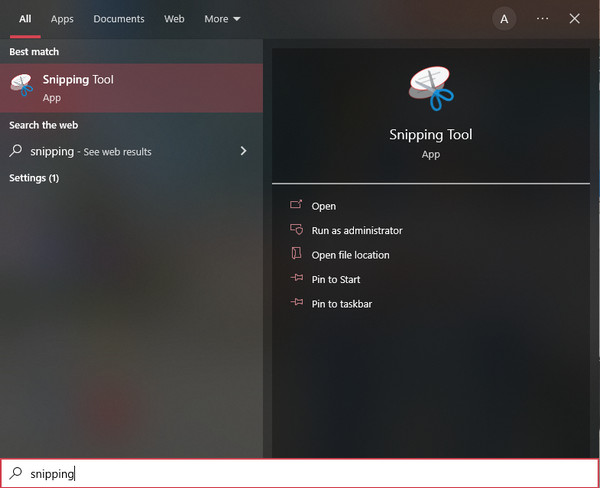
Vaihe 2.Kun Windowsin katkaisutyökalu on käynnistetty, voit aloittaa kuvakaappauksen ottamisen napsauttamalla Uusi-painiketta. Voit myös napsauttaa "Tila"-painiketta ja valita muita tallennusvaihtoehtoja.
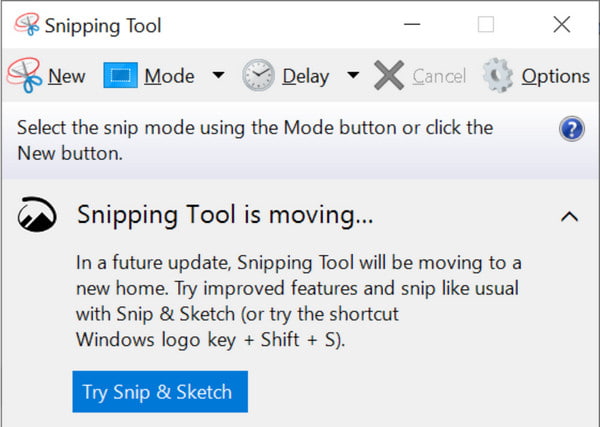
Vaihe 3.Valitse kuvakaappausalue vetämällä hiirtä. Voit myös muokata kuvaa napsauttamalla kynää, pyyhekumia ja korostusta. Kun olet valmis, napsauta "Tallenna" -painiketta ja valitse määritetty kansiopolku.
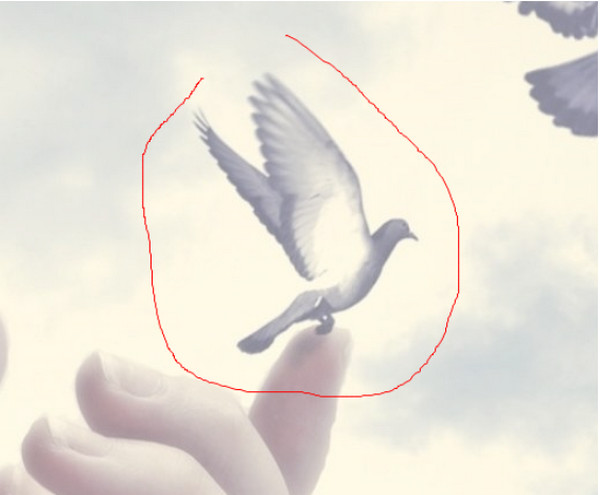
Viisi parasta vaihtoehtoa Snipping-työkalulle Windowsissa
Vaikka voit aina käyttää Snipping Toolia Windowsissa ottamaan kuvakaappauksen Windowsissa, sen ominaisuudet ovat vain keskitasoa ja niistä puuttuu silti joitain toimintoja, joista useimmat käyttäjät pitävät. Voit kokeilla näitä viittä vaihtoehtoa Snipping Toolille Windowsissa/Macissa.
1. AnyRec Screen Recorder (Windows/Mac)
Tämä Windows-vaihtoehto Snipping Tool on monikäyttöinen ohjelma, jonka voit ladata Windowsiin ja Maciin. Siinä on ammattimaisia ominaisuuksia, joiden avulla voit ottaa korkealaatuisen kuvakaappauksen mukautetuilla pikanäppäimillä, jotta näppäimistön napautukset ovat helpommin käytettävissä aina, kun sinun on käytettävä kuvakaappausominaisuutta. Lisäksi, AnyRec Screen Recorder tarjoaa sinulle parhaan käyttöliittymän video-, ääni- ja pelinauhureiden täysimääräiseen hyödyntämiseen. Kokeile sitä ja näe muita ainutlaatuisia ominaisuuksia kaikissa tallennusasioissa.

Erinomainen vaihtoehto Snipping Toolille Windowsissa kuvien kaappaamiseen millä tahansa näytön alueella.
Voit ottaa koko näytön, osittaisen ja mukautetun näytön kokoisia kuvakaappauksia.
Tarjoa ammattimaisia muokkaustyökaluja, joiden avulla voit käyttää sivellintä, tekstiä ja paljon muuta otettuihin kuvakaappauksiin.
Tarjoa enemmän toiminnallisia ominaisuuksia, kuten pitkiä kuvakaappauksia, ajastaa tallennusta ja paljon muuta.
Suojattu lataus
Suojattu lataus
Vaihe 1.Käynnistä AnyRec Screen Recorder ja napsauta "Snapshot"-painiketta tämän vaihtoehtoisen katkaisutyökalun pääliittymästä Windowsissa.

Vaihe 2.Ota kuvakaappaus osoittamalla hiiri haluamaasi ikkunaan. Voit myös muokata näytön aluetta napsauttamalla ja pitämällä hiiren vasenta painiketta painettuna.

Vaihe 3.Jos olet valmis, napsauta "Tallenna"-painiketta ja valitse kansion polku. Voit myös käyttää tätä videokaappausohjelmisto tallentaaksesi mitä tahansa toimintaa näytöllesi.
merkintä: Voit myös muokata kuvakaappauksia näytölle ilmestyvän widget-valikon avulla. Kokeile maalata, tekstiä, numeroita ja muotoja kuvaan.

2. Snip & Sketch (Windows)
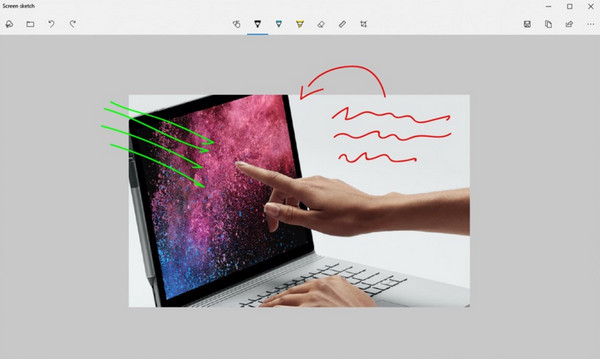
Jos käytät edelleen Windows 10:tä, siinä on toinen sisäänrakennettu katkaisutyökalu Windows-tietokoneellesi. Snip & Sketch auttaa sinua ottamaan kuvia näytölle ja syöttämään huomautuksia. Se on ilmainen ladata ja käyttää kaikkia sen ominaisuuksia. Siitä puuttuu kuitenkin pilvitallennustilaa, joka täyttää työpöytäsi, jos sinun on aina otettava kuvakaappaus. Toinen ongelma on, että kuvakaappauksen etsiminen tiedostosta on haastavaa ja saattaa viedä aikaa.
- Plussat
- Pystyy lisäämään merkintöjä kaapattuihin kuvakaappauksiin.
- Tarjoa pyyhekumi-, korostus- ja mittaustyökalut.
- Tallenna tai vie kuvakaappaukset suoraan sosiaalisille alustoille.
- Haittoja
- Video- ja äänitallenteiden puute.
- Ei edistyneitä muokkausominaisuuksia.
3. Snagit (Windows/Mac)
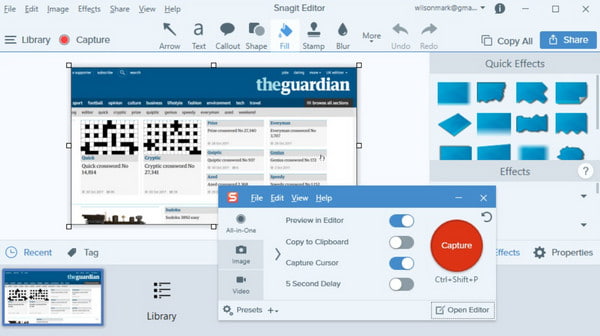
Tämä vaihtoehto katkaisutyökalulle Windowsissa on sinulle, jos haluat suorittaa ammattimaisen tavan ottaa kuvakaappaus. Voit käyttää tätä työkalua yrityksille, jotka käyttävät visuaalisia ohjeita viestien välittämiseen kollegoillesi tai asiakkaillesi. Sen avulla voit ottaa panoraamakuvia, jotka voivat ottaa kuvakaappauksia verkkosivuilla. Toinen tehokas asia siinä on se, että se voi poimia tekstiä kuvakaappauksesta ja liittää sen tyhjälle sivulle. Kuvan muokkaustoiminnot eivät lopu kesken Snagitin mukautettujen mallien, tekstinmuokkauksen ja muiden esiasetusten ansiosta.
- Plussat
- Tarjoa OCR-tekniikka tekstin poimimiseksi kuvakaappauksista.
- Esiasetetut mallit ottamaan kuvakaappauksia halutulla alueella.
- Haittoja
- Liian kallis, joka maksaa $62.99 yhdestä lisenssistä.
- Valikon pikakuvakkeita ei ole helppo käyttää.
4. Droplr (Windows/Mac)
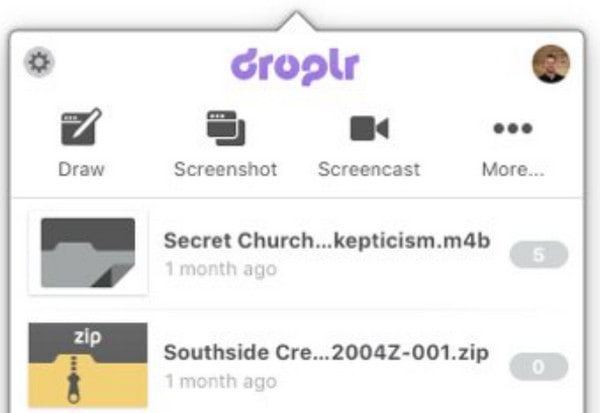
Haluatko korkearesoluutioisen kuvakaappauksen lähetettäväksi potentiaalisille asiakkaille tai liikekumppaneille? Droplr on toinen ihanteellinen katkaisutyökalu Windowsissa. Se tarjoaa enemmän kuin keskimääräistä kuvakaappaustyökalua, koska se laajentaa pilvitallennusominaisuuksia, suojaa tiedot yritystasolla ja tallentaa näytön toimintoja. Tätä työkalua pidetään erittäin arvostettuna työkaluna, jossa on näytön tallennin lyhyiden leikkeiden tallentamiseen. Sen GIF-ominaisuuksien avulla voit koota kuvia ja muuttaa ne kokonaiseksi segmentiksi. Lisäksi sen avulla voit muuttaa kuvakaappausten, taulujen ja tunnisteiden tietosuoja-asetuksia rajoitetuksi pääsyksi.
- Plussat
- Tukee 4K-resoluutiota näytön kaappaamiseen.
- Tarjoa monia lisäosia tehdäksesi siitä tehokkaamman.
- Saatavilla myös Androidilla ja iPhonella.
- Haittoja
- Kuvakaappaukset voidaan tallentaa vain JPG-muodossa.
- Älä tarjoa sinulle ilmaista kokeiluversiota.
5. CloudApp (Windows/Mac)
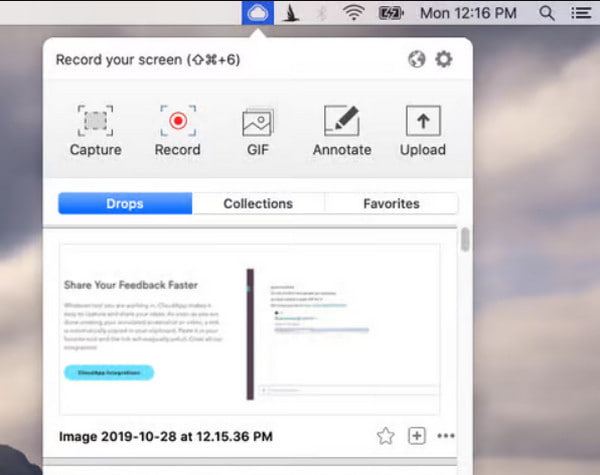
Tämä viimeinen suositeltu katkaisutyökalu Windowsissa on pilvipohjainen tilannekuva, joka on samanlainen kuin Droplr. Siinä on myös GIF-valmistaja ja näytöntallennin, mikä tekee työkalusta kätevämmän yrityksille. CloudApp auttaa sinua lataamaan tiedostoja tilillesi ja jopa voit luoda jaettavan URL-osoitteen jokaiselle kuvakaappaukselle. Merkintätyökalut koostuvat monista toiminnoista, mukaan lukien emojit, tärkeät piirustustehosteet ja sumennusominaisuudet. Yli 30 integroidun sovelluksen ansiosta kuvien muokkausideat eivät lopu kesken. Jos et pidä työpöytätyökalun asentamisesta Windows-laitteellesi, voit käyttää sen Chrome-laajennusta, joka on saatavilla myös iPhonelle, Macille, Linuxille jne.
- Plussat
- Ota kuvakaappauksia Windowsissa URL-osoitteessa jakamista varten.
- Pystyy asettamaan salasanan suojaamaan kuvakaappauksiasi.
- Nopea kuvakaappaus säästää aikaasi.
- Haittoja
- Pitäisi aina käyttää sitä Dropboxin tai Google Driven kanssa.
- Muokkausominaisuuksien puute.
Usein kysyttyä Snipping Tool Windowsista
-
Mikä on paras katkaisutyökalu Macille?
The Macin sisäänrakennettu kuvakaappaustoiminto on ilmainen ja käyttää eri menetelmiä kuvakaappauksen ottamiseksi näytöltäsi. Siinä on oletuspikanäppäimet, joita voidaan mukauttaa asetusten kautta. Se tarjoaa myös perusmuokkaustyökaluja, joiden avulla voit käyttää nuolia, muotoja ja muita lisäosia.
-
Mihin kuvakaappaukseni menevät?
Tämä on yleinen kysymys leikkaustyökalua käytettäessä. Sisäänrakennetun Snipping Toolin tai Snip & Sketchin avulla voit etsiä kuvakaappauksiasi viimeksi käytettyyn paikkaan tai This PC -kansioon. Jos et kuitenkaan aio tallentaa kuvakaappausta, kuva kopioidaan automaattisesti leikepöydällesi. Voit liittää ja lähettää sähköpostiin.
-
Onko mahdollista ottaa kuvakaappaus näytön tallennuksen aikana?
Ehdottomasti kyllä. Jos haluat ottaa kuvakaappauksen tallennuksen aikana, voit käyttää AnyRec Screen Recorder. Tämä ammattimainen näytönkaappaustyökalu tarjoaa reaaliaikaisen katkaisun, jota voit käyttää missä tahansa tallenteiden välillä. Se tallentaa täydellisesti näytöllä näkyvät toimet yhdellä Snapshot-painikkeen napsautuksella.
Johtopäätös
Snipping-työkalut auttavat monia ihmisiä ottamaan kuvakaappauksia Windowsissa. Ne tekevät kaikesta helpompaa, koska jokaisella on paljon tekemistä. Mutta voit olla kiitollisempi AnyRec Screen Recorder koska se auttaa sinua ottamaan korkealaatuisia kuvia ja tallentamaan näytön toimintoja ilman ongelmia. Kokeile sen ilmaista kokeiluversiota ja katso, kuinka se vaikuttaa positiivisesti työnkulkuusi.
Suojattu lataus
Suojattu lataus
