Switching Devices? 4 Ways to Transfer Music from Android to iPhone
Switching from an Android phone to iPhone is exciting, but a concern arises when you have to bring your music library along. While there's a Move to iOS app, sad to say, it does not have support for transferring music from Android to iPhone. As for iTunes, it can feel complicated and limited. Due to that, several methods are here to help you move music from Android to iPhone. By the end, you'll see which of the four methods works best for your situation.
Guide List
Transfer Songs from Android to iPhone Selectively Move Music from Android to iPhone Wirelessly Sync Music from Android to iPhone with Google Play Music Transfer Music from Android to iPhone with Amazon MusicTransfer Songs from Android to iPhone Selectively
Sometimes, transferring your entire music library is not necessary; you may want to send music from Android to iPhone selectively. For this, a dedicated transfer tool like AnyRec PhoneMover becomes so important. Unlike iCloud or iTunes, it does not need an Apple ID, is available across platforms, and supports both selective and batch transfers. You can pre-listen, add, delete, and organize any song within the program. Moreover, you have complete control over what gets transferred, making it perfect for music lovers who opt for a clean, customized library on their iPhone.

Move songs selectively from Android to iPhone without an Apple ID.
Maintains original sound quality for all your music files.
Can detect the duplicates and allow editing of details before transfer.
Organize music files and other data types, e.g., photos, videos, contacts, etc.
Secure Download
- Pros
- Allows you to organize songs before transferring.
- Quick and stable transfer speeds.
- Handles large files quickly.
- Cons
- Requires installation on your computer.
Step 1.Link both your Android and iPhone to your computer via a USB cable. Then, open AnyRec PhoneMover and let it detect both connected devices, and choose the source device.
Step 2.From the left panel, select "Music" and you'll see the list of your Android songs. Browse through your library, listen to the tracks, and check the box of the ones you want to move.

Step 3.Once selected, click the "Export to Device" button and choose your iPhone as the target. Wait for it to finish, then check all the music on your iPhone.

Secure Download
Move Music from Android to iPhone Wirelessly
To transfer songs from Android to iPhone without cables, using a cloud storage service is always a good idea. There are two apps that offer the easiest solutions to upload music files: Google Drive and Dropbox. Using these two is simple and won't require any other complex tools beyond the cloud app itself. By the way, you can transfer music from iPhone to Mac and Windows using cloud services too.
- Pros
- Works across different platforms.
- It is wireless and convenient.
- No need for any cables or extra software.
- Cons
- Limited storage space.
- The process can be slow with large files.
How to Move Android Music to iPhone with Google Drive:
- 1. On your device, launch the Google Drive app.
- 2. There, tap the "Add" button and select "Upload" then choose the music files from your Android.
- 3. Following that, open the Google Drive app and sign in with the same Google account on your iPhone.
- 4. Locate all the uploaded music files and tap the "Download" button.

How to Move Music from Android to iPhone with Dropbox:
- 1. Run Dropbox on your Android phone.
- 2. Tap the "Add" button and select "Upload Files". Choose the music files you wish to move to iPhone.
- 3. Get the Dropbox app on your iPhone, and use the same account.
- 4. Go to the uploaded files and tap the "Download" button to save audio notes and more music files on your iPhone.
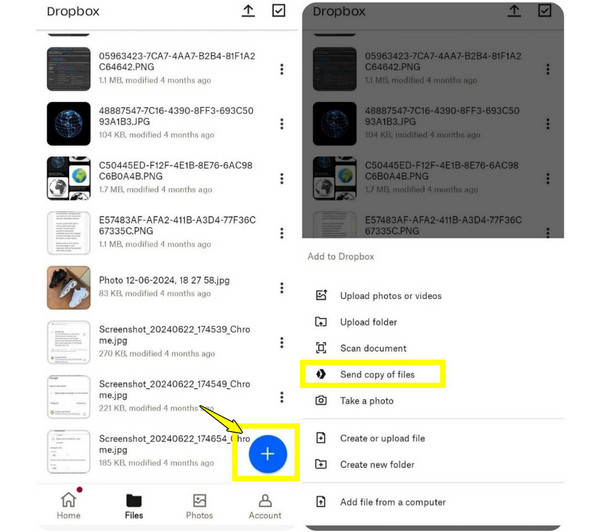
Sync Music from Android to iPhone with Google Play Music
Another way to transfer MP3 files from Android to iPhone is by using Google Play Music. This solution lets you upload your songs to your Google account and then open them on your iPhone using the Google Play Music or YouTube Music app. Indeed, an excellent option to get your collection accessible across multiple devices.
- Pros
- Let you stream or download songs anytime.
- Available on multiple devices.
- Free storage for songs in the cloud.
- Cons
- It may not be great for completely offline storage.
- Uploading an extensive library can take time.
- 1. Get Google Play Music on your computer.
- 2. Then upload your songs from Android to your Google account.
- 3. Now, on your iPhone, launch Google Play Music, then log in with the same account.
- 4. Start streaming your songs directly or download them as needed.

Transfer Music from Android to iPhone with Amazon Music
User of Amazon Music? If so, it can serve as a bridge to transfer music files from Android to iPhone. Using Amazon Music, you can upload music to your account and access it on any device, just like the previous method. This method works great if you're an Amazon Prime member since you can also get access to Prime Music.
- Pros
- Works flawlessly across multiple devices.
- Cloud-based storage is accessible anywhere.
- Cons
- Offline audio downloads need a subscription.
- Syncing can be slow with extensive collections.
- 1. Launch the Amazon Music app on your Android phone.
- 2. Then, upload or sync your music collection with your account.
- 3. After that, log in with the same Amazon account.
- 4. Now, you can stream your songs and download them offline.

Conclusion
While there are built-in methods that can transfer Android music to iPhone, it may come with slower transfer speeds. That's why the four methods mentioned here offer unique advantages, depending on how much music you want to move and how fast you need it. For a more straightforward and flexible solution, using AnyRec PhoneMover is highly recommended. Here, you can transfer songs without iTunes or Apple ID, let you preview songs, transfer selectively or in batches, and more. It is really perfect for music lovers switching to the iPhone!
Secure Download



