每個人都可以無限制地錄製 Google Meet(簡單步驟)
無法錄製 Google Meet 的原因有很多。免費的 Google 帳戶無法使用錄音功能。並且在這樣做之前您需要獲得會議主持人的許可。想要擺脫 Google 會議錄製限制嗎?試試 AnyRec 螢幕錄影機!使用它的錄影機進行螢幕錄製有更多選擇。
安全下載
安全下載

錄製 Google Meet 會議 這很重要,特別是如果您想回顧討論的必要部分。每當重要人物錯過約會時,重新參加會議對於企業和教育工作者都是有幫助的。但它僅限於擁有免費Google帳號的人。而且,預設的Google Meet錄音功能也有很多限制。在浪費時間進行測試之前,您可以檢查以下信息,看看是否可以使用其內建錄音器,或者可以使用第三方錄音軟體作為替代。
指南列表
現在可以錄製 Google Meet 嗎? 在電腦/行動裝置上記錄 Google Meet 參與者的最佳方式 在 iPhone/Android 上捕捉 Google Meet 如果您是主持人,請嘗試使用此 Google Meet 錄音機 更好的 Google Meet 錄音技巧 常見問題現在可以錄製 Google Meet 嗎?
這不是一個是或否的問題。您需要考慮 Google Meet 的準則並同時獲得主持人的許可。
誰可以錄製 Google Meet?
• 付費Google Workspace 帳號。 (必需品、商業標準以上、企業、特定等級的教育)
• 主持人或主辦單位可以錄製 Google Meet 通話。 (因此會議參與者、個人 Gmail 使用者無法直接在 Google Meet 上錄製。)
• 需要桌面版本。 (您無法在 iPhone 和 Android 上使用 Google Meet 應用程式進行錄製。)
簡而言之,錄音功能適用於 Windows 和 Mac 上的 Google Meet 商業和教育帳戶主機。
您可以在 Google Meet 錄製什麼內容?
• 來自主持人和參與者的會議音訊。
• 兩端的會議視訊。
• 螢幕分享內容,包括瀏覽器視窗、文件、投影片等(不包括私人聊天和私訊)
在電腦/手機上將 Google Meet 記錄為學生/免費 Google 帳戶
可以通過以下方式免費錄製 Google Meet AnyRec Screen Recorder。無論您是沒有錄音權限的學生還是沒有訂閱的主持人,它都可以讓您高品質地錄製螢幕上的 Google 會議。您也可以根據需要擷取音訊和網路攝影機。無需擔心錄音通知,它將幫助您在 Windows/Mac 上秘密捕獲和保存錄音。

錄製 Google Meet 會話並將其保存為 MP4、MOV、AVI 等格式。
可自定義的輸出設置以更改視頻編解碼器、質量、幀速率等。
提供其他錄音功能,例如游戲、網絡攝像頭和電話錄音機。
錄製正在進行的 Google Meet 會話沒有時間限制和通知。
安全下載
安全下載
步驟1。發射 AnyRec Screen Recorder 在你的電腦。點擊主介面中的「錄影機」按鈕即可開始錄製 Google Meet 會議。

第2步。按一下「全螢幕」或「自訂」按鈕選擇首選螢幕顯示尺寸。之後,啟用“系統聲音”和“麥克風”以捕捉會議和您的所有聲音。
專業提示: 如果您有一個需要網絡攝像頭的 Google Meet 會話,您可以使用 AnyRec Screen Recorder 的網絡攝像頭記錄器來錄製會議。

第 3 步。一切設定完畢後,點擊“REC”按鈕開始 在 Google 課堂中錄製視頻。會議結束後,點擊「停止(方形)」按鈕。

步驟4。將出現一個預覽窗口,您可以在其中修剪錄製的 Google Meet。點擊“儲存到”下拉列表,然後選擇所需的資料夾來儲存錄音。按一下“下一步”按鈕確認更改。

安全下載
安全下載
內建錄音機可在 iPhone/Android 上擷取 Google Meet
如果您使用行動裝置參加會議,可以使用 Android 和 iPhone 上的內建錄音機來錄製 Google 會議。因為無論你是主持人還是參與者,都不能使用Google Meet進行錄製。
如何在 iPhone 和 iPad 上錄製 Google Meet
步驟1。在裝置上從螢幕右上角向下滑動,或在帶有主頁按鈕的裝置上從螢幕底部向上滑動,打開「控制中心」。
第2步。點擊“螢幕錄製”按鈕,它看起來像一個圓圈。如果出現提示,請選擇要從麥克風還是從系統錄製音訊。
第 3 步。開啟「Google Meet」應用程式並加入您要錄製的會議。會議開始後,點選「錄製」按鈕開始錄製畫面。然後點擊頂部的「停止」按鈕即可結束錄製。
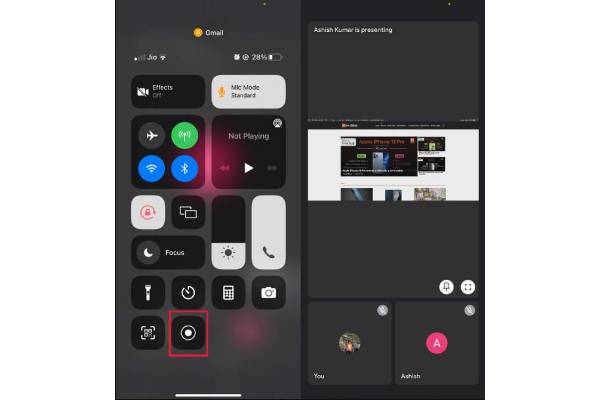
如何在 Android 上錄製 Google Meet
步驟1。確保您已在設定中開啟螢幕錄影機。然後開啟 Google Meet 應用程式並加入您要錄製的會議。
第2步。會議開始後,向下滑動控制面板並點擊「錄製」按鈕即可開始錄製畫面。
第 3 步。點擊「停止」按鈕與相同的按鈕即可停止錄製。錄製的影片將保存在您的相簿中。
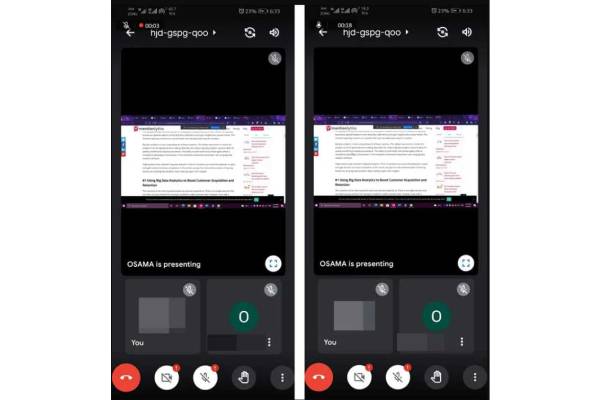
以管理員身分錄製 Google Meet 的預設方式
要成為 Google Meet 管理員,您需要先登入 Google 管理控制台。您可以前往 Google 支援頁面成為管理員。之後,您可以開始學習捕捉討論所需的一切,並且不會錯過任何有效的內容。使用這個內建的 會議記錄器 作為主機,請執行下列步驟。
步驟1。開始新會議並點擊底部的“活動”按鈕。然後點擊「錄製」和「開始錄製」按鈕開始錄製 Google Meet。

第2步。開始錄製 Google Meet 後,將通知其他參與者。這意味著加入會議的每個人都必須接受請求。當然,谷歌想要符合道德,所以它要求許可作為另一個步驟。
第 3 步。一旦房間裡的每個人都接受請求,錄音就會自動開始。若要停止錄製 Google Meet,請點選「活動」按鈕,然後點選「停止錄製」按鈕。如果房間中的每個人都離開會議,錄音將自動結束。
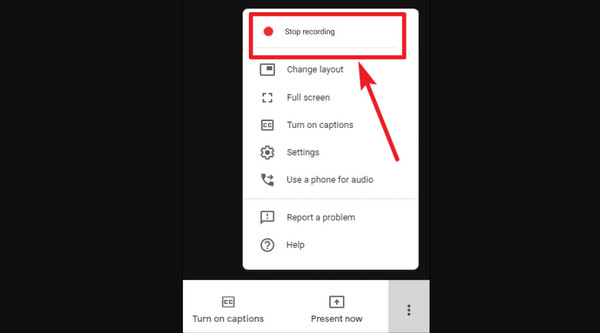
在哪裡可以找到 Google Meet 錄音? (儲存並分享)
錄製 Google Meet 後,錄製文件將保存在會議組織者的“我的雲端硬盤”中的“會議錄製文件”文件夾中。將向您作為會議組織者發送一封電子郵件。為了能夠與參與者共享它,請按照說明進行操作:
方法一: 前往「我的雲端硬碟」網站,然後從「會議錄音」資料夾中選擇檔案。選擇檔案後,按一下“共享”按鈕。
方法二: 您也可以點擊“連結”按鈕來建立連結。您可以將其貼到電子郵件或聊天訊息中。
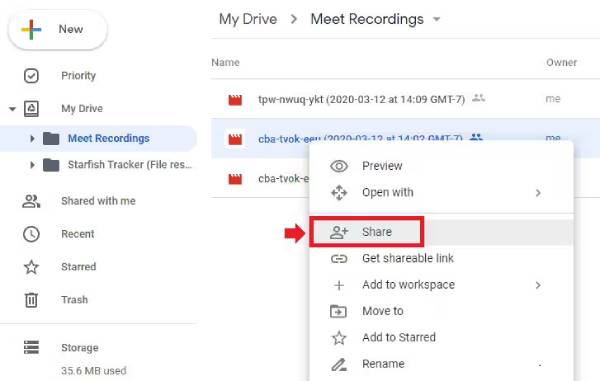
更好的 Google Meet 錄音技巧
1.優化Google會議錄製設置
- 1. 進入「設定」。
- 2. 前往「音訊」部分並勾選「雜訊消除」前的複選標記。
- 3. 在「視訊」部分,選擇攝影機輸入和傳送/接收解析度。
- 4.您可以根據需要調整字幕和反應設定。
2.使用「幫我做筆記」功能
您可以在電腦或筆記型電腦上進行 Google Meet 通話期間開啟即時隱藏字幕(僅限英語口語)。由於採用人工智慧技術,該功能可以幫助您自動做筆記並總結會議要點。會議結束後,您可以在日曆事件中取得筆記文件。
如果您想上交此 Google Meet AI 筆記記錄器,只需點擊 Google Meet 視窗右上角鉛筆圖示中的「編輯」按鈕。然後點擊「開始記筆記」按鈕即可取得。
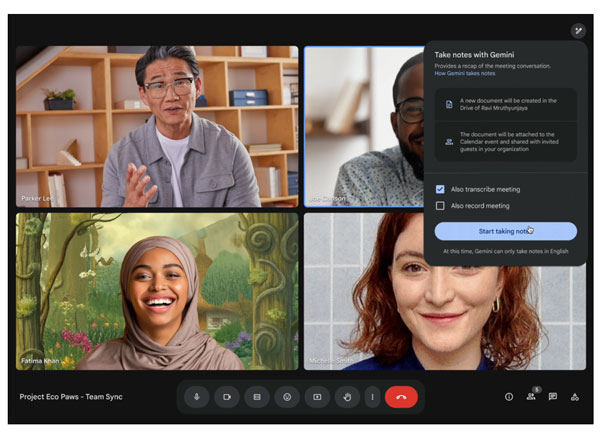
3. 用英語轉錄 Google Meet 錄音
- 1. 在 Google Meet 中開始新會議。
- 2. 點選右下角的「活動」按鈕。
- 3. 點選“錄音”按鈕。然後點擊“開始錄製”按鈕。
- 4. 在確認錄製之前,先勾選「同時開始轉錄」按鈕。
- 5. 您可以在左上角看到藍色的「轉錄」按鈕。
- 6. 停止錄音。稍後,您可以前往會議錄音資料夾以取得本次會議的文字記錄。
4.設定Google Meet自動錄音
AnyRec Screen Recorder 提供了 4 個選項供人們安排 Google Meet 自動錄製。您可以點擊它的 任務計劃 按鈕設定自訂錄製任務。此計時器可以透過停止時間、記錄長度、檔案大小等來觸發完成。立即免費下載並享受這款 Google Meet 錄音機。
5. 是否值得訂閱 Google Workspace
錄製 Google Meet 時,您需要知道免費帳戶上沒有錄製功能,並且您將無法在“活動”菜單下看到它。您將能夠看到的唯一功能是白板功能,該功能僅用於草繪和集思廣益。
也就是說,您需要購買訂閱才能獲得 Google Meet 上的錄音功能。另一件要記住的事情是不同的帳戶提供不同的功能。下表顯示了可用的計劃及其說明。
| 特徵 | 谷歌會議 | Google Workspace 個人 | Google Workspace 企業版 |
| 價格 | 自由 | $7.99 | 需要聯繫銷售 |
| 錄音功能 | 無法使用 | 可用的 | 可用的 |
| 會議次數 | 無限 | 無限 | 無限 |
| 從瀏覽器加入 | 可用的 | 可用的 | 可用的 |
| 共享屏幕並呈現 | 可用的 | 可用的 | 可用的 |
| 智能降噪 | 無法使用 | 可用的 | 可用的 |
| 分組討論室 | 無法使用 | 可用的 | 可用的 |
| 問答 | 無法使用 | 無法使用 | 可用的 |
錄製 Google Meet 的常見問題解答
-
為什麼我以管理員身份在 Google Meet 上找不到“錄製”按鈕?
首先,您需要確保您擁有具有錄音功能的 Google Workspace 版本。然後,打開您的 Google Drive 以確保 Google Meet 錄音將保存在那裡。
-
我可以在 Mac 上錄製 Google Meet 嗎?
當然,是的,您可以通過默認捕獲在 Mac 上記錄 Google 會議會話。按住 命令 + 移位 + 5 鍵同時在您的鍵盤上。選擇 Google Meet 窗口並設置所需的屏幕尺寸。這樣,您還可以 錄製谷歌語音通話 在 Mac 上。
-
我可以在手機上使用 Google Meet 的錄音功能嗎?
不可以,除非您使用的是桌面設備,否則您無法使用 Google Meet 的錄音功能。但是,您仍然可以通過內置的屏幕錄像機在手機上錄製 Google Meet,或在您的設備上安裝第三方應用程序。
結論
如果您是 Google Meet 的管理員,您將能夠激活錄音功能。除非您使用的是免費帳戶,否則您無法在 google meet 上進行錄製。幸運的是,您可以使用 AnyRec Screen Recorder 不間斷地記錄所有重要會議。您還可以使用此專業工具錄製音頻、電話或網絡攝像頭,並儘可能以最佳質量保存它們。立即試用其免費試用版並體驗其強大的功能。
安全下載
安全下載
