Mac 上截圖功能無法使用? 5 種解決方法和 6 個原因
無論您是保存關鍵資訊、拍攝用於簡報的影像,還是記錄問題,遇到以下問題都可能導致資料遺失: Mac上的屏幕截圖不起作用 可能會打斷您的工作流程。幸運的是,本指南將告訴您 macOS 螢幕截圖問題的原因和解決方法。現在就開始吧!
導致 Mac 螢幕截圖無法正常運作的可能原因
為什麼我的 Mac 無法截圖?當您的 Mac 突然無法截圖時,這可能會讓人感到困惑和不便。了解問題的原因有助於輕鬆解決問題。以下列出了導致 Mac 無法正常截圖的最常見原因。
- • 錯誤的鍵盤快速鍵。 你的 Mac 截圖快捷方式 可能已停用或更改。
- • 完全儲存或受限儲存。 如果您的 Mac 儲存空間幾乎已滿,則螢幕截圖將無法儲存。
- • 已停用螢幕截圖設定。 在 macOS 設定中,螢幕截圖選項可能已關閉。
- • 應用權限阻止螢幕截圖。 出於隱私考慮,部分應用會限制截圖操作。
- • 與某些應用程式存在衝突。 安全應用程式或錄音工具可能會幹擾螢幕截圖捷徑。
- • macOS 臨時故障。 系統漏洞和過時的 macOS 版本可能會影響螢幕截圖功能。
Mac 上截圖的可靠替代方案
AnyRec Screen Recorder 這款軟體可以成為您在 Mac 上截圖工具列的最佳替代方案。它以錄製功能而聞名,同時還擁有精準的截圖工具,在 macOS 上完美運作。截圖後,會彈出內建編輯器,您可以在其中使用文字、箭頭、高亮等方式對截圖進行註解。此外,當 Mac 上的截圖功能無法正常運作時,這款軟體還能確保與各種專案完美相容,支援 PNG、JPG、GIF 等常用格式。

輕鬆捕捉整個 Mac 螢幕或任何自訂區域。
建立個人化快捷鍵,即可立即截圖。
以高解析度儲存螢幕截圖,並可調整輸出設定。
匯出影像格式,例如 PNG、JPG、BMP 或 GIF。
安全下載
安全下載
步驟1。在 Mac 上開啟 AnyRec 螢幕錄影機。在主介面,選擇“螢幕截圖”以啟用截圖功能。此時間標會變成十字準星。請點選並拖曳十字準星到您想要截取的區域。
您也可以使用自訂快捷鍵快速啟動螢幕截圖工具。要查看快捷鍵,只需轉到“設定”,然後按一下“快捷鍵”。
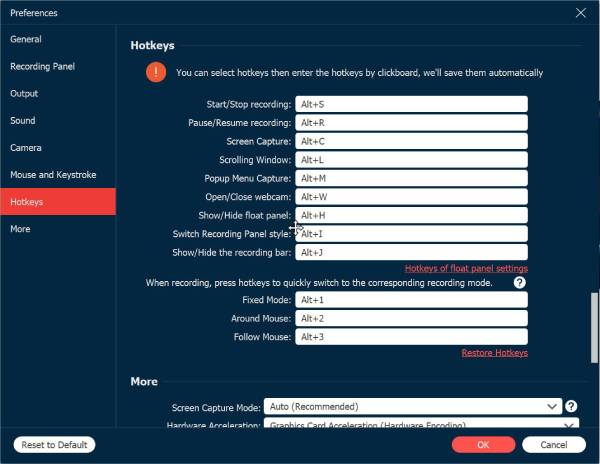
第2步。選擇區域後,螢幕截圖將立即拍攝。您可以從工具列中選擇文字、線條、箭頭或高亮顯示來美化圖像。

第 3 步。編輯完成後,點擊「儲存」按鈕(軟碟圖示)將圖像儲存到您的 Mac 上。選擇您喜歡的資料夾和檔案格式,您的高品質 Mac 螢幕截圖就保存好了。
5 種內建方法修復 Mac 螢幕截圖無法正常工作的問題
當您的 Mac 突然出現無法截圖或無法儲存的問題時,您可以先嘗試使用內建工具和設定。這些解決方案可以解決常見問題,例如應用程式衝突、設定過時等等。以下是五種可靠的內建方法,您可以嘗試使用它們來恢復 Mac 的截圖功能。您可以參考以下方法: 在 Mac 上複製並貼上螢幕截圖 再次。
方法一:檢查螢幕截圖捷徑設定
- 1. 開啟“系統設定”,然後進入“鍵盤”。
- 2. 在那裡,選擇“鍵盤快捷鍵”,點擊左側面板上的“螢幕截圖”。
- 3. 檢查快速鍵,例如 Shift + Command + 3 是否已啟用。
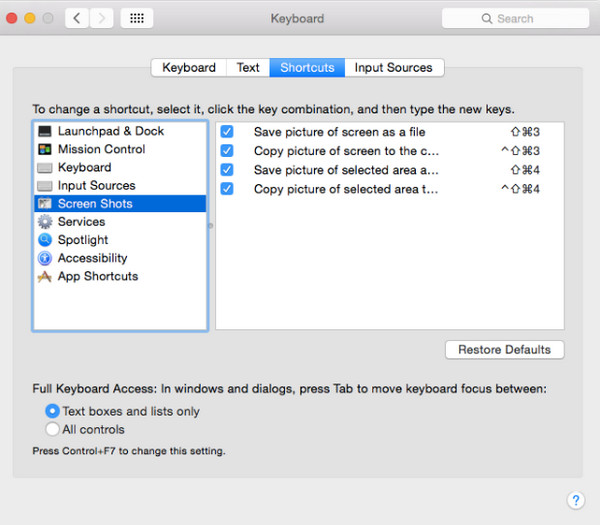
方法二:重啟螢幕截圖工具
- 1. 使用「Command + 空白鍵」開啟 Spotlight。
- 2. 輸入「活動監視器」並開啟它。
- 3. 接下來,在進程清單中搜尋“SystemUIServer”,選取它,然後按一下“關閉”按鈕。
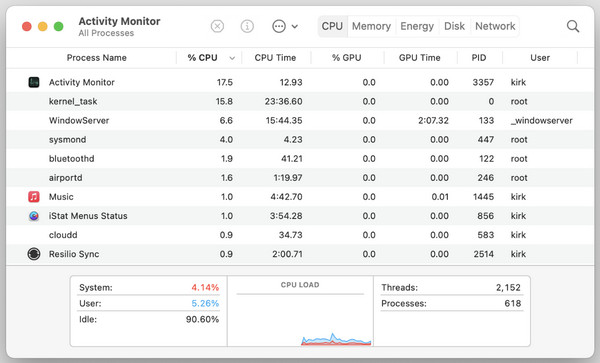
方法三:確保螢幕截圖保存位置有效
- 1. 按下「Shift + Command + 5」鍵開啟螢幕截圖工具列,然後按一下「選項」。
- 2. 從「儲存到」中選擇其他位置資料夾,例如「桌面」或「文件」。
- 3. 現在嘗試截圖檢查。
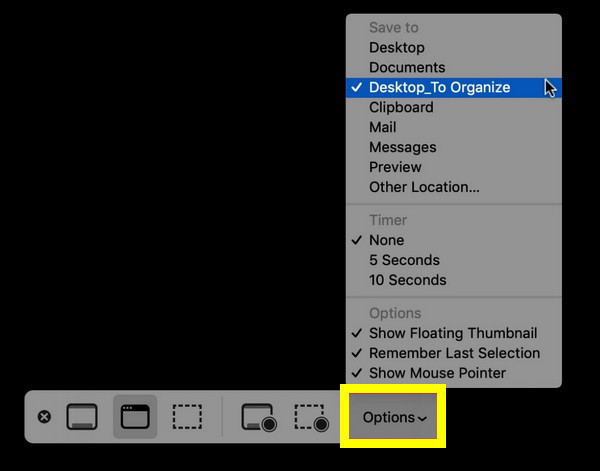
方法四:檢查應用程式錄製權限
- 1. 進入“系統設定”,選擇“隱私和安全性”,然後點擊“螢幕錄製”。
- 2. 然後,確保「螢幕截圖」、「Finder」和其他必要的應用程式已啟用。
- 3. 之後請重新啟動您的Mac。
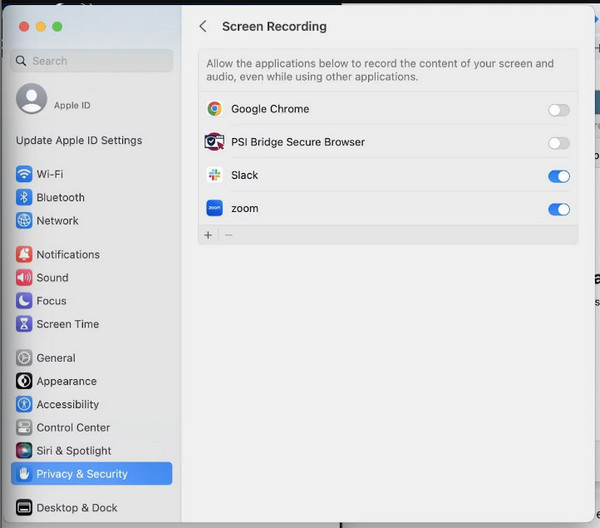
方法五:重新啟動您的Mac
- 1. 點擊上方的“蘋果選單”,然後選擇“重新啟動”。
- 2. 之後,嘗試使用快捷鍵在 Mac 上截圖。
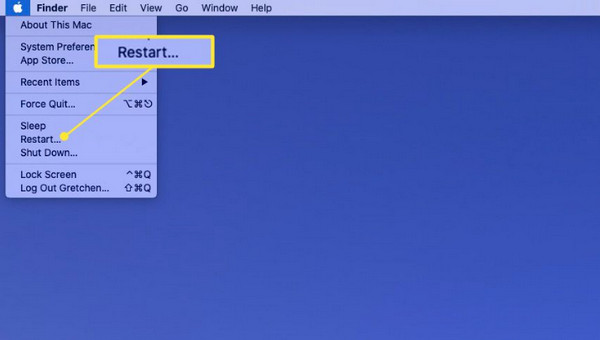
Mac 高品質螢幕截圖技巧
在嘗試了以上所有導致 Mac 截圖失敗的原因和解決方法之後,您可能想知道如何在 Mac 上獲得清晰、專業的截圖。在本文結束之前,請先查看以下在 Mac 上截取高品質截圖的技巧。
- • 截取全解析度螢幕截圖。 始終以裝置的原始解析度截圖;保持顯示全分辨率,避免放大。
- • 保持亮度一致。 更高的亮度會帶來更清晰的螢幕截圖,尤其是在內容包含色彩豐富的元素時。
- • 使用 macOS 快捷指令。 與其稍後裁剪影像,不如使用內建的螢幕截圖功能,例如 Shift + Command + 3(全螢幕)、Shift + Command + 4(選取區域)和 Shift + Command + 4 + 空格(視窗擷取)。
- • 截圖前請清理桌面。 桌面螢幕整潔乾淨,截圖看起來會更精緻。
- • 關閉夜間模式/原彩顯示。 由於這兩個選項會將螢幕調整為更溫暖的色調,因此可能會扭曲螢幕截圖的色彩準確性。
- • 使用內建工具進行預覽和編輯。 別忘了在儲存 Mac 螢幕截圖之前使用預覽或標記工具進行快速增強。
- • 將影像儲存為PNG格式。 為了獲得清晰詳細的圖像,請將螢幕截圖儲存為 PNG 格式。
結論
當你依賴Mac內建工具和設定時,就會出現以下問題: Mac 無法截圖 不會為您帶來太多麻煩。無論問題是由快捷鍵停用還是系統故障引起的,上面提到的五種簡單方法都可以幫助您恢復螢幕截圖功能。如果 Mac 螢幕截圖功能仍然無法使用,請嘗試以下方法。 AnyRec Screen Recorder!這款替代方案可提供精確的結果、可自訂的熱鍵和內建的編輯選項,使其成為 Mac 無法截圖時的可靠幫手。
安全下載
安全下載



