[Solved] Quick Screenshots Not Saving on Mac Automatically
Get 6 solutions to fix your Mac screenshots not saving:
- 1. Use professional AnyRec Screen Recorder as the alternative.
- 2. Ensure the shortcuts to take screenshots is workable.
- 3. Chekc the screenshot saving path is what you need.
- 4. Update your Mac to the latest Sonoma system version.
- 5. Perform a NVRAM reset to avoid misconfiguration.
- 6. Unlock the screenshot folder to easily open the screenshots.
Find you Mac screenshots not saving automatically after the update of Mac Catalina? It may be caused by many reasons like wrong shortcut settings, changed saving path, and more. Although the built-in shortcuts on Mac is an easy and quick way to take screenshots, to avoid saving problems, you can also have a try on other professional tools. Read more to solve Mac screenshots not saving issue with 6 efficient ways.
最佳 Mac 替代螢幕截圖應用程式 修復 Mac 螢幕截圖不儲存問題的 5 種方法- 2.1 Check Mac Screenshot Shortcut Settings
- 2.2 Check the Default Screenshot Saving Path
- 2.3 Update Your Mac to the Latest System Version
- 2.4 Perform a NVRAM Reset
- 2.5 Unlock the Screenshot Folder
最佳 Mac 替代螢幕截圖應用程式
No matter what causes your Mac screenshots not saving, you can directly go for the professional AnyRec Screen Recorder for Mac/Windows. It is not only a powerful screenshot toolkit but has powerful editing features as well. It also provides customizable shortcuts to capture screenshots and record videos on Mac. Without finding no screenshots saving on Mac, you can change the destination path every time according to your need.

輕鬆捕獲全屏、窗口和自定義區域屏幕截圖。
強大的截圖編輯工具,用於添加註釋和進行調整。
導出為所有流行的圖像格式,例如 PNG、JPG/JPEG、BMP 和 GIF。
Set customized hotkeys and destination path to save screenshots easily.
步驟1。從網站下載並安裝最好的 Mac 替代螢幕截圖應用程式。點選視窗右上角的“快照”按鈕。

第2步。拖動鼠標光標選擇屏幕區域,鬆開鼠標按鈕,將自動為您截取屏幕截圖。
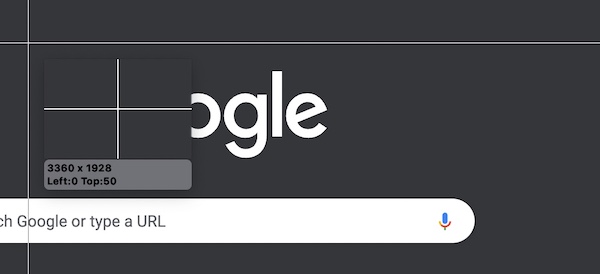
第 3 步。螢幕截圖下方會出現一個工具列,為您提供進階編輯功能。編輯完成後,按一下“儲存”按鈕。
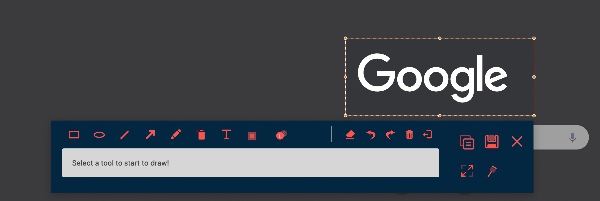
筆記: 如果你是 在 Windows PC 上使用屏幕實用程序時遇到問題, 或者 試圖為 Facetime 截取 iPhone 屏幕截圖,我們也有完整的指南來幫助你。
修復 Mac 螢幕截圖不儲存問題的 5 種方法
2.1 Check Mac Screenshot Shortcut Settings
It's possible that your Mac screenshot utility was running, but you just pressed an unrelated key combination and of course found that no screenshot was saved. Follow the steps down below to reset your screenshot keyboard shortcuts.
步驟1。Open the "Settings" app and find "System Preferences". Then, navigate to the "Keyboard" option and click the "Shortcuts" button.
第2步。Click the "Screenshots" button on the left panel. On the right side of the panel, make sure the screenshot functionalities are enabled.
第 3 步。Click the "Restore Defaults" button to reset all the keyboard shortcuts to default. Then, check if your Mac screenshot can be saved with shortcuts.
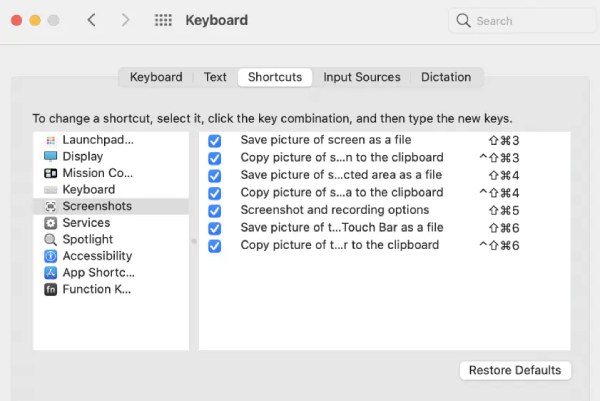
2.2 Check the Default Screenshot Saving Path
You might change the default screenshot folder to another one besides the Desktop folder, resulting in the screenshots not appearing on the Desktop. Thus, you may think that mac screenshots are not saved at all. Follow the steps to change the destination path of taken screenshots.
步驟1。在任何畫面上,按下「Shift + Cmd + 5」組合鍵。

第2步。點選工具列上的“選項”按鈕。在“儲存到”選項中,按一下“桌面”按鈕。
2.3 Update Your Mac to the Latest System Version
Another possible reason is that your Mac OSX system is updated or needs to be repaired. It would be ideal if you already had a backup copy of your system. If not, see the detailed steps below:
步驟1。開啟“系統偏好設定”應用程式。點選“軟體更新”按鈕。
第2步。您可能會收到通知,告訴您有適用於您的 Mac 的更新。點擊“立即更新”按鈕並按照說明進行操作。

2.4 Perform a NVRAM Reset
Mac 可能面臨的另一個常見問題是 NVRAM 配置錯誤。有時,在您執行 NVRAM 重置之前無法修復 Mac OSX 系統的問題。
步驟1。重新啟動您的 Mac。聽到啟動聲後,立即按下「Cmd + Option + P + R」組合鍵。
第2步。按住按鈕約 20 秒,您的 Mac 可能會出現多次重啟。
第 3 步。之後釋放按鈕並正常啟動進入系統。
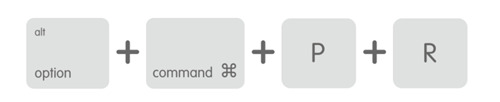
2.5 Unlock the Screenshot Folder
Another possible reason causing your Mac screenshots not saving on Mac is locked folder. Although you had changed the saving folder to the default desktop, it may be locked by system and prevent you opening it. Get the detailed steps to solve it:
步驟1。Go to the set saving folder. The default setting is desktop.
第2步。Right-click on the folder and click the "Get Info" button from the drop-down list.
第 3 步。Under the "General" section, you should make sure the "Locked" checkbox is not ticked.
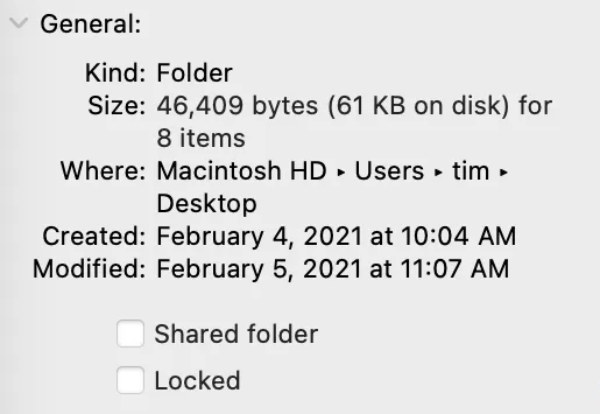
有關 Mac 螢幕截圖的常見問題解答
-
如何修復:您無權在 Mac 上的此位置保存?
Open the "Finder" app, and navigate to your "Home" folder. On the menu bar, navigate to "File > Get Info" and find the "Sharing & Permissions" section. Make sure the "Privilege" option is showing "Read & Write".
-
如何將 Mac 屏幕截圖格式從 png 更改為 jpg?
If you wish to change the screenshot formats, open up a terminal window, and enter the following commands: "defaults write com.apple.screencapture type JPG." Press the "Enter" key to apply your changes.
-
為什麼我不能在 Mac 上使用 Apple TV 應用截屏?
Apple TV 應用程序會自動禁用默認的 Mac 屏幕截圖實用程序。您可以改用第三方屏幕快照應用程序。
結論
As we have discussed in the article, these are the 6 best possible solutions when your Mac 屏幕截圖未保存到您的桌面. Even though the reasons vary, we strongly suggest you use the best screen capture - AnyRec Screen Recorder as an all-in-one solution for your Mac screen recording tasks.
