Know about Snipping Tool on Windows 10/11[with Alternatives]
AnyRec Screen Recorder - Best Snipping Tool Alternative
Without further finding, get the best Windows Snipping Tool alternative to take screenshots with high quality. It can also capture scrolling screenshots, record video/audio/gameplay, and more. The output settings are also customizable, including the screenshot format, quality, etc. For taking annotations, the shapes/lines/callouts are also useful.
100% Güvenli
100% Güvenli
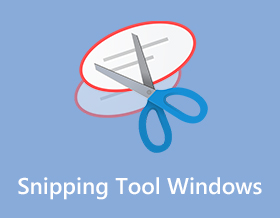
How to use the Windows'ta ekran alıntısı aracı when you want to keep tabs or store an essential image? Whether it is an announcement from your company or funny memes, the built-in snipping tool on Windows is provided for you. Get to know more details about how to use it and other alternatives you can try to take a screenshot on your computer.
Kılavuz Listesi
Windows 7/10'da Ekran Alıntısı Aracı Nasıl Edinilir Windows'ta Ekran Alıntısı Aracına En İyi 5 Alternatif Ekran Alıntısı Aracı Windows hakkında SSSWindows 7/8/10/11'de Ekran Alıntısı Aracı Nasıl Edinilir
The default snipping tool on Windows takes screenshots in different methods and provides the user with essential editing tools, including a pen, highlighter, eraser, and more. Then, you can send the screenshots via email or copy it to clipboard. Keep reading to know how to get the snipping tool and use it.
Aşama 1.To see if you have a pre-downloaded Snipping Tool on your computer, click the "Windows" button and input its name. If you don’t see any app, go to the Microsoft Store and type Snipping Tool.
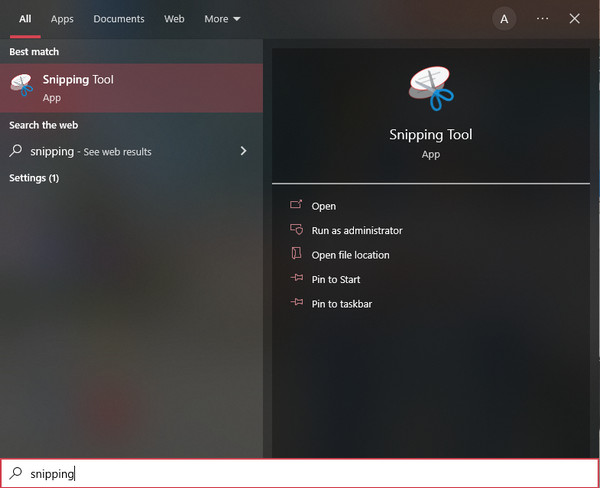
Adım 2.Once Windows snipping tool is launched, you can start taking a screenshot by clicking the "New" button. You can also click the "Mode" button and choose other capture options.
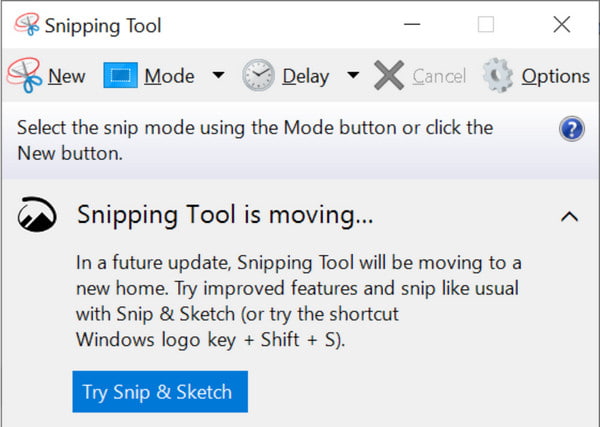
Aşama 3.Drag your mouse to decide the screenshot area. You can also edit the image by clicking the pen, eraser, and highlighter. Once done, click the "Save" button and choose the designated folder path.
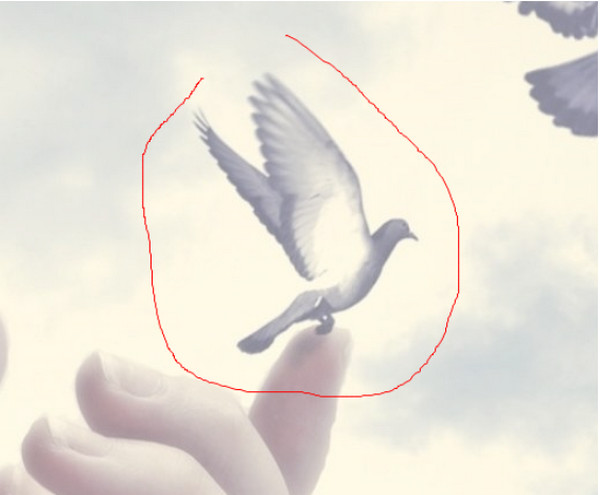
Windows'ta Ekran Alıntısı Aracına En İyi 5 Alternatif
Although you can always use the Snipping Tool on Windows to take a screenshot on Windows, its features are only on the average level and still lack some functions that most users like. You can try these five alternatives for Snipping Tool on Windows/Mac.
1. AnyRec Ekran Kaydedici (Windows/Mac)
Windows alternatifindeki bu Snipping Tool, Windows ve Mac'te indirebileceğiniz çok işlevli bir programdır. Ekran görüntüsü özelliğini kullanmanız gerektiğinde klavyenizde daha erişilebilir dokunuşlar için özelleştirilebilir kısayol tuşlarıyla yüksek görüntü kalitesinde ekran görüntüsü alma konusunda profesyonel özelliklere sahiptir. Dahası, AnyRec Screen Recorder video, ses ve oyun kaydedicilerinden tam olarak yararlanmanız için size en iyi arayüzü sunar. Deneyin ve herhangi bir kayıt konusu için diğer benzersiz özellikleri görün.

Excellent alternative for Snipping Tool on Windows to capture images on any screen region.
Enable you to take screenshots of fullscreen, partial, and custom screen size.
Provide professional editing tools to apply the brush, text, and more to the captured screenshots.
Offer more functional features, including long-screenshots, schedule recording, and more.
100% Güvenli
100% Güvenli
Aşama 1.Launch AnyRec Screen Recorder and click the "Snapshot" button from the main interface of this alternative snipping tool on Windows.

Adım 2.Point your mouse to the desired window to take a screenshot. You can also customize the screen region by clicking and holding the left button of your mouse.

Aşama 3.If you are done, click the "Save" button and choose the folder path. You can also use this video yakalama yazılımı Ekranınızdaki herhangi bir etkinliği kaydetmek için
Not: You can also edit the screenshots with the widget menu that will appear on your screen. Try applying the paint, text, number, and shapes to the picture.

2. Snip & Sketch (Windows)
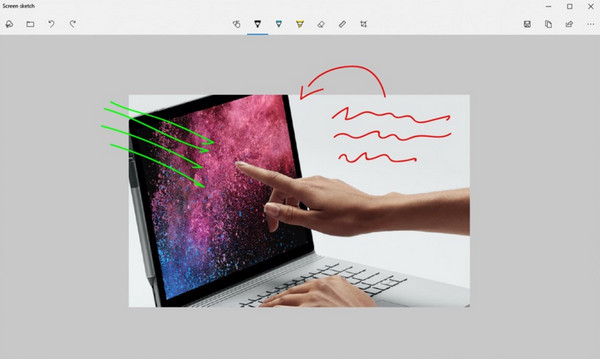
If you are still using Windows 10, it has another built-in snipping tool on your Windows PC. Snip & Sketch helps you to capture images on your screen and input annotations. It is free to download and use all of its features. However, it lacks cloud storage space, which will fill up your desktop if you always need to take a screenshot. Another problem is that looking for the screenshot on your file is challenging, and it might consume time.
- Artıları
- Able to add annotations to the captured screenshots.
- Provide eraser, highlighter, and measurement tools.
- Save or export the screenshots to social platforms directly.
- Eksileri
- Lack of video and audio recordings.
- No advanced editing features.
3. Snagit (Windows/Mac)
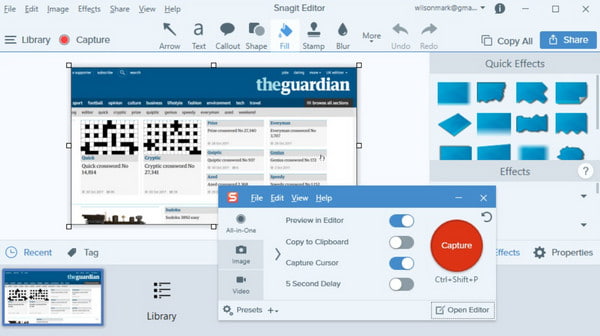
This alternative to snipping tool on Windows is for you if you want to execute a professional way to take a screenshot. You can use this tool for businesses that use visual instructions to deliver a message to your colleagues or customers. It enables you to capture panoramic shots that can take screenshots on web pages. Another powerful thing about it is it can extract text from a screenshot and paste it to a blank page. You will not run out of functions to edit an image because of Snagit’s custom templates, text editing, and other presets.
- Artıları
- Provide OCR technology to extract the text from screenshots.
- Preset templates to take screenshots with desired area.
- Eksileri
- Too expensive, which costs $62.99 for a single license.
- The menu shortcuts is not easy to use.
4. Droplr (Windows/Mac)
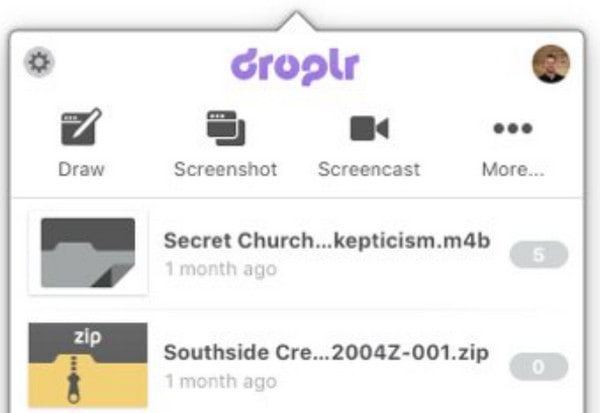
Potansiyel müşterilere veya iş ortaklarına göndermek için yüksek çözünürlüklü bir ekran görüntüsü mü istiyorsunuz? Droplr, Windows'ta başka bir ideal kesme aracıdır. Bulut depolama yeteneklerini genişlettiği, verileri kurumsal düzeyde güvence altına aldığı ve ekran etkinliklerini kaydettiği için ortalama bir ekran görüntüsü aracından fazlasını sunar. Bu araç, kısa klipler çekmek için bir ekran kaydediciye sahip yüksek puanlı bir araç olarak selamlanıyor. GIF özellikleri, görüntüleri derlemenize ve bunları eksiksiz bir segmente dönüştürmenize olanak tanır. Ayrıca, ekran görüntülerinize, panolarınıza ve etiketlerinize yönelik gizlilik ayarlarını sınırlı erişime değiştirmenize olanak tanır.
- Artıları
- Support 4K resolution to capture the screen.
- Provide many add-ons to make it more powerful.
- Also available on your Android and iPhone.
- Eksileri
- The screenshots can only be saved in JPG format.
- Provide no free-trial version for you.
5. CloudApp (Windows/Mac)
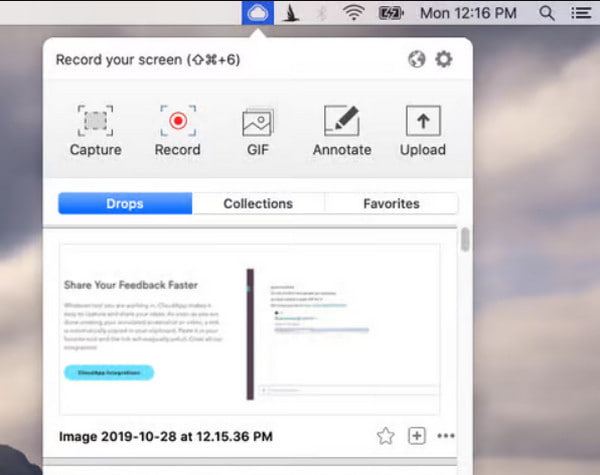
Windows'ta önerilen bu son kesme aracı, Droplr'a benzer bulut tabanlı bir anlık görüntüdür. Ayrıca, aracı işletmeler için daha uygun hale getiren bir GIF oluşturucu ve ekran kaydediciye sahiptir. CloudApp, hesabınıza dosya yüklemenize yardımcı olur ve hatta her ekran görüntüsü için paylaşılabilir bir URL oluşturmanıza izin verir. İşaretleme araçları, emojiler, temel çizim efektleri ve bulanıklaştırma özellikleri dahil olmak üzere birçok işlevden oluşur. Entegre edilmiş 30'dan fazla uygulama ile, görüntüleri düzenlemek için fikirleriniz tükenmeyecek. Windows cihazınıza bir masaüstü aracı yükleme hayranı değilseniz, iPhone, Mac, Linux vb. cihazlarda da bulunan Chrome uzantısını kullanabilirsiniz.
- Artıları
- Capture a screenshots on Windows in URL for sharing.
- Able to set password to protect your screenshots.
- Quick screenshots capture to save your time.
- Eksileri
- Should always use it with Dropbox or Google Drive.
- Lack of editing features.
Ekran Alıntısı Aracı Windows hakkında SSS
-
Mac için en iyi kırpma aracı nedir?
NS Mac'in yerleşik ekran görüntüsü işlevi ücretsizdir ve ekranınızda ekran görüntüsü almak için farklı yöntemler kullanır. Ayarlar aracılığıyla özelleştirilebilen varsayılan kısayol tuşlarına sahiptir. Ayrıca okları, şekilleri ve diğer eklentileri uygulamanız için temel düzenleme araçları sunar.
-
Ekran görüntülerim nereye gidiyor?
Bu, bir ekran alıntısı aracı kullanırken yaygın bir sorudur. Yerleşik Snipping Tool veya Snip & Sketch kullanarak, kullanılan son konuma veya Bu PC klasörüne ait ekran görüntülerinizi bulabilirsiniz. Ancak, ekran görüntüsünü kaydetmeyi düşünmüyorsanız, görüntü otomatik olarak panonuza kopyalanır. Yapıştırıp e-postaya gönderebilirsiniz.
-
Ekran kaydı sırasında ekran görüntüsü almak mümkün mü?
Kesinlikle evet. Kayıt sırasında ekran görüntüsü almak isterseniz, AnyRec Screen Recorder. Bu profesyonel ekran yakalama aracı, kayıtlar arasında herhangi bir yerde kullanabileceğiniz gerçek zamanlı alıntı sağlar. Anlık Görüntü düğmesine yalnızca bir tıklama ile ekrandaki etkinlikleri mükemmel bir şekilde yakalar.
Çözüm
Ekran alıntısı araçları, birçok kişinin Windows'ta ekran görüntüsü almasına yardımcı olmayı başarır. Herkesin yapacak çok işi olduğu için her şeyi kolaylaştırırlar. Ama daha çok şükredebilirsin AnyRec Screen Recorder çünkü yüksek kaliteli görüntüler ve ekran kaydı etkinliklerini sorunsuz bir şekilde çekmenize yardımcı olacaktır. Ücretsiz deneme sürümünü deneyin ve iş akışınızı nasıl olumlu etkileyeceğini görün.
100% Güvenli
100% Güvenli
