Get 2 Ways to Convert Filmora to MP4 without Watermark
WFP is Filmora’s native format for storing information about your video project. You can’t directly convert WFP to MP4 since it is not a video file. It can directly export WFP in MP4 format, but there will be a watermark on your video for free version. Luckily, this post will also provide an efficient way to convert WFP to MP4 video without a watermark. Well, continue reading this post and explore them now.
Список руководств
What Is WFP? (A Filmora Project) How to Convert WFP to MP4 with Filmora 12/11 Change WFP to MP4 Videos without a Watermark FAQsWhat Is WFP? (A Filmora Project)
Before you jump into the actual ways to convert WFP video to MP4, you can explore a brief information about WFP format. As mentioned earlier, WFP is Filmora’s native/proprietary file format for storing information about a video project. This information includes the video project’s settings for sequence in the timeline, effects, music, and other editing decisions you’ve made. You can think of it as a behind-the-scene blueprint of your video project.
Now, the question is, “Why can’t you convert WFP to MP4 directly?” Well, just to put it simply, WFP is not a video file format that you can directly save/convert to another media format. It is like a storage containing information about your project; you can only export it from Filmora.
How to Convert WFP to MP4 with Filmora 12/11
Now that you know you can’t directly convert WFP to MP4, it is time for you to export the WFP video project to MP4 directly using Filmora. However, if you use a free Filmora 12 or 11 version, expect a watermark embedded in the exported output. Learn the detailed steps below to convert WFP format to MP4:
Шаг 2.Run the Filmora 11 or 12 on your computer. After that, click the “File” menu, then the “Open Project” button, select the “WFP project” you want to export as an MP4 file to open.
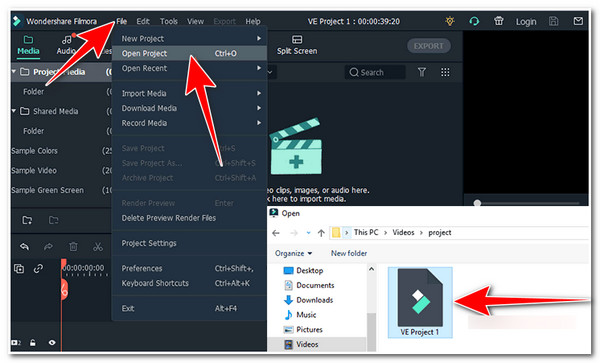
Шаг 2.Next, at the top right corner of the tool, click the “EXPORT” button and select the “EXPORT WITH WATERMARK” option. Then, scroll down the list and select the “MP4” option.
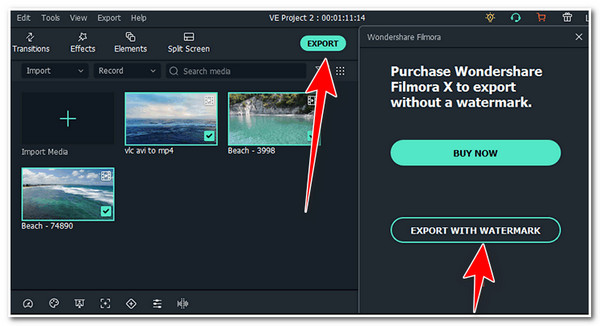
Шаг 3.Finally, click the “EXPORT” button to initiate the conversion/exporting process of the WFP to MP4. And that’s it! That’s how you export/convert WFP to MP4 using Filmora.
Если вы хотите get rid of that watermark that you get after exporting Filmora project to MP4, you can upgrade your Filmora’s version, which offer options to export without a watermark, 100+ advanced video editing features, 15M+ creative assets, and more.
Monthly Plan: $19.99 (Monthly payment).
Perpetual Plan: $63.99 (One-time fee).
Annual Plan: $42.49 (Yearly).
Now, if you don’t want to spend any money to get one of Filmora’s paid versions, you can also rely on AnyRec Video Converter’s Watermark Remover feature after WFP to MP4 conversion! With this tool’s Watermark Remover, you can easily remove watermarks by covering them with blur frames. This blurred frame blends into the colors around it, which makes it look like there are no added blurred frames in the video. Moreover, you can customize those frames' duration, size, and position!
100% Безопасный
100% Безопасный
Change WFP to MP4 Videos without a Watermark
Apart from exporting WFP to MP4 on Filmora, you can also utilize the AnyRec Screen Recorder tool to record the project you are working on, and save it in MP4 format. This Windows and Mac-compatible tool can record all your computer's on-screen activities in full-screen, on an active window, or in a specific screen area. Moreover, this tool is infused with output tweaking options to set which format you want to save your recordings. You can set it to save WFP to MP4, MOV, WMV, etc. Furthermore, this tool offers high-quality recordings without watermarks, time limits, and lag!

Let you capture your Filmora project with 4K high quality and 60 fps.
Save WFP project in MP4, MOV, AVI, GIF, and more formats freely.
Offer hotkeys to quickly start, stop, pause, etc., with key combinations.
Provide a video editor to add text, arrows, and lines during recording.
100% Безопасный
100% Безопасный
Шаг 1.Launch AnyRec Screen Recorder, open the WFP project you want to export to MP4 on Filmora, and then click the “Video Recorder” button.
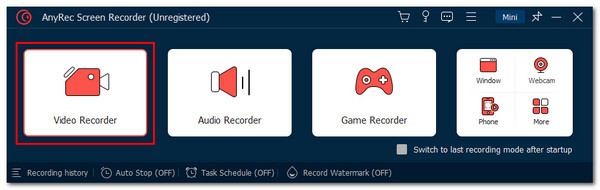
Шаг 2.Next, click the “Custom” button to capture the entire window of Filmora video. Then, turn on the “System Sound” to capture your video project sound from Filmora’s preview.
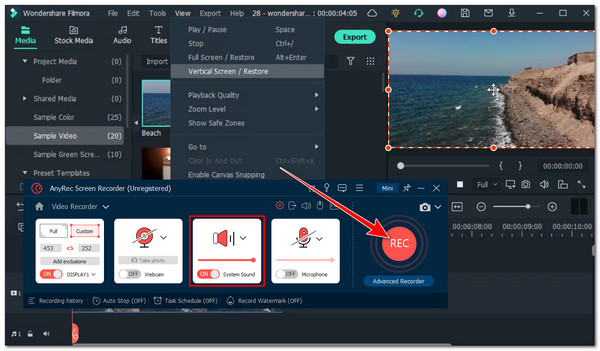
Шаг 3.To save WFP in MP4 format, you should go to the “Settings” menu and click the “Preferences” button. In the “Output” pane, you can choose the MP4 format with high quality.
Шаг 4.After that, click the “Stop” button and cut your recordings. Finally, click the “Save” button to download MP4 videos from WFP project.
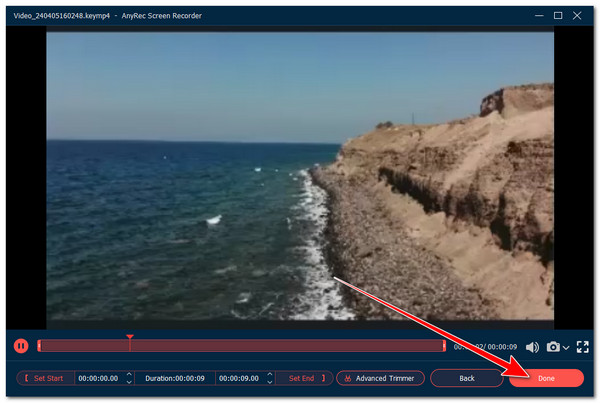
100% Безопасный
100% Безопасный
FAQs
-
Can I open WFP files on other video editor tools?
No. Unfortunately, Filmora is the only video editor that can read, access, and play WFP files. If you try to open it on another tool, you will end up unable to play it.
-
Can I use online video converter tools to convert Filmora WFP to MP4?
No. WFP doesn’t contain video data, and online tools can’t convert WFP to MP4. You can use this post’s featured methods to convert/export WFP to MP4 format.
-
Where can I find the WFP file on my computer storage?
If you can’t find the WFP file you wish to export to MP4, you can try to remember which folder you have selected to store your first ever created project on Filmora. You can also check your Documents and Video folders.
-
Can I export the WFP file in a format different from MP4?
Yes. You can export the WFP file project from Filmora to another video format besides MP4. These formats include WMV, MOV, AVI, MKV, and more.
-
Can the WFP file be shared online using social media platforms?
No. WFP files are only meant to be edited on Filmora and not to be shared online using social media formats since they are not video files. If you want to share it, you can switch to the “Recent Project” tab, choose Cloud Project, select the project, and then click the share icon.
Заключение
That’s it! That’s a brief introduction to WFP and the two efficient ways to convert WFP to MP4. With those two ways, you can now easily convert/export WFP, a video project file, to MP4 format. Suppose you don’t want to spend much money upgrading your Filmora and wish to remove the watermark on your exported project. In that case, you can utilize the AnyRec Screen Recorder tool as an alternative. This tool lets you record the WFP video project preview on Filmora and save the recordings to MP4! Visit this tool’s official website to discover more!
100% Безопасный
100% Безопасный
