Meer weten over het knipprogramma op Windows 10/11 [met alternatieven]
AnyRec Screen Recorder - Beste alternatief voor knipprogramma's
Zonder verder te zoeken, kunt u het beste Windows Snipping Tool-alternatief verkrijgen om schermafbeeldingen van hoge kwaliteit te maken. Het kan ook scrollende schermafbeeldingen maken, video/audio/gameplay opnemen en meer. De uitvoerinstellingen zijn ook aanpasbaar, inclusief het schermformaat, de kwaliteit, enz. Voor het maken van aantekeningen zijn de vormen/lijnen/bijschriften ook handig.
Veilige download
Veilige download
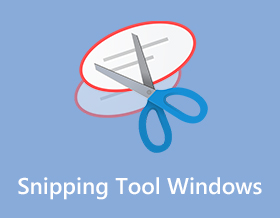
Hoe gebruik je de knipprogramma op Windows wanneer u de gaten wilt bijhouden of een essentiële afbeelding wilt opslaan? Of het nu gaat om een aankondiging van uw bedrijf of om grappige memes, de ingebouwde kniptool op Windows staat voor u klaar. Leer meer details over hoe u het kunt gebruiken en andere alternatieven die u kunt proberen om een screenshot op uw computer te maken.
Gidslijst
Hoe u het knipprogramma op Windows 7/10 kunt krijgen Top 5 alternatieven voor het knipprogramma op Windows Veelgestelde vragen over Knipprogramma WindowsHoe u het knipprogramma op Windows 7/8/10/11 kunt krijgen
Het standaard knipprogramma op Windows maakt schermafbeeldingen op verschillende manieren en biedt de gebruiker essentiële bewerkingshulpmiddelen, waaronder een pen, markeerstift, gum en meer. Vervolgens kunt u de schermafbeeldingen via e-mail verzenden of naar het klembord kopiëren. Blijf lezen om te weten hoe u het knipprogramma kunt verkrijgen en gebruiken.
Stap 1.Om te zien of u een vooraf gedownload Knipprogramma op uw computer heeft, klikt u op de knop "Windows" en voert u de naam in. Als je geen app ziet, ga dan naar de Microsoft Store en typ Knipprogramma.
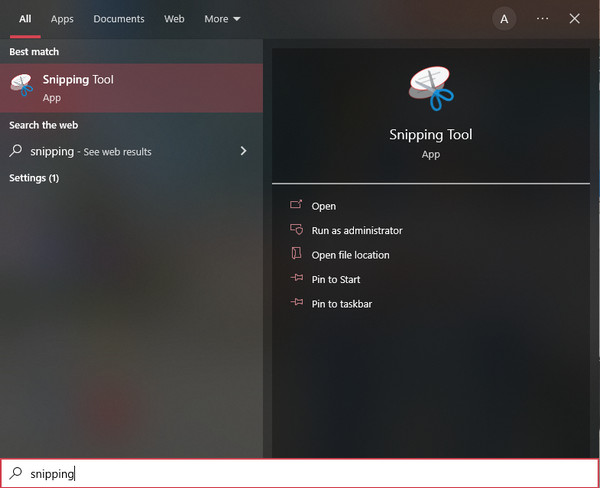
Stap 2.Zodra het Windows-knipprogramma is gestart, kunt u beginnen met het maken van een screenshot door op de knop "Nieuw" te klikken. U kunt ook op de knop "Modus" klikken en andere opnameopties kiezen.
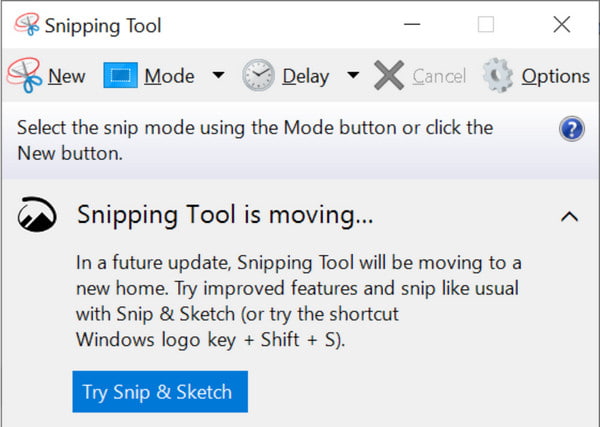
Stap 3.Sleep met uw muis om het screenshotgebied te bepalen. U kunt de afbeelding ook bewerken door op de pen, de gum en de markeerstift te klikken. Als u klaar bent, klikt u op de knop "Opslaan" en kiest u het aangewezen mappad.
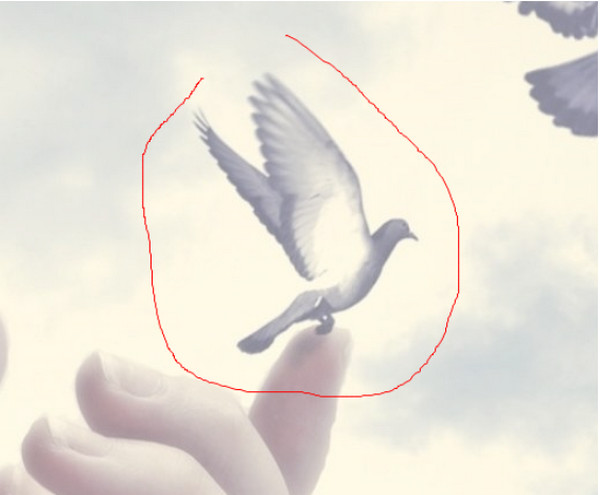
Top 5 alternatieven voor het knipprogramma op Windows
Hoewel je altijd het Knipprogramma op Windows kunt gebruiken om een screenshot te maken op Windows, zijn de functies ervan slechts op een gemiddeld niveau en missen ze nog steeds enkele functies die de meeste gebruikers leuk vinden. U kunt deze vijf alternatieven voor Snipping Tool op Windows/Mac proberen.
1. AnyRec-schermrecorder (Windows/Mac)
Dit alternatief voor Knipprogramma op Windows is een multifunctioneel programma dat u kunt downloaden op Windows en Mac. Het heeft professionele functies om een screenshot te maken met een hoge beeldkwaliteit met aanpasbare sneltoetsen voor meer toegankelijke tikken op je toetsenbord wanneer je de screenshot-functie moet gebruiken. Bovendien, AnyRec Screen Recorder biedt u de beste interface om de video-, audio- en gamerecorders volledig te benutten. Probeer het en zie andere unieke functies voor alle opnamekwesties.

Uitstekend alternatief voor Snipping Tool op Windows om afbeeldingen op elk schermgebied vast te leggen.
Hiermee kunt u schermafbeeldingen maken van volledig scherm, gedeeltelijk en aangepaste schermgrootte.
Bied professionele bewerkingstools om het penseel, de tekst en meer toe te passen op de vastgelegde schermafbeeldingen.
Bied meer functionele functies, waaronder lange schermafbeeldingen, geplande opnames en meer.
Veilige download
Veilige download
Stap 1.Start AnyRec Screen Recorder en klik op de knop "Snapshot" in de hoofdinterface van dit alternatieve knipprogramma op Windows.

Stap 2.Wijs met uw muis naar het gewenste venster om een screenshot te maken. U kunt het schermgebied ook aanpassen door de linkermuisknop ingedrukt te houden.

Stap 3.Als u klaar bent, klikt u op de knop "Opslaan" en kiest u het mappad. Je kunt dit ook gebruiken video-opnamesoftware om elke activiteit op uw scherm vast te leggen.
Opmerking: Je kunt de screenshots ook bewerken met het widgetmenu dat op je scherm verschijnt. Probeer de verf, tekst, cijfers en vormen op de afbeelding aan te brengen.

2. Knippen en schetsen (Windows)
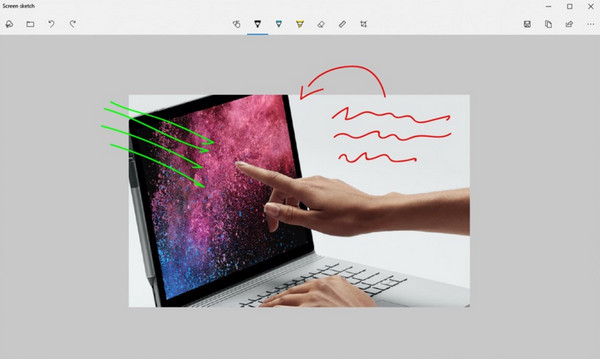
Als u nog steeds Windows 10 gebruikt, heeft deze nog een ingebouwd knipprogramma op uw Windows-pc. Met Snip & Sketch kunt u afbeeldingen op uw scherm vastleggen en annotaties invoeren. Het is gratis om alle functies te downloaden en te gebruiken. Het ontbreekt echter aan cloudopslagruimte, die uw bureaublad zal vullen als u altijd een screenshot moet maken. Een ander probleem is dat het zoeken naar de schermafbeelding van uw bestand een uitdaging is en dat dit tijd kan kosten.
- Pluspunten
- In staat om annotaties toe te voegen aan de vastgelegde schermafbeeldingen.
- Zorg voor gum-, markeerstift- en meetinstrumenten.
- Bewaar of exporteer de screenshots rechtstreeks naar sociale platforms.
- nadelen
- Gebrek aan video- en audio-opnamen.
- Geen geavanceerde bewerkingsfuncties.
3. Snagit (Windows/Mac)
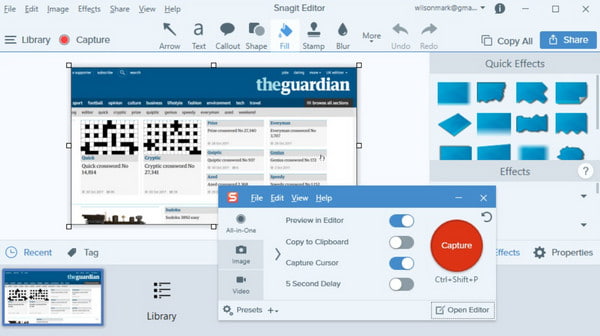
Dit alternatief voor het knipprogramma op Windows is voor jou als je op een professionele manier een screenshot wilt maken. U kunt deze tool gebruiken voor bedrijven die visuele instructies gebruiken om een boodschap over te brengen aan uw collega's of klanten. Hiermee kunt u panoramische foto's maken en schermafbeeldingen op webpagina's maken. Een ander krachtig voordeel is dat het tekst uit een screenshot kan extraheren en op een lege pagina kan plakken. Dankzij de aangepaste sjablonen, tekstbewerking en andere voorinstellingen van Snagit zul je nooit zonder functies komen te zitten om een afbeelding te bewerken.
- Pluspunten
- Zorg voor OCR-technologie om de tekst uit schermafbeeldingen te extraheren.
- Vooraf ingestelde sjablonen om schermafbeeldingen te maken met het gewenste gebied.
- nadelen
- Te duur, wat $62,99 kost voor een enkele licentie.
- De menusnelkoppelingen zijn niet gemakkelijk te gebruiken.
4. Droplr (Windows/Mac)
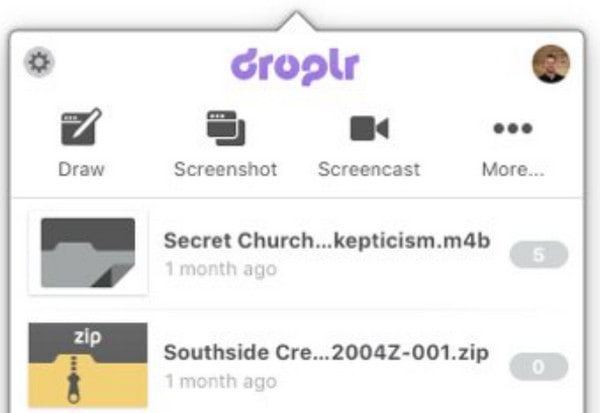
Wilt u een screenshot in hoge resolutie om naar potentiële klanten of zakenpartners te sturen? Droplr is een ander ideaal knipprogramma op Windows. Het biedt meer dan een gemiddelde screenshot-tool omdat het zijn cloudopslagmogelijkheden uitbreidt, gegevens op bedrijfsniveau beveiligt en activiteiten op het scherm registreert. Deze tool wordt geprezen als een zeer gewaardeerde tool met een schermrecorder om korte clips vast te leggen. Met de GIF-functies kun je afbeeldingen compileren en ze in een compleet segment veranderen. Bovendien kunt u de privacy-instellingen wijzigen in uw schermafbeeldingen, borden en tags voor beperkte toegang.
- Pluspunten
- Ondersteuning van 4K-resolutie om het scherm vast te leggen.
- Zorg voor veel add-ons om het krachtiger te maken.
- Ook beschikbaar op je Android en iPhone.
- nadelen
- De screenshots kunnen alleen in JPG-formaat worden opgeslagen.
- Bied geen gratis proefversie voor u aan.
5. CloudApp (Windows/Mac)
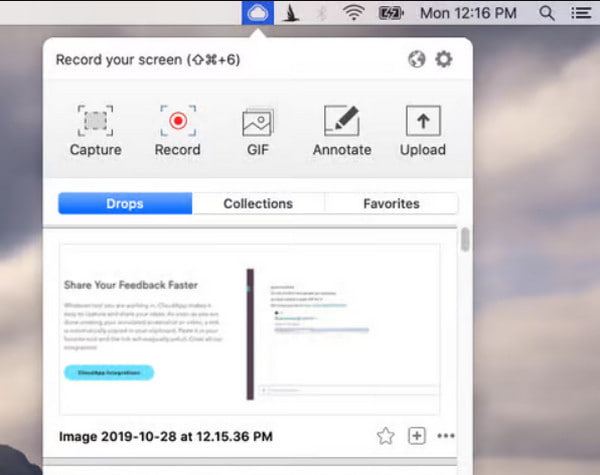
Deze laatst aanbevolen knipprogramma op Windows is een cloudgebaseerde momentopname vergelijkbaar met Droplr. Het heeft ook een GIF-maker en schermrecorder, waardoor de tool handiger is voor bedrijven. CloudApp helpt je bij het uploaden van bestanden naar je account en laat je zelfs een deelbare URL maken voor elke screenshot. De markeringshulpmiddelen bestaan uit vele functies, waaronder emoji's, essentiële tekeneffecten en vervagingsfuncties. Met meer dan 30 geïntegreerde apps zul je niet zonder ideeën komen te zitten om de afbeeldingen te bewerken. Als u geen fan bent van het installeren van een desktoptool op uw Windows-apparaat, kunt u de Chrome-extensie gebruiken, die ook beschikbaar is op iPhone, Mac, Linux, enz.
- Pluspunten
- Maak screenshots op Windows in URL om te delen.
- In staat om een wachtwoord in te stellen om uw schermafbeeldingen te beschermen.
- Maak snel screenshots om tijd te besparen.
- nadelen
- Moet het altijd gebruiken met Dropbox of Google Drive.
- Gebrek aan bewerkingsfuncties.
Veelgestelde vragen over Knipprogramma Windows
-
Wat is het beste knipprogramma voor Mac?
De ingebouwde screenshot-functie van de Mac is gratis en gebruikt verschillende methoden om een screenshot op je scherm te maken. Het heeft standaard sneltoetsen die kunnen worden aangepast via de instellingen. Het biedt ook basisbewerkingstools waarmee u pijlen, vormen en andere add-ons kunt toepassen.
-
Waar gaan mijn screenshots naartoe?
Dit is een veel voorkomende vraag bij het gebruik van een knipprogramma. Met behulp van de ingebouwde Snipping Tool of Snip & Sketch kunt u uw schermafbeeldingen vinden op de laatst gebruikte locatie of in de map Deze pc. Als u echter niet van plan bent de schermafbeelding op te slaan, wordt de afbeelding automatisch naar uw klembord gekopieerd. Je kunt het plakken en naar e-mail sturen.
-
Is het mogelijk om een screenshot te maken tijdens schermopname?
Absoluut ja. Als u tijdens het opnemen een screenshot wilt maken, kunt u AnyRec Screen Recorder. Deze professionele tool voor het vastleggen van schermen biedt realtime knippen, die u overal tussen opnames kunt gebruiken. Het legt perfect de activiteiten op het scherm vast met slechts een klik op de Snapshot-knop.
Conclusie
Knipprogramma's slagen erin om veel mensen te helpen bij het maken van schermafbeeldingen op Windows. Ze maken alles gemakkelijker omdat iedereen veel dingen te doen heeft. Maar je kunt dankbaarder zijn voor AnyRec Screen Recorder omdat het u zal helpen zonder problemen afbeeldingen van hoge kwaliteit en schermopnameactiviteiten te maken. Probeer de gratis proefversie en zie hoe het uw workflow positief zal beïnvloeden.
Veilige download
Veilige download
