[3 Solutions] How to Record Screen with Internal Audio on Mac
Here you can get 3 easy ways to record system audio on Mac. If you want to know the best situation to use each tool quickly, here are some suggestions you can refer to.
- AnyRec Screen Recorder: Easy audio recording software for all Mac users.
- QuickTime Player: Install BlackHole or SoundFlower before recording system audio on Mac.
- Audacity: A free audio recorder with old-fashioned interface. Also, need to install SoundFlower first.
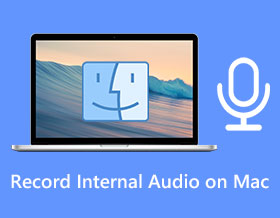
In 2024, Mac still lacks default internal audio recording software. If you want to record system sound on Mac, use third-party programs or install add-ons. Don’t worry about that. Now you can use the following 4 methods to seamlessly record program audio, gameplay audio, notification sound, Internet audio, etc.
가이드 목록
1.AnyRec Screen Recorder 2.QuickTime Player + BlackHole/Soundflower 3. Audacity + Soundflower FAQs1. AnyRec Screen Recorder: Record All Sound on Mac Flexibly
If you want to record both screen video and audio on Mac with high quality, AnyRec Screen Recorder is your wise choice. It provides audio recorder, video recorder, window recorder, and more that can suit different recording scenarios. Its advanced editing tools are also suitable for quick editing before saving.
장점
Record internal sound on Mac with/without screen video losslessly.
Save your audio recording to MP3, M4A, WMA, CAF, FLAC, OGG, or OPUS.
단점
Need to upgrade to access advanced video/audio editing tools.

Record Mac screen with the internal or external audio tracks from system and microphone.
Provide the noise cancellation and voice enhancement to make clean audio.
Adjust the volume separately and the output video parameters to keep high quality.
필요에 따라 녹음을 쉽게 자르고 편집할 수 있습니다.
1 단계.Free download AnyRec Screen Recorder and launch it on your Mac. Click the "Audio Recorder" button.

2 단계.Enable the toggle button before "System Sound". Later, click the "REC" button to start recording internal sound on Mac.

3단계.Once stop, you can preview or trim the audio recording. At last, click the "Save" button to export it.

2. QuickTime Player: Install BlackHole or SoundFlower Before Audio Recording
QuickTime Player can be your free choice for Mac recording. But if it is the first time you record audio in QuickTime Player, you must first download and install BlackHole (or SoundFlower). Otherwise, QuickTime cannot detect the audio source.
장점
Default Mac screen recorder that works on all MacBook Air and Pro.
Trim the audio recording file to delete unwanted clips.
단점
Need to install BlackHole or SoundFlower for internal audio recording with QuickTime.
1 단계.Free Download BlackHole 2ch modern macOS virtual audio loopback driver. Open Audio MIDI Setup (Go to Applications > Utilities). You can find BlackHole in the left pane.
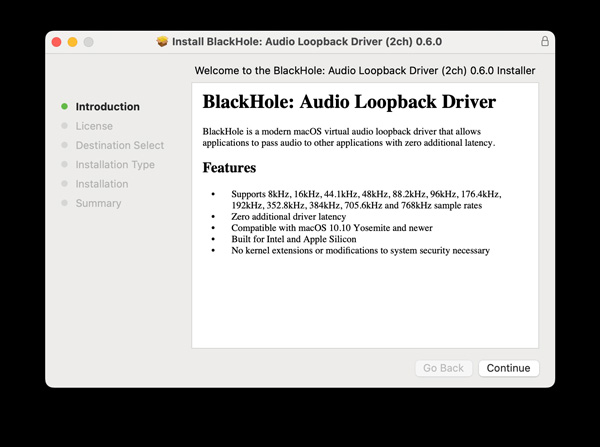
2 단계.Click the "+" button on the lower left corner. Then click "Create Multi Output Device". Go to this newly created tab. Select "Built-in Output" and "BlackHole 2ch".

3단계.From the top Apple dropdown, click "System Settings" (Or System Preferences). Go to the "Sound" tab. In the "Output" tab, click "BlackHole 2ch".
4단계.Open QuickTime Player. Click "New Audio Recording" from the top "File" dropdown list. Then, unfold the down-arrow icon. Select "BlackHole 2ch". Now, you can click the "Record" button to record internal audio on Mac with QuickTime Player.

3. Audacity: Need SoundFlower to Record System Audio on Mac
Audacity is also a free audio recorder for Mac, Windows, and Linux users. To record Mac computer audio with Audacity, you need to install Soundflower add-on. What’s more, its complicated interface is not friendly to beginners. You need to spend some time getting used to it.
장점
Record, edit, and play audio on Mac with basic features.
Trim a recorded audio within Audacity.
단점
Soundflower is required for Mac internal audio recording with Audacity.
Record audio only. Lack of screen video recording function.
1 단계.First, you should download and install Soundflower on your Mac, then click the "Audio HDMI Setup" button to change the audio settings. Click the "Internal Audio Rec" button in the left pane and click the "Built-in Output" and "Soundflower" buttons.
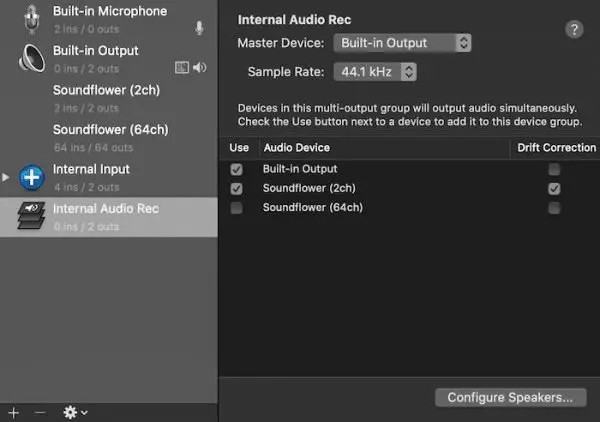
2 단계.시스템 환경설정으로 이동하여 "소리" 버튼을 클릭하세요. 출력 옵션에서 출력 사운드로 "다중 출력 장치" 버튼을 클릭하여 내부 오디오로 Mac 화면을 녹음하세요.
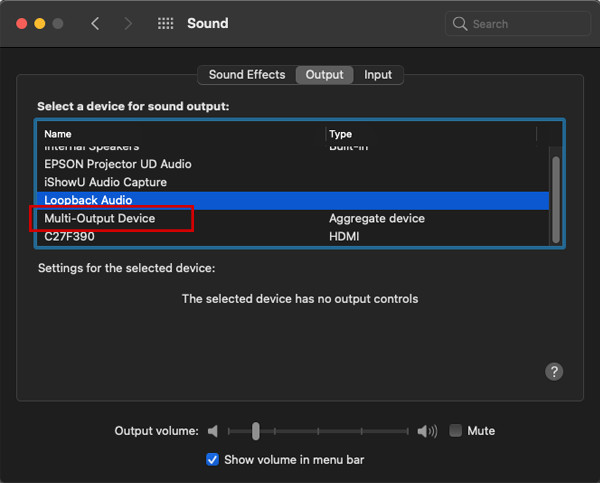
3단계.Open Audacity. Click the "Record" button to start recording system sound on Mac. After recording, you can edit and save audio in MP3 format.
Mac에서 내부 오디오를 사용한 녹음 화면에 대한 FAQ
-
1. Soundflower를 사용하여 Mac에서만 내부 오디오를 녹음할 수 있습니까?
그래 넌 할수있어. Soundflower를 사용하면 출력 사운드를 내부 오디오로 변경할 수 있습니다. 내부 오디오로 Mac 화면을 녹음할 때 "Soundflower" 버튼을 클릭하기만 하면 됩니다. 컴퓨터의 오디오 설정이 변경되므로 매일 사용하기 위한 설정을 복원해야 합니다.
-
2. QuickTime을 통해 Mac에서 내부 오디오를 녹음할 때 에코가 발생하는 이유는 무엇입니까?
"Rec" 버튼을 클릭하고 Mac에서 내부 오디오 녹음을 시작한 후에는 사운드 볼륨을 조정할 수 없습니다. 그렇지 않으면 녹음에 에코가 발생합니다. 모든 매개 변수를 미리 설정하십시오.
-
3. Mac에서 내부 및 외부 오디오를 함께 녹음하는 방법은 무엇입니까?
Internal Audio Rec 옵션에서 마이크와 Soundflower를 추가해야 합니다. 그런 다음 녹음할 때 다중 출력 장치를 선택합니다. 게다가 가장 쉬운 방법은 전문 스크린 레코더, AnyRec 스크린 레코더 포함.
결론
Though QuickTime Player and Audacity are free for Mac audio recording, you need to install SoundFlower/BlackHole and change the built-in audio output first. If you want to record Mac sound from all sources easily, you can free download AnyRec Screen Recorder to get a great experience. It can be your intelligent Mac screen video and audio recorder in all acenarios.
