Fix PopcornTime Not Working - 18 Fixes and More Here
PopcornTime has been a go-to place for streaming movies and shows powered by torrents. But it often faces issues like endless loading or streaming errors. And these problems make you guess when it will work again to continue your watching experience. Fortunately, issues like these have clear solutions, regardless of the reasons, and in this guide, you'll know the best ways to fix PopcornTime not working, together with alternatives worth trying.
Guide List
Why Popcorn Time Not Loading or Connecting How to Fix Popcorn Time Stops Working Quick Fixes for Common Popcorn Time Issues Top 5 Popcorn Time Alternatives [Still Working] Record Movies for Offline WatchingWhy Popcorn Time Not Loading or Connecting
If PopcornTime is not loading at all or continues to fail, these issues usually point to server-side problems or network issues. Here is the breakdown of the primary reasons why PopcornTime might not be loading/connecting:
- • Internet Connection Issues. Since it is a streaming app, it depends on a stable connection. If the connection is too slow, PopcornTime won't be able to stream any content properly.
- • Servers Are Down. The app relies on a central API server to get the list of available movies and shows. If these servers are down or having problems, the app won't be able to load the content.
- • ISP Blocking. ISPs in many regions may block the traffic linked with torrenting, which PopcornTime uses. If so, the app will fail to load and connect.
- • Firewall or Antivirus Interferences. Security software is made to protect your system. And most of the time, these programs may identify PopcornTime as a security risk, blocking its network communication.
- • Outdated App. Like any other software, the app needs updates to maintain compatibility with systems. An outdated version may have bugs that lead to failures and may prevent content from loading.
- • Proxy Settings. If your computer is configured to use a proxy server, these settings interfere with the app's ability to connect, causing failure and preventing it from fully loading.
How to Fix Popcorn Time Stops Working
There is nothing more frustrating than getting a PopcornTime issue when you're ready for a movie night. When this popular streaming app starts misbehaving, how can it be resolved? Here are six solutions to fix PopcornTime stop working and get it back up and running again:
1. Restart PopcornTime.
A classic first step to fix PopcornTime server not working. Restraining will help to clear temporary glitches and free up resources that the platform needs to perform well.
2. Check Internet Connection.
PopcornTime needs a stable and fast internet connection to stream content. Make sure your Wi-Fi is working and is powerful enough to load content. You can run a speed test too to confirm if your connection is running at a fast speed.
3. Update PopcornTime.
Outdated versions can lead to compatibility issues and bugs. While the platform does not have an automatic update feature, you can find the latest version on trustworthy PopcornTime-related websites.
4. Clear PopcornTime's Cache.
Like many streaming apps, a corrupted cache can cause problems. Find the PopcornTime's app data folder, and there locate the cache and other temporary files and clear them.
5. Disable VPN or Antivirus.
While VPN is usually suggested for privacy when using PopcornTime, a misconfigured VPN or an antivirus program can interfere with its functionality. Thus, disable your VPN or antivirus software and rerun PopcornTime.
6. Reinstall PopcornTime.
If all else fails, do a complete reinstall. This ensures you will have a clean, free from any corrupted files from previous installations.
Quick Fixes for Common Popcorn Time Issues
While the prior solutions cover general troubleshooting, specific recurring problems with PopcornTime often hold more specific quick fixes. Here are some quick fixes for common PopcornTime errors:
No Streams Available Error Message
- • Try a Different Movie. Sometimes, a particular title might cause the issue, so try a different movie or show to see if the problem continues across all content.
- • Change VPN/Location. Your VPN might be connecting you to a poor server. So, switch to a different server location within your VPN app.
- • Update Version. Newer versions have updated torrent resolvers; do so to improve the streaming.
- • Check Antivirus Settings. Temporarily disable any antivirus software, as it might be preventing the platform from connecting to the server.
Popcorn Time Freezing or Crashing
- • Restart PopcornTime. Always the first step when streaming freezes, since a fresh start can clean up temporary issues.
- • Close Other Applications. If streaming high-quality content, close any extra apps running to free up RAM and CPU.
- • Check for System Updates. Make sure your system is up to date, as these updates fix bugs and improve performance.
- • Update Graphic Drivers. Outdated drivers can cause issues in video-heavy apps, like PopcornTime, so ensure to have the updated one.
- • Lower Video Quality. If you're streaming in 1080p or 4K with your less powerful system, you could try switching to a lower one.
Popcorn Time No Audio or Subtitles
- • Check PopcornTime Settings. Look for the audio track selection and subtitles in PopcornTime settings. Check if the proper ones are selected.
- • Update Audio Drivers. Open the device manager to update your audio drivers, as having an outdated one can cause playback problems.
- • Check the System's Audio Settings. Make sure the volume of your system is up and the correct devices are selected.
Top 5 Popcorn Time Alternatives [Still Working]
PopcornTime is popular for its torrent-based streaming of movies and TV shows. But as you've seen, its frequent shutdowns pushed users to look for a reliable alternative. Check out below the five best PopcornTime alternatives that deliver solid streaming options.
1. Kodi
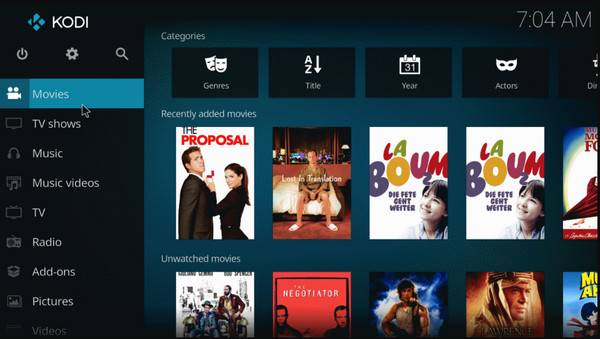
Kodi is perfect for full control over your media environment and does not mind having a bit of setup. While it is not as plug-and-play as PopcornTime, it is far more versatile. Using the right add-ons, this alternative can offer a very similar streaming experience.
2. Plex
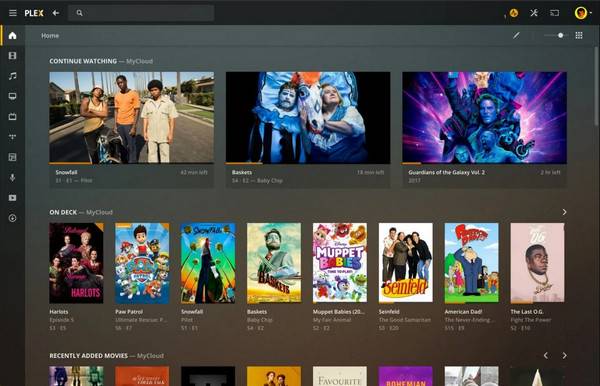
If you wish to host and stream your own content, legally, Plex is an excellent place to go. Though it does not focus on recent mainstream releases, its enlarging collection of free content and unmatched organization features make it a worthy Popcorn Time alternative. You can choose the best Plex file formats to save videos. It is also private and more secure than torrent-based platforms.
3. Tubi
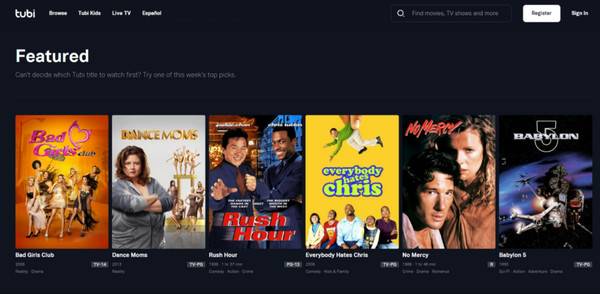
Tubi may not have the newest blockbusters, but it is a fantastic legal PopcornTime alternative for casual viewers. The platform regularly updates its catalog, giving you classic titles and underrated gems. If you're willing to sit through a few ads, Tubi is surprisingly good value.
4. Hulu
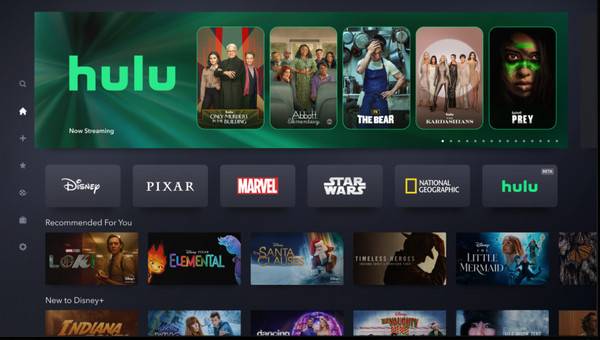
A more premium software, Hulu, is for everyone interested in up-to-date TV programming. While it needs a subscription, it more than makes up for it with original series, high-quality content, and live options.
5. Netflix
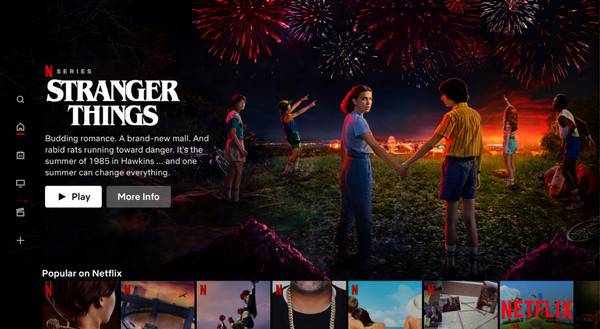
The ultimate mainstream alternative to PopcornTime, Netflix delivers consistent high production value and a smooth viewing experience. It is not free, but its wide collection makes it worthwhile. Once you're ready to move on from torrents to hassle-free and high-quality streaming, Thai is the gold standard. You can also find best 4K Blu-ray movies here.
Record Movies for Offline Watching
As for saving your favorite movies from those PopcornTime alternatives, AnyRec Screen Recorder offers a smart and easy solution. It works on your Windows and Mac, letting you record any movie playing on your screen in high-quality, up to 4K. Recording just the movie window or your entire screen is possible too, depending on your preferences. It also allows you to record audio from the system, add a mic voiceover if needed, and video quality won't be compromised. With no ads and watermarks, this tool is a great way to save movies to watch later.

Record both video and audio in crisp quality, up to 4K.
Use customizable hotkeys to quickly control recordings (start, pause, etc).
Enjoy smooth recording of movies with zero ads and watermarks.
Preview the recorded movie and improve it before exporting.
Secure Download
Secure Download
Step 1.Launch AnyRec Screen Recorder. From the main screen, choose "Video Recorder". Proceed to selecting "Full" to record the entire screen or "Custom" to capture only the movie area.

If you wish to adjust the quality, format, and other output options, simply click the "Settings" button and navigate to "Output".

Step 2.Turn on "System Sound" to capture the movie's audio. Optionally, enable "Microphone" if you want to add a voice commentary.
Step 3.Click the "REC" button (Ctrl + Alt + R) to start recording on PopcornTime alternatives. You can take screenshots or add annotations during the recording.

Step 4.Click the "Stop" button when you're done. Preview the video in this window, and trim if needed. Then, click the "Save" button to keep the movie on your computer.

Conclusion
When PopcornTime stops working, you can now get things back on track! Thanks to these ways mentioned, regardless of the reason, whether server issues, region restrictions, outdated versions, or internet problems, you can troubleshoot the problem. And for a reliable way to enjoy movies offline, use AnyRec Screen Recorder. It lets you record any video playing on your screen in high quality, with no ads, watermarks, or lag. Save the content to watch anytime, anywhere without an internet connection.
Secure Download
Secure Download



