[Resuelto] Las capturas de pantalla rápidas no se guardan automáticamente en Mac
Obtenga 6 soluciones para arreglar las capturas de pantalla de su Mac que no se guardan:
- 1. Utilice AnyRec Screen Recorder profesional como alternativa.
- 2. Asegúrese de que los accesos directos para tomar capturas de pantalla sean viables.
- 3. Verifique que la ruta para guardar la captura de pantalla sea lo que necesita.
- 4. Actualice su Mac a la última versión del sistema Sonoma.
- 5. Realice un reinicio de la NVRAM para evitar una mala configuración.
- 6. Desbloquee la carpeta de capturas de pantalla para abrirlas fácilmente.
Descarga segura
Descarga segura
Encontrarte Las capturas de pantalla de Mac no se guardan ¿Automáticamente después de la actualización de Mac Catalina? Puede deberse a muchas razones, como configuración de accesos directos incorrecta, ruta de guardado modificada y más. Aunque los atajos integrados en Mac son una forma fácil y rápida de tomar capturas de pantalla, para evitar problemas al guardar, también puedes probar otras herramientas profesionales. Lea más para resolver el problema de que las capturas de pantalla de Mac no se guardan con 6 formas eficientes.
La mejor aplicación de captura de pantalla alternativa para Mac 5 formas de solucionar problemas de capturas de pantalla de Mac que no se guardan- 2.1 Verificar la configuración de accesos directos de captura de pantalla de Mac
- 2.2 Verifique la ruta predeterminada para guardar capturas de pantalla
- 2.3 Actualice su Mac a la última versión del sistema
- 2.4 Realizar un reinicio de NVRAM
- 2.5 Desbloquear la carpeta de captura de pantalla
La mejor aplicación de captura de pantalla alternativa para Mac
No importa cuál sea la causa de que las capturas de pantalla de tu Mac no se guarden, puedes recurrir directamente al profesional. AnyRec Screen Recorder para Mac/Windows. No es sólo un potente conjunto de herramientas de captura de pantalla, sino que también tiene potentes funciones de edición. También proporciona atajos personalizables para realizar capturas de pantalla y grabar vídeos en Mac. Sin encontrar capturas de pantalla guardadas en Mac, puede cambiar la ruta de destino cada vez según sus necesidades.

Capture fácilmente capturas de pantalla de pantalla completa, en ventana y de regiones personalizadas.
Potentes herramientas de edición de capturas de pantalla para agregar anotaciones y hacer ajustes.
Exporte a todos los formatos de imagen populares, como PNG, JPG/JPEG, BMP y GIF.
Configure teclas de acceso rápido personalizadas y una ruta de destino para guardar capturas de pantalla fácilmente.
Descarga segura
Descarga segura
Paso 1.Descargue e instale la mejor aplicación de captura de pantalla alternativa para Mac desde el sitio web. Haga clic en el botón "Instantánea" en la parte superior derecha de la ventana.

Paso 2.Arrastre el cursor del mouse para seleccionar una región de la pantalla, suelte el botón del mouse y se tomará automáticamente una captura de pantalla.
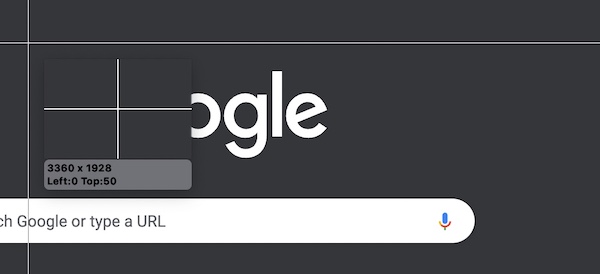
Paso 3.Aparecerá una barra de herramientas debajo de la captura de pantalla que le brindará funciones de edición avanzadas. Una vez finalizada la edición, haga clic en el botón "Guardar" una vez completada la edición.
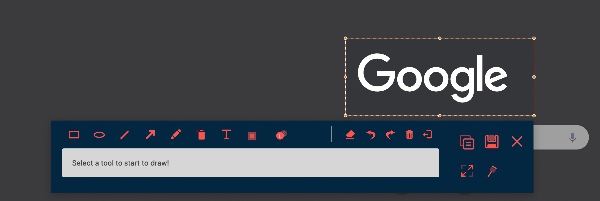
Nota: Si usted es teniendo problemas con las utilidades de pantalla en PC con Windows, o tratando de tomar capturas de pantalla de iPhone para Facetime, también tenemos guías completas para ayudarte.
5 formas de solucionar problemas de capturas de pantalla de Mac que no se guardan
2.1 Verificar la configuración de accesos directos de captura de pantalla de Mac
Es posible que la utilidad de captura de pantalla de tu Mac se estuviera ejecutando, pero simplemente presionaste una combinación de teclas no relacionada y, por supuesto, descubriste que no se guardó ninguna captura de pantalla. Siga los pasos a continuación para restablecer los atajos de teclado de su captura de pantalla.
Paso 1.Abra la aplicación "Configuración" y busque "Preferencias del sistema". Luego, navega hasta la opción "Teclado" y haz clic en el botón "Atajos".
Paso 2.Haga clic en el botón "Capturas de pantalla" en el panel izquierdo. En el lado derecho del panel, asegúrese de que las funciones de captura de pantalla estén habilitadas.
Paso 3.Haga clic en el botón "Restaurar valores predeterminados" para restablecer todos los atajos de teclado a sus valores predeterminados. Luego, verifique si la captura de pantalla de su Mac se puede guardar con atajos.
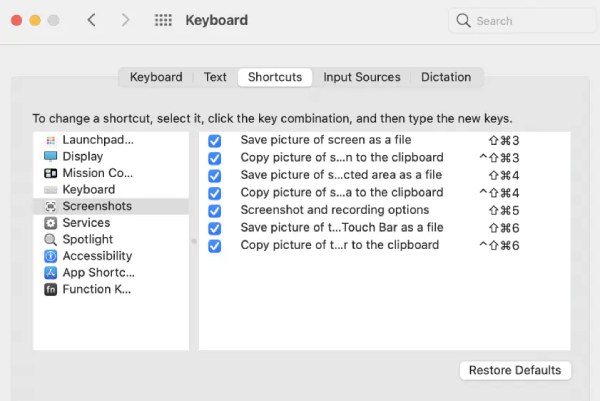
2.2 Verifique la ruta predeterminada para guardar capturas de pantalla
Puede cambiar la carpeta de capturas de pantalla predeterminada a otra además de la carpeta Escritorio, lo que provocará que las capturas de pantalla no aparezcan en el Escritorio. Por lo tanto, puede pensar que las capturas de pantalla de Mac no se guardan en absoluto. Siga los pasos para cambiar la ruta de destino de las capturas de pantalla tomadas.
Paso 1.En cualquier pantalla, presione las combinaciones de teclas "Shift + Cmd + 5".

Paso 2.Haga clic en el botón "Opciones" en la barra de herramientas. En las selecciones de "Guardar en", haga clic en el botón "Escritorio".
2.3 Actualice su Mac a la última versión del sistema
Otra posible razón es que su sistema Mac OSX esté actualizado o necesite ser reparado. Sería ideal si ya tuvieras una copia de seguridad de tu sistema. De lo contrario, consulte los pasos detallados a continuación:
Paso 1.Abra la aplicación "Preferencias del sistema". Haga clic en el botón "Actualización de software".
Paso 2.Es posible que encuentres una notificación informándote que hay una actualización disponible para tu Mac. Haga clic en el botón "Actualizar ahora" y siga las instrucciones.

2.4 Realizar un reinicio de NVRAM
Otro problema común que podría enfrentar su Mac es la mala configuración de NVRAM. A veces, los problemas con su sistema Mac OSX no se pueden solucionar hasta que reinicie la NVRAM.
Paso 1.Reinicia tu Mac. Una vez que escuche el sonido de inicio, presione la combinación de teclas "Cmd + Opción + P + R" inmediatamente.
Paso 2.Mantenga presionados los botones durante unos 20 segundos, puede parecer que su Mac se reinicia varias veces.
Paso 3.Suelte los botones después e inicie su sistema normalmente.
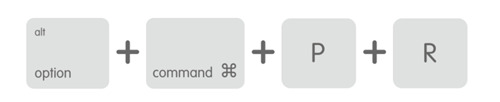
2.5 Desbloquear la carpeta de captura de pantalla
Otra posible razón por la que las capturas de pantalla de tu Mac no se guardan en Mac es la carpeta bloqueada. Aunque haya cambiado la carpeta para guardar al escritorio predeterminado, es posible que el sistema la bloquee y le impida abrirla. Obtenga los pasos detallados para resolverlo:
Paso 1.Vaya a la carpeta de guardado configurada. La configuración predeterminada es escritorio.
Paso 2.Haga clic derecho en la carpeta y haga clic en el botón "Obtener información" de la lista desplegable.
Paso 3.En la sección "General", debes asegurarte de que la casilla de verificación "Bloqueado" no esté marcada.
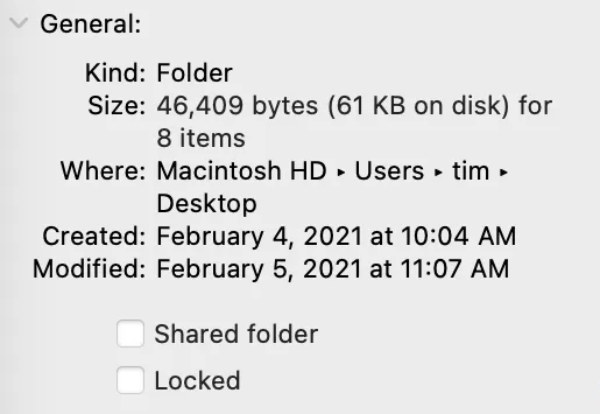
Preguntas frecuentes sobre capturas de pantalla de Mac
-
Cómo solucionarlo: ¿No tiene permiso para guardar en esta ubicación en Mac?
Abra la aplicación "Finder" y navegue hasta la carpeta "Inicio". En la barra de menú, navega hasta "Archivo > Obtener información" y busca la sección "Compartir y permisos". Asegúrese de que la opción "Privilegio" muestre "Leer y escribir".
-
¿Cómo cambio los formatos de captura de pantalla de Mac de png a jpg?
Si desea cambiar los formatos de captura de pantalla, abra una ventana de terminal e ingrese los siguientes comandos: "escribe por defecto com.apple.screencapture tipo JPG". Presione la tecla "Entrar" para aplicar sus cambios.
-
¿Por qué no puedo tomar capturas de pantalla en Mac con la aplicación Apple TV?
La utilidad de captura de pantalla predeterminada de Mac se deshabilitaría automáticamente con la aplicación Apple TV. En su lugar, puede usar una aplicación de captura de pantalla de terceros.
Conclusión
Como hemos comentado en el artículo, estas son las 6 mejores soluciones posibles cuando tu Las capturas de pantalla de Mac no se guardan en tu escritorio. Aunque los motivos varían, le recomendamos encarecidamente que utilice la mejor captura de pantalla: AnyRec Screen Recorder como una solución todo en uno para las tareas de grabación de pantalla de tu Mac.
