5 Best Free iPod Transfer Software [iTunes Alternatives]
If you’re looking for an easier way to move your favorite iPod music, playlists, and even videos, you’re not alone. A good free iPod transfer software can solve your problem. It is easy to back up your songs, sync media between iPod and computer, and even share files with other devices in just a few clicks. In this guide, we’ll explore the best free iPod copy software, compare their features, and show you exactly how to use them to manage your iPod library with ease.
Guide List
Different Kinds of iPods (Classic, Nano, Shuffle, Touch) Top 5 Best iPod Transfer Software How to Transfer Music from and to iPod without iTunes Quickly Fix iPod Not Detecting IssuesDifferent Kinds of iPods (Classic, Nano, Shuffle, Touch)
When it comes to iPods, each one has its own charm and purpose. Here’s a quick refresher:
- iPod classic - the original, timeless one with tons of storage enabling you to carry thousands of songs in your pocket.
- iPod nano - small and thin, designed for easy listening without bulk.
- iPod shuffle - small & light and with a clip that makes it ready to listen to while exercising or with quick access to music.
- iPod touch - a touchscreen iPod that plays the usual iPod pieces and introduces apps, designed to be a mini-iPhone without the call feature.
Now, as much as we love these devices, iTunes hasn’t always kept up. Some common headaches include:
- iPods are not showing up in iTunes.
- iTunes is being too slow, especially with older models.
- Frequent crashes when trying to sync.
That’s where modern tools step in. Instead of dealing with these issues, many iPod fans turn to solutions like free iPod transfer software or an iPod to iPhone music transfer. These make it so much easier to move music, videos, photos, and playlists smoothly between your iPod and computer, whether you’re using an older Classic or the latest Touch.
Top 5 Best iPod Transfer Software
1. AnyRec PhoneMover
AnyRec PhoneMover is a great option if you're looking for something quick, dependable, and easy to use for beginners.

Transfer music, videos, photos, and 20+ file types between iPod, iPhone, and computer.
Edit, manage, preview, and transfer all iPod files.
Create iPhone ringtones with iPod songs.
There is no maximum file size limit for iPod transfer.
Secure Download
- Pros
- Keep original files safe without sudden data overwritten.
- Transfer iPod data to iPhone, iPad, iPod, Android, and PC selectively.
- Sync music from iPod to your computer with fast data transfer speed.
- Cons
- Limited transfers when using the free version.
- Requires installation on your PC or Macintosh.
2. iMazing
This professional iPod music transfer tool does more than just transfer music.
- Transfer music, videos, playlists, and images.
- Manage data restoration and backups.
- Export iMessages, WhatsApp chats, and call logs.
- You may install or remove apps directly from your device.
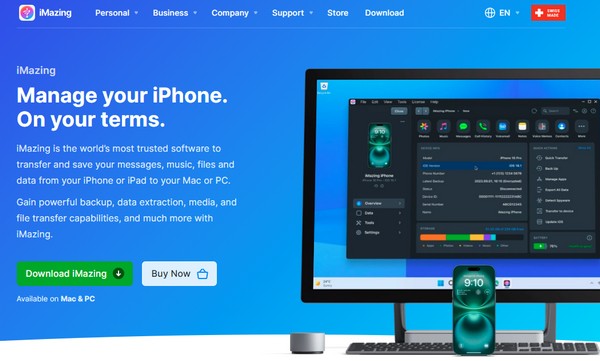
- Pros
- Professionally designed, polished interface.
- Works on all iOS devices, including iPods.
- Great for more experienced users that want total control.
- Cons
- Free trial is limited
- A feature-rich interface may feel overwhelming for casual users.
3. Syncios iPod Transfer
A lighter iPod copy software substitute that works well for easy jobs is Syncios.
- Transfer your videos, photos, playlists, music, and anything else you want.
- Automatically convert incompatible formats of media.
- Backup and recover your iTunes.
- Manage Apps and eBooks.
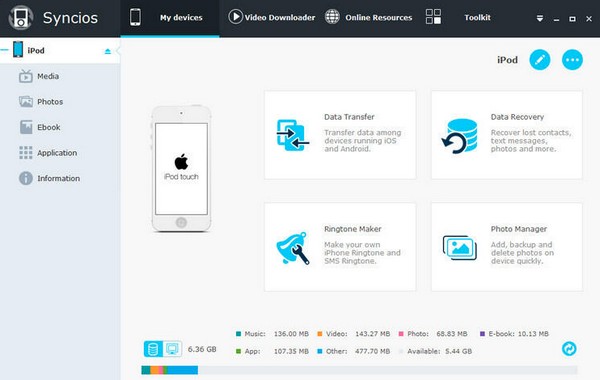
- Pros
- A straightforward and user-friendly interface.
- provides file transcoding to ensure fluid playback.
- Compatible with both Mac and Windows.
- Cons
- The free version has fewer features.
- The interface looks a bit dated.
4. CopyTrans Manager
If your goal is just how to pass music from iPod to computer without all the extra fluff, this iPod transfer is perfect.
- You can add, modify, and remove songs from your iPod.
- Make and maintain playlists.
- There is a portable version that doesn't require installation.
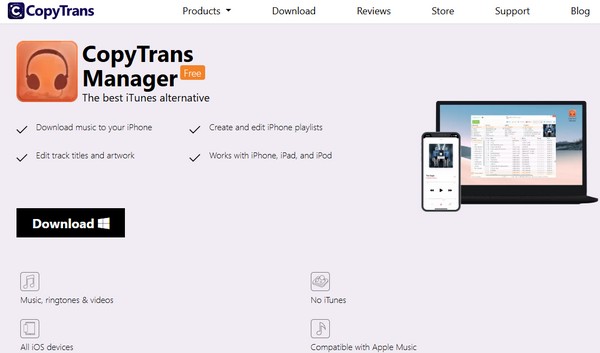
- Pros
- Super lightweight and fast.
- No iTunes needed for iPod music transferring.
- Cons
- Only transfer iPod music and playlists only.
- Doesn’t support photos, videos, or contacts.
5. WALTR PRO
WALTR PRO is a fantastic free iPod music transfer if you like a simple and uncluttered solution.
- You can drag and drop music, ringtones, videos, and everything else.
- Convert supported media files automatically.
- Supports PDFs and eBooks.
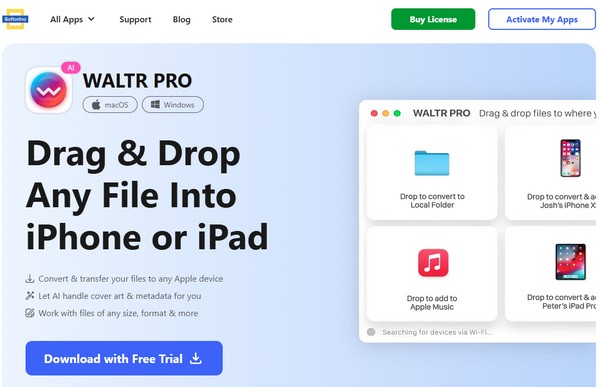
- Pros
- High-speed iPod transfer speed.
- Drag and drop files for transferring. No complicated steps.
- Clean and minimal design.
- Cons
- The full version is not free to use.
- Lacks advanced playlist management.
With these 5 free iPod software, you can finally bypass the iTunes drama and focus on enjoying your music. Whether you need full iPod management or just want a quick way how to pull songs from iPod to computer, there’s a solution here that will fit your needs perfectly.
How to Transfer Music from and to iPod without iTunes
Let’s be honest — iTunes can be slow, confusing, and sometimes refuses to work with older iPods. Luckily, you don’t have to rely on it anymore. With AnyRec PhoneMover, you can transfer your music, videos, and playlists in just simple clicks. This tool is a powerful yet user-friendly iPod music transfer program that works with both old and new iPod models. Here’s how you can use it to quickly handle how to pass music from iPod to computer or send new songs back to your iPod.
Secure Download
Step 1.Start by connecting your iPhone to your computer using a USB cable. Open AnyRec PhoneMover on your PC. Then, use your Android gadget to scan the QR code displayed on the main interface. Once both devices are connected, click the "Music" button to begin.

Step 2.You’ll see all your music files, including Ringtones, Podcasts, select the tracks you want and click the "Export to Device" button to transfer audio to your iPhone.

Step 3.After the transfer, you can remove music from your Android by clicking the "Delete Files" button. You can also pick a single track and create a ringtone for your iPhone within the built-in iPhone ringtone maker. Additionally, you can build a playlist with the Other Tools button.

Secure Download
Quickly Fix iPod Not Detecting Issues
It is frustrating that the computer can't detect your iPod after the USB connection. Don’t worry. It usually comes down to small connections or software hiccups that you can fix in minutes. Before you panic, try these quick solutions:
- Switch your USB cable – Sometimes the problem is just a faulty cable. Use the original Apple cable if you still have it, or grab a reliable replacement.
- Try a different USB port – Plugging into another port (preferably one directly on your computer) can instantly solve the issue.
- Restart your devices – A simple restart of both your iPod and computer can refresh the connection.
- Reinstall the transfer app – If you’re using a tool like a free iPod transfer software, reinstalling it can clear glitches and help your iPod get recognized again.
- Update drivers – On Windows, outdated USB or Apple drivers might block detection. Updating them often fixes the problem.
If you’ve tried all these and your iPod still won’t show up, it might be time to switch to a reliable iPod music transfer program that works smoothly with both old and new iPods. Without all having the connectivity issues associated with iTunes or iPod management, this tool will allow you to continue your music experience without disruption.
Conclusion
Ultimately, your iPod deserves a better process that is simple, smoother, and without all the issues related to managing and enjoying your music via iTunes. Whether it is for backing up an old bucket of songs, moving playlists, connectivity issues, or any other reason, the right tool will make your experience work. There are many tools available and downloaded today, but AnyRec PhoneMover is the most effective choice. It is fast, easy to use, and works with all old/new iPods. If you’re looking for the overall iPod music transfer program, it has everything you need to protect and manage your new music.
Secure Download



