What Is 9Anime Error Code 100013 and How to Fix [Tutorial]
"Error Code 100013: Sorry, the video player failed to load". When this message pops up while watching your favorite anime show, it will surely disrupt your viewing experience. This 9Anime Error Code 100013 comes for a variety of reasons, but the good news is that it is often a fixable problem. This guide delves into what the 9Anime Error Code 100013 is, the reasons, and, more importantly, practical solutions to get your 9Anime watching back on track.
Guide List
What is 9Anime Error Code 100013 6 Ways to Fix Error Code 100013: Sorry, the video Player Failed to Load Still Have 100013 Error Code? Repair Damaged Video with AnyRec Video RepairWhat is 9Anime Error Code 100013
If you're streaming your favorite anime show on 9Anime and are interrupted with the Error Code 100013, you're not alone. This error code prevents you from watching videos, and it is a common issue on the 9Anime platform. See below the common reasons why this error happens:
- • Ad-blocker or extension conflicts.
- • Server-side problems or need maintenance.
- • Corrupted browser cache or cookies.
- • Region-based restrictions.
- • VPN or proxy interference.
6 Ways to Fix Error Code 100013: Sorry, the video Player Failed to Load
Knowing those possible reasons, you can determine which method is used to fix it. Below are the top six reliable fixes for 9Anime Error Code 100013, each with its own limitations and step-by-step instructions.
1. Turn Off Ad Blockers
While ad blockers are valuable for eliminating pop-ups and frustrating ads, they can also interfere with players on sites like 9Anime, giving you Error Code 100013. Temporarily turning these off can often resolve the error instantly.
What I like:
- • No need to change the browser.
- • Instant effect on page refresh.
- • It is a quick and easy fix.
What I don't like:
- • More ads will pop up.
- • Do not apply to issues that are not ad-related.
Steps: In your browser toolbar, click the "Ad blocker" button, then select the "Pause on this site" option (or "Disable on 9Anime.to") to pause ads on this site. Then, refresh the page to fix 9Anime error code 100013.
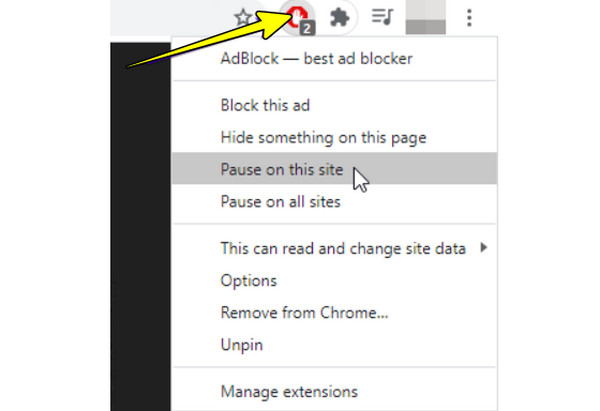
2. Clear Out Cache and Cookies
Corrupted files can cause playback issues by loading just broken data. Clearing them out can refresh your browser's memory, eliminating the 9Anime Error Code 100013 and other errors. It is a safe and recommended fix for general browser performance as well.
What I like:
- • Enhanced overall browser speed.
- • No need to install anything.
- • It can solve many types of loading issues.
What I don't like:
- • You may lose some saved preferences.
- • Will log you out of websites.
- 1. From the "three-dot" menu, go to "Settings".
- 2. Then find "Privacy and Security", and select "Clear Browsing Data".
- 3. Check all boxes of cache and cookies, then click "Delete Data".
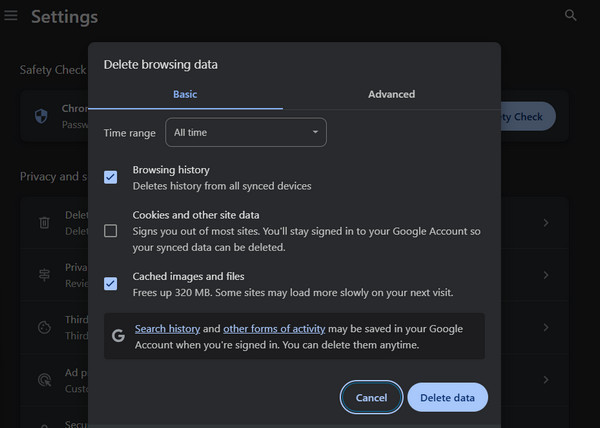
3. Switch to a Different Browser
Most of the time, the 9Anime Error Code 100013 is browser-related. Switching to another available browser like Chrome, Edge, or Firefox can help you get out of these compatibility problems or extension conflicts. It will also fix 9Anime not working or loading problem.
What I like:
- • Quick workaround.
- • Can avoid browser-specific bugs.
What I don't like:
- • It may not resolve the issue permanently.
- • You will have to log in again in the new browser.
- 1. Get a different browser, e.g., Chrome, Microsoft Edge, Firefox.
- 2. Open the 9Anime.
- 3. Go to the episode you wish to play.
4. Use a Different Video Server
9Anime offers multiple streaming services like StreamSB, Xstream, or Vidstream. If one of these fails, you can switch to another that often bypasses the error code 100013.
What I like:
- • Often resolves the issue immediately.
- • Does not need any browser changes.
What I don't like:
- • Not all servers have the same quality.
- • It is limited to what is available for each episode.
- 1. Head to the anime episode page, then scroll down to the server list.
- 2. Choose a different server and wait for it to load.
5. Disable VPN or Proxy
Although VPNs and proxies assist with privacy and region access, they can block or slow down 9Anime's server connection. Turning these off lets your browser connect right away, avoiding the playback Error Code 100013.
What I like:
- • Work quickly upon turning off.
- • Restore direct connection to the servers.
What I don't like:
- • Lessens online privacy.
- • Do not help if the issue is not region-connected.
- 1. Turn off your VPN or proxy in the system settings ("three-dot" icon, then "Settings" to "System").
- 2. Then, refresh 9Anime in your browser, and try playing the video again.
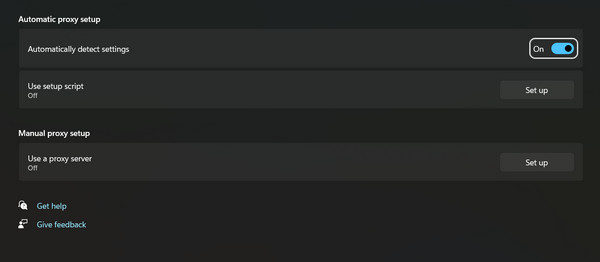
6.Disable Hardware Acceleration
Hardware acceleration can improve performance but may affect the video playback, especially on lower-end devices, leaving you with 9Anime Error Code 100013. Disabling this option forces the browser to use software rendering.
What I like:
- • Do not need extra software.
- • Perfect for older or incompatible devices.
What I don't like:
- • It may slow down other graphic-heavy tasks.
- 1. Click the "three-dot" and then "Settings" to "System".
- 2. Here, find the "Use hardware acceleration when available", toggle it off.
- 3. Restart your browser.

Still Have 100013 Error Code? Repair Damaged Video with AnyRec Video Repair
If none of the usual solutions worked on your 100013 Error Code on 9Anime, the issue might lie in the video file itself. In cases like this, AnyRec Video Repair can help restore your video and get it playing again without skipping, freezing, or breaking apart. It is a professional tool that fixes broken or glitchy videos by analyzing their structure and restoring them using a sample video. With advanced recovery algorithms, it targets issues like playback errors, making it excellent for restoring videos that trigger error code problems on sites like 9Anime.

Fixe 9Anime error code 100013 and more unplayable videos caused by damage.
Deep-repair technology to maintain video quality and synchronization.
Use a clean sample video to accurately restore the broken one.
Preview option for checking the results first before finalization.
Secure Download
Secure Download
Step 1. Open AnyRec Video Repair on your PC. Click the "Add" button (on the left) to upload the unplayable video file. Then, upload a healthy sample of a similar setting on the right "Add" button.

Step 2. Click the "Repair" button. The software will start analyzing both files, with the clean sample to rebuild the damaged video. Once it is finished, click the "Preview" to check if the video plays excellently.

Step 3. If the playback looks good, review the video info displayed below, then click the "Save" button to export the repaired version without 9Anime error code 100013.

Conclusion
Fixing 9Anime Error Code 100013 is not as complicated as you think. The fixes revealed today can get your videos playing again, from adjusting browser settings to disabling extensions. However, if the problem originates from a damaged video, the basic fixes mentioned earlier won't be effective. For this, AnyRec Video Repair is the best solution. This tool restores corrupted video to a smooth, high-quality video with just a few clicks. Don't let a broken file ruin your watching experience. Try it out now and get back to anime streaming without interruptions.
Secure Download
Secure Download



