Windows 11/10/8/7 上的螢幕截圖去哪裡:完整指南
不同的截圖工具在 Windows 上的儲存位置不同,以下是 3 個常用位置:
- 1. PrtSn+Win:進入「此電腦」>「圖片」>「螢幕截圖」。
- 2. PrtSn:螢幕截圖將保存在剪貼簿中,您可以在「畫圖」或其他工具中複製它們。
- 3. 遊戲列:在「此電腦」>「影片」>「截圖」中找到截圖。
安全下載
安全下載
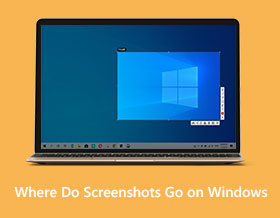
Windows 11/10/8/7 上的屏幕截圖在哪裡?使用內建工具截取螢幕截圖對於追蹤您的活動、與朋友分享或幫助您做筆記有很大幫助。非常簡單,截圖會自動儲存。但是在哪裡可以找到 Windows 上的螢幕截圖呢?本文將提供 Windows 上螢幕截圖位置的完整指南。此外,您還可以學習如何根據需要更改位置。
指南列表
Windows 螢幕截圖在 Windows 11/10/8/7 上去哪裡 如何找到和更改 Windows 螢幕截圖的位置 Windows 螢幕截圖和管理文件的最佳替代方案 有關 Windows 螢幕截圖位置的常見問題解答Windows 螢幕截圖在 Windows 11/10/8/7 上去哪裡
正常情況下,在 Windows 上截屏有 3 種方式,並且 Windows 截屏的位置不同。因此,請閱讀以下方法來截取屏幕截圖並找出屏幕截圖在 Windows 11/10/8/7 上的位置。
1. 默認文件夾 - 截圖
通常,當您按“掃描儀同時按下「和Windows」鍵,您的所有螢幕截圖將預設保存在「Screenshots」資料夾中。 ,然後找到“Pictures”資料夾然後打開“螢幕截圖”資料夾,這是所有螢幕截圖的儲存位置。
您也可以在「照片」應用程式中找到儲存在 Windows 上的螢幕截圖,只需打開「相簿」應用程式即可輕鬆存取它們。
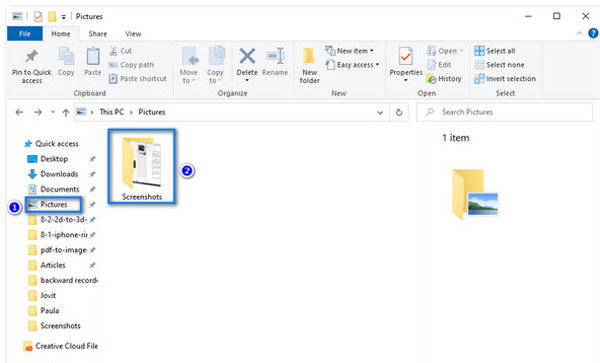
2.剪貼板在任何位置保存屏幕截圖
按鍵盤上的「PrtSc」按鈕是 Windows 10/8/7 上截圖的預設方式。螢幕截圖將轉到剪貼板,然後您必須將其貼到“畫圖”等圖像編輯程式中,然後才能保存。之後,您可以根據需要匯出螢幕截圖並將其保存在 Windows 上的任何位置。
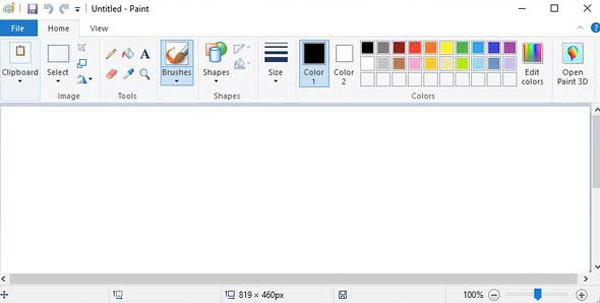
3. Windows 上的遊戲欄截圖位置 - 捕獲
Windows 10 中的遊戲欄 是另一種在 Windows 上截取螢幕截圖的便捷方法。要存取它,只需按“Windows + G”鍵,然後按一下“捕獲”按鈕。然後螢幕截圖會自動儲存。這些螢幕截圖在 Windows 上去哪裡?轉到“此電腦”並點擊“視訊”窗格,然後打開“捕獲資料夾”以查看所有螢幕截圖。
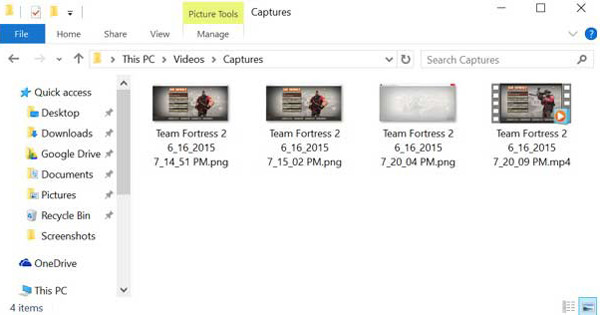
如何找到和更改 Windows 螢幕截圖的位置
如果更改屏幕截圖所在的默認文件夾,則可以縮短查找屏幕截圖的時間。此外,由於截屏會根據您截屏的方式保存在不同的位置,請按照以下步驟更改和管理 Windows 截屏的位置。
步驟1。首先,您需要在Windows 11/10/8/7上建立一個新資料夾來儲存螢幕截圖。然後您可以重命名它並將其移動到您喜歡的位置。
第2步。之後,您應該在“Pictures(“C:/Users/your_name/Pictures/Screenshots”)”中找到預設的“Screenshots”資料夾來保存Windows螢幕截圖。右鍵單擊它,然後單擊“屬性”按鈕。
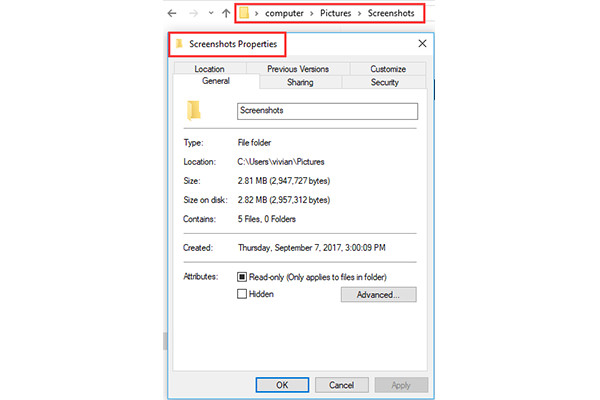
第 3 步。轉到“位置”選項卡,然後按一下“移動”按鈕以更改螢幕截圖的位置。只需點擊“選擇資料夾”按鈕即可儲存變更。
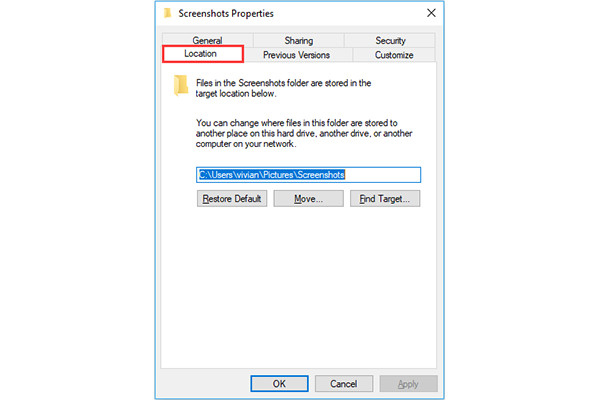
步驟4。返回“屬性”,您將看到 Windows 上儲存螢幕截圖的位置已更改,按一下“應用”或“確定”按鈕。點擊“是”按鈕將所有檔案移動並儲存到新資料夾。
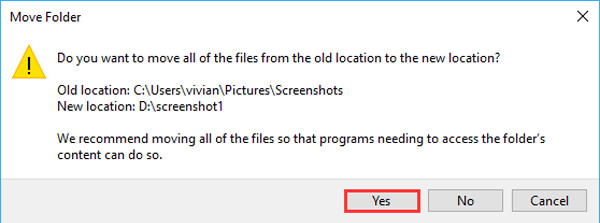
筆記: 移動可能需要一段時間,具體取決於舊位置的螢幕截圖數量。移動完成後,舊的螢幕截圖資料夾將消失,新的螢幕截圖資料夾將成為 Windows 螢幕截圖的預設位置。如果您的電腦上有其他帳戶,並且想要重新定位和管理文件,則需要對其他帳戶重複此程序。
取得 Windows 螢幕截圖和管理文件的最佳替代方案
無需查找 Windows 上的螢幕截圖所在位置,只需依靠最佳替代方案 - AnyRec Screen Recorder 輕鬆拍攝和管理螢幕截圖。它是一個功能強大的工具,具有許多內建功能,可以幫助您快速捕獲所需區域的螢幕、為螢幕截圖添加註釋等等。您還可以將輸出格式變更為 JPG、PNG 甚至 GIF。

自由截取全螢幕或選定區域的螢幕截圖。
擁有一套繪圖工具,可以用形狀、線條等編輯螢幕截圖。
使您能夠在儲存螢幕截圖之前更改位置資料夾。
自定義熱鍵,讓您隨時輕鬆截屏。
安全下載
安全下載
步驟1。下載後,點擊主介面中的“快照”選項。您可以自訂擷取螢幕的方式,包括按一下視窗或在螢幕上滑動遊標。

第2步。如果您移動光標,只需單擊鼠標左鍵即可確認屏幕截圖。捕獲屏幕截圖後,使用具有繪畫工具的小部件菜單對其進行編輯。可以在此處更改顏色並添加形狀和線條。

第 3 步。然後點擊「儲存」按鈕並選擇所需的資料夾來在 Windows 上儲存螢幕截圖。這樣,您就可以每次更改 Windows 螢幕截圖的位置。

AnyRec 屏幕錄像機將 在 Windows 上裁剪屏幕截圖 並將它們保存在所選文件夾中作為默認位置。但是,您可以在保存另一個屏幕截圖時更改它。
有關 Windows 螢幕截圖位置的常見問題解答
-
1. 如果 PrtScn 鍵不起作用怎麼辦?
首先,您需要停止 OneDrive 和其他程序,因為它們可能會在未經您許可的情況下接管 PrtScn。或者,如果無法挽救 PrtScn 鍵,您可以按下「Windows + G」作為截圖的替代方法。
-
2. 我還能更改 Windows 上的默認截圖文件夾嗎?
當然可以,您可以在打開“畫圖”應用程序時執行此操作,並且可以將屏幕截圖保存在本地文件中的任何位置。否則,您也可以通過右鍵單擊鼠標然後轉到“屬性和位置”選項卡來更改默認位置。重新定位保存文件的方式是沒有限制的。
-
3、如何通過Game Bar截圖?
按下鍵盤上的 Windows + G 按鈕,將彈出遊戲欄。點擊“捕獲”按鈕即可輕鬆捕捉全螢幕。您可以在「Captures」資料夾中找到 Windows 螢幕截圖的位置。
結論
你絕對想不到,即使是找到截圖並管理文件也是一件很困難的事情。因此,如果你不能 在 Windows 上尋找螢幕截圖位置本文幫助您找到了 Windows 螢幕截圖的來源,並幫助您整理螢幕截圖。本文也提供了最佳的軟體 AnyRec Screen Recorder 拍攝螢幕截圖並將其保存在 Windows 上所需的資料夾中(以及 Surface Pro 平板電腦)。您有什麼問題或建議?現在就聯繫我們吧!
安全下載
安全下載

 如何在帶打印屏幕的 HP 筆記本電腦上截屏
如何在帶打印屏幕的 HP 筆記本電腦上截屏