8К ПРОТИВ. 4K: что предлагает превосходный опыт просмотра
Лучше всего, если вы загрузили фильм с хорошим разрешением. Хотя большинство из них рады тому, что их любимое видео имеет разрешение 1080p или 720p, стандарт разрешения начинается с 4K и 8K для новых технологий. Тем не менее, 8K представляется как лучшее обновление разрешения телевизора. Но что вам нужно знать о 4K и 8K? В этом посте содержится подробная информация, которую вам необходимо изучить для определения разрешения видео.
Список руководств
Часть 1. Определение разрешения 4K и 8K Часть 2. Что лучше: 4K или 8K Часть 3: Как обновить 4K до 8K Часть 4. Часто задаваемые вопросы о 4K и 8KЧасть 1. Определение разрешения 4K и 8K
В этой части показана разница между 4K и 8K и то, как они улучшают видео. Поскольку оба они являются лучшим разрешением, трудно отличить их ценность от новых технологий и конкретных требований. Давайте посмотрим на базовое определение 8K и 4K.
Что такое 4К?
4K — это определение горизонтального разрешения дисплея с разрешением 4000 пикселей. Существуют различные разрешения 4K, которые можно использовать для кинематографии и цифрового телевидения. Например, в некоторых проекциях фильмов используется разрешение 4096 x 2160, также известное как DCI 4K. В основном потребительские медиа используют доминирующий стандарт 4K, то есть 3840 x 2160 или 4K UHD. Термин, обозначающий это разрешение, также известен для фотографий с высоким разрешением. Некоторые популярные бренды телевизоров имеют телевизоры 4K, в том числе Samsung, Sony, LG, Hisense и так далее.
Что такое 8К?
8K является преемником разрешения 4K. Его разрешение в четыре раза превышает первое разрешение, что обеспечивает более четкое изображение видео. Благодаря разрешению 7680 x 4320 8K может обеспечить четкость и превосходную детализацию изображения на вашем телевизоре. Использование 8K зависит от размера вашего устройства, чтобы обеспечить наилучшую детализацию и реалистичность, чем 4K. Если телевизор оснащен улучшенным HDR, 8K будет транслировать более естественное изображение, в отличие от того, что вы видели раньше.
Часть 2. Что лучше: 4K или 8K
Даже при использовании телевизоров 4K с новейшим разрешением и выпуском есть вероятность, что вы столкнетесь с ужасными происшествиями. Особенно с 8K все может быть плохо, если вы не соответствуете его требованиям. Более того, эти высококачественные разрешения имеют свои естественные недостатки, с которыми вы должны быть готовы справиться. Вы можете задаться вопросом: какой из них лучше для телевизоров? Чтобы дать вам простые ответы, вот список плюсов и минусов 4K и 8K.
4K
- Плюсы
- Лучше, чем телевизоры высокой четкости, поскольку изображение выглядит более реалистично, с гладкими и резкими краями.
- Привлекательный опыт кинематографических показов на Netflix, Hulu и YouTube.
- Минусы
- Используйте больше энергии, чем обычные телевизоры, например 1080p.
- Дорогой, но почти с теми же функциями, что и HDTV.
8К
- Плюсы
- Доступно больше цветов, что делает изображения более привлекательными и естественными.
- Улучшите звук для более насыщенного и чистого звука.
- Поддержка угла обзора 120 градусов.
- Минусы
- Недоступен контент 8K.
- Слишком дорого, чем 4К.
Часть 3: Как обновить 4K до 8K
К счастью, вы можете обновить видео с 4K до 8K с помощью AnyRec Video Enhancer. Этот настольный инструмент превосходит большинство видеоредакторов, поскольку позволяет повысить разрешение видео за несколько кликов. Он также имеет простой интерфейс навигации, но показывает отличные результаты благодаря новейшим технологиям искусственного интеллекта. Пользователи могут загружать несколько видео для пакетного преобразования, например MP4, AVI, MKV, WMV, WebM и MOV. Создавайте лучшее видео 8K с помощью AnyRec Video Enhancer для Windows и macOS.

Иметь расширенные настройки вывода для редактирования формата, кодировщика и разрешения.
Загружайте файлы большого размера, поддерживая все видеоформаты с различными кодеками.
Обеспечьте высококлассное разрешение, уменьшите шум и оптимизируйте яркость.
Предварительный просмотр улучшенного результата с 50-кратной скоростью для ускорения процесса.
Безопасная загрузка
Безопасная загрузка
Шаг 1.Посетите официальный сайт AnyRec и нажмите кнопку «Загрузить» для Video Enhancer. Нажмите кнопку «Добавить файл», чтобы загрузить видеофайл.
Безопасная загрузка
Безопасная загрузка
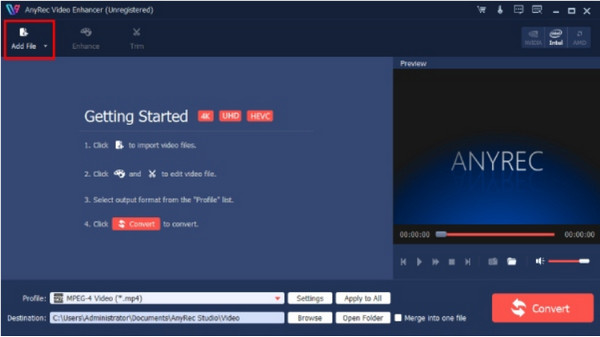
Шаг 2.Зайдите в меню «Формат» и выберите нужное разрешение видео. Другие функции можно увидеть в меню «Улучшение» и «Обрезка». Нажмите кнопку «Применить», чтобы сохранить изменения.
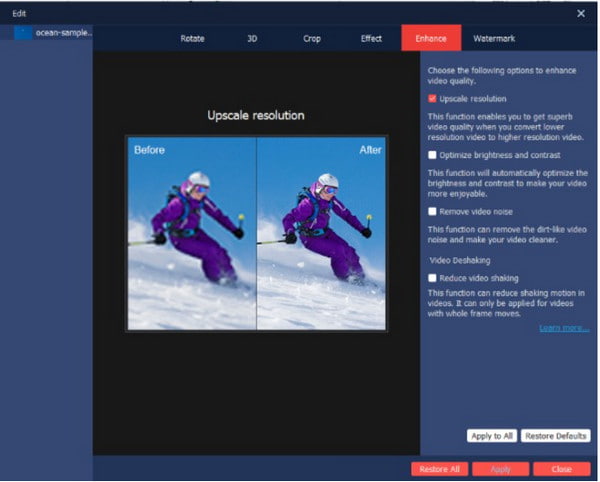
Шаг 3.Нажмите кнопку «Настройки», чтобы изменить настройки вывода. Настройте видео, отредактировав битрейт, соотношение сторон, разрешение, кодировщик и настройки звука. Нажмите кнопку «ОК», чтобы продолжить.
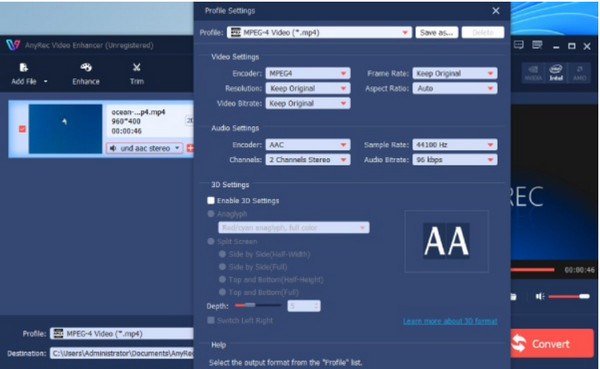
Шаг 4.Вы можете изменить пункт назначения в любое время, нажав кнопку «Обзор» в меню «Пункт назначения». Наконец, нажмите кнопку «Конвертировать», чтобы начать процесс.

Безопасная загрузка
Безопасная загрузка
Часть 4. Часто задаваемые вопросы о 4K и 8K
-
1. Как далеко мне следует находиться от телевизора 8K?
Во время просмотра вы должны находиться на расстоянии около 2 футов от телевизора 8K. Для 4K оно должно составлять 4,3 фута. Это идеальное расстояние просмотра, чтобы не упустить детали во время просмотра.
-
2. Лучше ли 8К для съемок?
Да. Если вы режиссер и хотите попробовать что-то новое, вы можете снимать видео в формате 8K для производства в формате 4K. Поскольку последнее разрешение обеспечивает удвоенное количество 4K, можно обрезать видео без потери разрешения, необходимого для вывода 4K.
-
3. Доступно ли разрешение 4K и 8K на смартфонах?
Да. С момента выпуска 8K многие бренды мобильных устройств обновили свои приложения камеры, указав это разрешение. Конечно, 4K доступен для большинства последних смартфонов. Samsung Galaxy Z Fold 4, Galaxy S23, Galaxy Note 20, LG V60 ThinQ, OnePlus 10 Pro, Xiaomi Mi 10 Ultra и Vivo X Fold.
Заключение
4К и 8К — лучшие разрешения для телевидения и фильмов. Но поскольку широкая публика только что приняла 4K, 8K предстоит пройти долгий путь, прежде чем многие адаптируют его. Сравнивая два разрешения, можно выделить несколько преимуществ и недостатков, на которые вам, возможно, придется обратить внимание, прежде чем покупать новый телевизор. смотреть фильмы в 4К. Но улучшить видео до 4К и 8К не будет проблемой, ведь AnyRec Video Enhancer способен сделать это менее чем за минуту! Попробуйте бесплатную пробную версию и убедитесь в превосходном разрешении 8K или 4К при 60 кадрах в секунду подробности!
Безопасная загрузка
Безопасная загрузка
