Quente
AnyRec Video Converter
Controle a velocidade do vídeo com cliques simples.
Download seguro
Acelerar um vídeo no iPhone - 3 maneiras fáceis que você não deve perder
Obtenha esses 3 trocadores de velocidade de vídeo para tornar seu vídeo tão rápido quanto você desejar.
- iMovie: Gratuito, acelere um vídeo de 2X a 20X. Não é bom para iPhone com 64GB/128GB.
- Fotos: libere, reduza ou remova o efeito de vídeo em câmera lenta.
- AnyRec Video Converter: Avaliação gratuita, acelere um vídeo de 1,25X a 8X. Edite e exporte para formatos compatíveis com iPhone.
Download seguro
Download seguro

A edição de vídeo, como acelerar um vídeo no iPhone, ficou mais fácil com os métodos padrão. Mesmo se você tiver um vídeo lento, pode corrigi-lo com o iMovie ou o aplicativo Fotos em apenas algumas etapas. Como essas duas ferramentas são as melhores ferramentas de edição de vídeo, vamos ver como acelerar um vídeo no seu iPhone com etapas detalhadas. Além do mais, você também pode usar uma solução alternativa para edição de vídeo mais profissional.
| Ferramentas | Pelo que | Por que escolher | Quão rápido aumentar |
|---|---|---|---|
| iMovie | Acelere vídeos normais no iPhone | Aumente ou diminua a velocidade do vídeo arrastando-o com sua linha do tempo. | 2X/4X/8X/20X |
| Aplicativo de fotos | Acelere vídeos em câmera lenta capturados no seu iPhone. | Faça um vídeo em câmera lenta em velocidade normal arrastando com a linha do tempo. | Até 1X (velocidade normal). |
| AnyRec Video Converter | Altere a velocidade de um vídeo inteiro ou de qualquer parte de um vídeo. | Obtenha opções flexíveis de velocidade de vídeo com várias ferramentas de edição de vídeo. | 1,25X/1,5X/2X/4X/8X |
3 maneiras de aumentar a velocidade do vídeo no iPhone 16/15
Aqui você pode melhorar a velocidade do vídeo no iPhone de 1X para 20X com as 3 ferramentas a seguir. Todos os tipos de vídeos são suportados, incluindo vídeos normais, vídeos em câmera lenta, etc.
1. Acelere o vídeo inteiro com o iMovie em até 20X
Esta ferramenta é um programa muito conhecido principalmente para edição de vídeo. Ele fornece velocidade, título, filtro, transição e mais recursos profissionais. Como uma das ferramentas padrão para acelerar um vídeo no iPhone, ajuda os usuários a aumentar sua confiança na edição de vídeo, pois foi projetado para uma navegação simples por meio de suas ferramentas. A única desvantagem do iMovie é a falta de recursos da versão do aplicativo. Além disso, você não pode exportar a saída para um formato diferente.
Passo 1.Inicie o iMovie no seu dispositivo para acelerar um vídeo no seu iPhone. Se você não possui o aplicativo, acesse a App Store e instale-o. Em seguida, toque no botão “Criar um Projeto” e selecione a opção “Novo Projeto”.
Passo 2.Depois de escolher o arquivo de vídeo no rolo da câmera, toque na linha do tempo do vídeo para revelar os recursos de edição na parte inferior da tela. Toque no botão "Velocidade" com o ícone do medidor de velocidade.
Etapa 3.A faixa amarela aparecerá na parte inferior do vídeo, que você pode usar para aumentar ou diminuir a velocidade. Toque no botão "Redefinir" se desejar redefinir todo o clipe para a velocidade média. Depois de visualizar o resultado, salve o vídeo ou compartilhe-o com seus amigos.
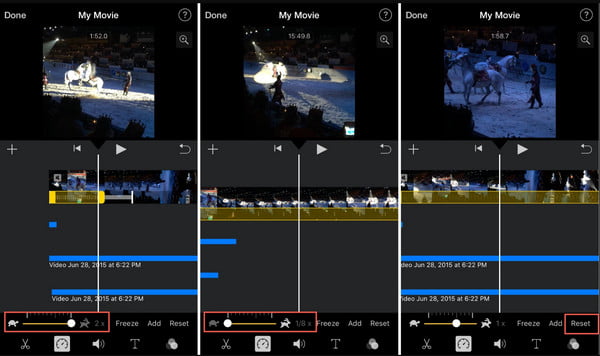
2. Ajuste a velocidade de um vídeo em câmera lenta no iPhone em até 1X
O aplicativo Fotos é o programa de armazenamento padrão para imagens capturadas em um iPhone. Mas, além de manter as fotos em uma categoria organizada, você também pode acelerar um vídeo no seu iPhone sem precisar de um aplicativo de terceiros. A melhor parte de usar o Photos é que ele também suporta a alteração de um vídeo lento para sua velocidade normal. Além disso, ele salvará o vídeo editado como um arquivo separado do original. No entanto, não há muitas ferramentas a serem usadas para uma edição de vídeo eficaz.
Passo 1.Abra o aplicativo Fotos no seu dispositivo. Vá para o menu “Álbum” localizado na parte inferior da tela. Em seguida, selecione a opção "Slo-mo" em Tipos de mídia.
Passo 2.Você pode acelerar um vídeo no seu iPhone escolhendo um clipe e tocando no botão “Editar” na parte superior. Na linha do tempo do vídeo, arraste as duas barras brancas altas para mais perto uma da outra para remover o efeito "câmera lenta" e acelerar o vídeo.
Etapa 3.Visualize seu trabalho ou edite o vídeo com um filtro ou ajuste na proporção. Quando terminar, toque no botão "Concluído" para salvar a saída no aplicativo Fotos.
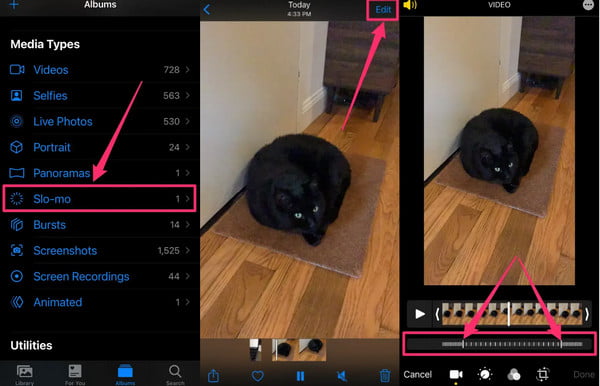
A melhor maneira de acelerar o vídeo do iPhone em até 8 vezes com mais ferramentas de edição
Se você quiser mais opções para velocidade de reprodução além do seu smartphone, AnyRec Video Converter é uma das ferramentas recomendadas que você pode experimentar. O software ajuda você a acelerar vídeos no seu iPhone com controle total sobre a velocidade de reprodução. Você pode escolher as opções de velocidade do mais lento 0,125x ao mais rápido 8x. Você também pode definir as configurações de saída onde pode selecionar o formato de vídeo desejado, resolução, taxa de bits, qualidade e muito mais. você pode baixar AnyRec Video Converter no Windows ou Mac!

Acelere um vídeo no iPhone enquanto mantém a qualidade original com a ajuda da tecnologia AI.
Suporta formatos de vídeo para upload, incluindo MP4, MOV, WMV, WebM, AVI e muito mais.
Forneça mais recursos para edição de vídeo, como sincronização de áudio, reverso, corte, corte, etc.
Software recomendado para converter, compactar, mesclar e aprimorar arquivos de mídia profissionalmente.
Download seguro
Download seguro
Passo 1.Instale o software AnyRec Video Converter. Clique no botão "Caixa de ferramentas". Role para baixo no menu até ver a opção “Controlador de velocidade de vídeo” e clique nela. Clique no botão "Adicionar" para enviar seu videoclipe da sua pasta.

Passo 2.Depois de enviar o vídeo com sucesso, ele será reproduzido automaticamente em velocidade média ou 1x. Escolha a velocidade de reprodução desejada, da opção mais lenta à mais rápida. Clique no botão "Play" para ver o efeito aplicado.

Etapa 3.Vá para o menu “Saída” na parte inferior da interface. A janela revelada permitirá alterar as configurações de vídeo, como resolução, qualidade, taxa de quadros do codificador, modo de zoom e outras configurações de áudio. Clique no botão "OK" para salvar as alterações.
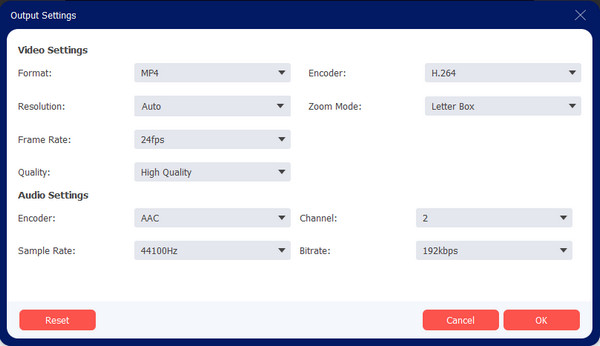
Passo 4.Quando você voltar à página do Video Speed Controller, clique no botão "Salvar em" e procure o caminho da pasta designada onde você pode salvar o videoclipe. Em seguida, clique no botão "Exportar" para iniciar o processamento da saída. Assista ou compartilhe o videoclipe final com seus amigos nas redes sociais!

Download seguro
Download seguro
Parte 3: Perguntas frequentes sobre como acelerar vídeos no iPhone
-
Acelerar um vídeo em um iPhone diminui a qualidade?
Não, alterando a velocidade do clipe não causará baixa qualidade de vídeo, a menos que você altere algumas informações de saída, como resolução ou taxa de quadros; seu vídeo pode ficar pixelado ou sem qualidade.
-
Posso acelerar um vídeo no iPhone sem alterar o tom?
Sim. O iMovie permite que você marque a caixa de seleção Preservar tom, que pode preservar a velocidade original do áudio mesmo se você escolher uma nova velocidade de reprodução. Desmarcar a caixa de seleção permitirá que o áudio seja reproduzido na mesma velocidade do vídeo.
-
A câmera do iPhone tem a opção de capturar videoclipes rápidos?
Infelizmente, não há recurso de movimento rápido no aplicativo da câmera. No entanto, você ainda pode acelerar um vídeo com ferramentas integradas como o iMovie e o Photos. Além disso, você também pode editar um clipe em câmera lenta e retornar à sua velocidade original.
Conclusão
Agora que você aprendeu a acelerar um vídeo no seu iPhone, pode usar Fotos ou iMovie para edição de vídeo sem pagar ou instalar outro aplicativo de terceiros. Mas como alternativa, AnyRec Video Converter é um programa profissional que pode atender às suas expectativas. Baixe a versão de avaliação gratuita e use os recursos para criar vídeos fascinantes!
Download seguro
Download seguro
