Quick Solutions to Online and Local Videos Keeps Pausing
Since you are here, you probably get irritated when your computer keeps pausing videos while watching, whether a video from YouTube, Netflix, Disney, downloaded video, etc. Well, there are definitely root causes that trigger the issue’s occurrence. Luckily, this post features possible causes/reasons that will answer your question, "Why does my video keep pausing?" and six efficient ways to fix it! So, without further ado, start diving below!
Guideliste
The Reasons Causing Your Videos Keep Pausing Solution 1: Check the Internet Connection Solution 2: Turn off Extensions on the Browser Solution 3: Change to Another Browser Solution 4: Check Your Earphone Connection Solution 5: Adjust the Platform Settings Solution 6: Repair Corrupt Videos After Saving FAQsThe Reasons Causing Your Videos Keep Pausing
"Why does my video keep pausing?" Well, a few possible reasons trigger the issue’s occurrence. It could be a network, browser, and connectivity issue. Now, you must note these reasons to know where and which system or area to troubleshoot. So, here’s a list of possible reasons why your video keeps pausing:
- Slow Internet Connection
The main reason why your video hangs or keeps pausing is that you are connected to an unstable internet connection. Playing videos online requires continuous data; the video will stop once your internet connection is unstable.
- The Web Browser is Faulty
Another reason causing your video keeps pausing is that the web browser, as a whole, is not currently working correctly. Apart from that, there might be browser extensions that keep stopping the video from playing.
- Take a Break Reminder/Feature
If the platform’s take-a-break feature is turned on, it might also be the issue’s culprit. So, it would help if you also considered checking this feature.
- The Video is Corrupted or Damaged
Otherwise, if you encounter a random video pausing issue while playing a video saved on your device’s local storage, it might be corrupted or damaged.
- Too Many Apps Running on the Background
Once there are too many apps running in the background will increase the load on your computer resources, which will also cause the video to hang or stop/not play.
Solution 1: Check the Internet Connection
Now, the first solution you can do to address the computer keeps pausing videos issue is to check your internet connection’s stability and speed. You can utilize a speed test tool like Speedtest by Ookla. With this online tool, you can quickly identify the strength and speed of your internet connection.
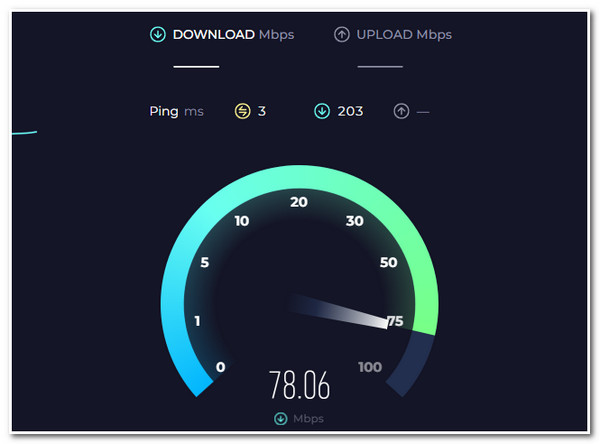
Besides that, you can also shut down other browser tabs and adjust the quality of the YouTube video to speed up the internet connection to the specific video you wish to watch.
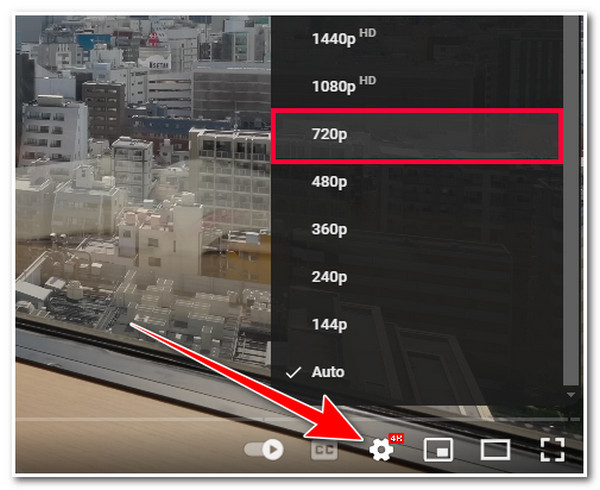
Solution 2: Turn off Extensions on Browser
Another solution you can do to eliminate the video keep pausing is to turn off browser extensions. You might have installed an extension that automatically stops/hinders/blocks videos from playing. You must remove them and check whether the video will not automatically pause while playing. To do that, here are the steps you must follow:
Trinn 1.
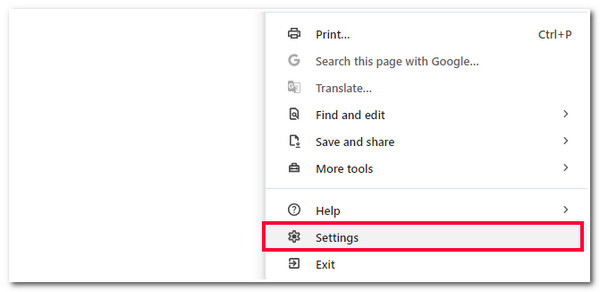
Steg 2.Then, select the "Extensions" option from the left pane. From the list of extensions, toggle off their corresponding switch buttons (especially those extensions that deal with videos).
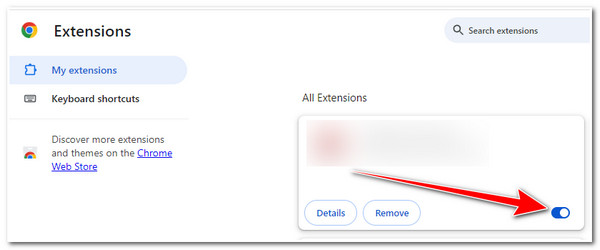
Solution 3: Change to Another Browser
As mentioned earlier, another reason why your video keeps pausing is due to a faulty browser. You can change to another browser on your computer or mobile phone, access the video you want to watch, and check whether the video you play is continuous without pausing. If it does, then the first browser you use to watch that video is indeed faulty.
Solution 4: Check Your Earphone Connection
Another reason causing your video keep pausing is your earphone connection. If you are watching a video on the YouTube platform and your earphones disconnect, the platform will automatically pause the video. Now, if your earphones keep disconnecting, the video will also pause.
In that case, there might be a problem with your earphone hardware parts or with your device’s earphone ports. You can check it by plugging in or connecting the earphones to other devices. You can also plug or connect other earphones into your device's earphone port to see whether the port is working correctly and whether your video is still pausing.
Solution 5: Adjust the Platform Settings
Besides those solutions to address why your video starts and stops while watching, you can also check whether you have turned off the take-a-break feature from the platform settings, like YouTube. This feature can automatically pause the video from playing depending on which time interval it was set to pause.
To check whether it was turned on, launch the YouTube application on your mobile phone, tap your "Profile" button at the bottom right area of the mobile screen, and tap the "Settings" button at the top right corner. Then, select the "General" option, and check whether the "Remind me to take a break" is turned off. If it is turned on, tap its switch button to turn it off.
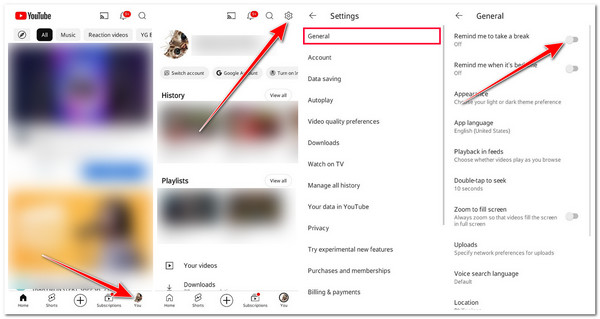
Solution 6: Repair Corrupt Videos After Saving
If you have downloaded a video from your browser and you are wondering why does your video keeps pausing, it might be corrupted. The best solution to fix it is to use the professional AnyRec videoreparasjon tool. This tool can fix corrupted, damaged, and unplayable videos of all file sizes in high quality. Moreover, this tool also repairs corrupted videos without losing their original details and quality. Furthermore, it is also integrated with an AI algorithm that can automatically detect and repair specific frames of your video. With this professional tool, you can efficiently and quickly fix the root of video keep pausing and even stop playing.

Repair video corruptions in HD, 4K, 8K, 12K, and 16K footage/film.
Fix corrupted videos with a full-automatic repair process in seconds.
Able to fix videos with a high success rate and output quality.
Capable of fixing corrupted videos without any saving data.
100% Sikker
100% Sikker
Trinn 1.Launch AnyRec Video Repair on your computer. After that, click the two "Add" buttons to import the corrupted and sample videos.
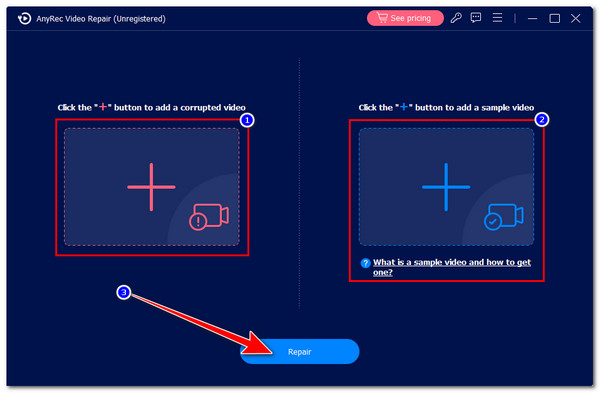
Steg 2.Next, click the "Repair" button after you import the videos. Then, the tool will automatically repair the video for you. Once done, click the "Preview" button to see the result.
Trinn 3.Click the "Save" button to export the fixed video to your local storage. And that’s it! That’s how you use this tool to address the reason why does your video keeps pausing.
100% Sikker
100% Sikker
FAQs
-
What browsers can I use on Windows as an alternative to Chrome?
If you try performing this post’s solution number 3, you can use Microsoft Edge, Opera, Brave, and Internet Explorer as an alternative. You can download them and see whether you can play a video without experiencing a sudden pause.
-
Can I fix the video hang or keep pausing issue without turning off an extension?
Yes. You can fix a problematic video by accessing it on an Incognito or Private mode browser tab. Doing that will enable you to watch the video without acquiring any services and issues from an extension.
-
How to fix YouTube video freezes, but the audio continues?
To fix video freezes but the audio continues, you can turn off the hardware acceleration technology on your browser, update your anti-virus software, or use a third-party tool that can repair a corrupted video.
-
Is the take-a-break feature available on YouTube’s web version?
No. The take-a-break feature is not available on YouTube’s web version. It is only available on Android and iPhone YouTube apps. You can follow the steps above to turn it off on your mobile device’s YouTube app.
-
Why does my video keep pausing on Facebook’s web version?
Your video keeps pausing on Facebook’s web version because you might be using an unstable/slow internet connection, too many browser extensions are running in the background, or videos are set to play in high resolution.
Konklusjon
That’s it! Those are the reasons and six efficient solutions to address the issue that triggers you to wonder, "Why does my video keep pausing?". With these reasons and solutions, you can now enjoy watching a video without being bothered by a sudden pause. If you experience a sudden pause issue with the video you have downloaded online, you can use AnyRec Video Repair! With this tool’s powerful and AI-powered video repair features, you can easily, quickly, and efficiently fix a corrupted video! Visit this tool’s official website to discover more!
100% Sikker
100% Sikker
