No Sound on Twitter Videos? Solve All Possible Causes Here
You have probably been there already when you were eager to watch a video on Twitter (X) but ended up watching it without sound. This no sound on Twitter video issue is indeed frustrating, right? The possible roots of that issue could be problematic network connectivity, app, browser, or cache. Thankfully, this post collects six efficient fixes to address the Twitter video no sound problem. So, without further ado, start exploring each of them below!
Guideliste
Fix 1: Directly Repair Damaged Sound on Video Fix 2: Check the Volume Settings Fix 3: Restart Your Twitter App or Even Phone Fix 4: Check the Bluetooth Connection Fix 5: Enable Sound Effect on Twitter Fix 6: Clear the Twitter App Cache FAQsFix 1: Directly Repair Damaged Sound on Video
Suppose you are looking for a direct, quick, and efficient way to address the Twitter video no sound issue. In that case, you must try the professional AnyRec videoreparasjon tool! This Windows and Mac-compatible tool can repair downloaded videos with playback issues, such as Twitter videos with no sound, with high-quality results. Moreover, it can fix the lack of sound on Twitter videos without compromising their original quality, integrity, and file structure. With a few clicks and ticks, you can easily and quickly address the no sound in Twitter videos!

Able to fix the Twitter video no sound on mobile, desktop, and other devices.
Offer safe Twitter video repair with a high success rate and output quality.
Support preview that lets you see the fixed Twitter video before saving.
Capable of effortlessly fixing Twitter video and audio out-of-sync issues.
100% Sikker
100% Sikker
Trinn 1.Install AnyRec Video Repair on your computer. Then, run the tool and click the "Add" buttons to import the downloaded Twitter video with no sound and a sample video.
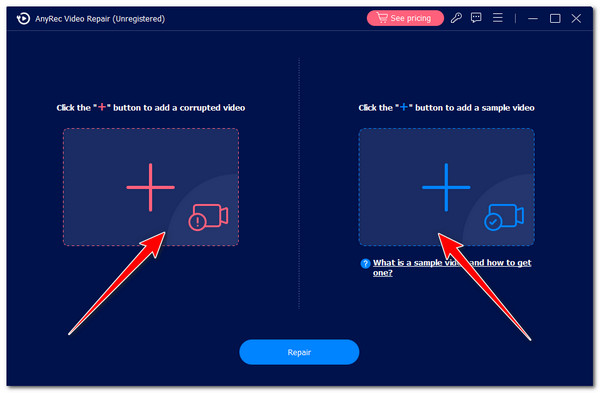
Steg 2.Next, click the "Repair" button, and the tool will automatically initiate the fixing process. Once the tool is done, click the "Preview" button to check the repaired Twitter video.
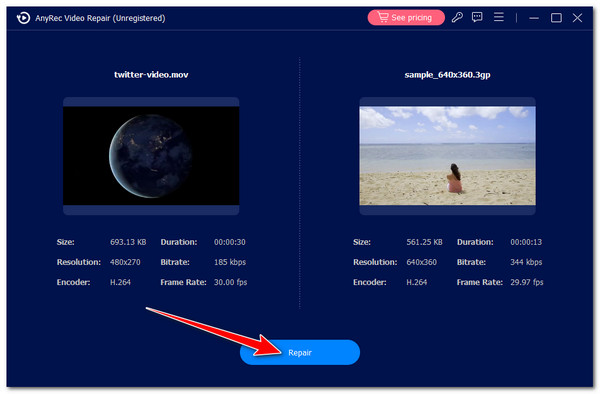
Trinn 3.If satisfied with the output, click the "Save" button to save the repaired Twitter video to the local storage. That’s it! That’s how you use this tool to fix the no sound on Twitter videos.
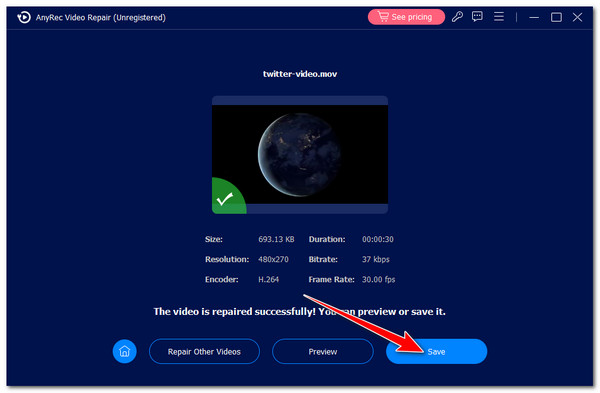
100% Sikker
100% Sikker
Fix 2: Check the Volume Settings
Apart from the first option above, you can also fix the Twitter video no sound issue by checking your device’s volume level and Twitter’s mute settings. You must ensure that the volume of your computer (if you access Twitter on your computer browser) and mobile device (if you access Twitter on your phone) are turned up and not muted.
Du kan fix the no sound issue on Android using its "Volume Up" button. If you are using Windows, you can increase the volume of your computer by clicking the "Speaker" button on the taskbar. Otherwise, press the "F12" key with if you use a Mac.
Besides that, you also need to ensure that the Twitter video you are playing is not muted. You must remember that Twitter videos are played muted by default, so tap/click the "Speaker" button with the cross sign at the video's lower left corner.
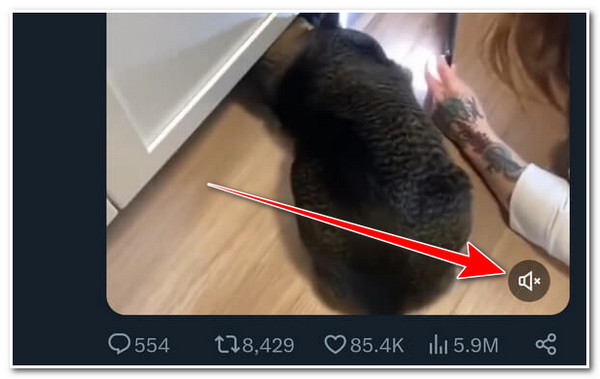
Fix 3: Restart Your Twitter App or Even Phone
If your device is already volumed up and the video is not played muted, but you are still experiencing the Twitter video with no sound issue, there might be minor bugs that cause the Twitter app to malfunction. To address that, you can restart the Twitter app by closing and reopening it after a few seconds. Then, access the video, play it, and check if the issue is fixed.
Apart from that, you can also restart your Android or iPhone to clear your phone’s memory. Doing this will refresh the apps running in the background, including the Twitter app, and reset your phone’s network connection. After restarting your phone, check whether the "no sound on Twitter videos" issue is fixed.
Fix 4: Check the Bluetooth Connection
Another thing that you need to check that helps you fix the Twitter video with no sound issue is your Bluetooth connection. You might have left your Bluetooth turned on, which unintentionally connects to another device, such as earphones, earbuds, speakers, etc.
To check your device’s Bluetooth connection, you can access your Android’s "Control Panel" by swiping down at the top of the screen and checking whether the "Bluetooth" is turned on. After that, check if it solves the issue of no sound on the Twitter video.
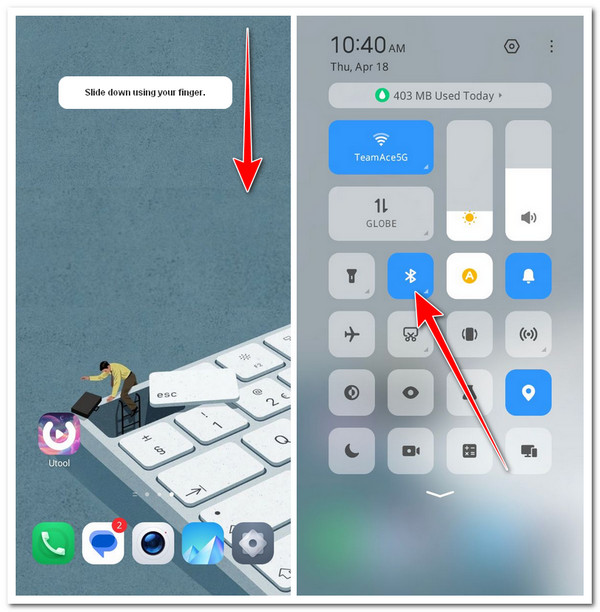
Otherwise, if you are using an iPhone, run the "Settings" app, tap the "Bluetooth" button, and check whether it is turned on. If the Bluetooth is turned on, toggle the switch next to the Bluetooth to turn it off. After that, check whether it solves the Twitter video with no sound problem.
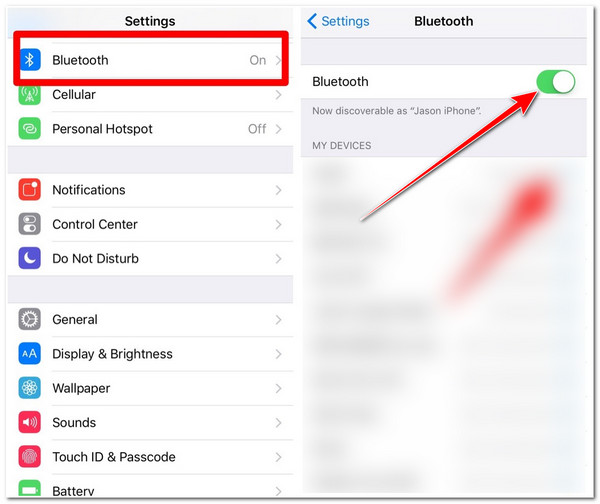
Fix 5: Enable Sound Effect on Twitter
Aside from the above fixes, another way you can address the Twitter video with no sound problem is to enable Twitter’s Sound Effect feature. Enabling this feature will help you indicate whether your Twitter app has a sound issue.
Trinn 1.Run the Twitter app on your mobile device, tap your "Profile Picture" button, tap the "Settings and Support" dropdown button, and select the "Settings and privacy" option.
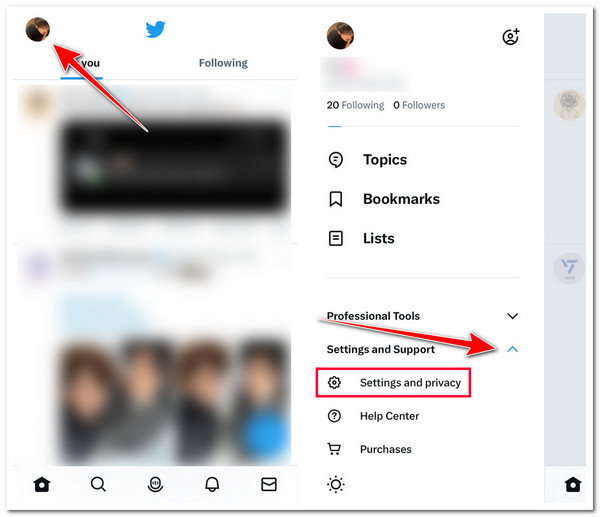
Steg 2.Then, tap the "Accessibility, display, and languages" button. Next, tap the "Display and sound" option and toggle on the "Sound effects" option under the "Sound" section.
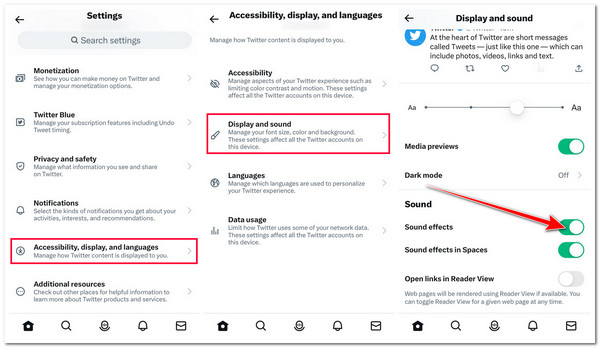
Fix 6: Clear the Twitter App Cache
The last method you can do to fix the no sound on Twitter video issue is to clear the Twitter app cache on your Windows or Mac browser. Although Twitter maintains a cache to improve your usage experience, once it piles up with an outdated and corrupt cache, it can also cause an issue, including the Twitter video having no sound problem.
If you are using a Windows browser to access Twitter, here are the steps on how to clear the cache on it:
Trinn 1.Access the "Windows Chrome Settings" by clicking the "Customize and Control" button at the top right corner of the browser. After that, select the "Clear browsing data" option.
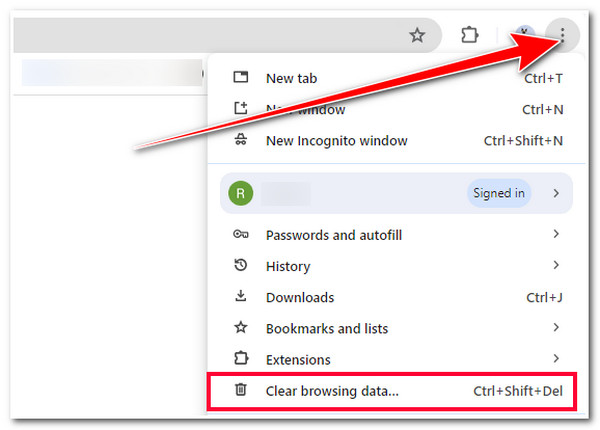
Steg 2.Then, click the "Cached images and files" checkbox under the Basic and Advanced categories. It’s up to you if you also want to clear other options. Finally, click the "Clear data".
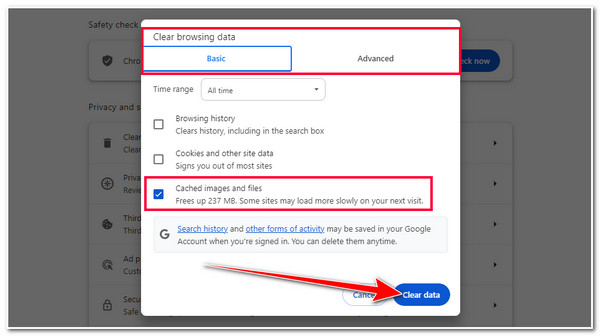
Otherwise, if you are using a Mac to access Twitter, here are the steps on how you can clear the Twitter cache on your computer browser:
Trinn 1.Run the "Safari" browser, click the "Preferences" button, and select the "Advanced" button. After that, click the "Show Develop Menu" checkbox at the lower part of the window.
Steg 2.Then, click the "Develop" button on your screen, scroll down, and select the "Empty Cache" option. And that’s it! That’s how you fix Twitter video no sound by clearing the cache.
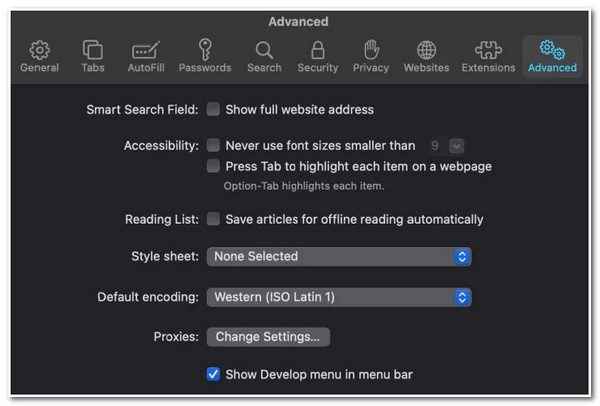
FAQs
-
How can I restart Twitter on a computer browser?
Unfortunately, there’s no way you can restart Twitter’s web version on your computer browser. But you can refresh/reload the page to fix minor glitches that might cause the Twitter videos to play without sound.
-
How do I clear the Twitter cache on Android?
To clear the Twitter cache on Android, press and hold the app on your home screen, select App info, and tap Storage & cache. Then, tap Clear cache to clear Twitter’s cache. In this way, you may fix the no sound problem on Twitter.
-
How can I clear my Twitter cache on my iPhone?
Sadly, the iPhone has no built-in option to clear your Twitter cache directly. However, you can offload the Twitter app; you need to tap and hold the Twitter app on your home screen, select Offload app, and confirm the action. Finally, tap the Twitter app in grey color and reinstall it.
-
Does clearing the Twitter cache on a computer browser bring adverse effects?
No. It provides excellent benefits. It can enhance the browser's performance and fix bugs. However, once you clear the Twitter cache on your browser, you might need to log in again.
-
Does updating the Twitter app help me fix the Twitter video no sound issue?
Yes. If the issue appears while your Twitter version is outdated, then updating it might fix it. Updates come with various bug fixes that might also be the reason for the issue’s occurrence.
Konklusjon
There you go! Those are the six efficient ways to fix the Twitter video no sound issue. Through these ways, you can now enjoy watching a Twitter video with sound! If you are looking for a quick and efficient way to fix the mentioned issue, then AnyRec Video Repair is what you are searching for! With this tool’s powerful video repairing feature, it can quickly and efficiently repair Twitter videos with no sound, with a high success rate and output quality. To discover more about this tool, visit its official website today!
100% Sikker
100% Sikker
