Come registrare il gameplay di Apex Legends per le uccisioni più alte
Al giorno d'oggi Apex Legends è diventata l'alternativa popolare a Overwatch e Valorant per un gioco di squadra. A molti giocatori piace registrare il gameplay di Apex Legends per la battaglia. Il gameplay combina la battaglia tradizionale con il gioco di classe degli sparatutto con eroi ed enfatizza il lavoro di squadra di tre giocatori. E poiché spesso nel gioco accadono momenti epici, ecco come registrare Apex Legends su PC con la migliore risoluzione.
Lista guida
Parte 1: usa AnyRec per registrare Apex Legends con output di qualità Parte 2: Come regolare le impostazioni di gioco per registrare Apex Legends al meglio Parte 3: domande frequenti sulla registrazione di Apex LegendsParte 1: usa AnyRec per registrare Apex Legends con output di qualità
AnyRec Screen Recorder è un programma desktop per Windows e Mac che aiuta a catturare lezioni online, gameplay e altri contenuti sullo schermo. Il suo registratore di giochi cattura ogni dettaglio del gioco, inclusi passi, suoni di armi, ecc. I dettagli grafici possono essere personalizzati poiché il software fornisce impostazioni di output avanzate per formato video, qualità e codec. Puoi anche modificare la frequenza fotogrammi a 60FPS con i codec supportati H.264 e H.265. Giocare e registrare Apex Legends su PC sarà più semplice con AnyRec Screen Recorder.

Registra giochi come Apex Legends, Overwatch, Valorant e Warframe.
Cattura il gioco Apex Legends senza interrompere il gioco.
Collega un microfono per aggiungere commenti durante i giochi.
Riduci l'utilizzo della CPU per evitare ritardi e cali di frame durante il gioco.
Download sicuro
Download sicuro
Passo 1.Installa AnyRec Screen Recorder facendo clic sul pulsante "Download gratuito". Successivamente, fai clic sul pulsante "Registratore di giochi" dall'interfaccia principale. Non dimenticare di aprire Apex Legends.
Download sicuro
Download sicuro
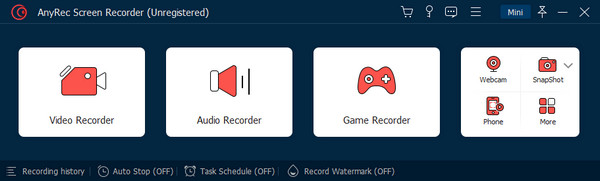
Passo 2.Dalla sezione "Seleziona il gioco", trova la finestra di gioco. Fare clic sul pulsante "OK" per confermare. Quindi vedrai il nome del gioco. Fare clic sul pulsante "REC" per avviare la registrazione.
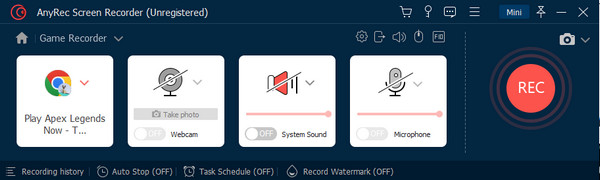
Passaggio 3.Sullo schermo apparirà un menu widget per controllare la registrazione. Puoi anche fare clic sul pulsante "SnapShot" per acquisire uno screenshot del gioco. Una volta terminato, fare clic sul pulsante "Stop".
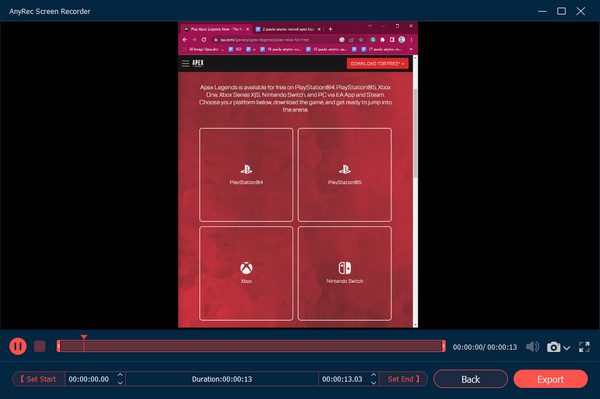
Passaggio 4.Modifica le impostazioni per il video di output, l'audio, lo screenshot e altro. Fare clic sul pulsante OK per applicare le modifiche. Fare clic sul pulsante Esporta per salvare il gioco registrato.
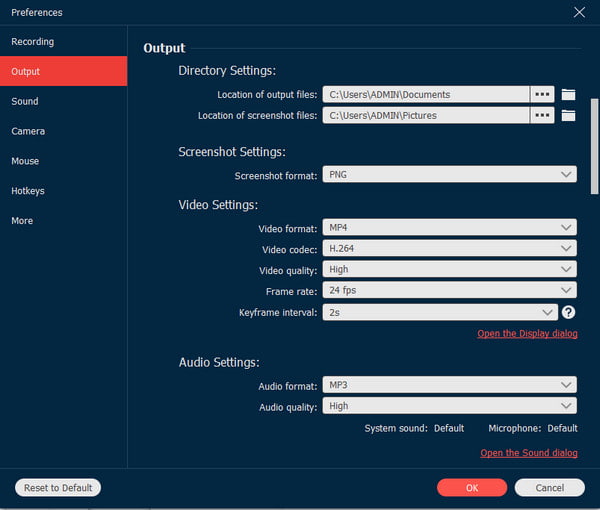
Download sicuro
Download sicuro
Parte 2: Come regolare le impostazioni di gioco per registrare Apex Legends al meglio
Oltre a migliorare le prestazioni del gioco, è meglio regolare le impostazioni del gioco per registrare la migliore qualità. Se non hai esperienza con Apex Legends su PC e con le sue impostazioni, sei nel posto giusto. È possibile aumentare la frequenza dei fotogrammi del gioco, ma è necessario abbassare le impostazioni per la maggior parte delle impostazioni video. Potrebbe essere necessario provare ad abbassare le opzioni una alla volta per vedere come influirà sull'FPS.
Per iniziare, ecco il punto di partenza consigliato per modificare le opzioni avanzate su Apex Legends. Puoi modificare le impostazioni del gioco e il software o scheda di cattura del gioco impostazioni per registrare il gameplay di Apex Legends con l'effetto migliore.
Impostazioni di gioco:
- Imposta la risoluzione del gioco su 1920x1080 per una migliore chiarezza e qualità di registrazione. Si suggerisce che la modalità di visualizzazione sia a schermo intero.
- Disattiva V-Sync per ridurre il ritardo di input e la balbuzie nelle registrazioni e imposta il Proporzioni 16:9 e Risoluzione per monitorare l'impostazione predefinita.
- Disattiva tutte le impostazioni grafiche che potrebbero influire sulle prestazioni, come il motion blur o l'occlusione ambientale.
- Abilita il Texture di alta qualità opzione per una migliore fedeltà visiva.
- Aumenta il campo visivo (FOV) a 110 o più per catturare più parti del gameplay e dell'ambiente circostante.
Impostazioni del software di registrazione:
- Imposta la risoluzione di registrazione in modo che corrisponda alla risoluzione del gioco (1920x1080).
- Utilizza il codec H.264 per una migliore compressione e dimensione del file.
- Imposta la frequenza fotogrammi su almeno 60 fps per una riproduzione fluida.
- Utilizza un bit rate elevato (circa 30 Mbps) per garantire la migliore qualità.
Puoi anche modificare le impostazioni avanzate per abilitare la GPU NVidia e aumentare il ricampionamento adattivo e la sensibilità del mouse per la registrazione di Apex Legends. Modifica le impostazioni in base alle preferenze personali o guarda gli streamer online per ottenere idee per la migliore configurazione. Gli streamer possono fornire suggerimenti sulle impostazioni e sulle abilità per giocare e persino rendere lo streaming più piacevole con effetti divertenti.
Parte 3: domande frequenti sulla registrazione di Apex Legends
-
1. Come registrare Apex Legends su PC utilizzando Xbox Game Bar?
premere Windows e G sulla tastiera contemporaneamente per aprire la barra di gioco. Dal menu Widget, scegli l'opzione Cattura per rivelare una finestra di dialogo. Fare clic sul pulsante Registra. Gioca e fai clic sul pulsante Interrompi nella barra di stato di acquisizione.
-
2. Posso registrare il gameplay di Apex Legends su PC utilizzando OBS Studio?
SÌ. OBS Studio è uno strumento gratuito e open source per Windows, Mac e Linux. Ti dà un maggiore controllo sulla registrazione dei contenuti, che puoi utilizzare per lo streaming live. Nel menu Origine, fare clic su Più pulsante. Dal menu, seleziona Game Capture e confermalo facendo clic sul pulsante OK.
-
3. Come utilizzare NVidia Shadowplay per catturare Apex Legends?
Se hai una scheda grafica NVidia sul tuo PC, puoi utilizzare il registratore per catturare il gameplay. Scarica il software GeForce Experience e accedi all'app. Seleziona l'icona di condivisione in sovrapposizione e fai clic su Alt e Z sulla tastiera. Dalla schermata successiva, premere Alt e F9 per avviare la registrazione di Apex Legends. Premere nuovamente i tasti di scelta rapida per interrompere la registrazione.
Conclusione
Ora puoi registrare Apex Legends sul tuo PC con gli strumenti consigliati in questo post. Il gioco è lo stesso di Overwatch e Valorant, composto da molti movimenti e azioni. Puoi anche modificare le impostazioni del gioco per un'esperienza di gioco fluida, che beneficia anche di un'ottima qualità durante la registrazione. Per garantire la migliore qualità di registrazione, AnyRec Screen Recorder offre Game Recorder per molte piattaforme, ad esempio registrare giochi Steam, Giochi epici e così via. Scarica l'eccellente software su Windows e macOS per sperimentare una registrazione fluida.
Download sicuro
Download sicuro
