5 Möglichkeiten, Zoom-Meetings als Teilnehmer oder Gastgeber aufzuzeichnen
Hier erfahren Sie, wie Sie als Teilnehmer schnell Zoom-Meetings aufzeichnen können. Es wird jedoch trotzdem empfohlen, die Teilnehmer vor der Aufzeichnung zu informieren.
- Windows & Mac: Öffnen Sie AnyRec Screen Recorder > Klicken Sie auf „Video Recorder“ > wählen Sie den Aufnahmebereich > klicken Sie auf „REC“ > klicken Sie auf „Stopp“ > klicken Sie auf „Speichern“.
- iPhone und Android: Standardmäßige iOS-Bildschirmaufzeichnungsfunktion.
Sicherer Download
Sicherer Download

Ein Zoom-Meeting-Host (sowohl in kostenlosen als auch in kostenpflichtigen Konten) kann auf alle Aufzeichnungsfunktionen zugreifen. Wenn Sie jedoch Teilnehmer sind, können Sie nicht Zoom-Meetings aufzeichnen Es sei denn, Sie erhalten die Erlaubnis des Gastgebers. Zoom schränkt die Aufnahmeeinstellungen und Bearbeitungen der Teilnehmer ein. Aber keine Sorge, Sie können Tools von Drittanbietern verwenden, um die Zoom-Aufnahmebeschränkungen zu umgehen. Wie das geht? Lesen und befolgen Sie einfach die folgenden Schritte, um ein Zoom-Meeting ohne Erlaubnis auf allen Plattformen aufzuzeichnen.
Guide-Liste
So zeichnen Sie Zoom-Meetings unter Windows/Mac ohne Erlaubnis auf So zeichnen Sie Zoom-Meetings ohne Erlaubnis auf dem iPhone/Android auf So zeichnen Sie Zoom-Meetings als Gastgeber auf FAQs zu Zoom-AufzeichnungenZeichnen Sie Zoom-Meetings unter Windows/Mac ohne Erlaubnis auf
Es ist nicht erforderlich, die Erlaubnis zur Verwendung des Standardrekorders zu beantragen, Sie können ihn problemlos verwenden AnyRec Screen Recorder um Zoom-Meetings ohne Einschränkungen aufzuzeichnen. Es bietet Ihnen mehr Zuverlässigkeit und Privatsphäre, da der Gastgeber nicht benachrichtigt wird, wenn eine Meeting-Aufzeichnung zu einem bestimmten Zeitpunkt gestartet wird. Darüber hinaus gibt es keine Zeitbeschränkung oder Werbung beim Aufzeichnen des Zoom-Bildschirms und des Audios. Im Gegensatz zum Standardrekorder von Zoom können Sie sogar das Aufnahmeformat, die Qualität und den Speicherort nach Bedarf ändern. Eine weitere erstaunliche Sache ist, dass Sie Ihre Stimme aufnehmen können, ohne das Mikrofon von Zoom zu öffnen, und die Lautstärke selbst einstellen können!

Nehmen Sie den Zoom-Bildschirm frei mit dem benutzerdefinierten Bereich oder im Vollbildmodus auf.
Ermöglicht das Hinzufügen von Texten, Zeilen und anderen Anmerkungen während der Aufnahme.
Passen Sie das Aufnahmeformat, die Qualität und mehr an, um eine qualitativ hochwertige Ausgabe zu erhalten.
Sie können eine Zeitplanaufgabe festlegen, um Zoom-Meetings aufzuzeichnen, während Sie abwesend sind.
Sicherer Download
Sicherer Download
Schritt 1.Laden Sie AnyRec Screen Recorder herunter und öffnen Sie das Programm. Klicken Sie auf die Schaltfläche „Videorecorder“ auf der linken Seite des Bedienfelds, um fortzufahren.

Schritt 2.Klicken Sie auf die Schaltfläche „Benutzerdefiniert“, um den Bereich auszuwählen, der Ihrem Zoom-Fenster entspricht. Oder Sie können mit der Maus über das Zoom-Fenster fahren. Klicken Sie dann darauf, um nur Ihr Zoom-Meeting aufzuzeichnen.

Schritt 3.Klappen Sie den Abwärtspfeil neben der Schaltfläche „REC“ auf. Hier können Sie Videos mit der Maus aufnehmen oder dem Mauseffekt folgen. Steuern Sie die Audioaufnahmen mit den Schaltflächen „Systemsound“ und „Mikrofon“. Sie können auf den Abwärtspfeil klicken, um Hintergrundgeräusche durch das Mikrofon zu reduzieren. Klicken Sie später auf die Schaltfläche „REC“, um die Aufnahme des Zoom-Meetings zu starten.

Schritt 4.Fügen Sie Ihrer Zoom-Aufnahme Anmerkungen wie Text, Linien, Pfeile usw. hinzu. Klicken Sie dann auf die Schaltflächen „Stopp“ und „Speichern“. Sie finden die aufgezeichneten Zoom-Videos im festgelegten Zielordner.

Sicherer Download
Sicherer Download
So zeichnen Sie Zoom-Meetings ohne Erlaubnis auf dem iPhone/Android auf
Android-/iPhone-Benutzer können Zoom-Meetings ganz einfach aufzeichnen, indem sie die integrierte Aufnahmefunktion ihres Telefons öffnen, auch wenn sie keine Berechtigung dazu haben. Beachten Sie jedoch, dass Sie nur den gesamten Bildschirm aufnehmen können und das Aufnahmeformat/die Auflösung festgelegt sind. Hier finden Sie die spezifischen Schritte zum Aktivieren der integrierten Bildschirmaufzeichnungsfunktion auf iPhone oder Android und zum Aufzeichnen von Zoom-Meetings.
So zeichnen Sie Zoom-Meetings auf dem iPhone als Teilnehmer auf
Schritt 1. Öffnen Sie zunächst die App „Einstellungen“. Gehen Sie dann zum „Kontrollzentrum“ und tippen Sie auf die Schaltfläche „Steuerung anpassen“, um die Funktion „Bildschirmaufnahme“ hinzuzufügen.

Schritt 2.Gehen Sie anschließend zu Ihrem Zoom-Meeting und schieben Sie von oben nach unten, um das Bedienfeld „Kontrollzentrum“ zu öffnen. Tippen Sie dann auf die Schaltfläche „Bildschirmaufzeichnung“ und die Schaltfläche „Mikrofon“, um Besprechungsvideo mit Audio auf dem iPhone aufzeichnen.

So zeichnen Sie Zoom-Meetings auf Android auf, wenn Sie nicht der Gastgeber sind
Schritt 1.Entsperren Sie Ihr Android und wischen Sie dann von oben nach unten, um auf „Schnelleinstellungen“ zuzugreifen. Tippen Sie dann im Menü auf die Schaltfläche „Bildschirmrekorder“.
Tipps
Möglicherweise müssen Sie zweimal nach unten wischen, um den Bildschirmrekorder anzuzeigen. Wenn auf der Systemsteuerung immer noch kein „Bildschirmrekorder“ vorhanden ist, sollten Sie zur App „Einstellungen“ gehen und diese Funktion für den schnellen Zugriff hinzufügen.
Schritt 2.Sie können die Einstellungen anpassen, z. B. Audio aufnehmen und Berührungen auf dem Bildschirm anzeigen. Anschließend können Sie die Zoom-App öffnen und auf die Schaltfläche „Start“ tippen, um Zoom-Meetings auf Android aufzuzeichnen.

Videoanleitung zum Aufzeichnen von Zoom-Meetings
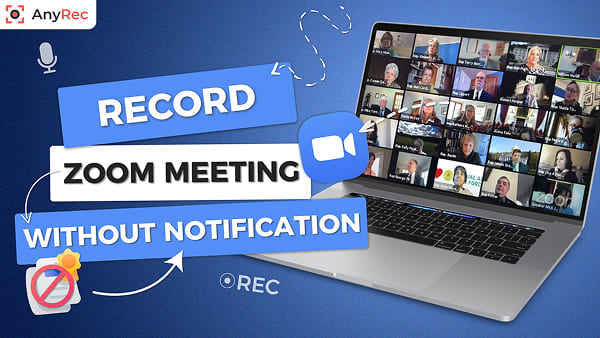
Sicherer Download
Sicherer Download
So zeichnen Sie Zoom-Meetings als Gastgeber auf
Wenn Sie der Gastgeber sind, können Sie das Zoom-Meeting aufzeichnen und im lokalen Laufwerk oder in der Cloud speichern (Sie benötigen ein kostenpflichtiges Zoom-Konto). Natürlich kann ein Teilnehmer ein Zoom-Meeting auch mit der Erlaubnis des Gastgebers aufzeichnen. Letzterer kann jedoch die Funktionen zum Starten und Stoppen der Aufzeichnung von Zoom verwenden. Sehen Sie sich die Zoom-Aufzeichnung schnell an und AnyRec-Meeting-Rekorder zuerst. Damit Sie wissen, was Sie hier tun können und was nicht.
| Aufnahmefunktionen | Zoom-Aufzeichnung (für Teilnehmer) | AnyRec Screen Recorder |
|---|---|---|
| Benutzerdefinierte Bildschirmgröße aufzeichnen | Nur Vollbild | Ja. Sie können nicht nur Besprechungsvideos, sondern auch andere Videos auf Ihrem Computer aufzeichnen. |
| Nehmen Sie die Stimme an einem Ende auf | Nein | Ja. Sie können die Audioquelle flexibel wählen. |
| Maus-/Tastenanschlageffekte hinzufügen | Nein | Jawohl |
| Hinzufügen von Text und Anmerkungen während der Aufzeichnung | Nein | Jawohl |
| Videos nach der Aufnahme bearbeiten | Nein | Ja (trimmen, zusammenführen, komprimieren, konvertieren, Metadaten bearbeiten usw.) |
So zeichnen Sie Zoom-Meetings auf und speichern sie auf einem lokalen Laufwerk (auf PC/Mac)
Schritt 1.Öffnen Sie die Zoom-App auf Ihrem Desktop. Stellen Sie sicher, dass Sie sich auf der Registerkarte „Home“ befinden. Klicken Sie unten auf die Schaltfläche „Aufzeichnen“.
Schritt 2.Anschließend wird Ihnen oben links die Schaltfläche „Aufzeichnung…“ angezeigt. Damit wissen alle Sitzungsteilnehmer, dass eine Aufzeichnungsanfrage übermittelt und genehmigt wurde.
Schritt 3.Klicken Sie jederzeit auf die Schaltfläche „Stopp“, um die Aufnahme zu beenden. Klicken Sie auf „Meetings“ und dann auf die Schaltfläche „Aufgezeichnet“, um die gerade aufgenommene Videodatei zu finden.

So zeichnen Sie ein Zoom-Meeting auf dem iPhone/Android in der Cloud auf
Schritt 1 Öffnen Sie die Zoom-App auf dem iPhone/Android. Tippen Sie auf die Schaltfläche „Mehr“ mit einem Drei-Punkte-Symbol in der rechten unteren Ecke.
Schritt 2 Tippen Sie im Einstellungsmenü auf die Schaltfläche „In der Cloud aufzeichnen“ oder auf verschiedenen Mobilgeräten auf die Schaltfläche „Aufzeichnen“.
Schritt 3 Ihr Zoom-Meeting wird jetzt aufgezeichnet. Zur Bestätigung suchen Sie oben links nach dem Indikator „Aufzeichnung…“.
Schritt 4 Um Ihr Zoom-Portal zu besuchen, navigieren Sie einfach zum Abschnitt „Meine Aufzeichnungen“, um Ihre Aufzeichnungen zu finden.

FAQs zu Zoom-Aufzeichnungen
-
1. Wie zeichnet man Zoom-Meetings automatisch auf?
Standardmäßig bietet Zoom eine nützliche Funktion namens „Automatische Aufzeichnung“. Sie sollten Ihr Zoom-Konto aktualisieren, um lange Vorlesungen oder Besprechungen mit aktivierter Funktion aufzuzeichnen.
-
2. Benötige ich die Erlaubnis des Gastgebers, um ein Zoom-Meeting aufzuzeichnen?
Wenn Sie das integrierte Aufnahmetool der Zoom-App verwenden, benötigen Sie die Aufnahmegenehmigung Ihres Gastgebers. Dies kann dazu führen, dass sich andere Teilnehmer unwohl fühlen, da eine Benachrichtigung auf ihrem Zoom-Bildschirm angezeigt wird. Verwenden Sie eine separate Zoom-Aufnahme-App, um diskret aufzunehmen.
-
3. Kann jeder bei Zoom hören, dass dieses Meeting aufgezeichnet wird?
Ja. Wenn eine Zoom-Aufzeichnungsanfrage genehmigt wurde, wird die Benachrichtigung „Dieses Meeting wird aufgezeichnet“ abgespielt. Nach Beendigung der Aufzeichnung wird eine weitere Benachrichtigung an alle Teilnehmer gesendet.
Abschluss
Wie wir im Artikel gezeigt haben, gibt es 5 Möglichkeiten, ein Zoom-Meeting mit/ohne Erlaubnis aufzeichnen auf allen Geräten. Unter Windows/Mac können Sie problemlos das dedizierte, leistungsstarke und robuste AnyRec Screen Recorder-Tool verwenden. Der Standardrekorder auf iPhone/Android ist ebenfalls eine gute Lösung für Sie. Hoffentlich können Sie Zoom-Meetings jetzt problemlos aufzeichnen.
Sicherer Download
Sicherer Download



