8 Fixes for YouTube Videos Loading Slow in 2025 [and Why]
For many users, endless loading times on YouTube leave them wondering why this streaming platform experiences the 'YouTube loading slow' issue when they settle in to watch their favorite content. While various factors can cause this experience, a significant contributor to the slowdown, even for YouTube Premium, is ad blockers. If you're tired of wondering why, dive into this post to discover effective ways to fix YouTube slowness and get back to streaming in no time!
Guide List
Why Is YouTube Suddenly So Slow 8 Ways to Fix YouTube Running or Loading Slow Repair Lagging YouTube Videos (after Downloading)Why Is YouTube Suddenly So Slow
As said, YouTube loading slow issue is affected by various factors. If it suddenly starts buffering or loading videos slowly, identifying the root cause can help you resolve the issue more quickly.
Why is YouTube so slow to load everything? Here are some of the common reasons:
- • Outdated Browser. Using an unsupported browser version may prevent YouTube's features from functioning correctly.
- • Heavy Browser Extensions. Ad blockers and plugins may affect YouTube video playback or cause a page to load slowly.
- • Cache and Cookies. Stored browsing data can be corrupted over time, slowing down performance.
- • ISP Throttling. Some internet providers slow down YouTube streaming during peak hours.
- • YouTube Server Issues. Sometimes, the platform itself may be facing downtime or overload.
- • High Quality Settings. YouTube may default to playing your video in HD or 4K, which takes longer to load.
8 Ways to Fix YouTube Running or Loading Slow
With so many reasons why you're facing the YouTube loading extremely slow right now, there are several effective fixes you can try as well. Below are the top eight methods to speed up the YouTube loading process.
Way 1. Update Browser
An outdated browser can cause YouTube functions slow to load because of compatibility issues with the latest features. Updating it will ensure that you're using the secure version, which may help speed up video loading.
- 1. Open Chrome, in the "three-dot" menu above.
- 2. Go to "Help" and choose "About Google Chrome".
- 3. The browser will automatically check for updates and install right away.
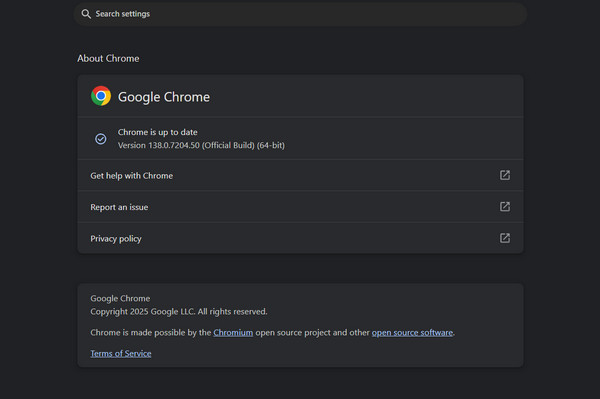
Way 2. Switch to a Different Browser
Sometimes, YouTube loads more slowly due to temporary bugs or incompatibility. Luckily, there are many browsers to choose from for opening and enjoying YouTube content effortlessly, such as Chrome, Firefox, Microsoft Edge, or Safari.
Way 3. Clear Cache and Cookies
Over time, you know that stored cached data and cookies can affect how YouTube works, resulting in the YouTube loading slow issue. Clearing them can eliminate outdated files that interfere with smooth playback.
- 1. Click the "Settings" menu with "three-dot" on your Chrome browser, choose "Settings".
- 2. There, select "Privacy and security", then "Clear browsing data".
- 3. Set the time range to "All time", then check the boxes for all cache and cookies.
- 4. Click the "Clear Data" button.
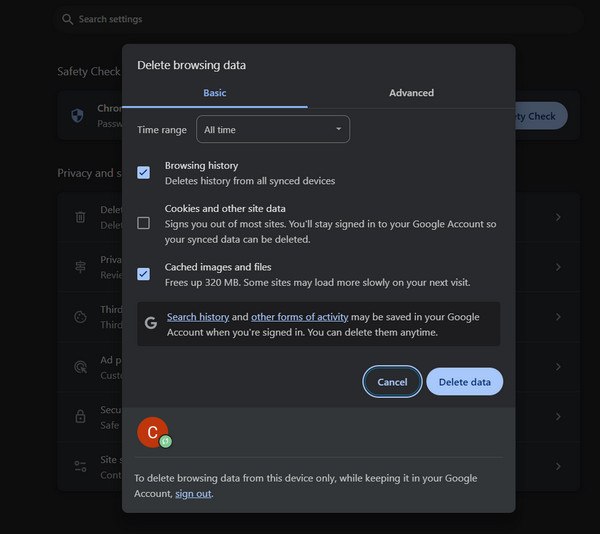
Way 4. Try the Incognito Mode
With extensions, cookies, and other stored data, YouTube's performance can be affected. And with Incognito Mode, you can disable all these, giving you a clean browsing environment.
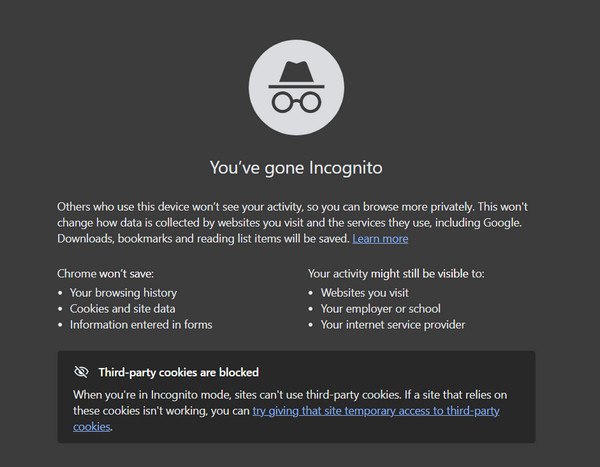
- 1. On your Chrome browser, press the "Ctrl + Shift + N" keys to access the Incognito mode.
- 2. Now, visit the YouTube website in the new Incognito window.
Way 5. Choose Lower Quality Settings
If you have an unstable connection, lowering the resolution can help to get out of the YouTube is slow but internet is fast problem. While YouTube defaults to high quality, you can manually switch it to a lower quality.
- 1. Try playing the video on YouTube. Then navigate to the "Settings" button on the bottom right.
- 2. Under "Quality", please choose a lower resolution.
- 3. You can also choose to loop the YouTube videos here.
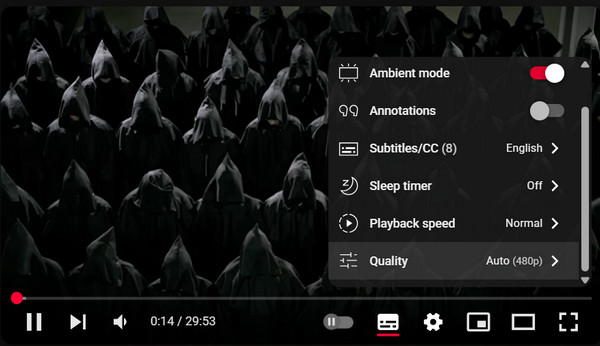
Way 6. Change the URL
The following fix to try is changing the URL. Most of the time, switching domain to a different subdomain, like "ca.youtube.com", can bypass local issues that lead to the YouTube loading slow problem.
- 1. Head to the selected YouTube video.
- 2. Then, change the domain to something like ca.youtube.com, press "Enter".
- 3. Check if the video performance improves.
Way 7. Block Two IP Address Ranges
Since some ISPs slow down YouTube by just routing traffic through crowded servers, blocking specific IP ranges can stop it, but you have to do it very carefully.
Step 1.In the "Windows Start" menu, type cmd, right-click, and select "Run as administrator". Then, enter the following command:
netsh advfirewall firewall add rule name="Block Google Video 2" dir=out action=block remoteip=206.111.0.0/16 enable=yes
Step 2.Press the "Enter" key, then close the command prompt and restart your browser.
Way 8. Utilize a VPN
The last solution to try to resolve the lag on YouTube is to use a VPN. Doing so can bypass streaming traffic by encrypting your connection and routing it through another server.
- 1. Prepare a VPN service like NordVPN and more.
- 2. Open the app and connect to a server that's not in your region.
- 3. Then, open Chrome and go to YouTube.
Repair Lagging YouTube Videos (after Downloading)
If you're experiencing lag or YouTube loading slow after accessing it offline, the best step to take is to use AnyRec Video Repair. This powerful tool is designed for video restoration of corrupted, freezing, or skipping frames that won't play properly in any player. Regardless of the reason why your YouTube video is damaged, this excellent tool utilizes advanced repair algorithms to analyze and repair the file with precision. You can also repair choppy jerky and jumpy videos with simple steps. It is also beginner-friendly, so those with no technical experience will enjoy restoring their problematic videos.

Repair laggy, frozen, or corrupted YouTube videos while preserving the quality.
Let you preview the repaired YouTube loading slow video before saving.
Support a large number of formats, including MP4, MOV, AVI, MKV, and more.
Work with HD, 4K, and even ultra high-resolution videos up to 16K.
Secure Download
Secure Download
Step 1.Launch AnyRec Video Repair on your computer. Click the "Add" buttons to import the problematic YouTube video and a sample video that plays smoothly on the other side.

Step 2.Click the "Repair" button to begin fixing the lagging video. After the repair process, click the "Preview" button below to check if the playback is now smooth.

Step 3.If the video plays correctly, review all details, such as resolution and bitrate. Click the "Save" button to finalize and save your repaired video.

Conclusion
Instead of enjoying your favorite content, you're experiencing the frustrating YouTube loading slow' or glitch problem. But fortunately, the eight solutions outlined above can help improve the playback speed and performance of your browser. Regardless of the reasons, there's a practical fix you can try immediately. However, if you have already accessed a YouTube video offline and are still lagging, consider using AnyRec Video Repair. It is an excellent tool that restores choppy, problematic video to a smooth, high-quality condition. With just a simple click, you can resolve playback issues and resume watching your videos without interruption.
Secure Download
Secure Download
