Как исправить черный экран на поврежденном видео или проблемном компьютере
Представьте себе черный экран видео, особенно фильма, который вы хотите посмотреть на своем компьютере. Этот кризис является распространенной проблемой, с которой сталкиваются пользователи по нескольким причинам, но хорошая новость заключается в том, что существует множество решений, позволяющих избавиться от этой проблемы. Если вы готовы, прочитайте следующие разделы, чтобы узнать, как исправить черный экран на видео. Начните снова смотреть свой любимый видеоконтент, как локально, так и онлайн!
Список руководств
Исправить черный экран на поврежденных видео [Рабочий стол/Интернет] 4 эффективных способа исправить черный экран в онлайн-видео Как исправить черный экран при воспроизведении видео на проигрывателе FAQsИсправить черный экран на поврежденных видео [Рабочий стол/Интернет]
Допустим, вы подозреваете, что у вас черный экран видео, потому что оно повреждено. В подобных ситуациях вам необходимо Ремонт видео AnyRec на вашей стороне. Используя это практичное и простое в использовании программное обеспечение для восстановления, вы можете вернуть поврежденный видеофайл в исходное состояние, не жертвуя качеством. Кроме того, это приложение охватывает поврежденные видео из различных источников; они могут быть с камер, телефонов, компьютеров и других. После загрузки поврежденных и образцов видео эта программа начнет исправлять видео с черным экраном одним щелчком мыши.

Сохранится структура и качество видео после восстановления черного экрана.
Разберитесь с видео с поврежденного телефона, камеры, компьютера и т. д.
Способ одним щелчком мыши исправить все поврежденные видео, такие как черный экран, невозможность воспроизведения и т. д.
Предварительно просмотрите фиксированные видео и настройте параметры в соответствии с вашими потребностями.
Безопасная загрузка
Безопасная загрузка
Шаг 1.Запустите AnyRec Video Repair, чтобы начать работу. С помощью кнопки «Добавить» на левой и правой панели соответственно откройте поврежденный видеофайл и образец видео.

Шаг 2.Продолжите и после этого нажмите кнопку «Восстановить». Получив результат, нажмите кнопку «Предварительный просмотр», чтобы проверить, подходит ли восстановленное видео с черным экраном тому, что вы ищете.

Шаг 3.После этого убедитесь, что характеристики, приведенные ниже, приемлемы. Затем нажмите кнопку «Сохранить».

4 эффективных способа исправить черный экран в онлайн-видео
Как насчет онлайн-видео? Вполне возможно, что вы столкнетесь и пожалуетесь на «черное видео на YouTube» и других потоковых платформах. Поэтому ниже вы увидите быстрые способы решения этой проблемы.
1. Проверьте сетевое соединение.
Вероятным подозреваемым в черном экране видео является ваше сетевое подключение. Очень важно сначала проверить его и посмотреть, достаточно ли этого для плавного воспроизведения онлайн-видео. Однако если случай отрицательный, рассмотрите возможность перехода на другую сеть с сильным соединением. Теперь посмотрите, сталкиваетесь ли вы по-прежнему с черным экраном на YouTube; если да, вы можете перейти к следующему исправлению.
2. Обновить браузер
Обратите внимание, что устаревший браузер склонен к сбоям и медленной работе, что приводит к черному экрану видео вместо просмотра онлайн-контента. Поэтому выполните полные шаги, чтобы выполнить обновление вашего браузера, особенно для Google Chrome.
Шаг 1.Откройте Chrome, затем нажмите кнопку «Настройка и управление», чтобы получить доступ к дополнительным параметрам. Перейдите в раздел «Справка» и в боковом меню выберите «О Google Chrome».
Шаг 2.Браузер немедленно проверит наличие обновлений. Если есть обновление, скачайте и установите его прямо сейчас.
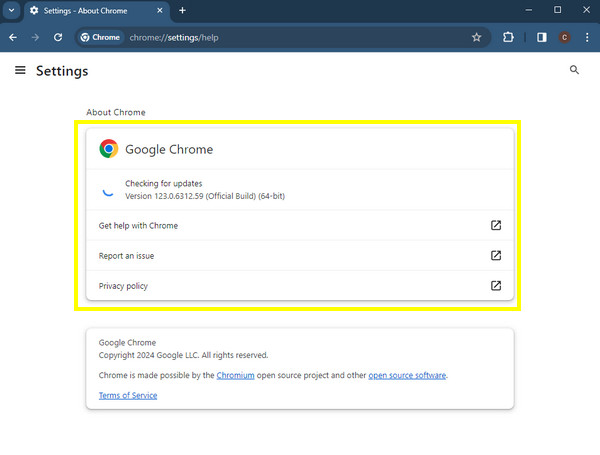
3. Очистить кэш
Если первые два не устраняют черный экран на видео, попробуйте очистить кеш браузера и файлы cookie. Несмотря на то, что они улучшают ваш просмотр, однажды накопившись, они могут замедлить работу вашего браузера и занять много места. Вот как удалить кеш в Chrome:
Шаг 1.В браузере Chrome нажмите кнопку «Настройка и управление» и в раскрывающемся списке выберите «Очистить данные просмотра».
Шаг 2.На другой странице установите для параметра «Временной диапазон» значение «Все время». Затем установите флажки для данных, которые вы хотите удалить, и убедитесь, что выбраны кеш и файлы cookie.
Нажмите кнопку «Очистить данные».
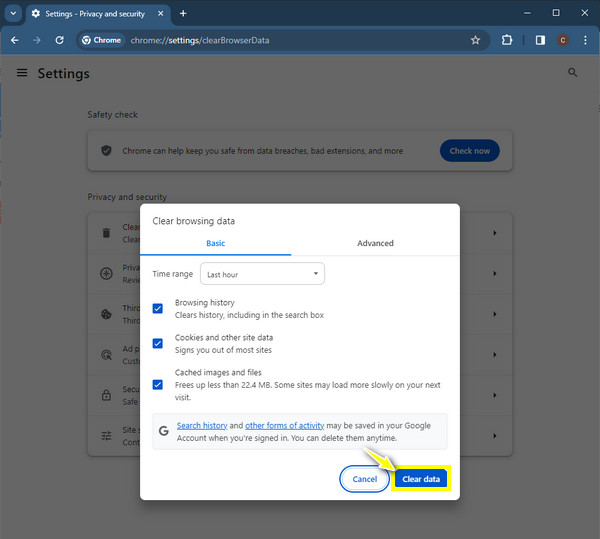
4. Измените настройки Adobe Flash Player.
Предположим, ни один из них не является причиной того, что экран вашего YouTube становится черным. Возможно, тогда корнем был Adobe Flash Player. По этой причине удалите и переустановите, чтобы получить обновленную версию, и убедитесь, что JavaScript в браузере включен. После этого щелкните правой кнопкой мыши свое видео, чтобы увидеть параметры настроек; там обязательно не выбирайте опцию «Включить аппаратное ускорение».
Как исправить черный экран при воспроизведении видео на проигрывателе
Хватит смотреть онлайн-видео, и узнайте, как удалить черный цвет видео в программном обеспечении плеера. Если вы среди тех, кто ищет решения по устранению черного экрана во время воспроизведения видео, вот способы, достойные вашего времени.
1. Уменьшите аппаратное ускорение видеокарты.
Знайте, что аппаратное ускорение может иметь проблемы при работе с вашим драйвером; следовательно, его необходимо уменьшить, чтобы исправить черный экран видео. Вы можете выполнить подробные шаги, описанные ниже:
Шаг 1.Щелкните правой кнопкой мыши по экрану рабочего стола и выберите «Персонализация». Далее перейдите в «Настройки дисплея». Затем нажмите кнопку «Дополнительные настройки».
Шаг 2.Перейдите на вкладку «Устранение неполадок», затем выберите «Изменить настройки» и нажмите кнопку «Уменьшить аппаратное ускорение».
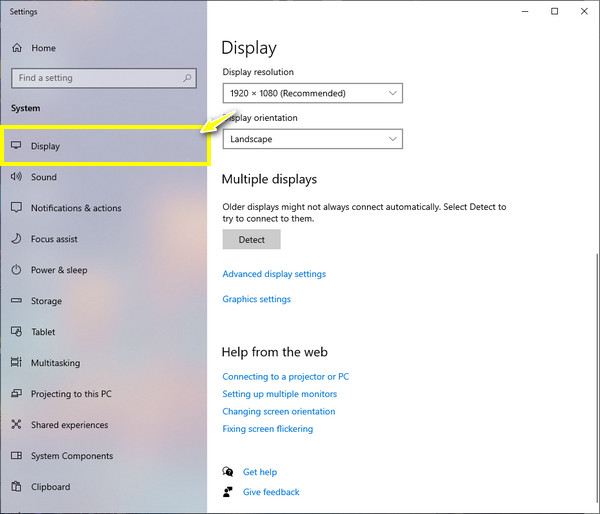
2. Проверьте периферийные устройства.
Еще одна вещь, которая может вызвать черный экран при воспроизведении видео, — это периферийные устройства. Если они не подключены должным образом, это приведет к появлению черного экрана. Таким образом, отличный способ исправить это — удалить эти устройства и перезагрузить компьютер; Вы можете проверить неисправность периферийных устройств, удалив их по отдельности, а затем проверить, исчез ли черный экран.
3. Отрегулируйте настройки медиаплеера.
В большинстве случаев ваш медиаплеер с большей вероятностью создаст черный экран при воспроизведении видео. Вы можете задаться вопросом, что можно сделать, если выбранный вами игрок сам является проблемой. К счастью, просто изменив настройки, вы можете исправить черный экран на видео.
Шаг 1.Например, если вашим проигрывателем является VLC, перейдите на вкладку «Инструменты», затем выберите «Настройки» в раскрывающемся списке.
Шаг 2.Войдите в виджет «Видео». В разделе «Показать настройки» установите переключатель «Все». Теперь переключитесь на нужный модуль в меню «Модуль видеовыхода», затем перезапустите плеер.
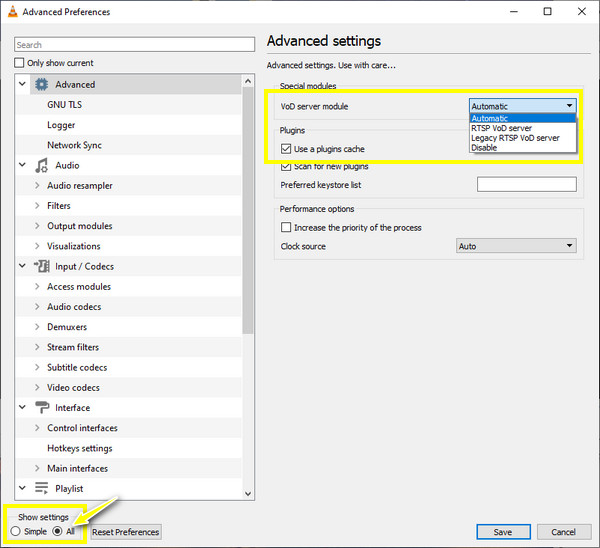
4. Обновите систему Windows.
При обновлении вашей системы Windows нет ничего плохого, поскольку оно помогает каждому компоненту вашего ПК работать правильно, включая исправление черного экрана на видео, черный экран при записии т. д. Поскольку устаревшая система более уязвима для множества проблем, крайне важно проверять и регулярно обновлять ее.
Войдите в «Настройки Windows», затем выберите «Обновление и безопасность» среди других разделов. В «Центре обновления Windows» нажмите кнопку «Проверить наличие обновлений», чтобы немедленно выполнить поиск доступных обновлений.
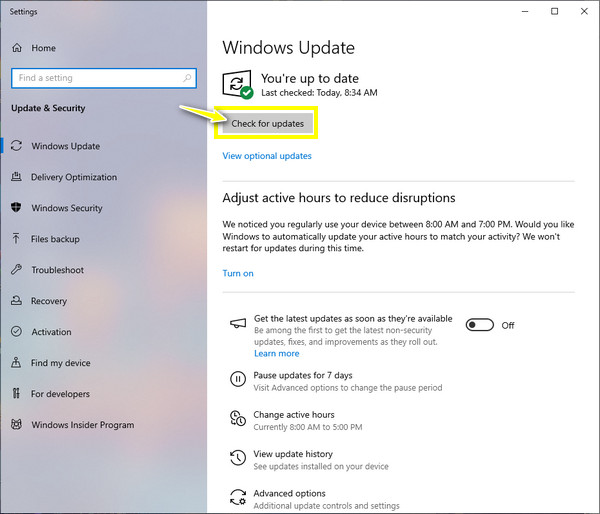
5. Обновите драйверы дисплея.
Помимо обновления вашей системы, очень важно также обновить адаптеры дисплея, если вы действительно хотите наслаждаться просмотром видео без каких-либо ошибок. Это еще один простой способ устранения неполадок, связанных с черным экраном на видео.
Шаг 1.Откройте «Диспетчер устройств», нажав клавиши «Windows + X». В окне перейдите в категорию «Видеоадаптеры», разверните ее и просмотрите свой драйвер дисплея.
Шаг 2.Щелкните правой кнопкой мыши свой драйвер и выберите опцию «Обновить драйверы». Обязательно выполните инструкции по установке.
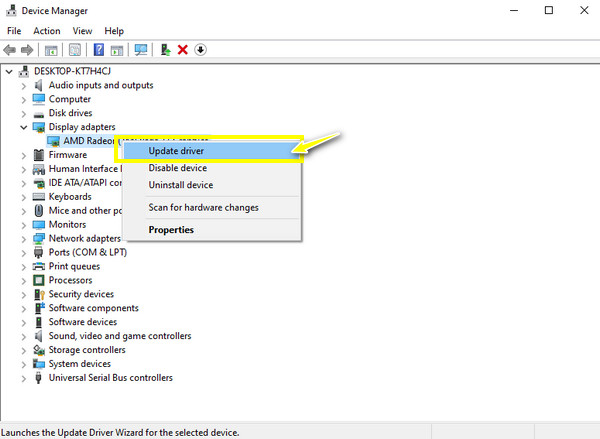
6. Включите ускоренную графику
Наконец, включение ускорения графики на вашем компьютере позволяет вашей системе использовать программный рендеринг, а не графический процессор. С помощью этого действия вы можете помочь решить проблему с черным экраном видео.
Шаг 1.Откройте команду «Выполнить» с помощью клавиш «Windows + R». Затем введите inetcpl.cpl, нажмите «Ввод».
Шаг 2.Перейдите на вкладку «Дополнительно» в новом диалоговом окне. Найдите параметр «Ускоренная графика» и установите его флажок. В конечном итоге нажмите кнопку «Применить», а затем кнопку «ОК». Перезагрузите компьютер, чтобы применить все изменения.
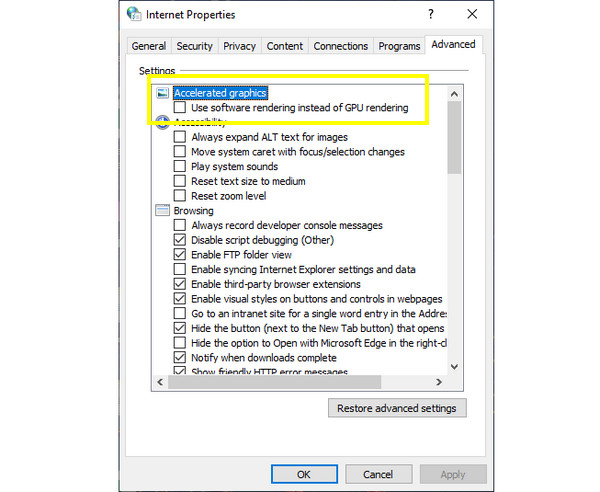
FAQs
-
Почему возникает черный экран на видео?
Проблема может возникнуть из-за повреждения или повреждения вашего видеофайла, проблем с медиаплеером, графики вашей системы, вредоносных программ или вирусных атак, которые затрагивают все ваши компьютерные файлы, или неправильного сжатия.
-
Как удалить кеш в Edge и Safari, чтобы исправить черный экран на видео?
Для Edge перейдите в «Настройки» и войдите в раздел «Конфиденциальность», прокрутите вниз и увидите «Очистить данные просмотра». Тем временем для Safari перейдите в раскрывающийся список и выберите «Настройки». Перейдите на вкладку «Дополнительно», установите флажок «Показать разработку…», затем выйдите из окна. Затем щелкните раскрывающийся список «Разработка» и выберите «Очистить кеш».
-
Как исправить черный экран на видео?
Хотя черный экран при воспроизведении видео может вызывать головную боль, вы можете выполнить некоторые действия по устранению неполадок, чтобы решить эту проблему. Что касается этого, вы всегда можете обратиться к вышеупомянутым способам и посмотреть, какие исправления работают лучше всего.
-
Что я могу сделать, чтобы видео не было черного экрана?
Убедитесь, что не подключен свободный кабель; если да, это может привести к проблеме с черным экраном. Кроме того, регулярно обновляйте свою систему до последней версии, а также драйвер и браузер. Не забудьте также приобрести антивирусное программное обеспечение для дезинфекции вашей системы.
-
Возможно ли, что я столкнусь с черным экраном TikTok?
Да. TikTok не застрахован от черных экранов. Это могло произойти из-за некоторых сбоев внутри приложения, поскольку оно устарело. Или ваше соединение недостаточно сильное, чтобы загрузить видео TikTok. Это также может быть из-за устаревшей операционной системы.
Заключение
Несомненно, проблема с черным экраном может раздражать каждого; однако сегодня вы узнали, что можно исправить черный экран на видео! Вы можете выбрать идеальный среди 11 способов, упомянутых здесь, в зависимости от того, что его вызвало. Если проблема в видео, не стесняйтесь использовать Ремонт видео AnyRec. Его помощь эффективно исправляет поврежденные, невоспроизводимые, поврежденные, прерывистые видео и видео без звука. Посетите его сегодня, а затем бесплатно загрузите, чтобы все ваши проблемные видео можно было воспроизвести.
Безопасная загрузка
Безопасная загрузка
