Sound Not Woking on iPad Mini/Air/Pro? Fix It Quickly Here
Are you suffering from a no sound on iPad issue whenever you play/watch video, music, or even an online session? This issue is indeed frustrating and annoying when it appears! Well, there are underlying issues that cause this issue to appear. Thankfully, this post features eight ways to fix the sound not working on an iPad. So, without further ado, explore each of them and see which works on your end!
Guideliste
Know about the Reasons Why Your iPad Have No Sound 8 Efficient Ways to Fix No Sound on iPad Bonus Tips to Fix No Sound on iPad Videos Quickly FAQsKnow about the Reasons Why Your iPad Have No Sound
As mentioned earlier, there are various causes about iPad has no sound on videos, and what are these causes? Here’s a list for you:
- Silent Mode - Your iPad’s Silent Mode is enabled.
- Bluetooth Connectivity - Your iPad’s Bluetooth is active and connected to accessories.
- Faulty Application - The application where you wish to listen/watch is malfunctioning.
- The speaker is Blocked - The Speaker might be covered with dust, debris, or dirt.
- Damaged Hardware - Your iPad’s volume buttons or speaker might be broken.
- Outdated OS version - Your iPad’s operating system version might be outdated, resulting in bugs and glitches.
8 Efficient Ways to Fix No Sound on iPad
Now that you are done exploring the possible causes/roots of the no sound on iPad issue, it is time to explore this post’s eight efficient fixes, which are listed from simple to difficult! Explore each and see which helps you eliminate the "iPad with no sound on videos, music, presentations, etc." issue.
1. Check if Silent Mode is Currently Enabled
Before tweaking any settings to fix the video sound not working on the iPad issue, you first need to check whether your iPad’s Silent Mode is enabled. As well as the volume is at its audible level. If the silent mode is enabled or your volume level is not loud, it might cause the issue of no sound on the iPad.
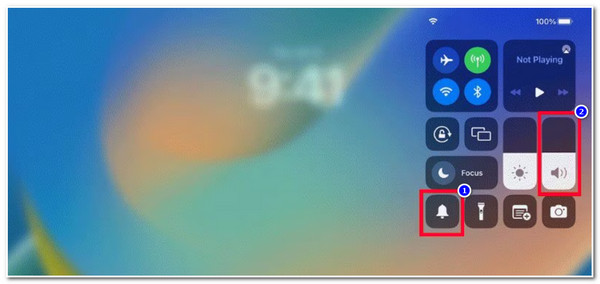
2. Check Your Bluetooth to see if it is connected to the Accessories
Apart from checking whether the Silent Mode is enabled, you must also check whether your iPad’s Bluetooth is connected to an accessory. If it is connected, this might interfere with your iPad’s sound output and cause the issue of no sound on the iPad to appear. It’s also workable to fix video sound not working on Android.
Now, how will you check whether your Bluetooth is enabled or not? Run the Settings app, tap the "Bluetooth" button, and check whether it is enabled. If it is enabled and connected to an accessory, toggle it off.
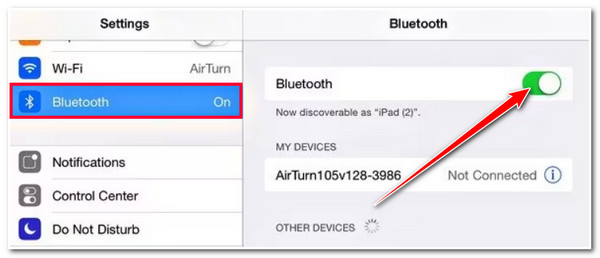
3. Check Your iPad’s Built-in Speaker
Another way you can fix the "iPad sound stopped working" issue is to check your iPad’s built-in speaker. If your IG story have no sound, you can check whether it was covered with a case. You can also check if the speaker is blocked with dust, dirt, and debris. If you see any object blocking it, you can remove it and see whether you can hear a sound by playing a video, song, sounds, etc.
4. Check if your iPad’s Volume buttons are Working
You also need to check whether the volume buttons of your iPad are working. Press them to see whether the volume level indicator will appear on the screen. If not, this will definitely be the root of the issue of the sound not working on the iPad.
5. Force Restart Your iPad
If none of the above solutions can help you solve the issue of no sound on the iPad, then it is time to undergo a force restart. If the issue’s cause is a software glitch, restarting your iPad can help you eliminate it. Now, how will you force restart your iPad? First, press and hold the "Top or Side" button until the "Slider" appears on your end. Once it shows up, pull the "Slider" to the right to turn the iPad off. Then, hold the "Top or Side" button after a few seconds until the "Apple" appears on your screen.
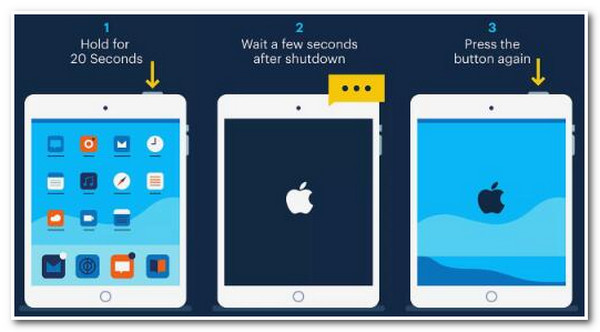
6. Update the iPad Operating System Version
Aside from force restarting your iPad, updating its operating system version is also a great way to fix the "iPad sound stopped working" issue. Old versions of the operating system often come with bugs and glitches (that can also be the reason for the issue’s occurrence), and updating it to the newest version brings solutions to address them.
To update your iPad’s OS version, run the "Settings" app, tap the "General" button, and select the "Software Update" option. Then, once you see an available update, you can install it on your iPad. After the update, check whether you can hear a sound on your iPad.
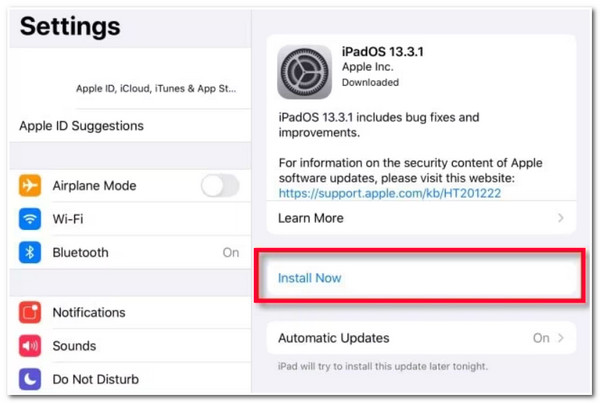
7. Factory Reset iPad
If updating your iPad’s operating system couldn’t help you fix the issue of no sound on the iPad, you can try to factory reset your device. However, doing this will delete all of its content. However, it will eliminate system issues and malware that might cause problems. Now, to perform a factory reset on your iPad, here are the steps you must follow:
Trinn 1.Run the "Settings" app, tap the "General" button, and select the "Transfer or Reset iPad" option. After that, hit the "Erase All Content and Settings" button.
Steg 2.Then, enter your passcode and perform the on-screen instruction to factory reset your iPad. After that, check whether the issue of no sound on the iPad is eliminated.
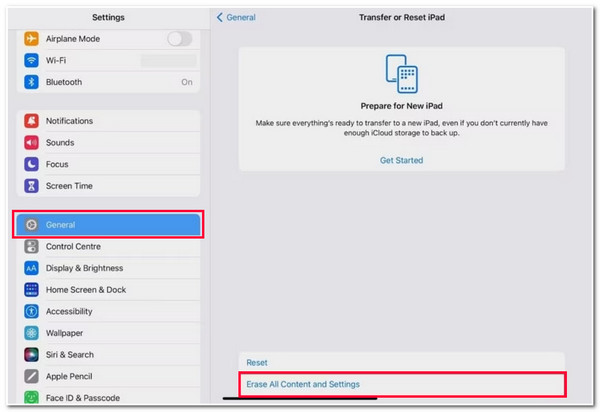
8. Contact Apple Support
If none of the fixes could help eliminate the issue of no sound on the iPad, it is time to seek professional help. You can contact Apple Support or visit an authorized center to help fix the issue.
Bonus Tips to Fix No Sound on iPad Videos Quickly
Otherwise, if you encounter the "no sound on iPad" issue while playing a video, you can use AnyRec videoreparasjon to address it. This Windows and Mac-compatible tool can repair various problematic videos, including no sound, easily and quickly in just one click! It supports repairing videos captured from your iPad’s camera and local storage, computers, USB drives, dashcams, drones, etc. Moreover, it can fix no sound video on iPads with a high success rate and high output quality. Its full-automatic repair technology also makes the repair process easy and quick!

Repair no sound videos on iPad in HD, 4K, 8K, 12K, and 16K footage.
Provide a safe and lossless video repairing process in seconds.
Support preview option that lets you check the repaired video before saving it.
Capable of repairing no-sound video and fixing video and audio out-of-sync issues.
100% Sikker
100% Sikker
Trinn 1.Install AnyRec Video Repair on your computer. After that, run the tool and click the "Add" buttons to import the video with no sound and the sample video.
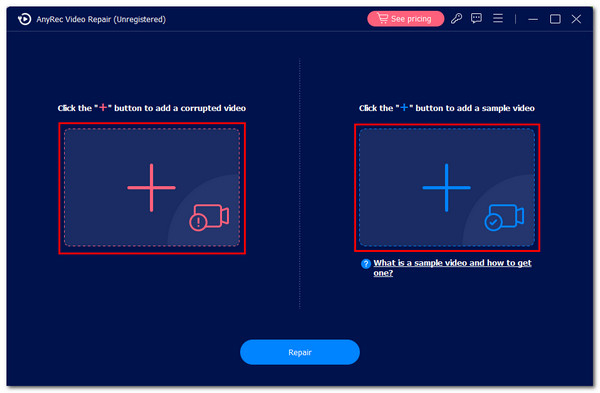
Steg 2.Then, click the "Repair" button, and the tool will initiate the repair process automatically. Once the process is done, you can click the "Preview" button to see the repaired video.
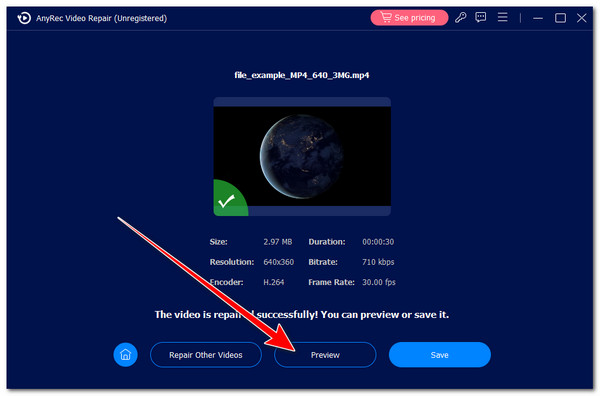
Trinn 3.If satisfied with the results, click the "Save" button to save the fixed video. And that’s it! That’s how you troubleshoot no sound on iPad with AnyRec Video Repair.
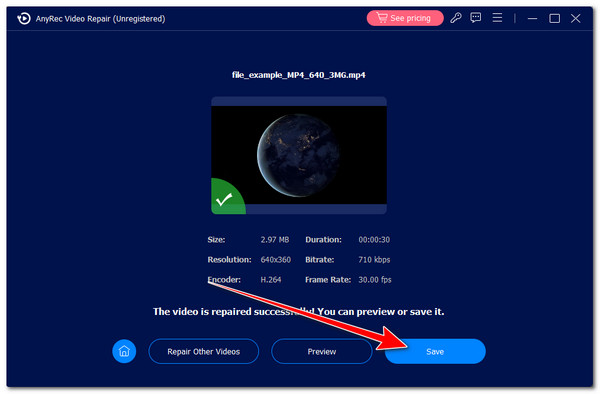
100% Sikker
100% Sikker
FAQs
-
How do you fix the issue of iPad volume not working?
If you can still press the volume buttons of your button, you can restart your iPad and adjust the volume level on the control center. Otherwise, you can contact Apple Support for assistance if the volume buttons are stuck or not pressable.
-
What content will be deleted once I factory reset my iPad?
If you factory reset your iPad, everything you stored on it will be deleted. Those contents include all apps, data, photos, videos, music, contacts, calendars, and more.
-
Can I factory reset my iPad without deleting its content?
No, you can’t factory reset your iPad without deleting its entire content. However, you can back up your iPad on iTunes or iCloud and restore the backup after factory resetting your iPad.
-
How to fix a video without sound on an iPad from YouTube?
To fix YouTube videos without sound on your iPad, you can check whether the iPad and YouTube’s volume are not muted, restart the YouTube app, and restart your iPad. After that, check whether it fixes the issue.
-
How to fix static noise on iPad?
If your iPad makes a static noise, you can remove the magnetic back, clean its speaker grills, and reset it. If none of these options can help you address the issue, you can contact Apple Support and ask for assistance to solve it.
Konklusjon
That’s it! Those are the eight efficient ways to fix no sound on iPad videos! You can easily and quickly eliminate the underlying cause that triggers the issue through these ways. If you have a video that plays without sound, you can use AnyRec Video Repair to fix it. This tool is infused with a powerful video repair technology that automatically fixes your video in seconds while maintaining its original quality. To discover more about this tool, visit its official website today!
100% Sikker
100% Sikker
