Cinco formas de grabar reuniones de Zoom como participante o anfitrión
Obtenga pasos rápidos para grabar reuniones de Zoom como participante. Sin embargo, se recomienda informar a los participantes antes de grabar.
- Windows y Mac: Abra AnyRec Screen Recorder > Haga clic en "Grabadora de video" > elija el área de grabación > haga clic en "REC" > haga clic en "Detener" > haga clic en "Guardar".
- iPhone y Android: función de grabación de pantalla iOS predeterminada.
Descarga segura
Descarga segura

Un anfitrión de una reunión de Zoom (tanto en cuentas gratuitas como de pago) puede acceder a todas las funciones de grabación. Sin embargo, si participa, no podrá. grabar reuniones de Zoom A menos que obtengas permiso del anfitrión. Zoom restringe a los participantes la configuración de grabación y la edición. Pero no te preocupes, puedes usar herramientas de terceros para eludir los límites de grabación de Zoom. ¿Quieres saber cómo? Simplemente lee y sigue los pasos a continuación para grabar una reunión de Zoom sin permiso en todas las plataformas.
Lista de guías
Cómo grabar reuniones de Zoom en Windows/Mac sin permiso Cómo grabar reuniones de Zoom en iPhone/Android sin permiso Cómo grabar reuniones de Zoom como anfitrión Preguntas frecuentes sobre las grabaciones de ZoomGrabar reuniones de Zoom en Windows/Mac sin permiso
No es necesario solicitar permiso para usar la grabadora predeterminada, puede usarla fácilmente AnyRec Screen Recorder para grabar reuniones de Zoom sin limitaciones. Le proporciona más confiabilidad y privacidad, lo que no alertará al anfitrión para que inicie la grabación de una reunión en ese momento. Además, no hay límite de tiempo ni anuncios al grabar la pantalla y el audio de Zoom. A diferencia de la grabadora predeterminada en Zoom, incluso puedes cambiar el formato de grabación, la calidad y la ubicación de almacenamiento según tus necesidades. ¡Una cosa más sorprendente es que puedes grabar tu voz sin abrir el micrófono en Zoom y ajustar el volumen tú mismo!

Grabe libremente la pantalla de Zoom con la región personalizada o pantalla completa.
Le permite agregar textos, líneas y otras anotaciones durante la grabación.
Ajuste el formato de grabación, la calidad y más para obtener resultados de alta calidad.
Capaz de establecer una tarea programada para grabar reuniones de Zoom mientras está ausente.
Descarga segura
Descarga segura
Paso 1.Descargue AnyRec Screen Recorder y abra el programa. Haga clic en el botón "Grabadora de video" en el lado izquierdo del panel para continuar.

Paso 2.Haz clic en el botón "Personalizar" para elegir el área que coincida con tu ventana de Zoom. O puedes pasar el ratón por encima de la ventana de Zoom y hacer clic en él para grabar únicamente la reunión de Zoom a la que te uniste.

Paso 3.Despliega la flecha hacia abajo junto al botón "REC". Aquí puedes grabar videos con el mouse o seguir el efecto del mouse. Controla las grabaciones de audio de entrada y salida con los botones "Sonido del sistema" y "Micrófono". Puedes hacer clic en la flecha hacia abajo para reducir el ruido de fondo a través del micrófono. Luego, haz clic en el botón "REC" para comenzar a grabar una reunión de Zoom.

Etapa 4.Agregue anotaciones a su grabación de Zoom, como texto, línea, flecha, etc. Luego, haga clic en el botón "Detener" y "Guardar". Puede encontrar los videos de Zoom grabados en la carpeta de destino establecida.

Descarga segura
Descarga segura
Cómo grabar reuniones de Zoom en iPhone/Android sin permiso
Para los usuarios de Android/iPhone, pueden grabar fácilmente reuniones de Zoom abriendo la función de grabación incorporada en su teléfono, incluso si no tiene permiso. Pero debes tener en cuenta que sólo puedes capturar la pantalla completa y que el formato/resolución de grabación son fijos. Estos son los pasos específicos sobre cómo activar la función de grabación de pantalla incorporada en iPhone o Android y cómo grabar reuniones de Zoom.
Cómo grabar reuniones de Zoom en iPhone como participante
Paso 1. Al principio, debes abrir la aplicación "Configuración". Luego vaya al "Centro de control" y toque el botón "Personalizar control" para agregar la función "Grabación de pantalla".

Paso 2.Después de eso, ve a tu reunión de Zoom y deslízate hacia abajo desde la parte superior para abrir el panel "Centro de control". Luego, toca el botón "Grabación de pantalla" y el botón "Micrófono" para Grabar vídeo de una reunión con audio en iPhone.

Cómo grabar reuniones de Zoom en Android cuando no eres el anfitrión
Paso 1.Desbloquea tu Android y luego deslízate hacia abajo desde la parte superior para acceder a "Configuración rápida". Luego toque el botón "Grabador de pantalla" en el menú.
Consejos
Es posible que tengas que deslizar el dedo hacia abajo dos veces para ver la grabadora de pantalla. Si todavía no hay un "Grabador de pantalla" en el panel de control, debe ir a la aplicación Configuración y agregar esta función para un acceso rápido.
Paso 2.Puede personalizar la configuración, como grabar audio y mostrar toques en la pantalla. Luego puede abrir la aplicación Zoom y tocar el botón "Iniciar" para grabar reuniones de Zoom en Android.

Guía en video para grabar reuniones de Zoom
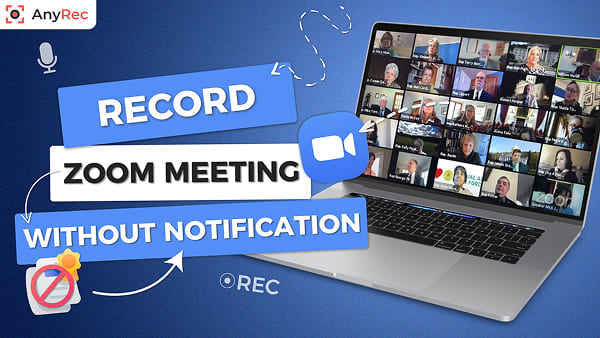
Descarga segura
Descarga segura
Cómo grabar reuniones de Zoom como anfitrión
Si eres el anfitrión, puedes grabar y guardar la reunión de Zoom en el disco local o en la nube (necesitas una cuenta de Zoom paga). Por supuesto, un participante también puede grabar una reunión de Zoom con el permiso del anfitrión. Sin embargo, este último puede usar las funciones de inicio y detención de grabación de Zoom. Echa un vistazo rápido a la grabación de Zoom y Grabadora de reuniones AnyRec Primero, para que sepas qué puedes y qué no puedes hacer aquí.
| Funciones de grabación | Grabación de Zoom (para participantes) | AnyRec Screen Recorder |
|---|---|---|
| Grabar tamaño de pantalla personalizado | Solo pantalla completa | Sí. Puedes grabar no solo el vídeo de la reunión, sino también el de otras personas en tu ordenador. |
| Grabar voz en un extremo | No | Sí. Puedes elegir la fuente de audio de forma flexible. |
| Agregar efectos de pulsación de teclas o del ratón | No | sí |
| Agregar texto y anotaciones durante la grabación | No | sí |
| Editar vídeos después de grabarlos | No | Sí (recortar, fusionar, comprimir, convertir, editar metadatos, etc.) |
Cómo grabar reuniones de Zoom y guardarlas en la unidad local (en PC/Mac)
Paso 1.Abra la aplicación Zoom en su escritorio. Asegúrate de estar en la pestaña "Inicio". Haga clic en el botón "Grabar" en la parte inferior.
Paso 2.Luego, se le mostrará el botón "Grabando..." en la esquina superior izquierda, indicando a todos en la sesión que se ha enviado y aprobado una solicitud de grabación.
Paso 3.Haga clic en el botón "Detener" en cualquier momento para finalizar la grabación. Haga clic en "Reuniones" y luego en el botón "Grabado" para localizar el archivo de vídeo que acaba de grabar.

Cómo grabar una reunión de Zoom en la nube en iPhone/Android
Paso 1 Abra la aplicación Zoom en iPhone/Android. Toca el botón "Más" con un ícono de tres puntos en la esquina inferior derecha.
Paso 2 En el menú de configuración, toque el botón "Grabar en la nube" o el botón "Grabar" en diferentes dispositivos móviles.
Paso 3 Su reunión de Zoom se está grabando ahora. Para confirmar, busque el indicador "Grabando..." en la esquina superior izquierda.
Paso 4 Para visitar su portal de Zoom, simplemente navegue hasta la sección "Mis grabaciones" para ubicar sus grabaciones.

Preguntas frecuentes sobre las grabaciones de Zoom
-
1. ¿Cómo grabar automáticamente las reuniones de Zoom?
De forma predeterminada, Zoom proporciona una función útil llamada grabación automática. Debe actualizar su cuenta de Zoom para grabar conferencias o reuniones largas con la funcionalidad activada.
-
2. ¿Necesito obtener permiso del anfitrión para grabar una reunión de Zoom?
Si está utilizando la herramienta de grabación integrada de la aplicación Zoom, necesita el consentimiento de grabación de su anfitrión. Esto podría hacer que otros asistentes se sintieran incómodos, ya que aparecería una notificación en su pantalla de Zoom. Use una aplicación de grabación Zoom separada para grabar discretamente.
-
3. ¿Todos pueden escuchar "esta reunión se está grabando" en Zoom?
Sí. Al aprobarse una solicitud de grabación de Zoom, se reproducirá una notificación que indicará que la reunión se está grabando. Al detenerse la grabación, se enviará otra notificación a todos los asistentes.
Conclusión
Como hemos demostrado en el artículo, hay 5 formas de grabar una reunión de Zoom con/sin permiso En todos los dispositivos. En Windows/Mac, puedes usar fácilmente la potente y robusta herramienta AnyRec Screen Recorder; la grabadora predeterminada en iPhone/Android también es una buena opción. Esperamos que ahora puedas grabar reuniones de Zoom sin problemas.
Descarga segura
Descarga segura



