在 iPhone 上加速視頻 - 3 種你不應該錯過的簡單方法
使用這 3 個視訊速度轉換器,讓您的視訊速度如您所願。
- 電影:免費,將影片速度從 2 倍加速到 20 倍。不適用於 64GB/128GB 的 iPhone。
- 相片:免費、減少或去除慢動作影片效果。
- AnyRec Video Converter:免費試用,將影片速度從 1.25 倍加速到 8 倍。編輯並匯出為 iPhone 相容格式。
安全下載
安全下載

使用默認方法可以更輕鬆地在 iPhone 上加速視頻編輯等視頻編輯。即使您的視頻速度變慢,您也可以使用 iMovie 剪輯或“照片”應用程序通過幾個步驟來修復它。由於這兩個工具是最好的視頻編輯工具,讓我們看看如何通過詳細步驟在 iPhone 上加速視頻。此外,您可能還喜歡使用替代解決方案來進行更專業的視頻編輯。
| 工具 | 做什麼的 | 為什麼選擇 | 成長速度有多快 |
|---|---|---|---|
| 電影 | 加快 iPhone 上常規影片的速度 | 透過拖曳時間軸來提高或降低視訊速度。 | 2X/4X/8X/20X |
| 照片應用程式 | 加快 iPhone 上拍攝的慢動作影片的速度。 | 透過拖曳時間軸使慢動作影片以正常速度播放。 | 高達 1X(常規速度)。 |
| AnyRec Video Converter | 更改整個影片或影片任何部分的速度。 | 透過多種影片編輯工具獲得靈活的影片速度選項。 | 1.25X/1.5X/2X/4X/8X |
提升 iPhone 16/15 影片速度的 3 種方法
在這裡,您可以使用以下 3 個工具將 iPhone 上的影片速度從 1 倍提高到 20 倍。支援各種視頻,包括普通視頻、慢動作視頻等。
1. 使用 iMovie 將整個影片速度提升至 20 倍
該工具是一個非常知名的程序,主要用於視頻編輯。它提供速度、標題、過濾器、轉場和更多專業功能。作為在 iPhone 上加速視頻的默認工具之一,它可以幫助用戶增強對視頻編輯的信心,因為它旨在通過其工具進行簡單導航。 iMovie 的唯一缺點是缺少應用程序版本的功能。此外,您無法將輸出導出為其他格式。
步驟1。在您的裝置上啟動 iMovie 以加快 iPhone 上的影片播放速度。如果您沒有該應用程序,請前往 App Store 並安裝它。然後,點擊“建立項目”按鈕並選擇“新項目”選項。
第2步。從相機膠卷中選擇影片檔案後,點擊影片時間軸即可在螢幕底部顯示編輯功能。點擊帶有速度計圖示的“速度”按鈕。
第 3 步。黃色範圍將出現在影片底部,您可以使用它來提高或減慢速度。如果您希望將整個剪輯重設為平均速度,請點擊「重置」按鈕。預覽輸出後,請儲存影片或與您的朋友分享。
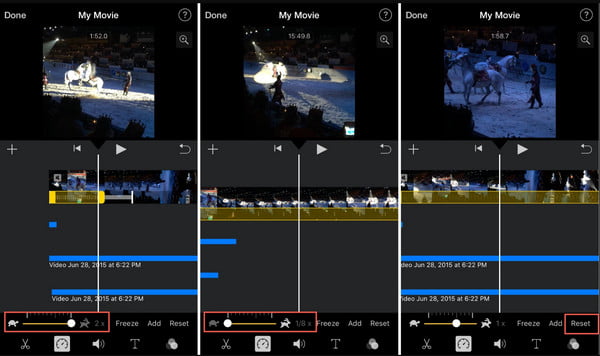
2. 將 iPhone 上的慢動作影片速度調整至 1 倍
照片應用程序是 iPhone 上捕獲的圖像的默認存儲程序。但除了將圖片分類整理之外,您還可以在 iPhone 上加速視頻,而無需第三方應用程序。使用照片的最好的部分是它還支持將慢速視頻更改為正常速度。此外,它會將編輯後的視頻保存為與原始文件不同的文件。但是,可用於有效視頻編輯的工具並不多。
步驟1。打開裝置上的照片應用程式。前往螢幕底部的「相簿」選單。然後,從媒體類型中選擇“慢動作”選項。
第2步。您可以透過選擇一個剪輯並點擊頂部的「編輯」按鈕來加快 iPhone 上的影片播放速度。在視訊時間軸下,將兩個高的白色條拖曳到彼此靠近的位置,以消除「慢動作」效果並加快視訊速度。
第 3 步。預覽您的作品或使用濾鏡或調整其寬高比來編輯影片。完成後,點擊「完成」按鈕將輸出儲存到照片應用程式。
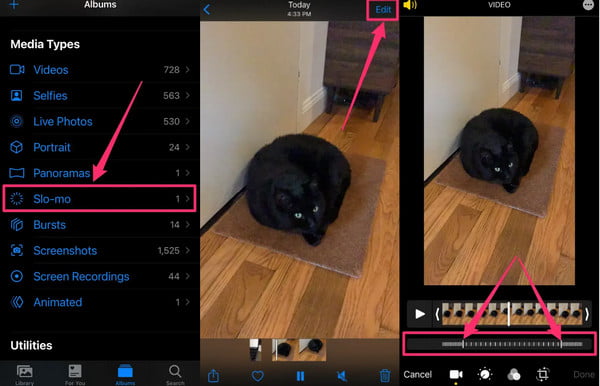
使用更多編輯工具將 iPhone 影片速度提升至 8 倍的最佳方法
如果您想要智能手機設備以外的更多播放速度選項, AnyRec Video Converter 是您可以嘗試的推薦工具之一。該軟件可幫助您加速 iPhone 上的視頻,並完全控製播放速度。您可以選擇從最慢的 0.125 倍到最快的 8 倍的速度選項。您還可以配置輸出設置,您可以在其中選擇所需的視頻格式、分辨率、比特率、質量等。您可以下載 AnyRec Video Converter 在 Windows 或 Mac 上!

借助 AI 技術在 iPhone 上加速視頻,同時保持原始質量。
支持視頻格式上傳,包括MP4、MOV、WMV、WebM、AVI等。
提供更多視頻編輯功能,如音頻同步、反轉、修剪、裁剪等。
推薦用於專業轉換、壓縮、合併和增強媒體文件的軟件。
安全下載
安全下載
步驟1。安裝 AnyRec 視訊轉換器軟體。按一下“工具箱”按鈕。向下捲動選單,直到看到“視訊速度控制器”選項,然後按一下它。點擊“新增”按鈕從資料夾上傳影片剪輯。

第2步。成功上傳影片後,您的影片將自動以平均速度或 1x 播放。選擇所需的播放速度,從最慢到最快選項。點選“播放”按鈕查看應用程式的效果。

第 3 步。前往介面底部的“輸出”選單。顯示的視窗將允許您更改視訊設置,例如解析度、品質、編碼器幀速率、縮放模式和其他音訊設定。點選“確定”按鈕儲存變更。
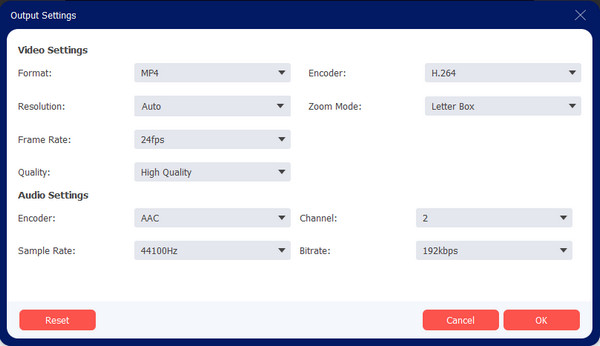
步驟4。返回視訊速度控制器頁面後,按一下「儲存至」按鈕並瀏覽可儲存影片剪輯的指定資料夾路徑。然後,繼續點擊“導出”按鈕開始處理輸出。在社交媒體上與您的朋友觀看或分享最終影片剪輯!

安全下載
安全下載
第 3 部分:有關在 iPhone 上加速視頻的常見問題解答
-
在 iPhone 上加速視頻會降低質量嗎?
不, 改變剪輯速度 除非您更改某些輸出信息,例如分辨率或幀率,否則不會導致視頻質量低下;您的視頻可能會像素化或質量不佳。
-
我可以在不改變音調的情況下在 iPhone 上加快視頻播放速度嗎?
是的。 iMovie 允許您勾選保留音高複選框,即使您選擇了新的播放速度,它也可以保留原始音頻速度。取消選中該複選框將使音頻以與視頻相同的速度播放。
-
iPhone 相機是否有捕捉快速視頻剪輯的選項?
不幸的是,相機應用程序沒有快動作功能。但是,您仍然可以使用內置工具(如 iMovie 和照片)加速視頻。此外,您還可以編輯慢動作剪輯並恢復其原始速度。
結論
現在您已經了解瞭如何在 iPhone 上加速視頻,您可以使用照片或 用於視頻編輯的 iMovie 無需付費或安裝其他第三方應用程序。但作為替代方案, AnyRec Video Converter 是一個專業的程序,可以滿足您的期望。下載免費試用版並使用這些功能來製作引人入勝的視頻!
安全下載
安全下載
