Windows/Mac용 최고의 마우스 레코더 상위 10개: 장단점
최고 추천: AnyRec 스크린 레코더
모든 마우스 움직임으로 비디오나 게임 플레이를 고품질로 녹화할 수 있습니다. 마우스 클릭 색상을 변경하고 화면 녹화를 원하는 길이로 자를 수도 있습니다. 형식, 품질 등과 같은 사용자 정의 출력 설정은 언급할 필요가 없습니다.

마우스 레코더 튜토리얼 비디오 제작, 게임 작동 기록 등을 원할 때 필요합니다. 이런 식으로 화면 위의 마우스 움직임을 단계별로 쉽게 캡처하여 멋진 교육 영상을 만들 수 있습니다. 최고의 소프트웨어를 찾는 데 시간을 낭비할 필요가 없습니다. 이 게시물에서는 10가지 최신 마우스 레코더의 장단점 및 기능을 검토할 것입니다. 필요와 선호도에 따라 하나를 선택할 수 있습니다!
1부: Windows/Mac용 최고의 마우스 레코더 10가지
상위 1위: AnyRec 스크린 레코더 [Windows/Mac]
AnyRec Screen Recorder 모든 마우스 움직임을 고품질로 기록할 수 있는 전문 화면 레코더입니다. 게임, 회의, 기타 활동과 같은 화면을 녹화할 때 마우스 클릭 색상과 영역을 설정하여 움직임이 명확하게 표시되도록 할 수 있습니다. 또한 형식, 품질 등을 포함한 다양한 출력 형식을 제공합니다.

지연 없이 마우스 동작 및 마우스 클릭 기록을 지원합니다.
마우스 영역을 기록하는 데 널리 사용되는 여러 색상을 제공합니다.
전체 화면이나 컴퓨터 화면의 일부를 MP4로 녹화하세요.
기록을 시작/중지/일시 중지/다시 시작하려면 단축키를 사용자 정의하십시오.
1 단계.공식 웹사이트에서 AnyRec 스크린 레코더를 무료로 다운로드하세요. 그런 다음 홈 페이지에서 "비디오 레코더" 버튼을 클릭합니다.
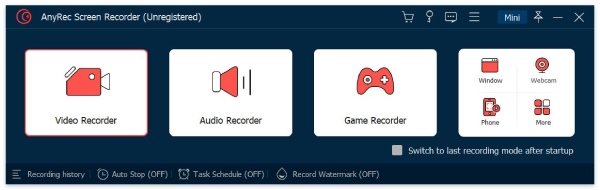
2 단계.그 후, 화면을 녹화할 영역을 선택할 수 있습니다. 동시에 마이크, 시스템 사운드 및 기타 기능을 켜도록 선택할 수도 있습니다. 웹캠.
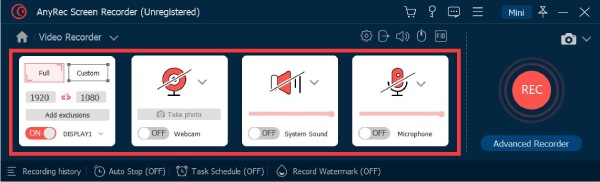
3단계."마우스 설정" 버튼을 클릭하면 "마우스 클릭 기록" 기능이 활성화됩니다. 또한 필요에 따라 마우스 커서와 키 입력의 색상을 조정할 수도 있습니다.
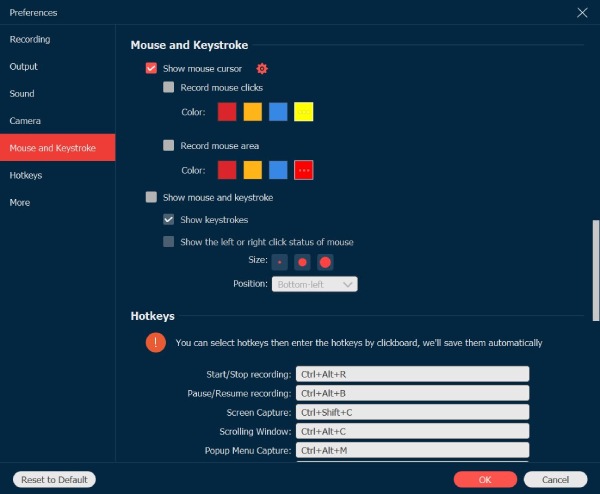
4단계.마지막 단계는 "Rec" 버튼을 클릭하여 녹음을 시작하는 것입니다. 이 마우스 레코더를 사용하면 마우스의 움직임을 고품질로 기록할 수 있습니다.
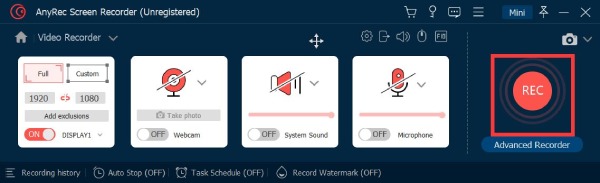
상위 2위: JiBiT 매크로 레코더 [Windows]
JiBiT 매크로 레코더 Windows에서 마우스 동작 및 키보드 입력을 캡처하기 위한 매크로 기록 소프트웨어입니다. 일반 녹음 기능 외에도 이 마우스 레코더를 사용하면 마우스 및 키보드의 핫키를 설정하고 모든 응용 프로그램에서 실행할 수 있습니다. 이 도구는 매크로를 모든 Windows 호환 컴퓨터에서 실행되는 EXE 파일로 변환하는 것도 지원합니다.
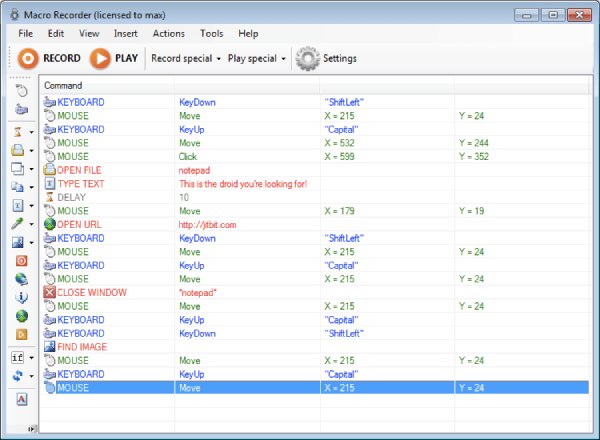
- 장점
- 매크로 마우스 레코더에는 간단하고 명확한 사용자 인터페이스가 있습니다.
- 사용자 지정 명령 및 명령문을 매크로에 삽입하는 것을 지원합니다.
- 단점
- 다른 장치에서 재생하기 위해 마우스 기록 파일을 내보낼 수 없습니다.
- 모든 기능을 사용하려면 연간 $99의 비용이 듭니다.
상위 3위: ReMouse [Windows]
프로그래밍 지식 없이 모든 마우스 및 키보드 이벤트를 기록하려는 경우 시도해 볼 수 있습니다. 리마우스. 이 마우스 레코더에는 간단하고 편리한 설정 인터페이스가 있습니다. 또한 고유한 지능형 녹음 기술을 제공합니다. 작업 관리자를 통해 여러 매크로를 실행할 수도 있습니다.
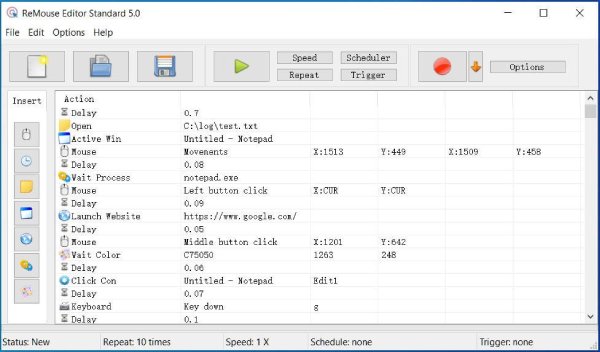
- 장점
- 편리하고 유연한 트리거 배열을 제공합니다.
- 나중에 사용할 수 있도록 작업 기록을 스크립트 파일로 저장합니다.
- 단점
- 녹화 파일 내보내기는 지원하지 않습니다.
- 마우스 움직임을 반복할 수 없습니다.
상위 4위: 마우스 레코더 프로 2 [Windows]
마우스 레코더 프로 2 Windows용 Nemex에서 개발한 무료 마우스 레코더 응용 프로그램입니다. 이 소프트웨어는 고급, 사용하기 쉬움, 전문적이고 잘 설계된 가벼운 시스템 리소스 및 효율성과 같은 많은 이점을 통합합니다. 컴퓨터 마우스 및 키보드 입력을 기록하여 작업을 쉽고 빠르게 반복할 수 있습니다.
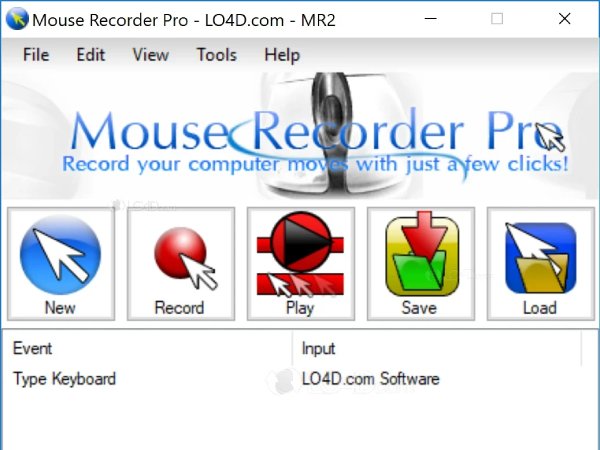
- 장점
- 달력을 사용하여 스크립트가 특정 시간에 재생되도록 설정하십시오.
- 편집기를 사용하여 스크립트를 편집하고 여러 구성 옵션을 제공합니다.
- 단점
- 전용 64비트 다운로드가 없습니다.
상위 5위: 고스트 마우스 [Windows]
고스트마우스 끌어서 놓기 작업과 오른쪽 클릭을 포함하여 일련의 마우스 동작을 기록하고 재생할 수 있는 마이크로 소프트웨어입니다. 이 마우스 레코더의 간단한 3개 버튼 인터페이스를 사용하여 일련의 동작을 재생하는 스크립트를 기록할 수 있습니다.
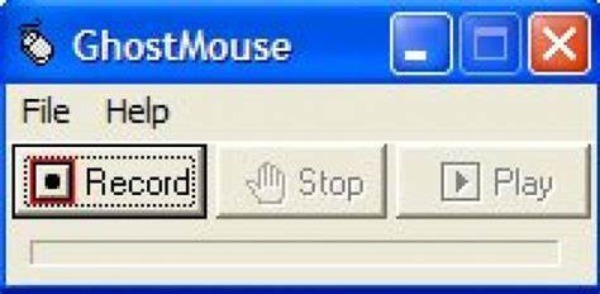
- 장점
- 재생 버튼을 클릭하면 마우스 클릭의 무한 루프를 만들 수 있습니다.
- 이 소프트웨어는 메모리가 작고 공간을 많이 차지하지 않습니다.
- 단점
- 무료 마우스 레코더가 아닙니다.
- 새 버전에는 몇 가지 문제가 있습니다.
상위 6위: 매크로 레코더 [Window/Mac]
Windows 및 Mac과 호환되는 다른 마우스 레코더가 있습니까? 매크로 레코더 당신이 고려할 수 있는 좋은 선택입니다. 테이프 레코더처럼 마우스 움직임, 마우스 클릭 및 키보드 입력을 녹음할 수 있습니다. 또한 이 마우스 레코더는 기록된 내용을 보고 일시 중지를 변경하거나 키보드 입력을 편집할 수 있는 내장형 매크로 편집기를 제공합니다.
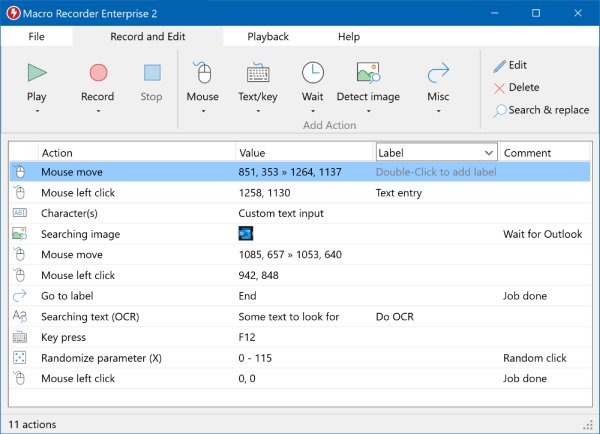
- 장점
- 무제한 재생을 위해 텍스트 및 키보드 입력을 녹음하는 키보드 레코더를 제공합니다.
- 작업을 무기한 반복하도록 컴퓨터를 자동 조종 장치로 설정하십시오.
- 단점
- 모든 기능을 즐기기 위한 일회성 구매가 아닙니다.
- 마우스 기록 파일을 내보낼 수 없습니다.
상위 7위: 미니 마우스 [창]
미니 마우스 기본적인 녹음 및 재생 기능을 제공하는 간단한 마우스 및 키보드 레코더입니다. 모든 장치에서 Marcos를 저장하고 공유할 수 있으며 이는 자동화 작업에 매우 적합합니다.
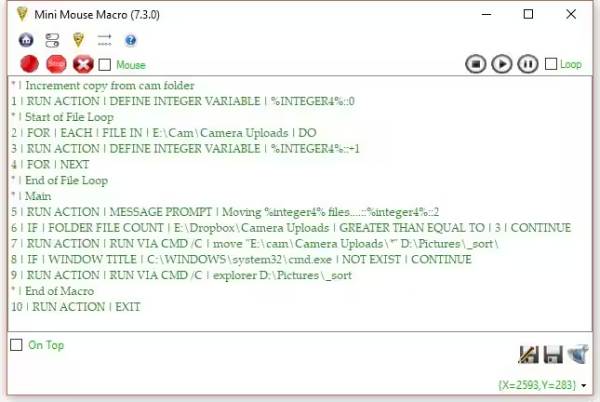
- 장점
- 왼쪽 및 오른쪽 클릭 동작을 기록할 수 있습니다.
- 프로그램을 설치할 필요가 없습니다. 완전히 무료로 사용할 수 있습니다.
- Marcos를 저장하고 다른 장치에서 사용하세요.
- 단점
- 녹화를 시작/중지하는 바로가기를 제공하지 마세요.
- 고급 사용자 정의 옵션이 부족합니다.
상위 8개: 무료 마우스 및 키보드 레코더 [창]
무료 마우스 및 키보드 레코더 재생 및 반복을 위해 마우스 및 키보드 입력을 모두 기록하는 데 도움이 될 수 있습니다. 두 반복 사이의 지연 시간을 설정하고 원하는 대로 반복 속도를 변경할 수도 있습니다.
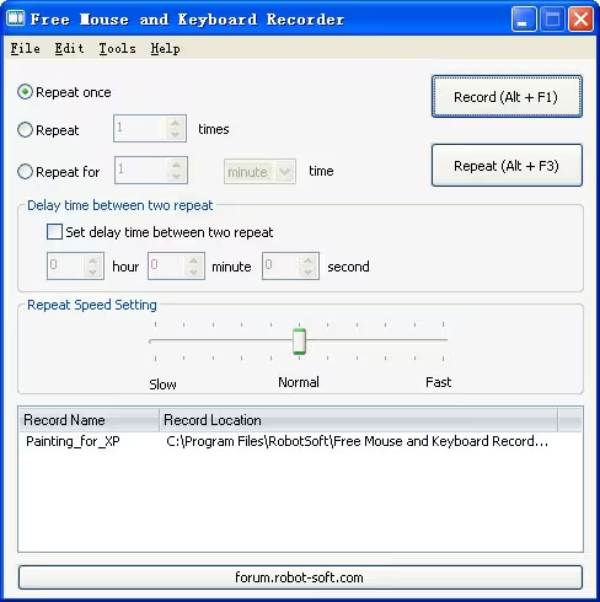
- 장점
- 더 나은 재생을 위해 반복 속도를 조정하십시오.
- 키보드 녹음 중에 지연이 발생하지 않을 것을 약속합니다.
- 녹화 후 시작 및 종료 시간을 설정합니다.
- 단점
- 추가 자바스크립트를 지원하지 않는 독립형 도구입니다.
- 제한된 기능 지원 및 정기 업데이트가 없습니다.
상위 9개: AutoHotkey [창]
오토핫키 Windows의 강력한 오픈 소스 마우스 레코더입니다. 스크립팅 언어를 사용하여 마우스 및 키보드 입력을 포함한 다양한 작업을 자동화합니다. 따라서 주로 고급 사용자를 위한 광범위한 사용자 정의 옵션과 유연성을 제공합니다.
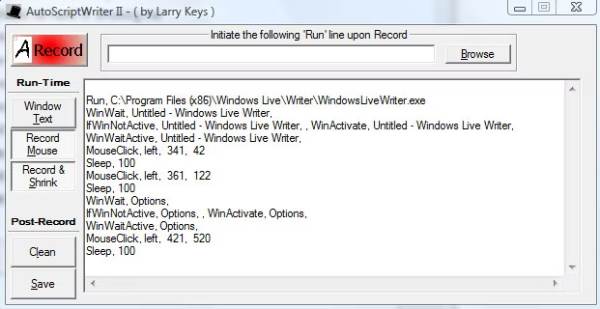
- 장점
- 고도로 사용자 정의 가능한 스크립팅 언어.
- 복잡한 마우스 및 키보드 입력을 처리할 수 있습니다.
- 단점
- 스크립팅과 전문적인 기술이 필요합니다.
- 초보자에게는 너무 고급스럽고 어려운 작업이 많습니다.
상위 10개: 자동 클릭 타이퍼 [Windows/Mac]
자동 클릭 타이퍼 다양한 마우스 클릭과 키보드 누르기를 캡처할 수 있는 사용하기 쉬운 마우스 레코더입니다. 또한 프로그램에 입력한 내용을 인식하고 자동으로 올바른 단어를 생성할 수 있습니다.
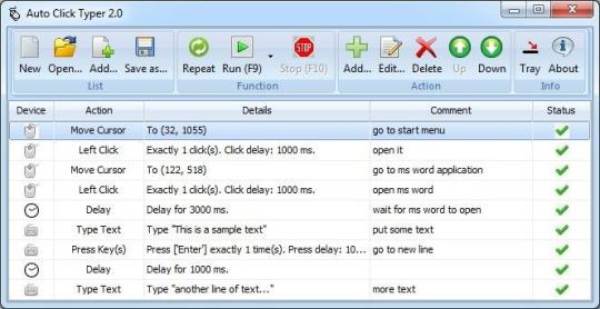
- 장점
- 입력을 통해 마우스 동작을 생성하고 편집할 수 있습니다.
- 모든 브라우저에서 지연 없이 작동 가능합니다.
- 설치 없이도 완전히 무료로 사용할 수 있습니다.
- 단점
- 귀하가 입력한 제한된 키워드만 기억할 수 있습니다.
- 아무 조치도 취하지 않으면 잠시 동안 정지됩니다.
파트 2: 마우스 레코더에 대한 FAQ
-
매크로 레코더란 무엇입니까?
매크로 레코더는 나중에 재생하기 위해 마우스, 키 입력 및 지연 작업을 기록하는 데 특별히 사용되는 소프트웨어입니다. 컴퓨터 프로그래밍이나 스크립트를 사용자 정의하지 않고도 복잡한 작업을 쉽고 빠르게 수행할 수 있습니다.
-
Windows 10에 매크로 레코더가 내장되어 있습니까?
아니요. 위에서 선호하는 마우스 매크로 레코더를 선택할 수 있습니다. 하지만 사전 설치되어 제공됩니다. 게임 바 화면을 캡처하는 화면 레코더.
-
마우스의 매크로 기록 버튼으로 매크로를 기록하는 방법은 무엇입니까?
매크로를 먼저 기록하려면 응용 프로그램이나 게임을 시작하십시오. 마우스에서 매크로 기록 버튼을 눌러야 합니다. 그러면 매크로 기록 버튼이 고정됩니다. 매크로 기록 버튼이 깜박이면 마우스 LCD에 지금 기록 아이콘이 표시됩니다.
결론
간단히 말해서, 마우스 움직임을 기록하든지 클릭하든 상관없이 위의 10개 마우스 레코더는 사용자의 요구를 충족해야 합니다! 고품질 녹음을 위해서는 다음을 선택해야 합니다. AnyRec Screen Recorder, 사용자 정의된 마우스 색상과 추가 녹화 설정으로 전체 화면을 캡처합니다. 더 많은 마우스 레코더를 찾으면 의견을 남기고 공유해 주세요.
